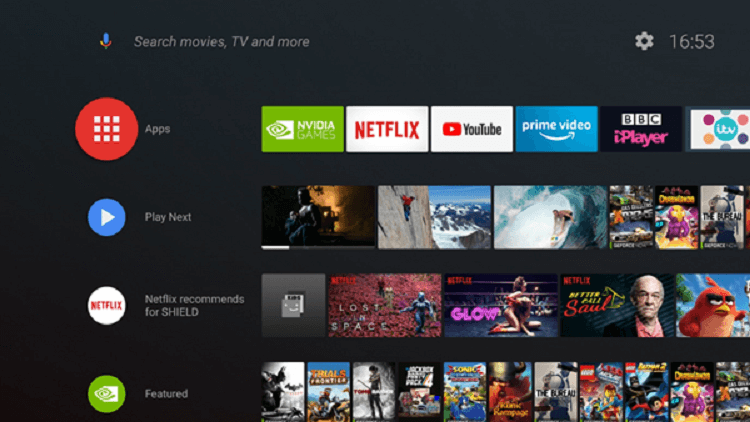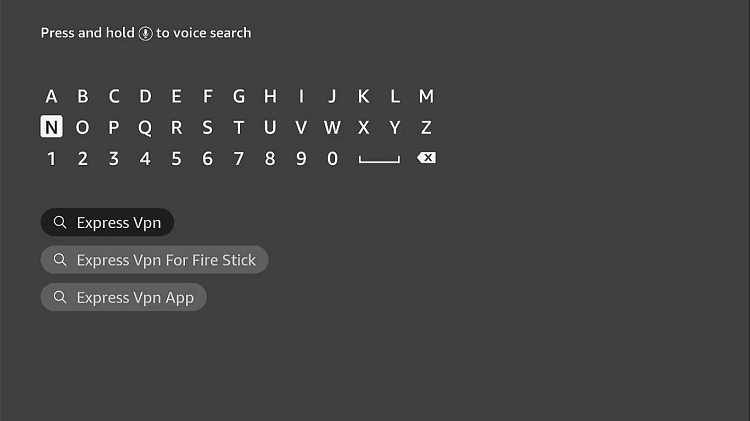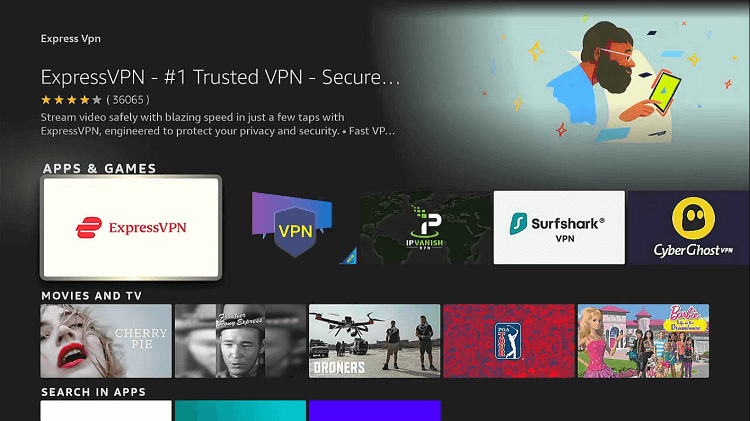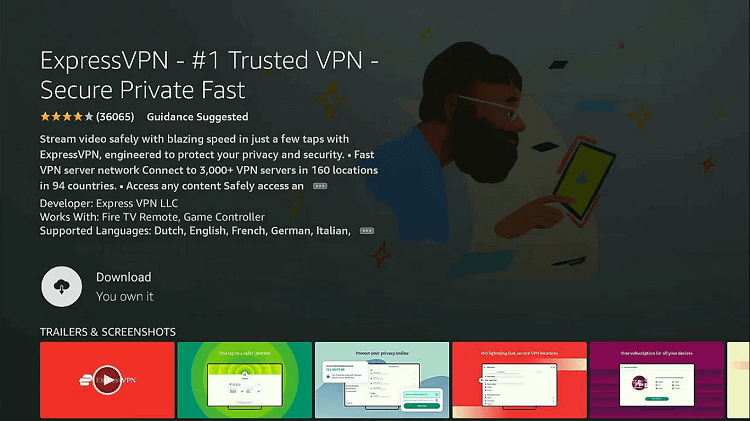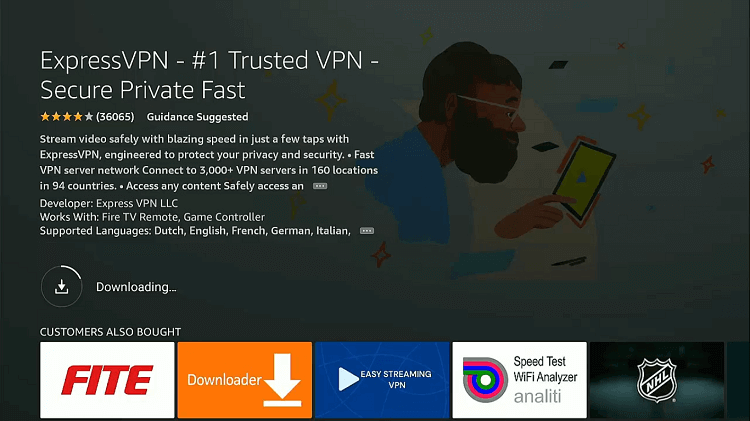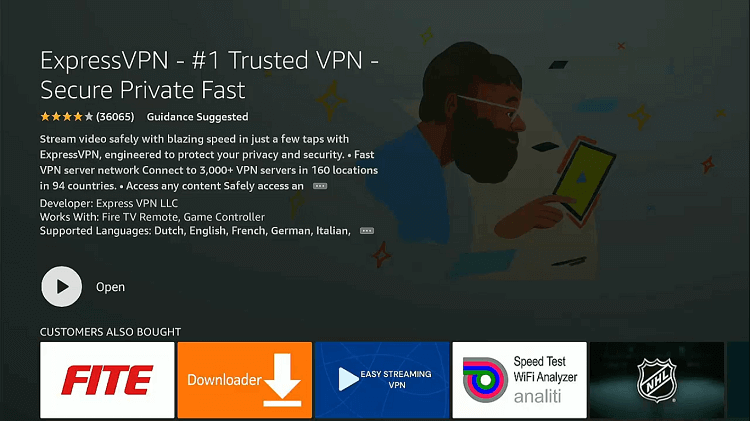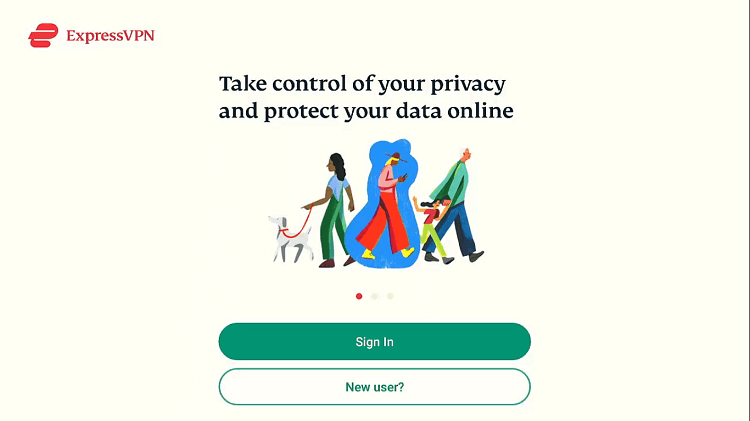In this step-by-step guide, you will learn about how to install and watch Cuco TV on Shield TV or Android TV.
Cuco TV is a free Android app that provides you with HD-quality streaming of the latest movies or TV shows. Now you can easily learn how to install and watch Cuco TV on Shield TV. So get ready to watch the top-rated shows with this app without any subscription fee.
The app has a user-friendly interface and some impressive features because of which users all across the world prefer the Cuco TV app on their Shield TV.
Since this is a free service, we strictly advise you to use a VPN on your Shield device to mask your online identity and avoid all the geo-blocking.
Our Recommended VPN – ExpressVPN
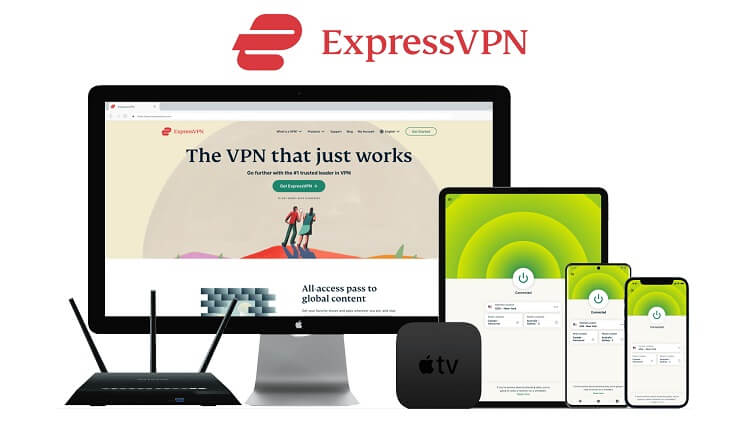
ExpressVPN is our recommended option for a VPN because it will keep you unidentified when you watch free content online. It does so by changing your original IP address. The VPN also enables you to unblock geo-restrictions if any.
Get your ExpressVPN connection today and you will get 3 extra months for free. Apart from that, the new users of the service will also get a 30-day money-back guarantee. Another amazing thing is, that the VPN works with 5 simultaneous devices on a single account.
How To Install CucoTV On Shield TV
Since CucoTV is a free app, it is best to install and use ExpressVPN before using it on Shield TV. In this way, your online identity will remain unknown over the internet and you can have safe streaming.
Follow the below-mentioned steps:
Step 1: From the home screen of Shield TV, open the Google Play Store app
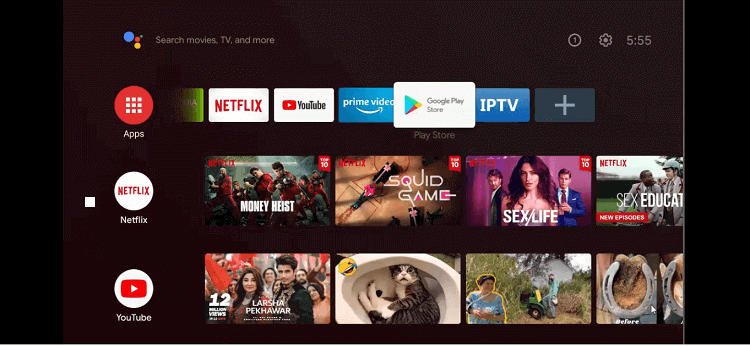
Step 2: The home screen of the Google Play Store will appear
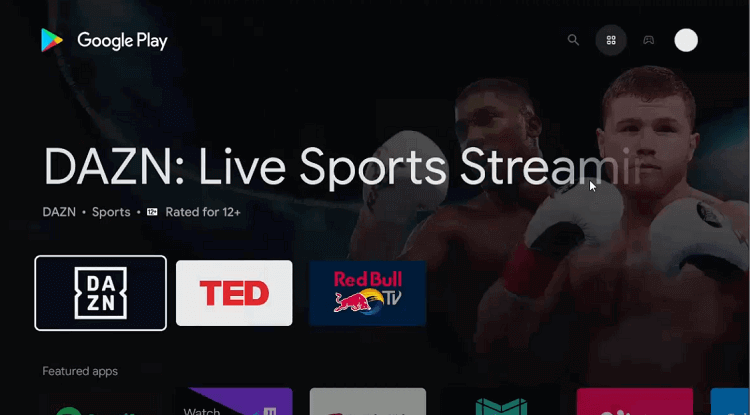
Step 3: Click on the Search icon on the top
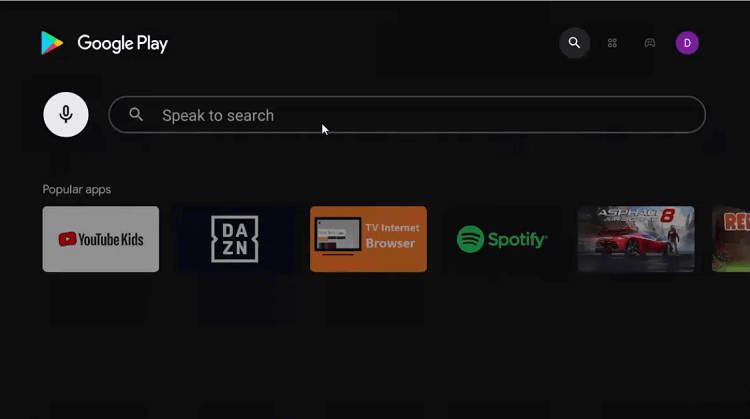
Step 4: Move to the Search bar, write Downloader and then click it
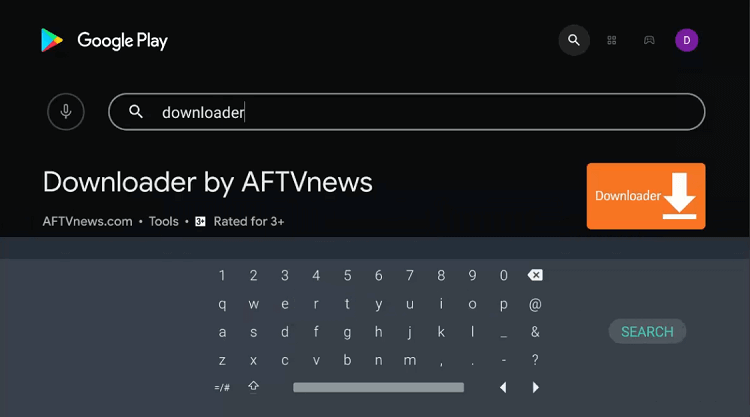
Step 5: Select the install option
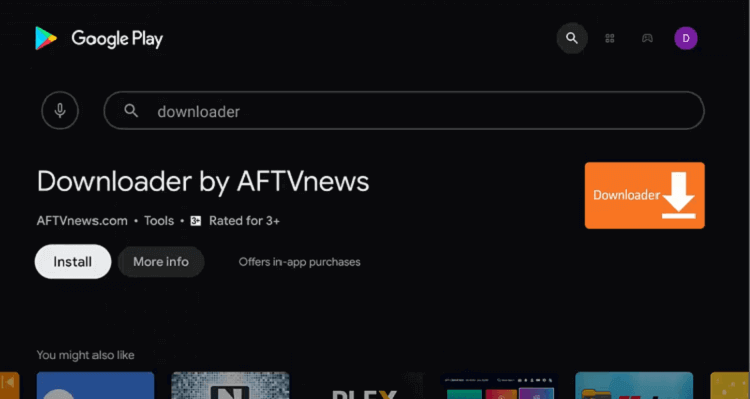
Step 6: Wait till the app installs completely
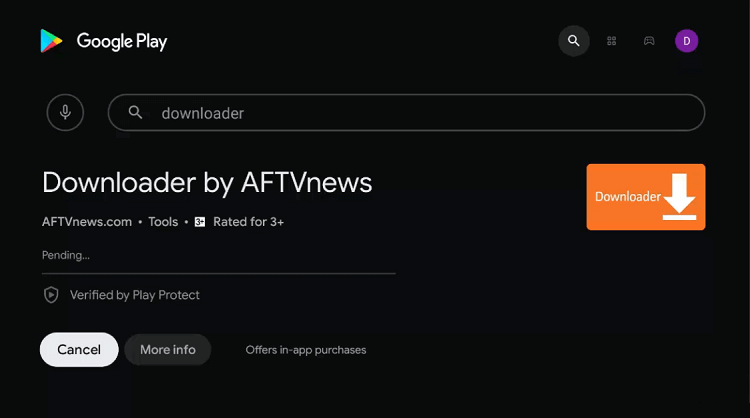
Step 7: Now press Open
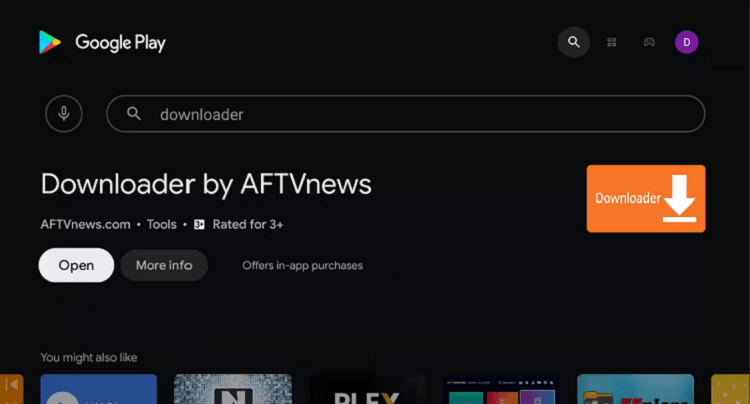
Step 8: Click Allow after the message appears on your screen asking permission to access your data

Step 9: Select OK when the Quick Start Guide pops up
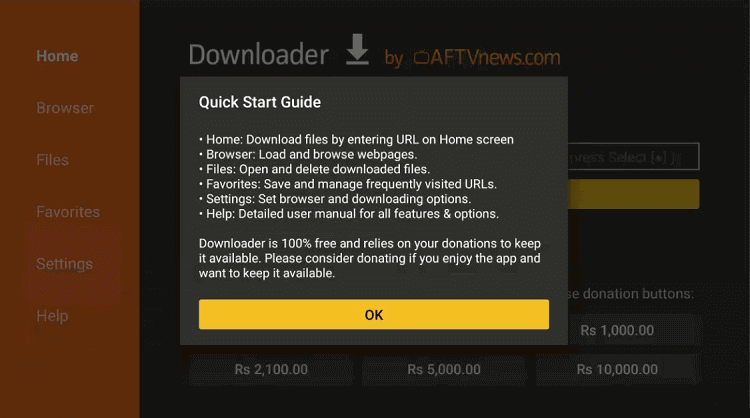
Step 10: Again go to the homepage of the Downloader and select the settings icon to change a few settings
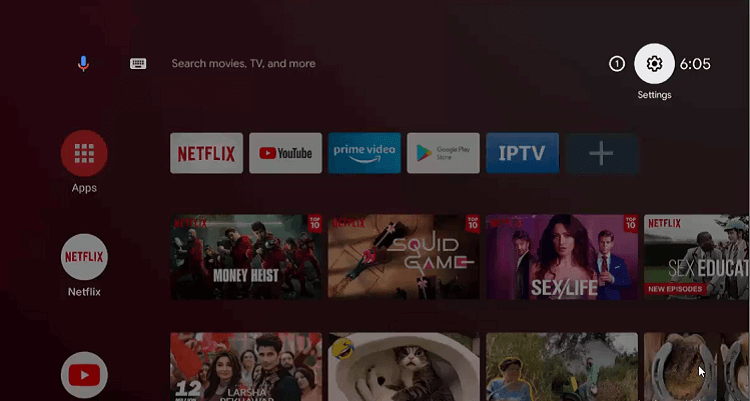
Step 11: Now go to the Device Preferences option
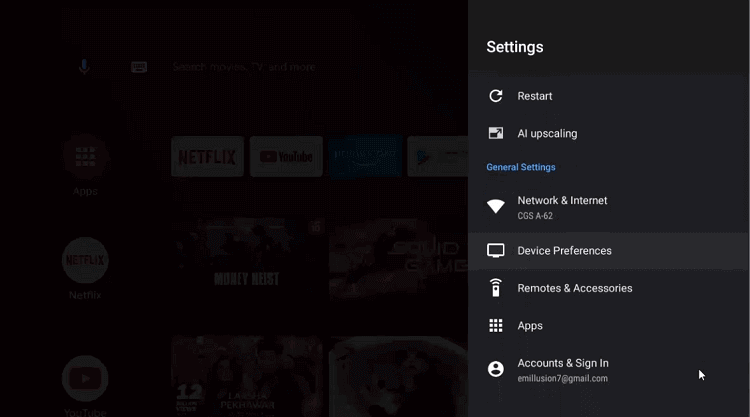
Step 12: Choose Security & restrictions
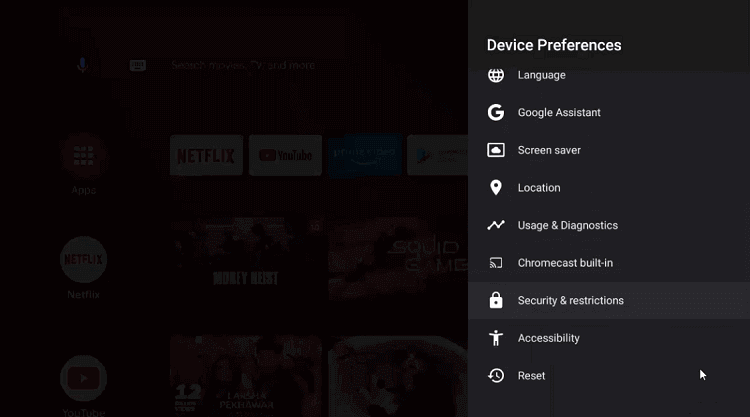
Step 13: Press the Unknown sources option
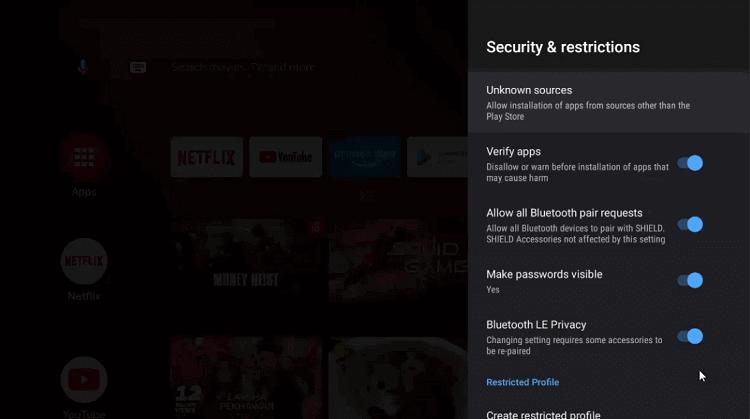
Step 14: Open your settings and enable Downloader
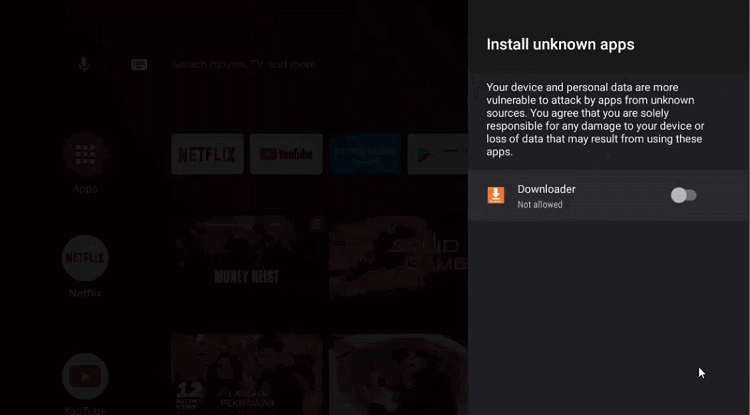
Step 15: Go back to the previous page and Disable the Verify apps
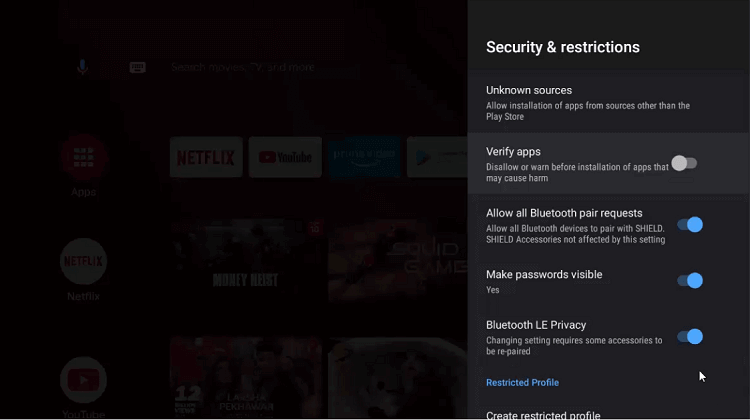
Step 16: Again open the homepage of Shield TV and press Downloader
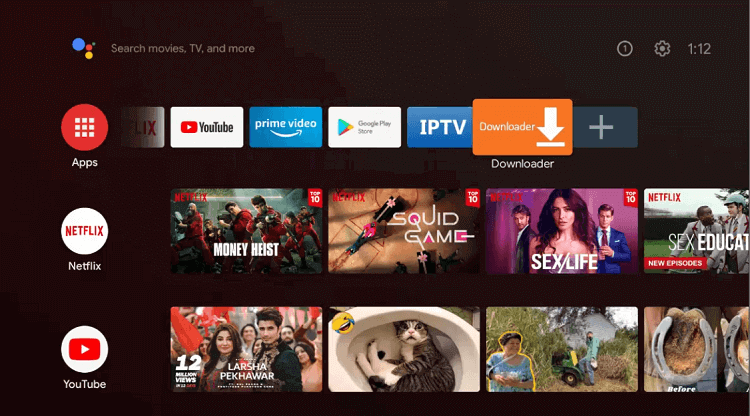
Step 17: The home page of the Downloader app will appear on the screen
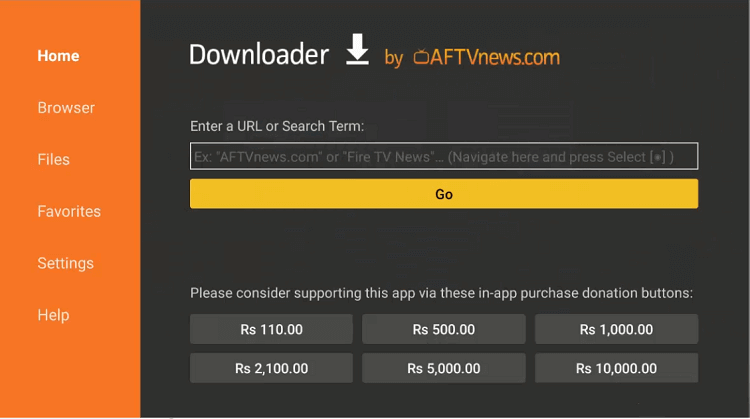
Step 18: Now enter bit.ly/3332511 in the search bar and press Go
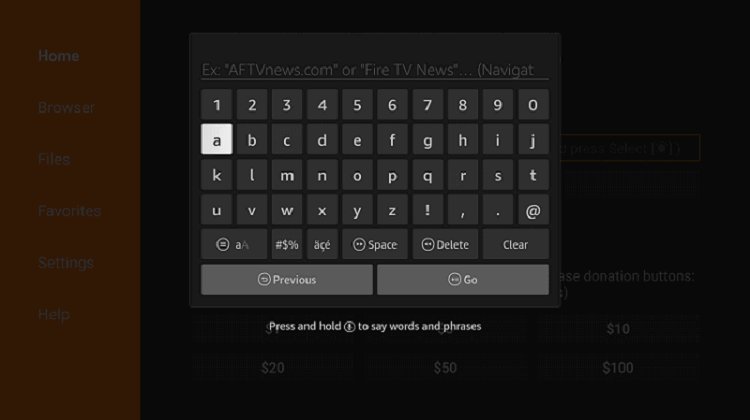
Step 19: Drag down and choose Download APK
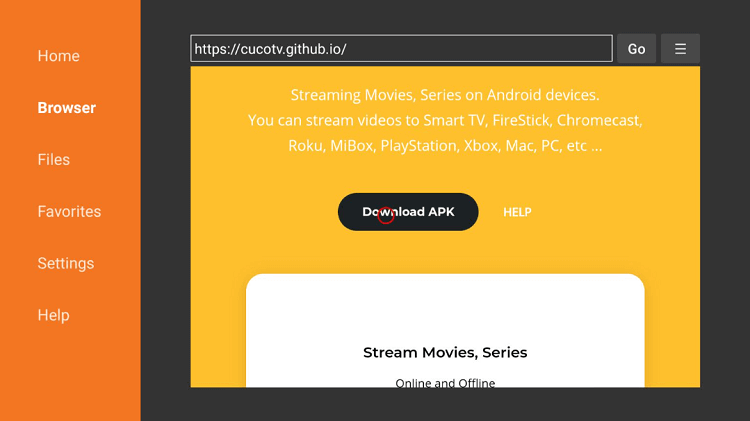
Step 20: Wait till the app downloads completely
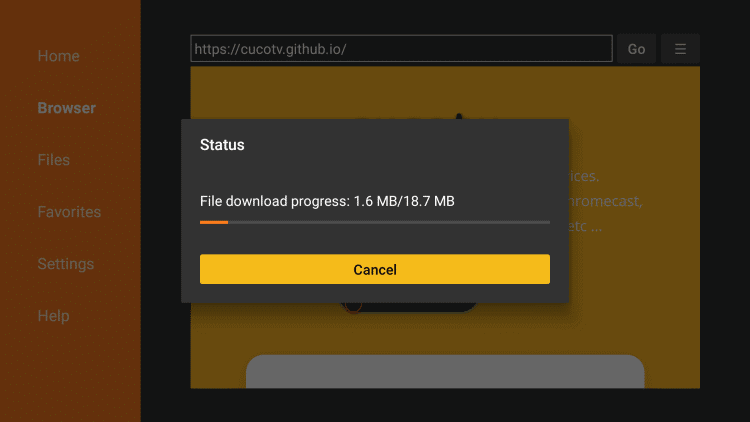
Step 21: After the app is downloaded, click the Install option
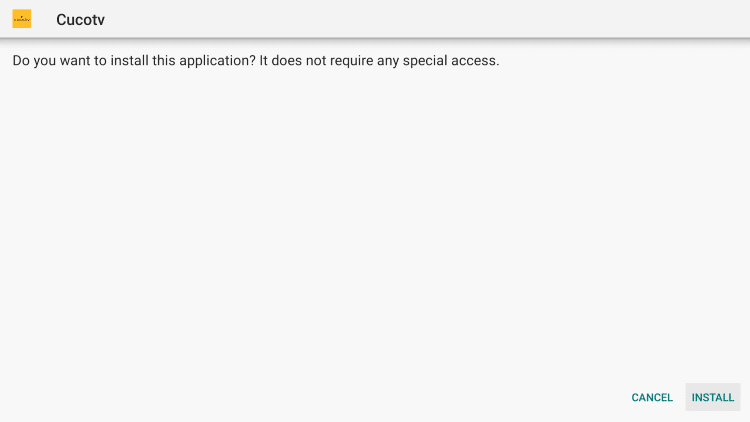
Step 22: Select Done after the app installs
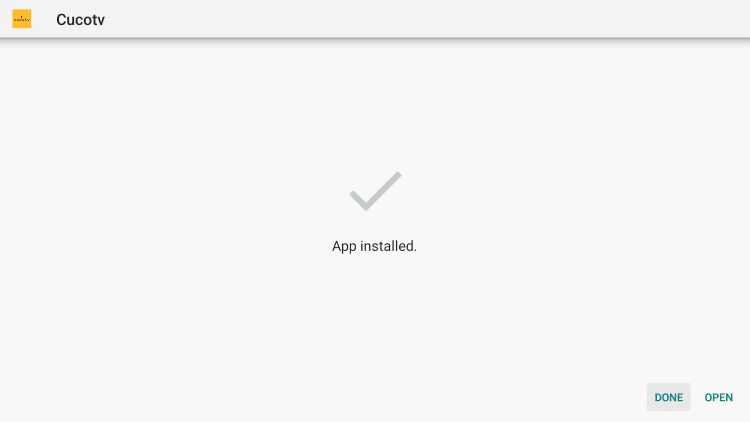
Step 23: Press the Delete button
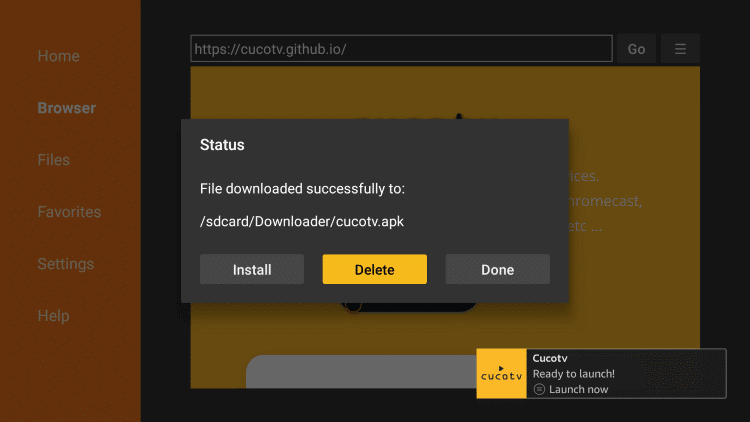
Step 24: Again hit the Delete option for confirmation
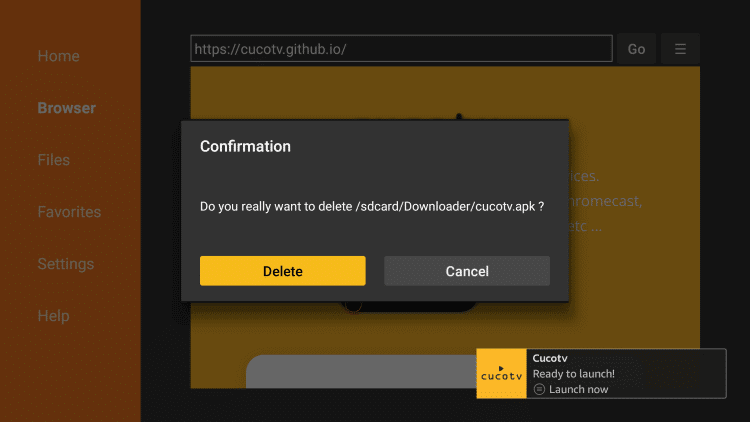
How To Use CucoTV App On Shield TV
Now that you have successfully installed CucoTV on your Shield device, you must know how to use the app.
For this purpose, we advise you to follow these simple and fundamental steps to get started with the app.
Have a look at the below-mentioned steps to know how you can run CucoTV on a shield TV.
Step 1: After the CucoTV app is completely launched, choose the Get Started option
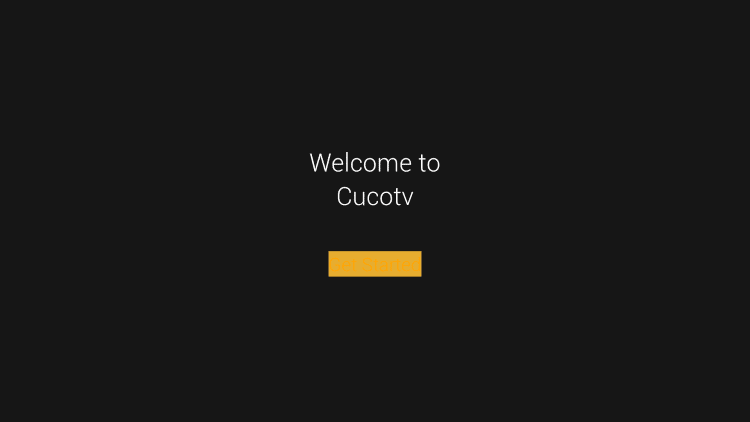
Step 2: To select the language of your choice, search the menu and click on Done
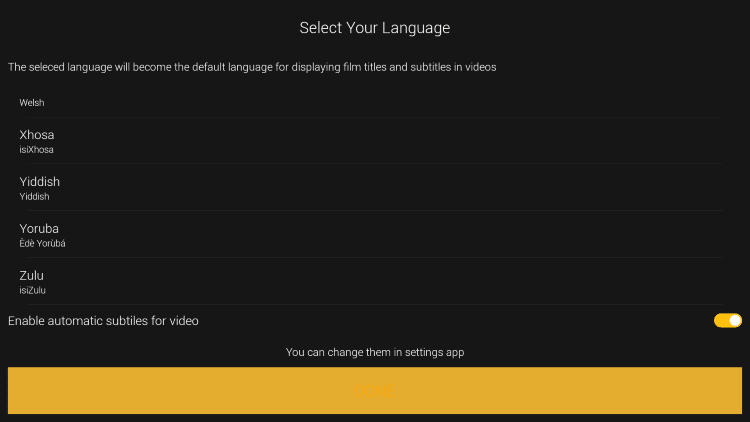
Step 3: Now you must choose the device type on which you want to run your CucoTV. Press the TV icon to do this
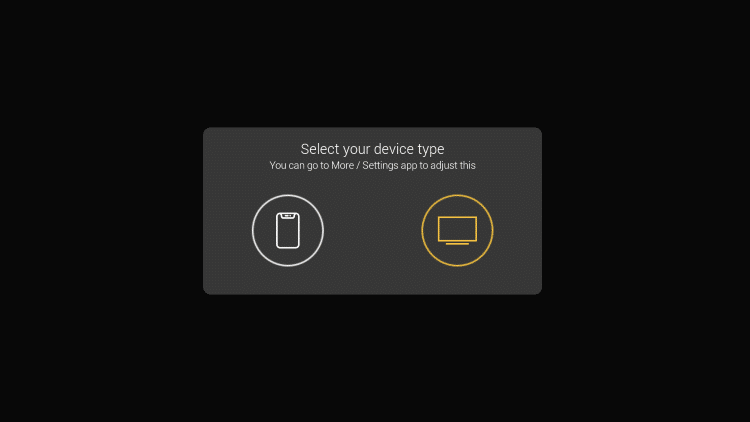
Step 4: Click the Allow option to provide CucoTV access to your photos, media, and files
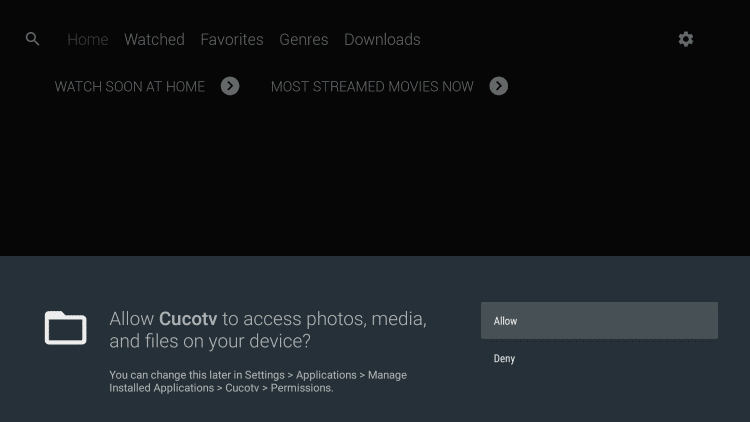
Step 5: Now press Cancel
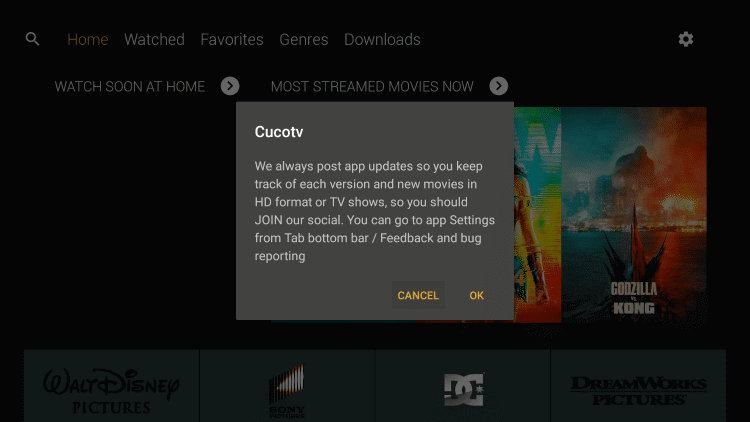
Step 6: You have successfully installed CucoTV APK on your Shield device. You can now use the app
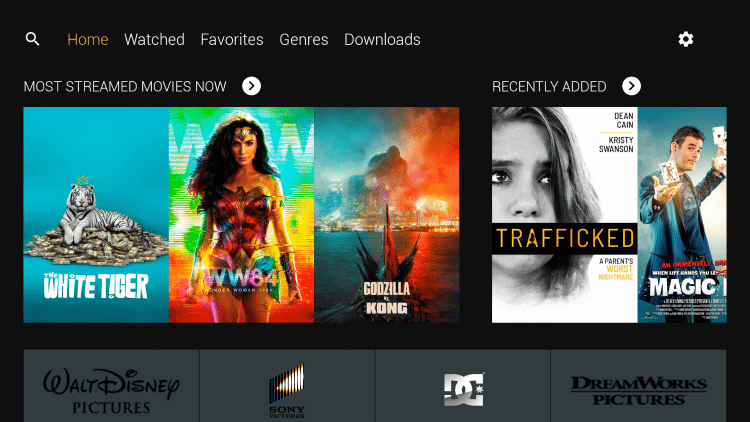
How to Integrate Real Debrid with Cuco TV
An interesting thing about CucoTV that makes it distinguished is that it easily integrates with Real Debrid.
So for all those who don’t compromise on quality, this is a real treat for you as you can download high-quality videos with it.
This subscription-based downloader also allows you to stream your videos instantly at the highest possible speed.
Follow these simple steps to know how you can incorporate your CucoTV with Real Debrid.
Step 1: Open the CucoTV app on your Shield TV device
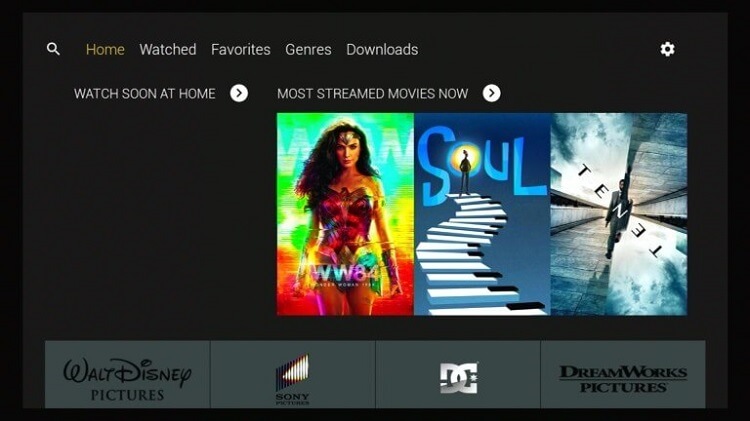
Step 2: Press the Settings option on the top right corner of the screen
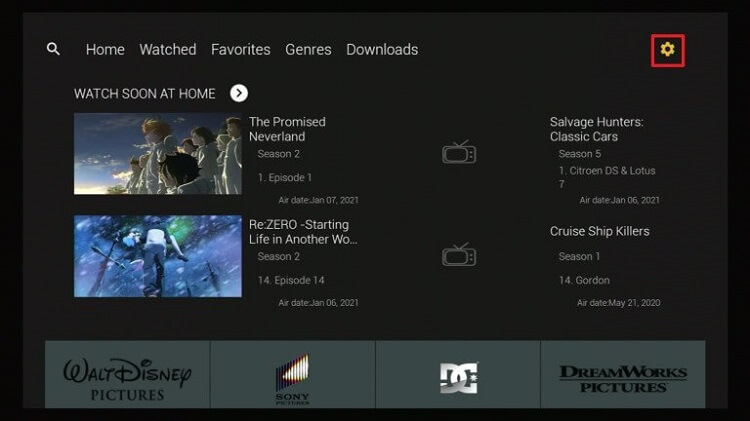
Step 3: Scroll down until you see the Real Debrid option and then press it
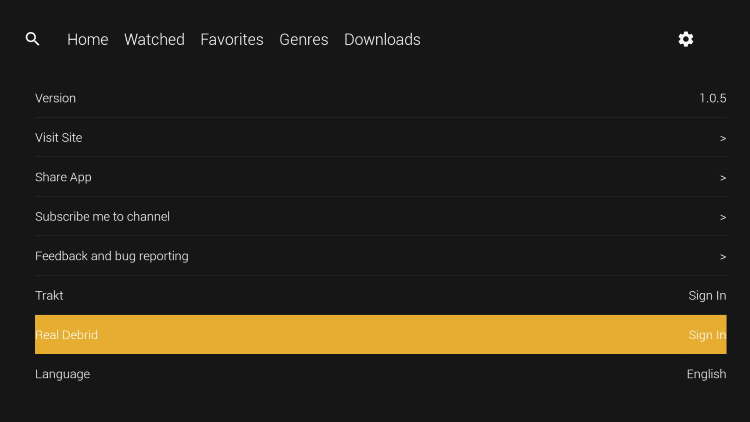
Step 4: When a code appears on your screen, remember it or note it down
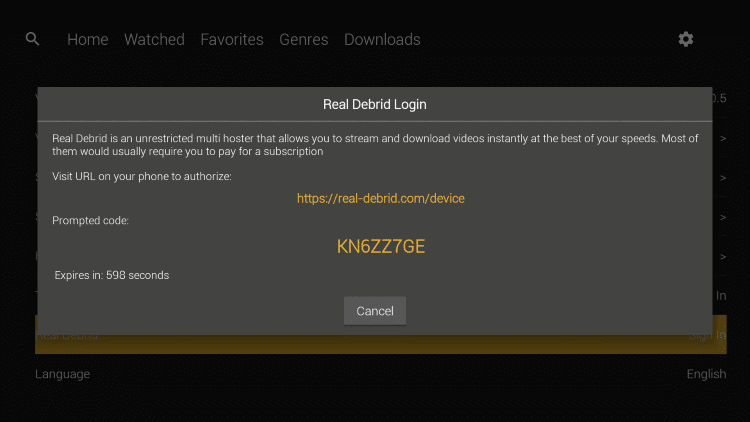
Step 5: Now open your browser and enter https://real-debrid.com/device
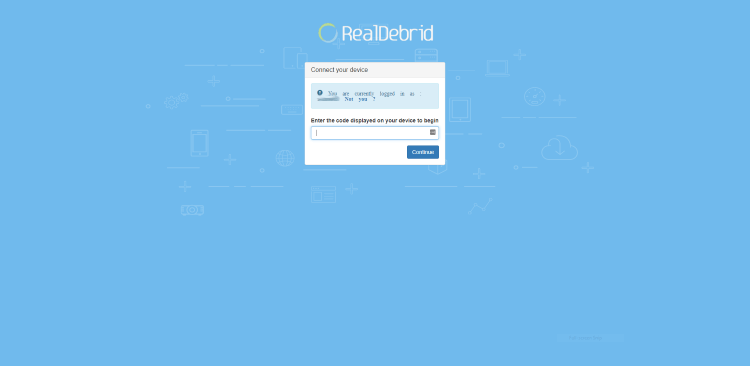
Step 6: Type the code and after that, press the Continue button
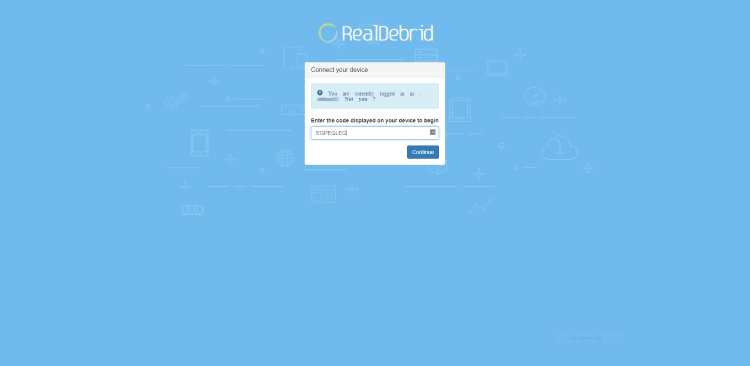
Step 7: A notification will pop on your screen telling you that the authorization process is completed
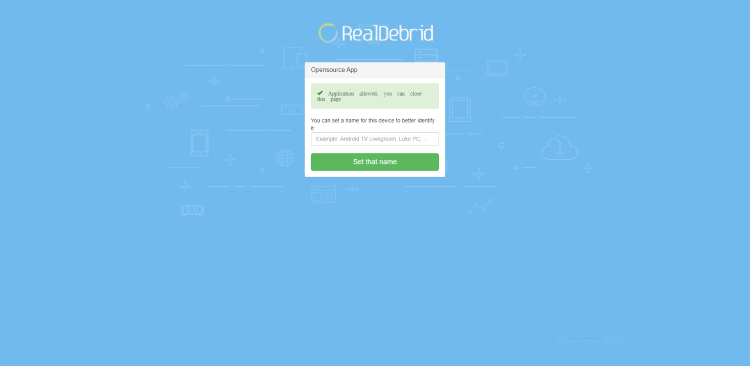
Step 8: Your CucoTV is now successfully integrated with Real Debrid
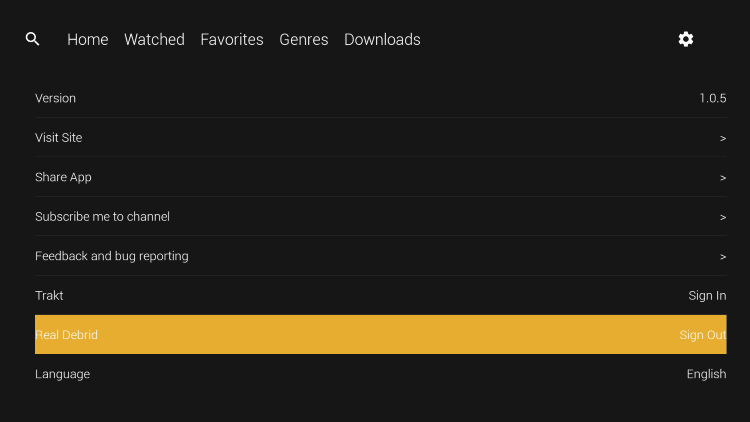
How You Can Use a VPN With CucoTV
CucoTV is a third-party streaming app and has geo-restrictions so you must use a VPN to use it from anywhere around the world.
We recommend you use ExpressVPN which is a quality VPN service that is also fast-paced and efficient.
We have discussed in detail the whole process to install and use a VPN. Here is a complete process.
Step 1: Go to the home screen of your Shield TV and go to the Search Icon
Step 2: Enter ExpressVPN and click it
Step 3: Now choose the ExpressVPN tab
Step 4: Press on the Get option to start installing ExpressVPN
Step 5: The download process will start
Step 6: Now press Open to launch ExpressVPN as the installation process ends
Step 7: You can Sign-in
Step 8: Connect to the UK server
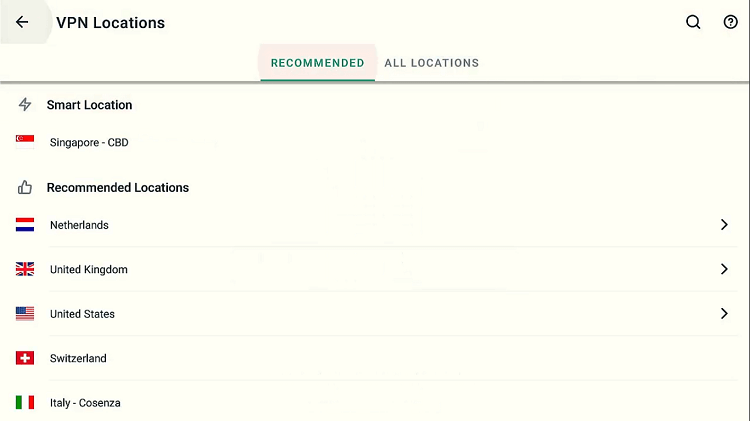
Features Of CucoTV
We have compiled some interesting features of the Cuco TV app that make it distinguished from many other services.
- Streaming videos with a simple and easy-to-use interface is always fun. CucoTV has an almost similar interface to that of the ZiniTevi app.
- You can stream your favorite movies, shows, and episodes in HD quality with decent internet on Cuco TV. However, CucoTV is also capable of providing you SD connection even with slow internet speed.
- For understanding videos in other languages you can use the subtitles option of the app.
- You can also stream the downloaded content offline without using the internet source later in your free time.
- This Cuco TV app is compatible with all types of streaming devices like Shield TV.
- You can use this streaming service on your Android streaming devices as well as iOS devices.
Alternatives Of CucoTV
CucoTV is the best choice for you if you want to stream some high-quality HD videos like any of your favorite movies or recent TV shows.
However, if somehow you find it difficult to operate or find any internal issues then we have plenty of alternative options for you. Enjoy non-stop streaming with some of the CucoTV alternatives that we have listed below.
- BeeTV on Shield TV
- Cinema HD on Shield TV
- Cat Mouse APK on Shield TV
- CyberFlix TV on Shield TV
- Kodi on Shield TV
Conclusion
CucoTV is an amazing app that not only streams live videos for you on your device but also provides HD-quality videos from your favorite movies or TV shows. It comes with some interesting features that make it famous among its users.
However, Cuco TV must be installed on your device through the downloader app. We have discussed the whole method of installing the app in detail.
Apart from that, you can also download your video content by integrating your CucoTV app with Real Debrid.
But since the app is free, you must always use a quality VPN service like the ExpressVPN service before streaming anything on your device to keep your online identity anonymous.
 Nvidia Shield Tv Hacks, Tips & Tricks
Nvidia Shield Tv Hacks, Tips & Tricks