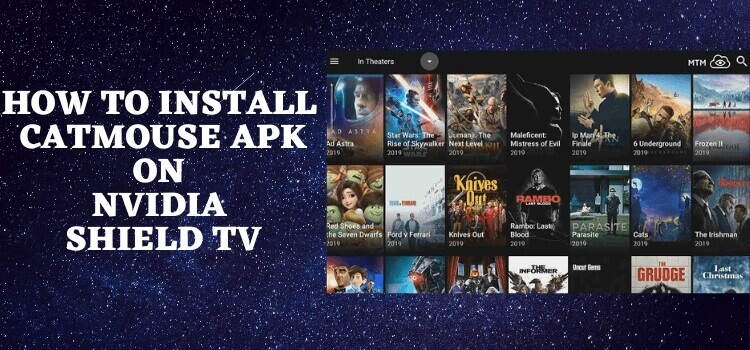
This step-by-step guide will demonstrate how to install CatMouse APK on Shield TV
CatMouse APK provides on-demand options of entertainment including the latest Movies and TV Shows for free. The app has a huge entertainment library that is frequently updated with the latest content. You can enjoy all this with a resolution quality up to 1080p.
You would be amazed to hear that even with such high resolutions, the app takes quite a little space and offers incredibly fast streaming.
Since the service is free and provides limitless video content, it is strictly recommended to use a VPN before you stream anything.
Our Recommended VPN – ExpressVPN
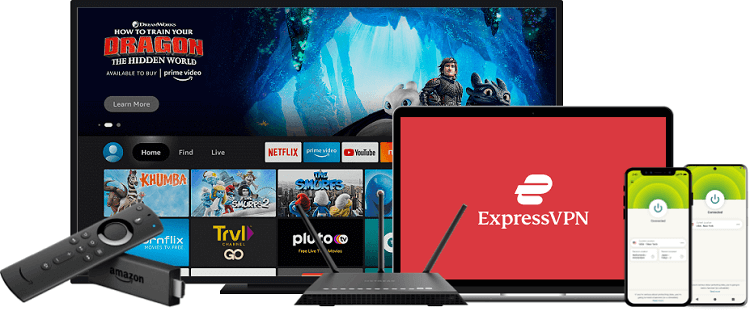
ExpressVPN is our top recommendation. It is strictly recommended to use ExpressVPN before you download CatMouse Apk on your Shied TV to mask your IP address and maintain anonymity while streaming free content.
Get yourself ExpressVPN and enjoy 3 extra months for free. It also offers a 30-day money-back guarantee and works on 5 simultaneous devices with a single account.
How To Install CatMouse APK on Shield TV
CatMouse Apk is a free streaming platform But somehow it is not available on the official app store, so we have to sideload it with the help of the Downloader APP.
As the service is free and we are not sure whether it holds a proper license to stream all the latest movies or not. For such reason, it is better to install and use ExpressVPN on Shield TV to keep your identity anonymous while streaming free content.
Follow the steps below.
Step 1: On the home screen of NVIDIA Shield TV open the Google Play Store
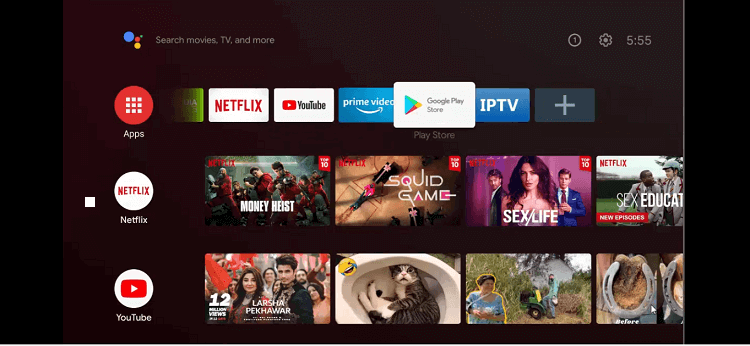
Step 2: The home screen of the Google Play Store app is open now
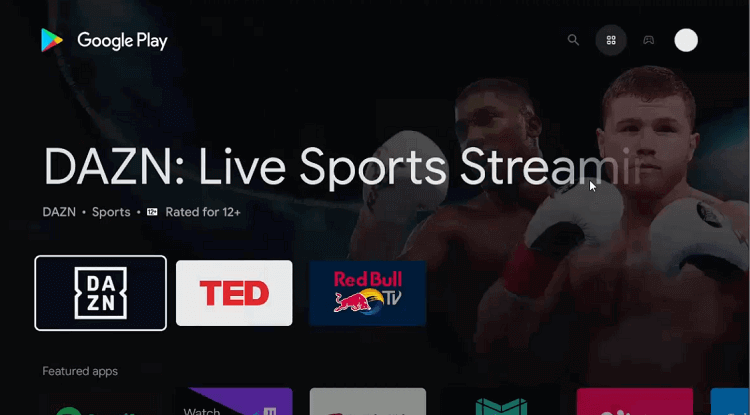
Step 3: Move to the Search icon on the top
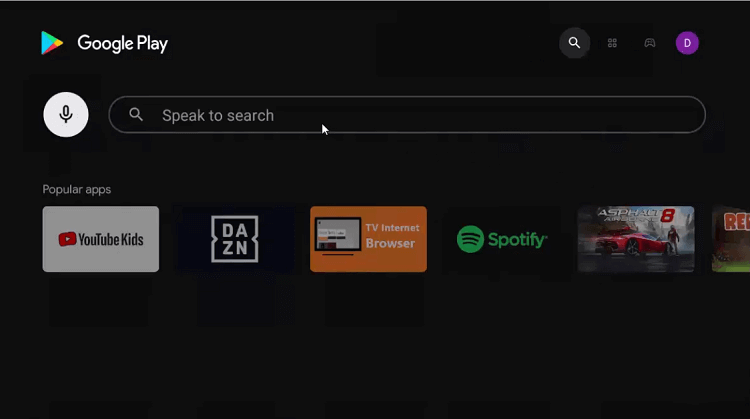
Step 4: Write Downloader in the search bar and press the Search option.
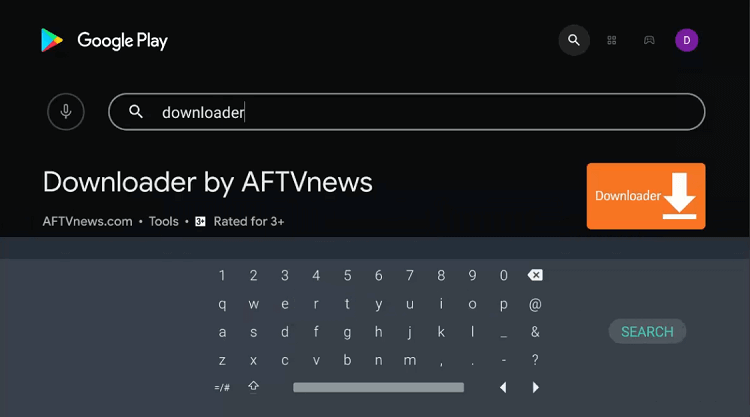
Step 5: Hit the install button
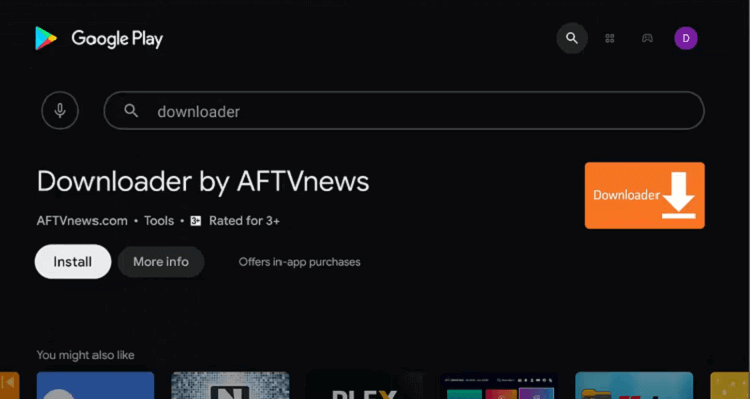
Step 6: Wait for the app to install
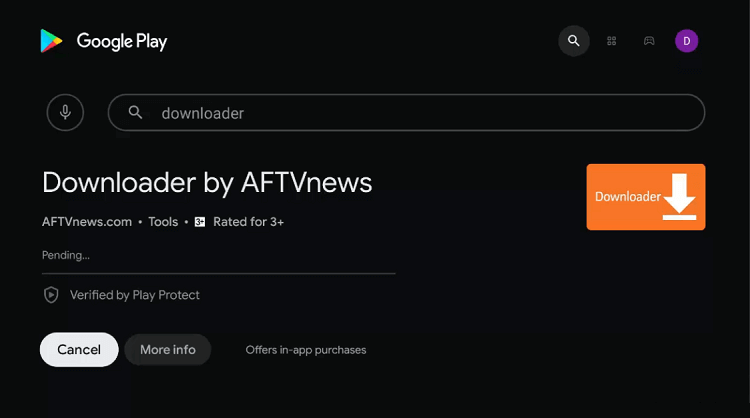
Step 7: Choose Open
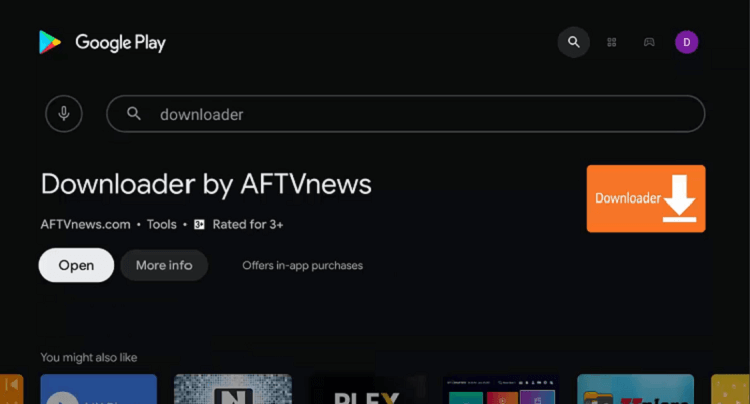
Step 8: The Downloader app will ask for your consent to access your media, images, and files. Press Allow giving permission
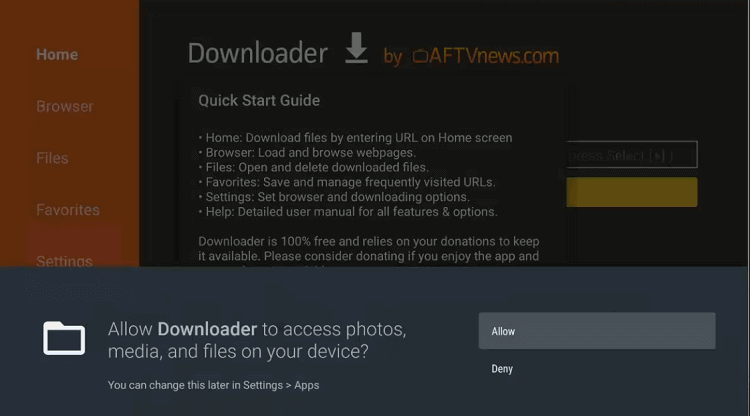
Step 9: Click Ok on the Quick Start Guide
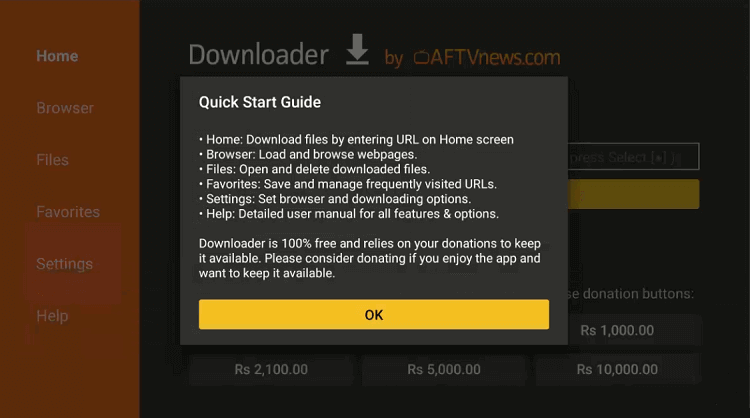
Step 10: On the homepage of the Downloader app go to the settings icon to change a few settings.
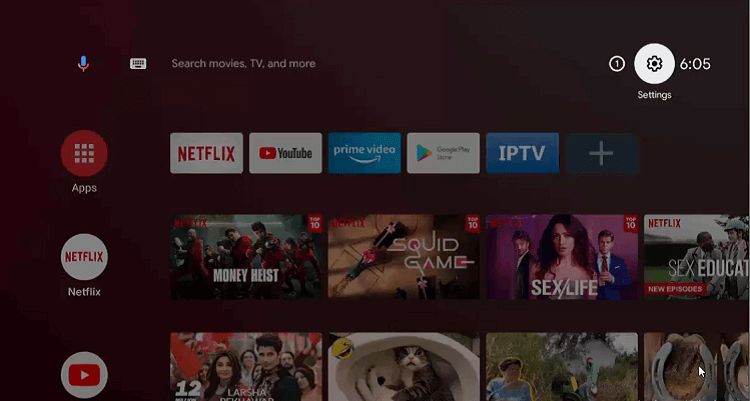
Step 11: Select Device Preferences
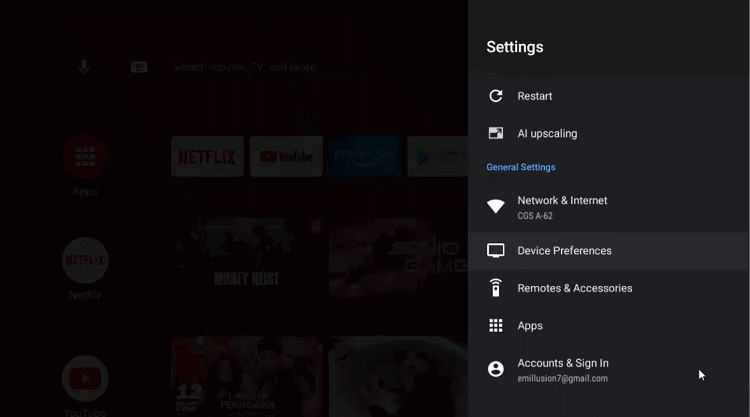
Step 12: Now move on to the Security & restrictions option
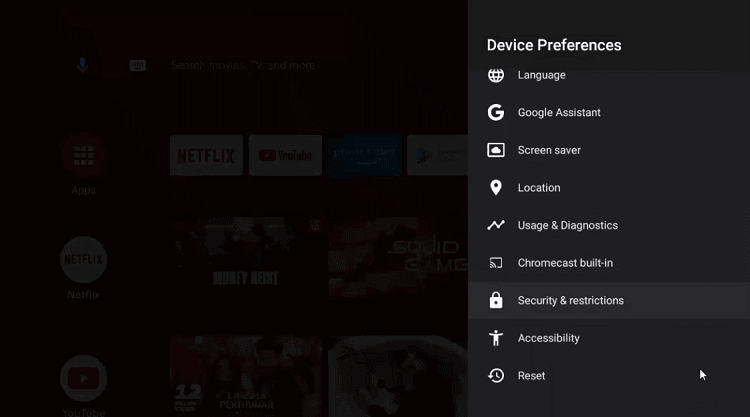
Step 13: Scroll down to reach the Unknown sources
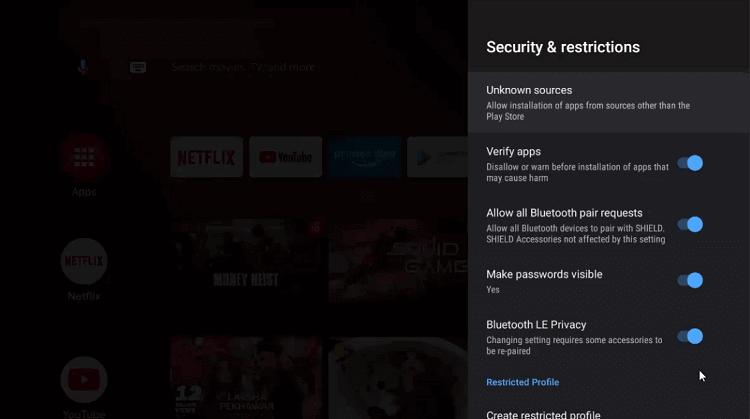
Step 14: Enable Downloader from the settings
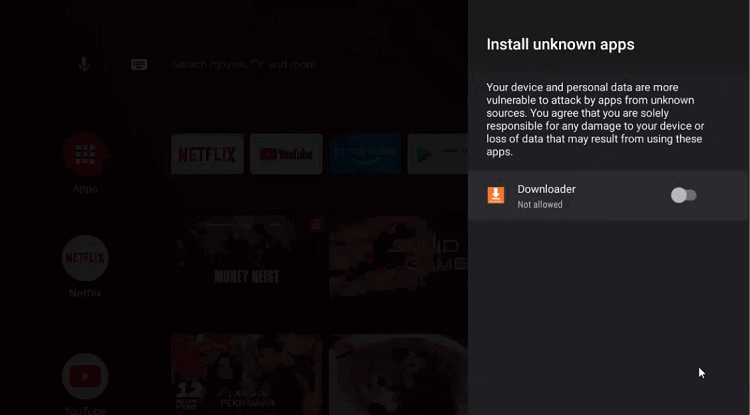
Step 15: Now disable the Verify apps by moving back to the previous page
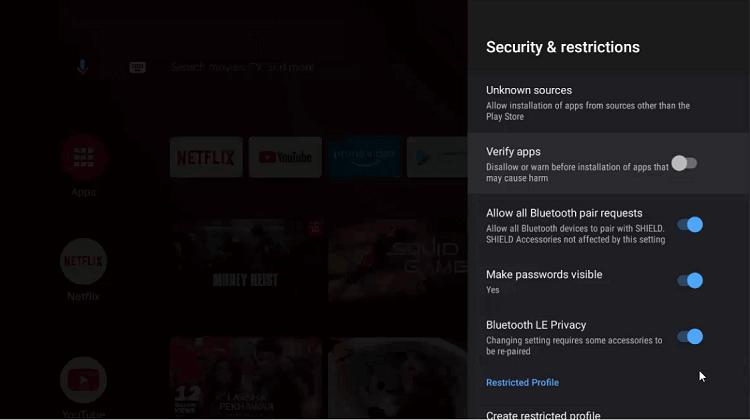
Step 16: Press open the homepage of the NVIDIA Shield TV device again and choose Downloader
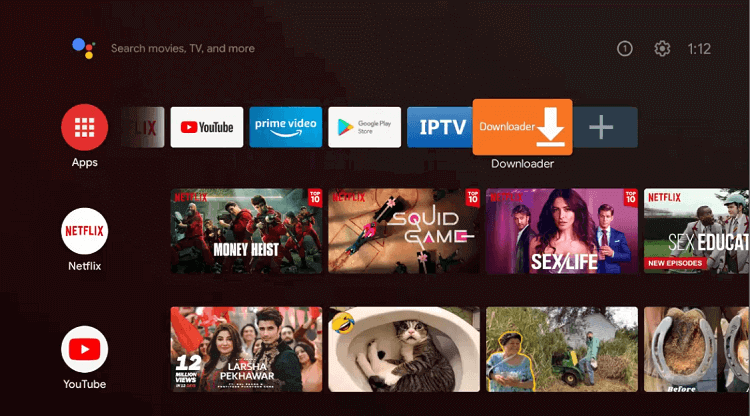
Step 17: You are now watching the home screen of the Downloader app
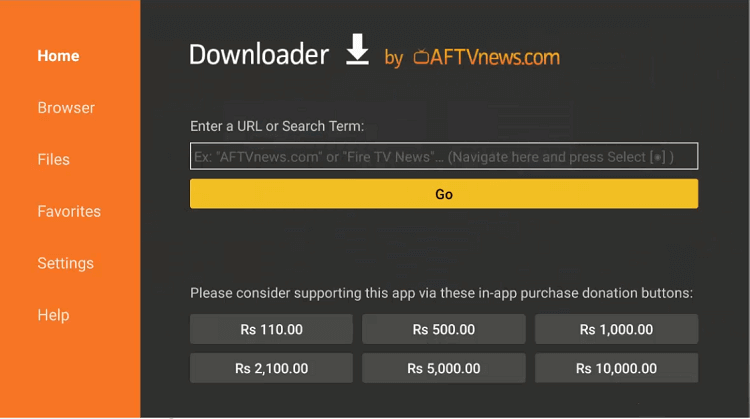
Step 18: Put the URL bit.ly/4333258 and press GO
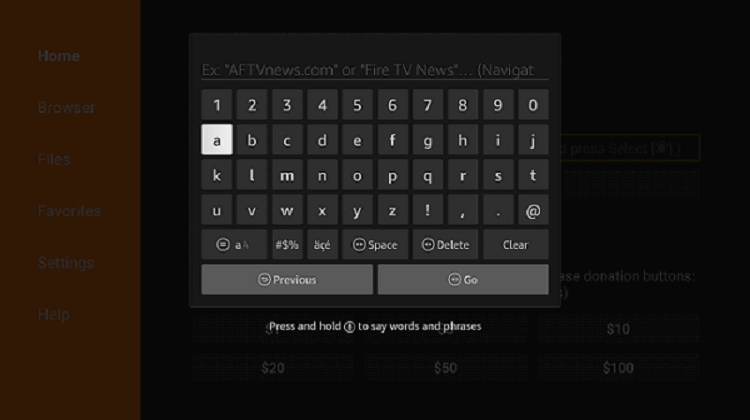
Step 19: Now wait for the CatMouse APK download process
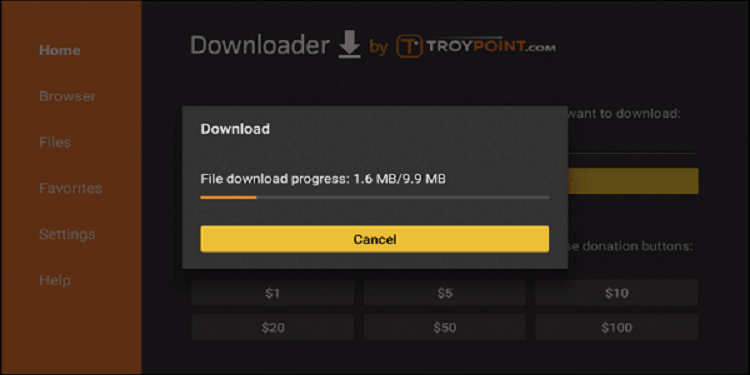
Step 20: After the download process ends click Install
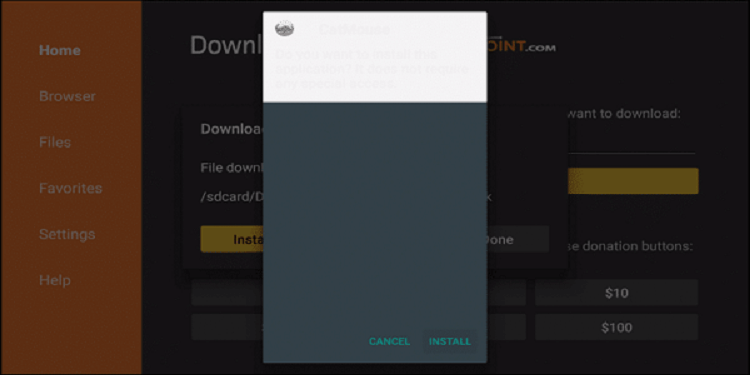
Step 21: Select ‘Done’ to complete the procedure
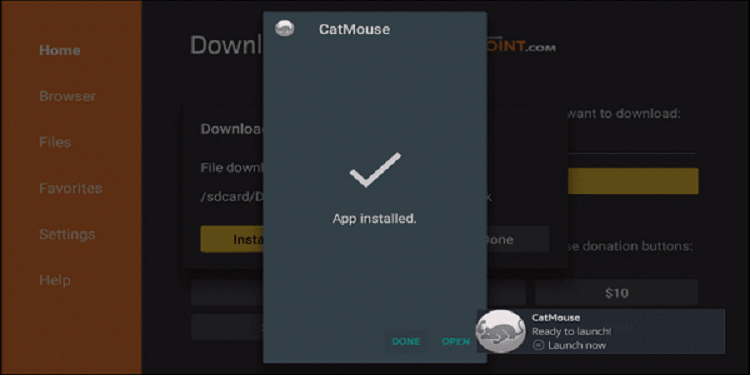
Step 22: Don’t forget to press the Delete icon
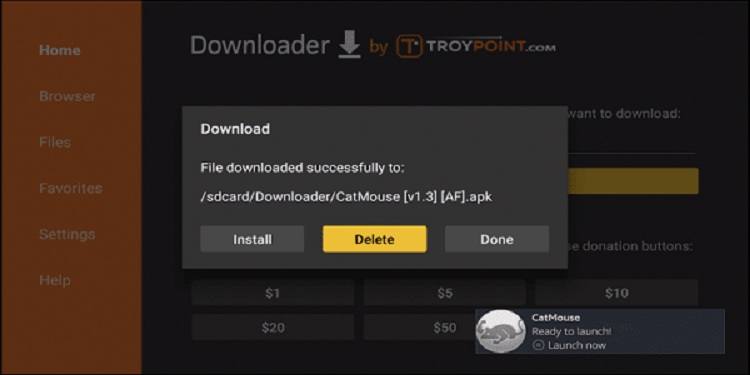
Step 23: Again select Delete for confirmation
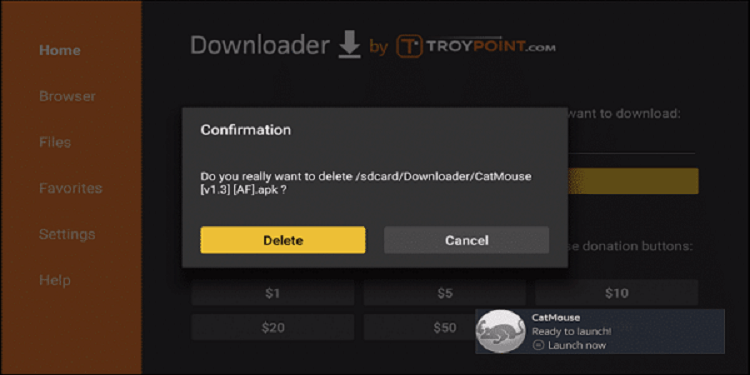
How To Use CatMouse APK on Shield TV
Once you are done with the installation process of the CatMouse app, get ready for the free streaming of your content. But before that, you must use ExpressVPN to have safe and secure streaming.
Now long-press the Home button on your remote and then click on CatMouse Apps to Launch.
Step 1: The app is open now. Press Allow if it asks for your confirmation. If there’s any latest update in the app then you can click on update.
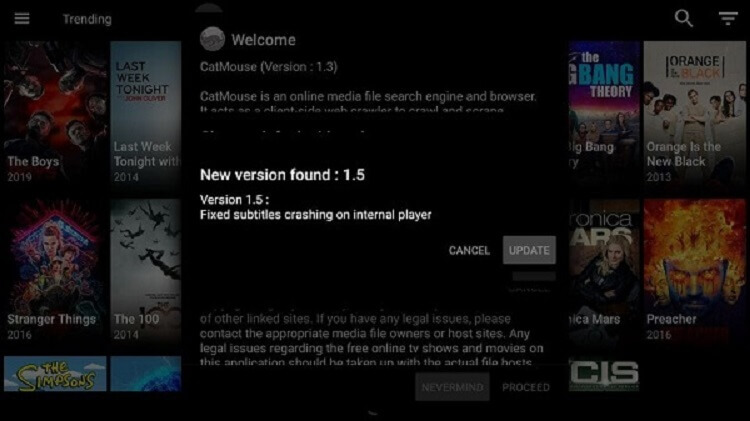
Step 2: Press OK if the app asks for changelogs. Now, you must select a default browser. We recommend you install MX Player on Shield TV.
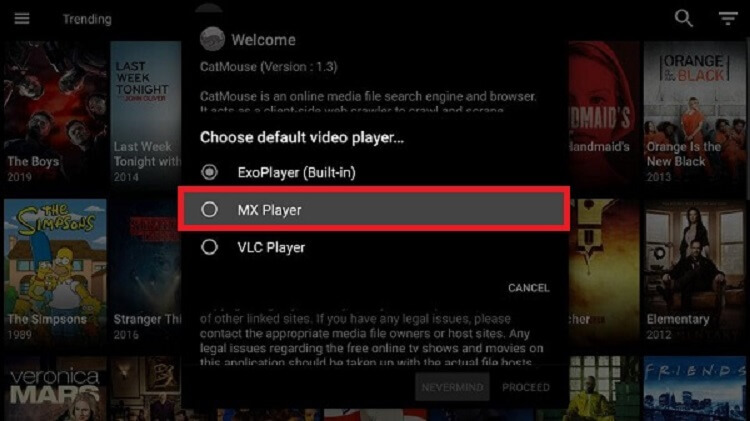
Step 3: This is the interface of the CatMouse app.
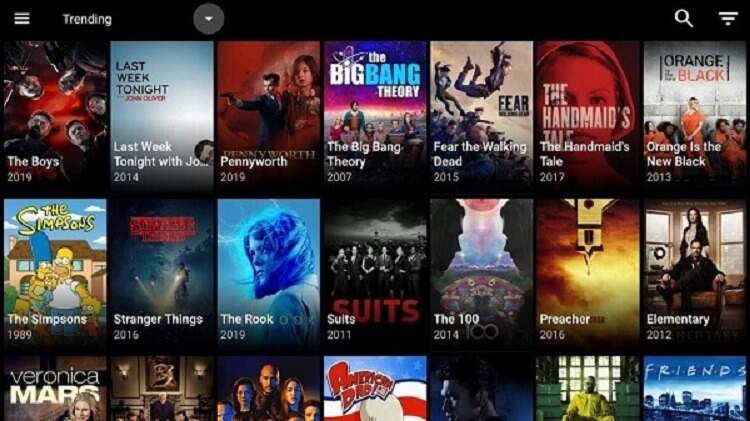
How To Use Real Debrid With CatMouse APK
Grab more streaming links in HD quality by using a premium service known as Real-Debrid which is also quite economical. These high-quality streaming links allow you to have smooth streaming without any buffering issues.
However, make sure to turn OFF your VPN before you set up Real Debrid on the CatMouse APK app. Once you are done with the setup you can turn it back on.
Follow these steps to use Real Debrid:
Step 1: First of all register with Real Debrid
Step 2: Now open the CatMouse app and then go to Settings
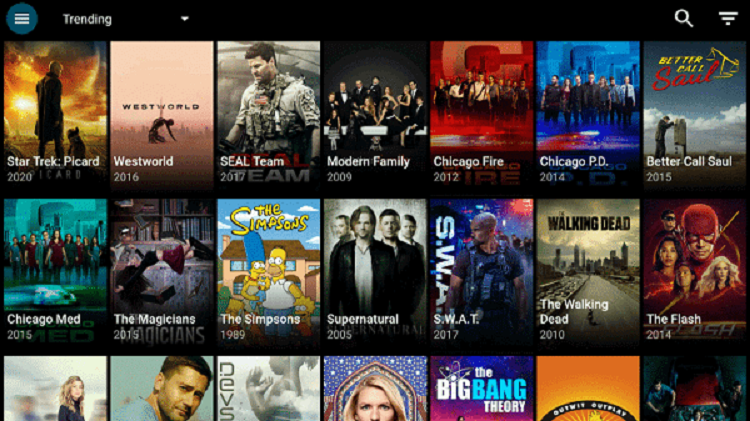
Step 3: Click the Settings option
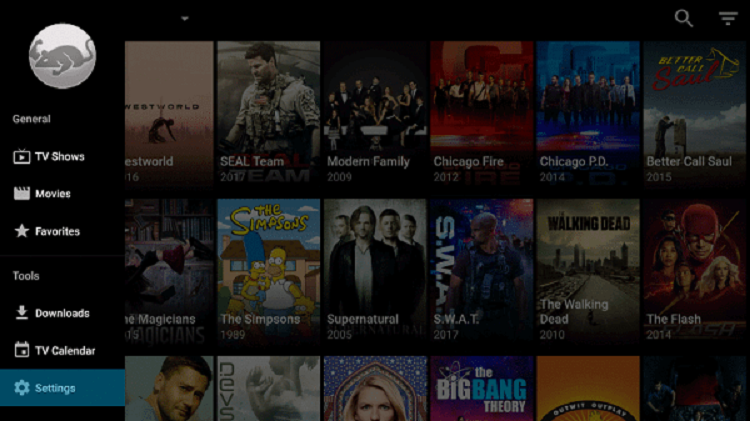
Step 4: Choose Login to Real Debrid
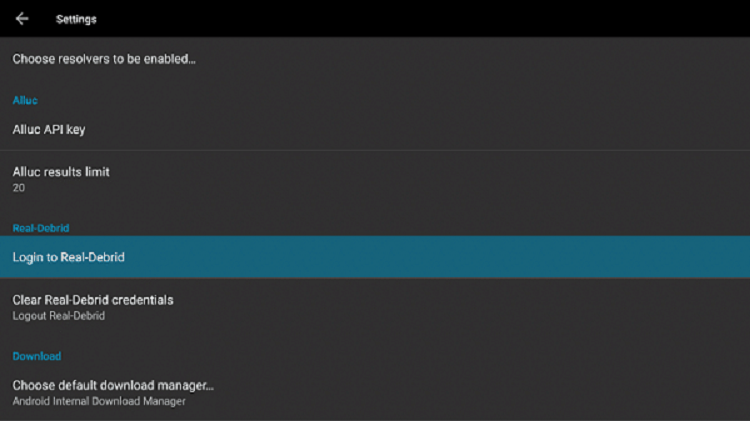
Step 5: You can see the code on your screen. Note it down.
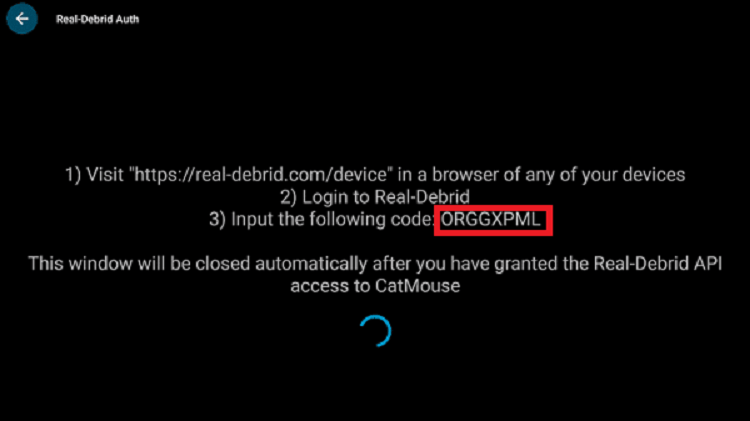
Step 6: Open https://real-debrid.com/device on your Shield device. Put that code and press Continue
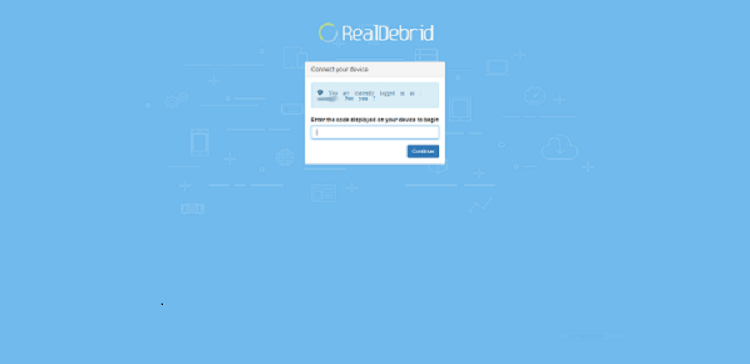
Step 7: When the code gets approved, go back to the Shield TV device and it will mention Real Debrid Authorized.
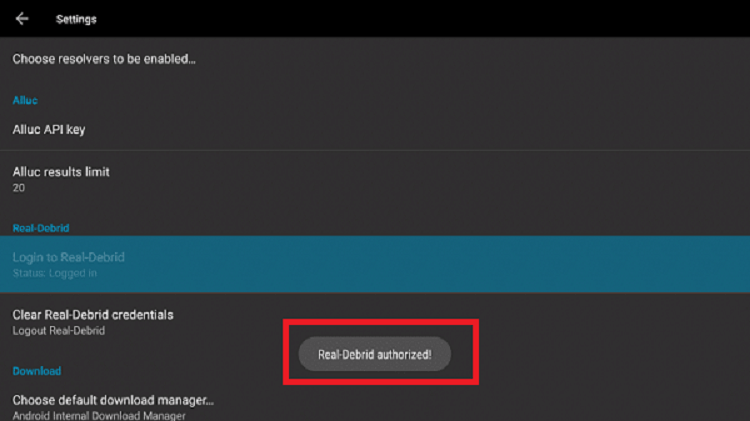
Features of CatMouse APK on Shield TV
Have a look at some of the features of the CatMouse APK app that have made it popular among its users in a short time.
- The app offers a huge library of movies and tv shows of all kinds. This content keeps on updating with the latest one every other day.
- If you are having any kind of trouble with broken links then the app fixes it in no time. You can also request the movie or show if you can’t find it on the app and they will add it within a few days.
- If you can’t stand the constant bugging of ads in between your shows then you must be glad to know that this is not the problem here.
- CatMouse is also among those few apps that let you stream the content completely free.
- Video quality plays a significant role in streaming any content. With CatMouse APK you can choose the quality of content from 144p to 1080p according to your internet speed. Real-debrid users can connect their accounts with CatMouse and enjoy 4K streaming.
- CatMouse has a simple interface that anyone can operate easily. It also has a ‘popular’ section that keeps on updating according to the liking of users.
- Can you believe that an application that offers this much to its users only takes a small space on your device? This is a real bonus feature as these types of apps usually need a giant space to operate.
- CatMouse APK is also among the few apps that allow you to use your favorite media player for watching content online.
Alternatives To CatMouse APK
CatMouse APK is the latest addition to the streaming apps that shows on-demand video content including movies and shows. However, if you don’t want to use the app for some reason then try these substitute apps that are quite popular and worthwhile:
FAQs-CatMouse APK
What is CatMouse?
Although the mouse is a new app, it has become popular among users for its latest movies and shows. The app has a comprehensive library of content and is developed to be remote-friendly. Users find its functions quite simple and efficient as they find no difficulty navigating through it.
What can replace CatMouse?
The most popular alternative to the CatMouse app is Netflix. However, you will have to pay for having Netflix services. Other apps that can be used as an alternative to CatMouse Apk include Vudu, Rapid Streamz WebTorrent, Prime Video, Crunchyroll, and Universal Media Server.
Should I need a VPN for CatMouse?
Though it is not necessary to use a VPN service with the CatMouse app, using it will always be a great advantage as it will avoid any data breach issues. If your ISP gets to know that you are streaming free content, it could create problems for you. A VPN won’t allow any trouble as it hides your IP address.
Conclusion
CatMouse is one of the most popular apps for Movies and Shows that offers a huge library of content. CatMouse app is made remote-friendly for the users of Shield TV.
The interaction of the app can be extremely smooth and navigating through it is also quite easy. You don’t have to worry about the quality links because you can find and play them real quick using Real Debrid.
Although you can use the app without a VPN it would be best to use ExpressVPN as it will keep you anonymous while streaming free content and prevent you from legal problems.
 Nvidia Shield Tv Hacks, Tips & Tricks
Nvidia Shield Tv Hacks, Tips & Tricks