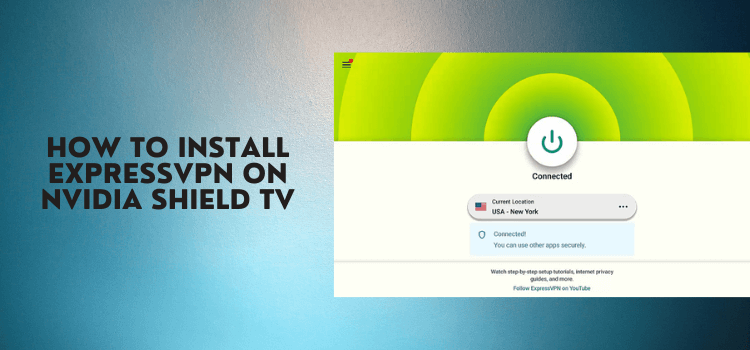
This is a step-by-step guide on how to install and use ExpressVPN on NVIDIA Shield TV and Android TV.
ExpressVPN is one of the best economical choices for those who want to stay protected but most of the VPNs are out of their budget. Besides being a pocket-friendly VPN, ExpressVPN is also one of the fastest VPN, offering more than 3,000 servers in 160 locations of 90 countries.
You can secure yourself from malware with strong military-grade encryption by using ExpressVPN at the cost of $8.32 per month. In case you are not satisfied with the services, you can get your money back as ExpressVPN offers a 30-day money-back guarantee.
You can also avail yourself of a 7-day free trial before you finally proceed with your subscription for $6.67/month (Christmas Deal with 3 Months Free). It’s quite easy to install ExpressVPN on NVIDIA Shield TV as the official app is available on Google Play Store.
I will guide you in detail on how you can install the ExpressVPN on your Shield TV, set it up if you are a first-time user, and use it to stay protected over the internet.
How to Install ExpressVPN on NVIDIA Shield TV
Since ExpressVPN is available on Google Play Store, you don’t need to sideload it on your Shield TV. You can easily install it directly from the Play Store.
Follow the steps below to install ExpressVPN on Shield TV:
Step 1: Open your Shield TV home screen and click Google Play Store
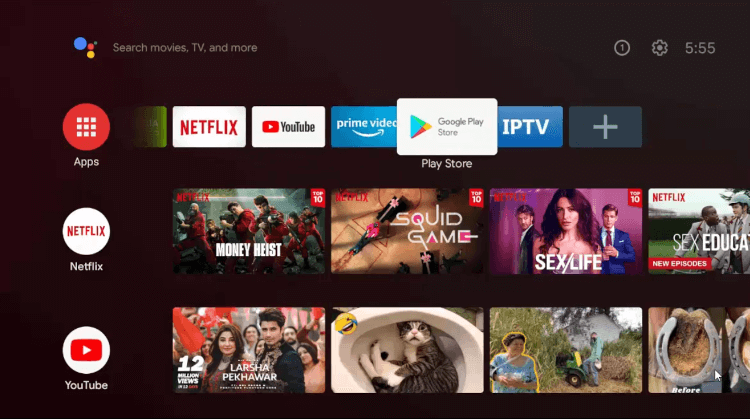
Step 2: Click the Search icon from the top menu bar
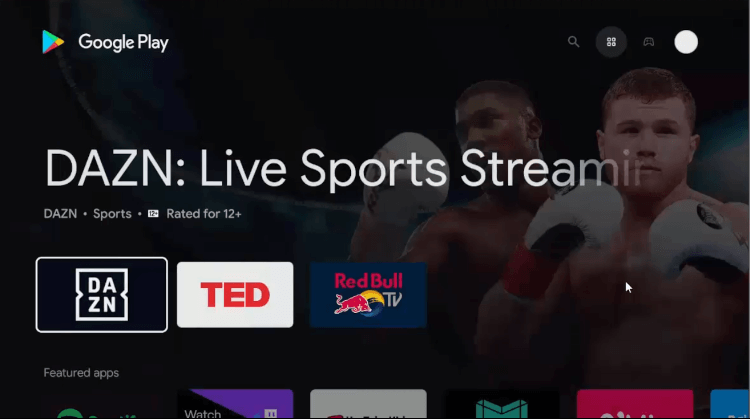
Step 3: Click the Search bar
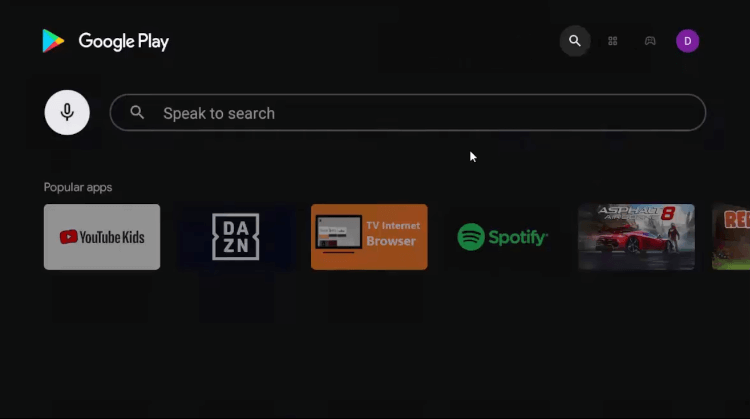
Step 4: Write ExpressVPN in the search bar and click Search
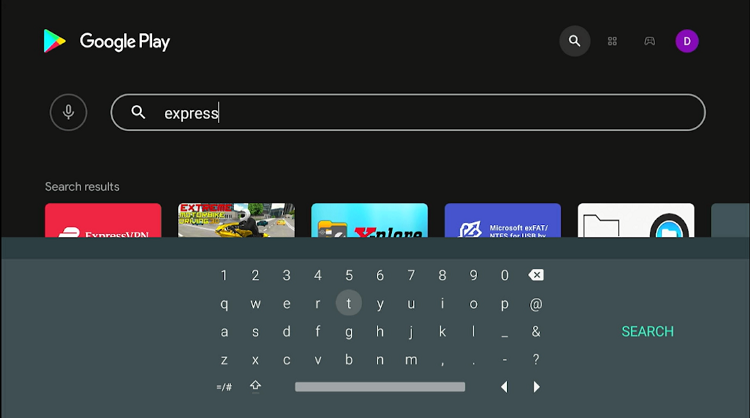
Step 5: Click Install
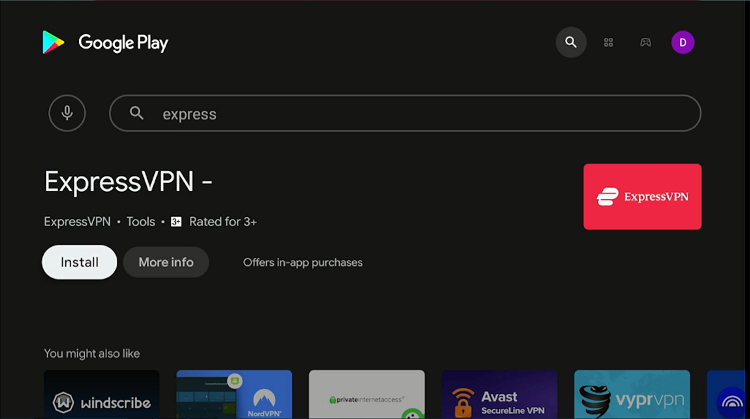
Step 6: Wait for the VPN to install on your Shield TV
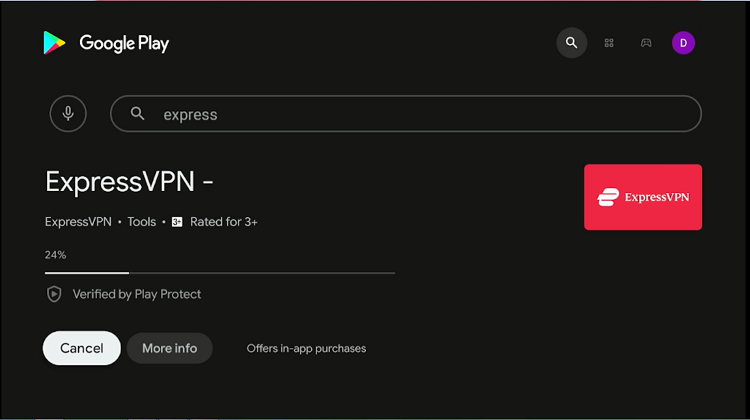
Step 7: Click Open once the app is installed
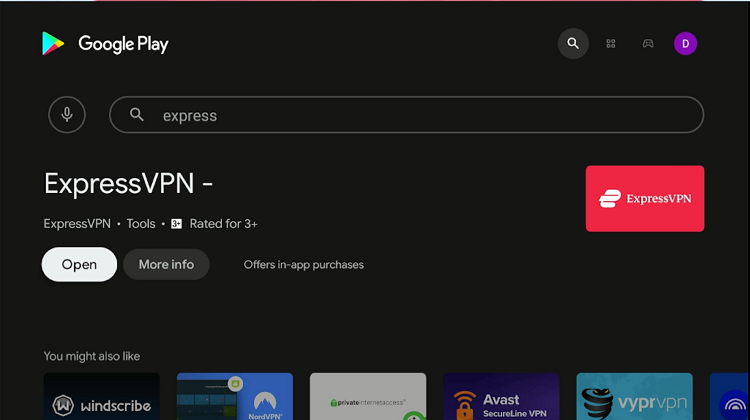
Step 8: ExpressVPN will launch on your device
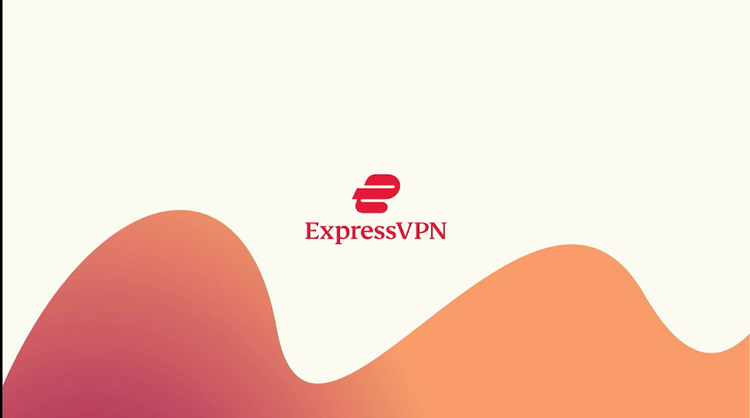
That’s it! ExpressVPN has successfully been installed on your Shield TV. Follow the next section to get to know how to use ExpressVPN on Shield TV.
How to Use ExpressVPN on Nvidia Shield TV
Now when the ExpressVPN app is installed on your device, it’s time to use it to stay protected and private while streaming anything on the internet.
Follow the steps below to use ExpressVPN on Shield TV if you are a first time user:
Step 1: Open your Shield TV home screen
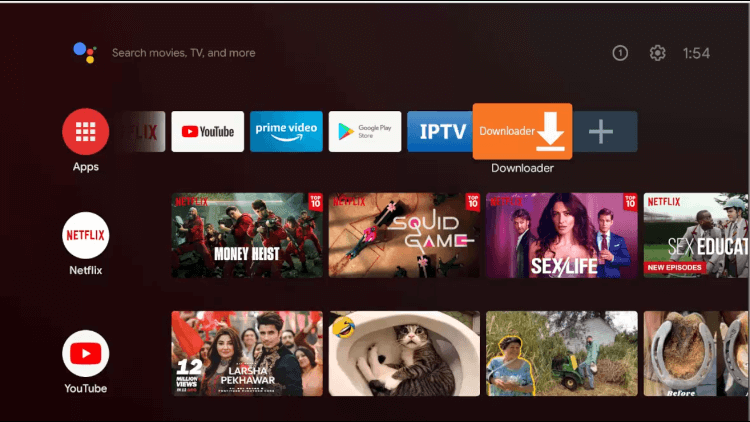
Step 2: Click the Apps icon and select the ExpressVPN app from the list of apps
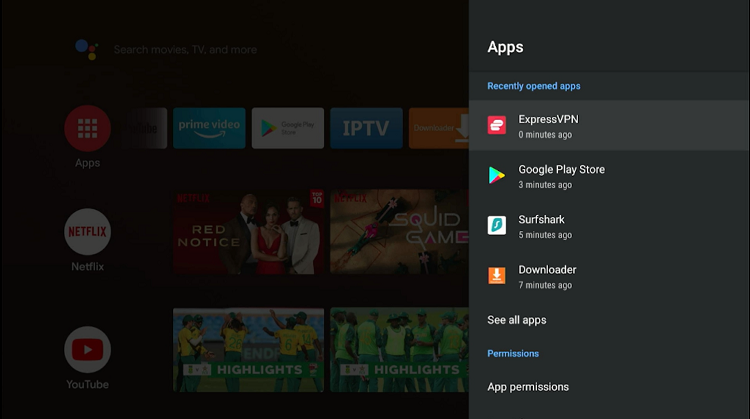
Step 3: Click Open
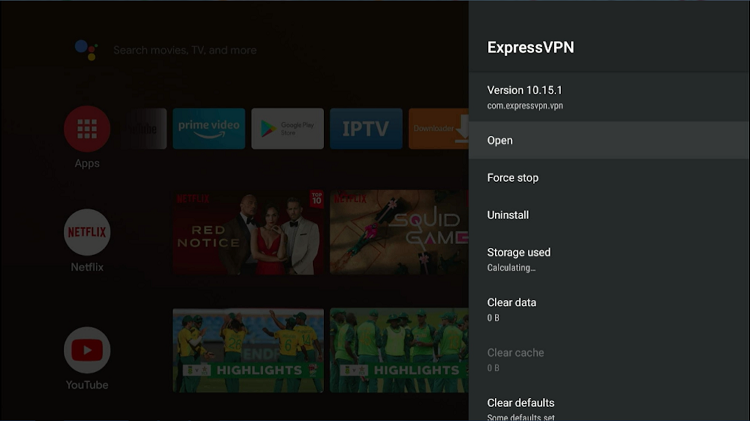
Step 4: Click the Start 7-Day Free Trial option if you don’t have an ExpressVPN account or Sign In if you have an account
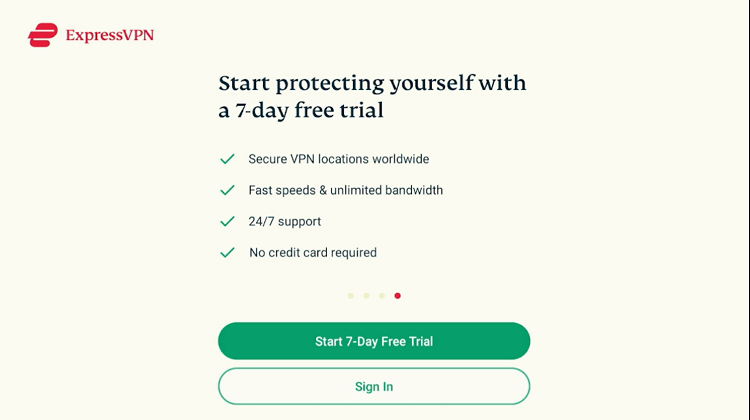
Step 5: Enter your email and password then click Sign In
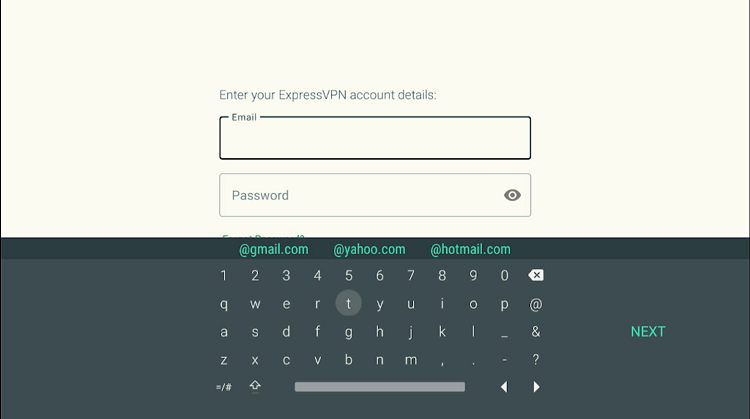
Step 6: Click No thanks
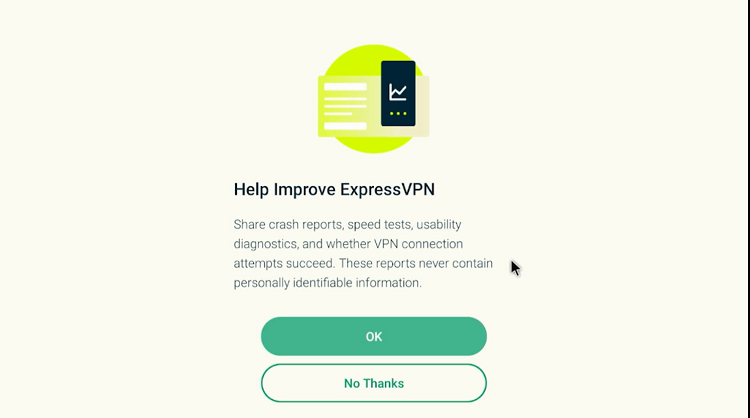
Step 7: Click OK to grant permissions to ExpressVPN
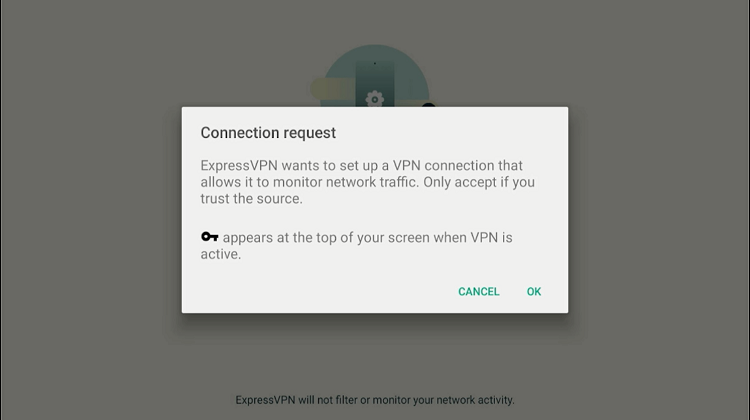
Step 8: The interface of ExpressVPN looks like this
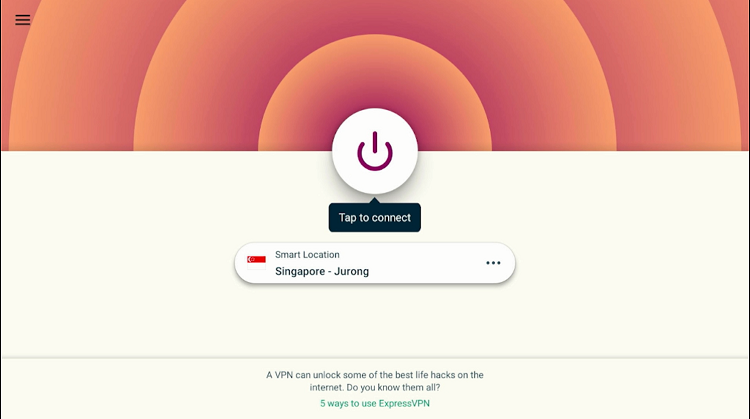
Step 9: Connect to any server location of your choice
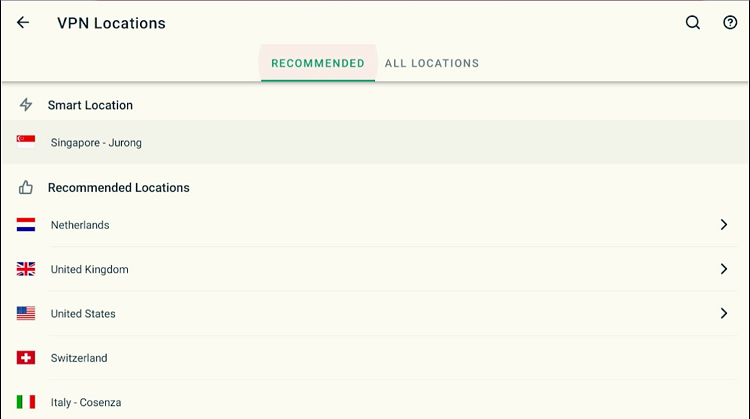
Step 10: Once connected successfully, enjoy safe browsing
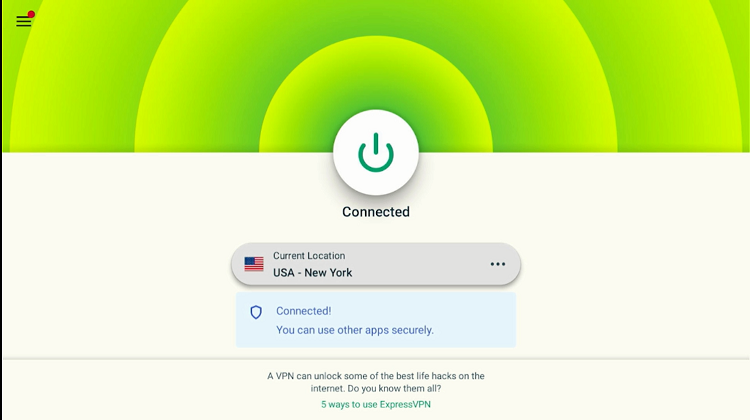
How to Turn On Kill Switch Feature of ExpressVPN
Imagine you are watching your favorite movie on Shield TV and suddenly your VPN connection drops. Scary, right? But the good thing is ExpressVPN offers a special Kill Switch feature which is meant to turn off your internet connection immediately when your VPN connection drops.
This feature ensures your connection is safe and private at any cost and prevents your IP from being exposed. To enable this feature of ExpressVPN, follow the steps below:
Step 1: Open the ExpressVPN app on your device and click Options from the bottom menu bar
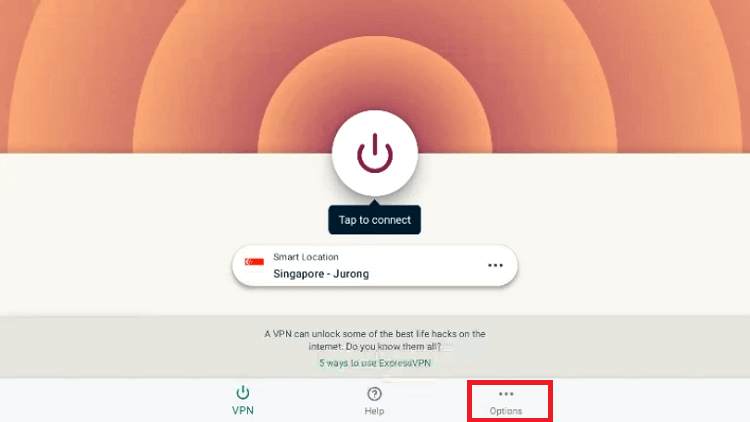
Step 2: Click the Settings option
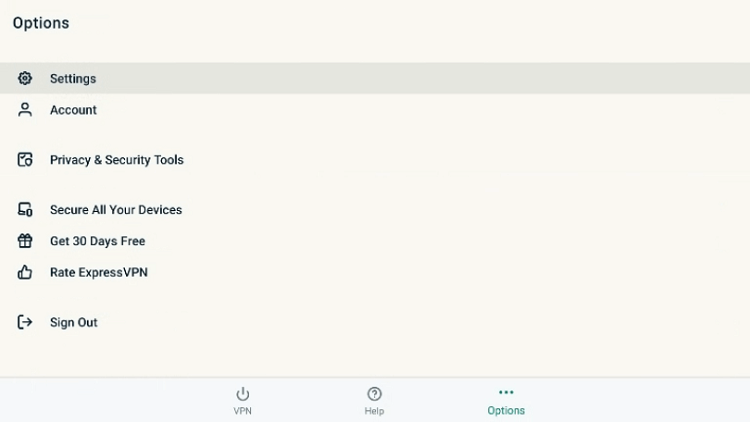
Step 3: Now click the option Network Protection
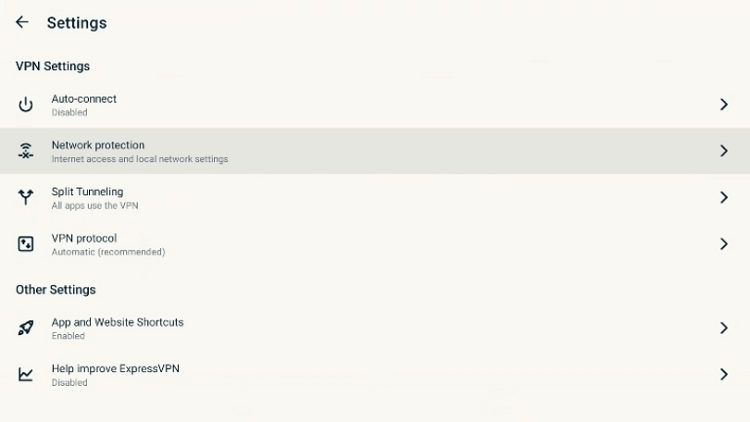
Step 4: Select the option Block internet when enable to connect or reconnect to VPN to enable the kill switch feature
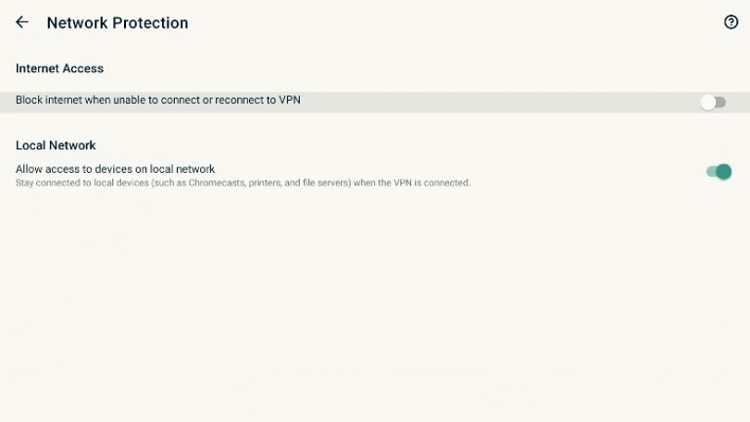
Step 5: Enjoy a safe and secure VPN connection every time on your Shield TV
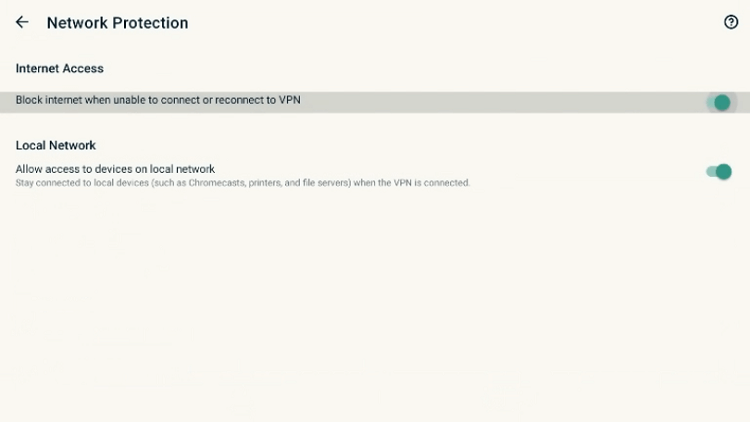
ExpressVPN Features
Besides having the fastest connection and strongest encryption, ExpressVPN has some other exciting features. I have listed down some of the prominent features of ExpressVPN for you. Let’s have a look.
No Log Policy
Most VPNs, especially free VPNs, tend to record and track your online activity. This is strictly prohibited by ExpressVPN and they have mentioned in their privacy policy that they have nothing to do with the user’s data. So they don’t store any activity logs and no connection logs of the users.
Kill Switch Feature
As discussed above, the kill switch feature ensures complete protection of your privacy and maintains your anonymity even your VPN connection drops suddenly. ExpressVPN makes sure your privacy is never compromised and your IP address remains hidden.
Private DNS
ExpressVPN has its own private DNS server which means your connection will be safe and private. Besides that, the own servers make the connection even faster for the users without any buffering or lagging.
Large Server Network
Unlike the other VPNs, ExpressVPN has a larger server network consisting of more than 3,000 servers from 160 server locations in 94 countries around the world. You can connect to any network and enjoy safe browsing and streaming.
Free Trial
Hesitant in buying the ExpressVPN subscription? Don’t worry, ExpressVPN offers a 7-day free trial to the users. All you have to do is to provide your email address and you are good to go.
There is no need to provide any credit card information so no money is deducted from your account while you are using the free trial. If you want to buy a connection, you have to provide billing information once your trial is over.
Money-Back Guarantee
You have bought the ExpressVPN subscription and now you are not satisfied with the service and want to get your money back. What to do now? Well, in that case, ExpressVPN offers a 30-days money-back guarantee to its users.
You just have to contact the customer support center within 30 days of your subscription and your money will be returned.
Compatibility with Every Device
ExpressVPN is compatible with every device so you can stay protected and anonymous no matter what device you are using.
You can use ExpressVPN on Android TV, NVIDIA Shield TV, FireStick, Fire TV, Windows, iOS, Mac, Smart TV, and many others.
24 Hour Live Chat Support
ExpressVPN offers live chat support to the users. You can contact chat support directly or via email in case of any issue or query. The representatives are there 24/7 to assist and guide you.
Simultaneous Connections
You can use a single ExpressVPN account on 5 devices simultaneously. If it’s not enough, you can get a router app and connect even more devices at a time.
ExpressVPN Alternatives for Shield TV
If you are not satisfied with the services of ExpressVPN and want to try some other alternatives, some of them are listed below for your convenience. Let’s have a look:
- Surfshark VPN on Shield TV
- NordVPN on Shield TV
- PrivateVPN on Shield TV
- CyberGhost on Shield TV
Final Thoughts
ExpressVPN is a fast VPN service that has more than 3,000 servers in 94 countries. ExpressVPN also used the strongest encryption i.e. AES-256 bit encryption that keeps your online activity private.
Moreover, ExpressVPN has some exciting features such as a 7-day free trial, money-back guarantee, kill switch feature, private DNS, anonymous connection, and many other features. You can install the ExpressVPN app from Google Play Store because there is no need to sideload it on your Shield TV.
 Nvidia Shield Tv Hacks, Tips & Tricks
Nvidia Shield Tv Hacks, Tips & Tricks