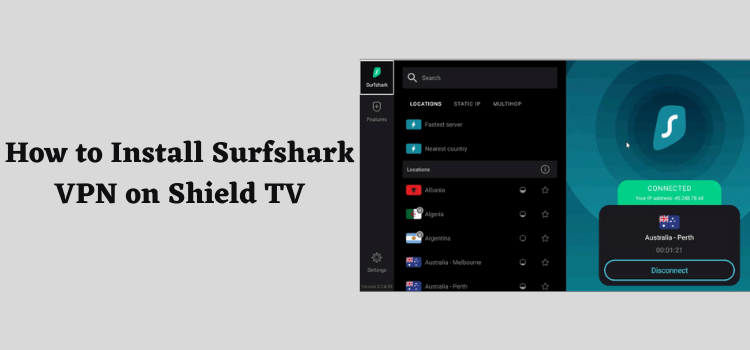
This is a step-by-step guide in which we will show you how to install and use Surfshark on NVIDIA Shield TV and Android TV.
Surfshark VPN is one of the best VPN out there that works on every device including NVIDIA Shield TV. It has 3200 servers that are situated in 65+ countries.
Surfshark comes with dedicated AES-256-GCM encryption for the security of your data. Telling about encryption, it has secure protocols with IKEv2/IPsec for default but still, you can select to use OpenVPN.
This VPN is very affordable and is available for just $2.21/month (Black Friday Deal) with a 30-day money-back guarantee.
In most countries, Surfshark VPN is unavailable on the Play Store, so you will need to sideload Surfshark VPN APK onto your NVIDIA Shield TV, so we’ve discussed that method.
How to Install Surfshark VPN on NVIDIA Shield TV & Android TV
Before getting started with installation you must subscribe to any package of Surfshark and activate it on your Surfshark account to log in later.
Surfshark is not available on Google Play Store so, we will install it from a side loader application named Downloader. So, follow along to download Surfshark VPN on NVIDIA Shield TV:
Step 1: From the NVIDIA Shield TV Home screen, open Google Play Store
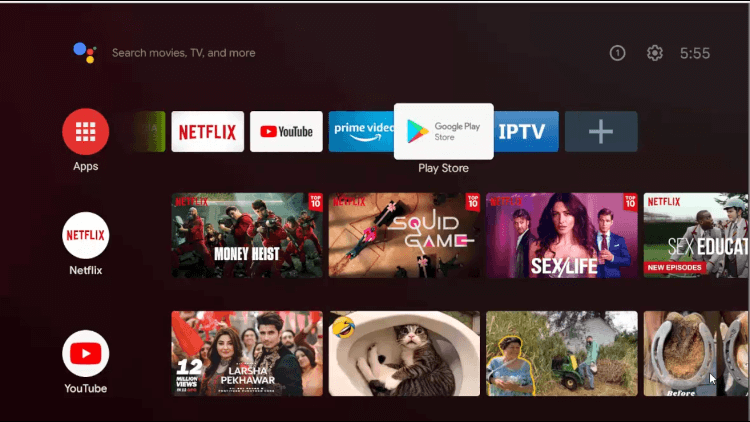
Step 2: Tap on the search bar appearing in front
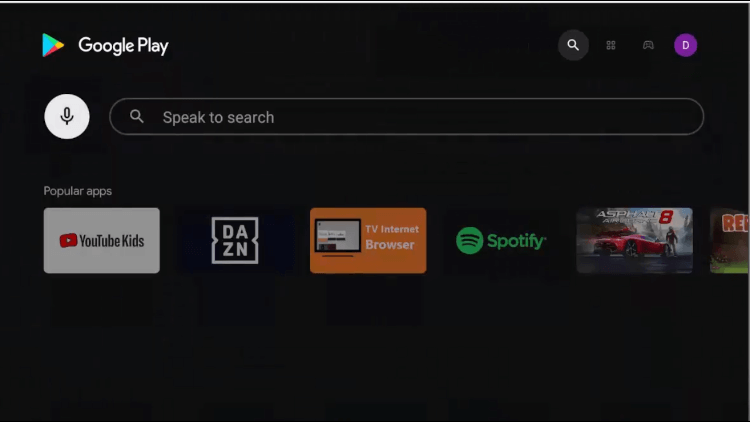
Step 3: Type Downloader and hit Search
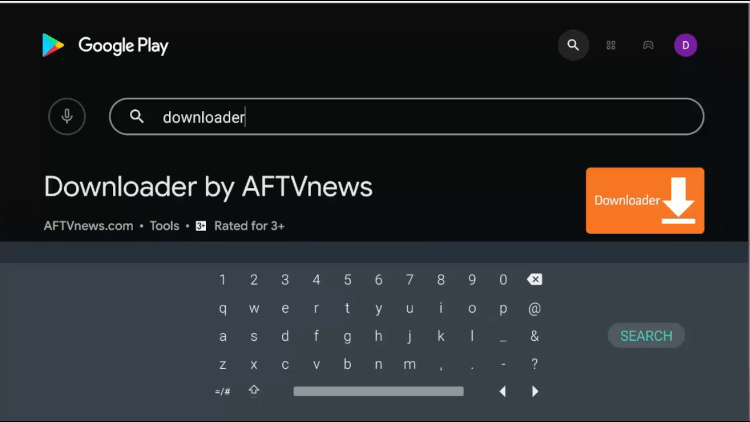
Step 4: Select the Downloader icon from the list and select Install
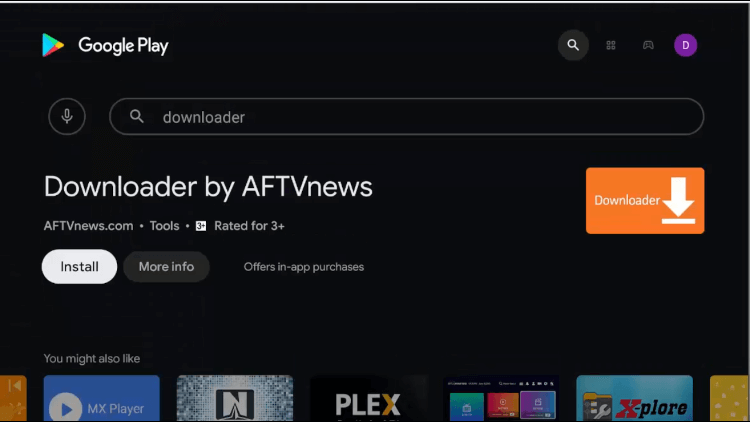
Step 5: Wait for the installation process
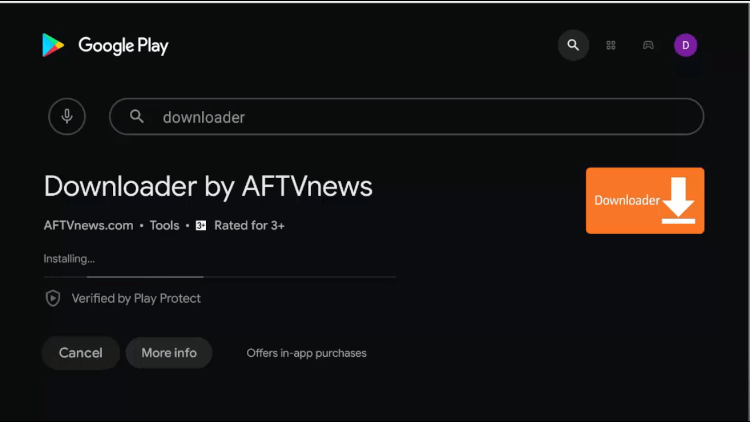
Step 6: Hit the Open button
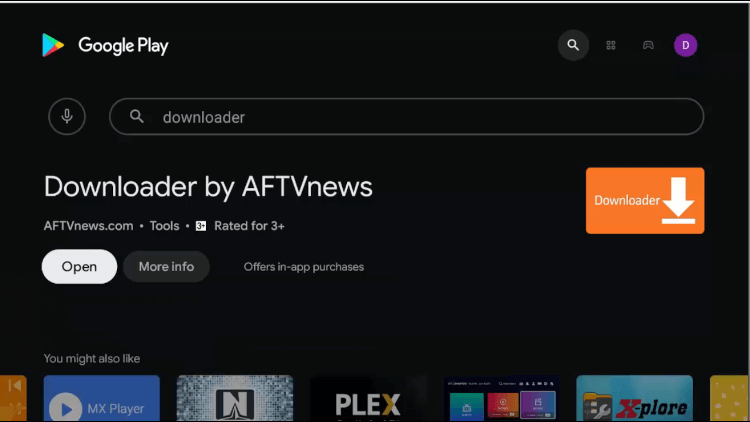
Step 7: At the start, the app will ask for some permissions just click Allow
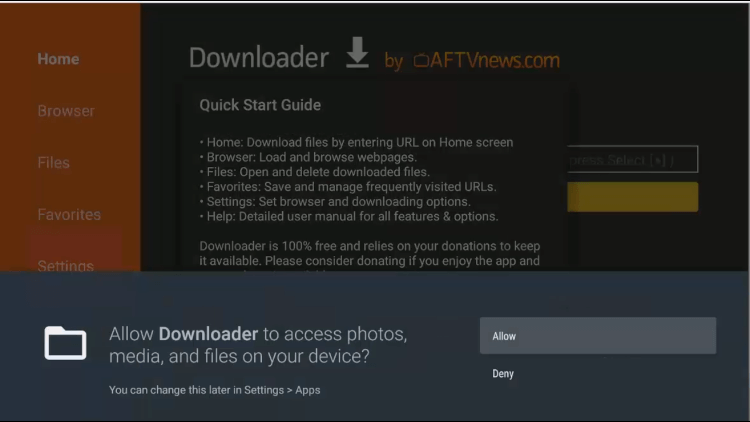
Step 8: And the Quick Start Guide, click OK
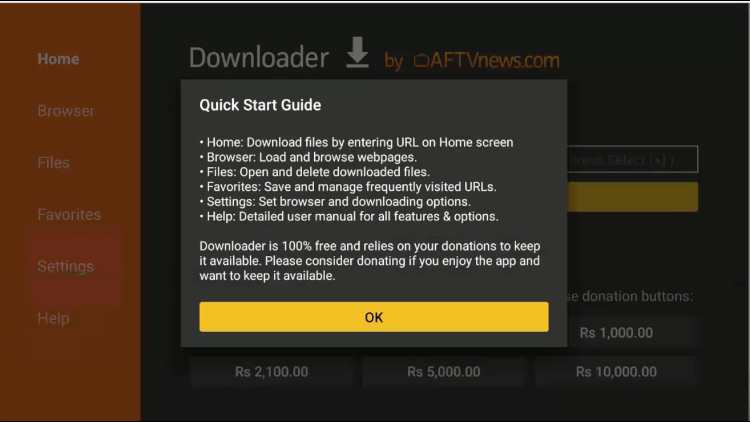
Step 9: This is the Home screen of the Downloader App, but before downloading we need to give access to the Downloader app
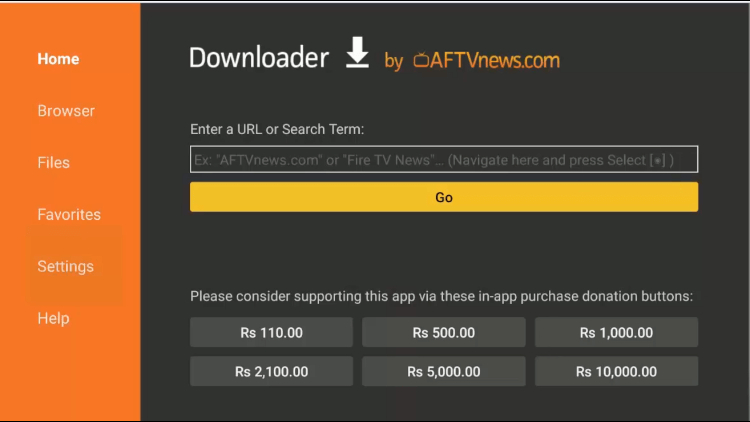
Step 10: Go back to the Nvidia Shield TV Home screen, click on the Settings icon
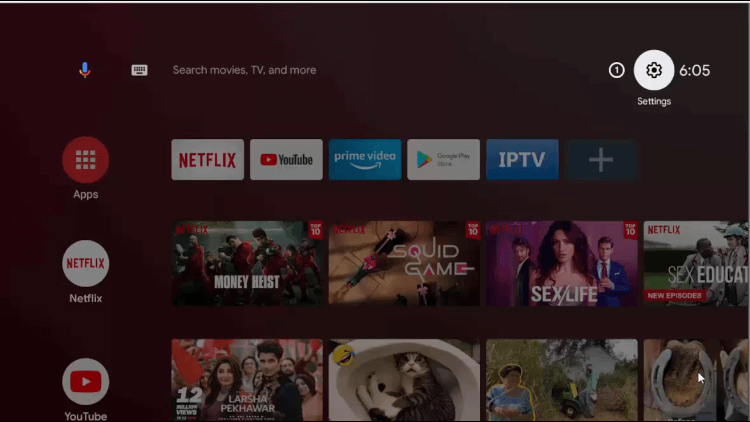
Step 11: Select Device Preferences
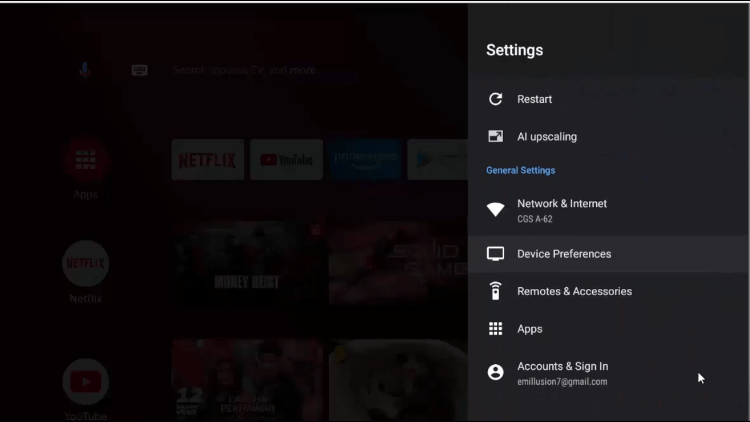
Step 12: Now, go to Security & restrictions
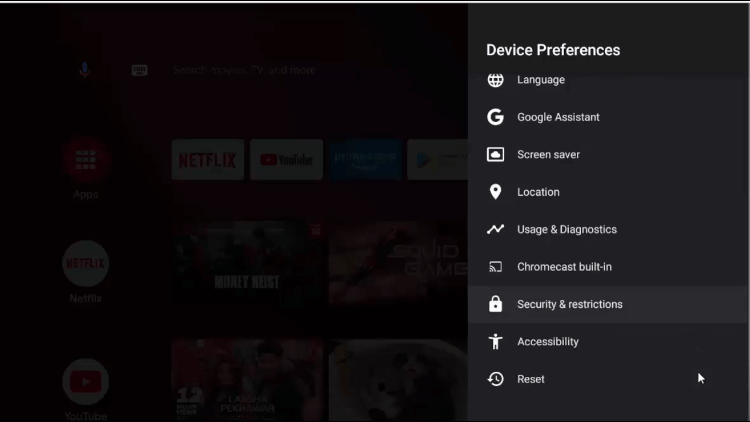
Step 13: Click on Unknown Sources
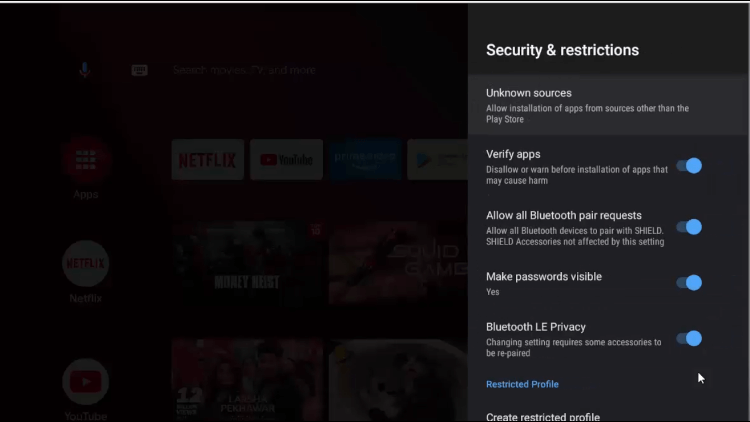
Step 14: Tap on Downloader to enable it
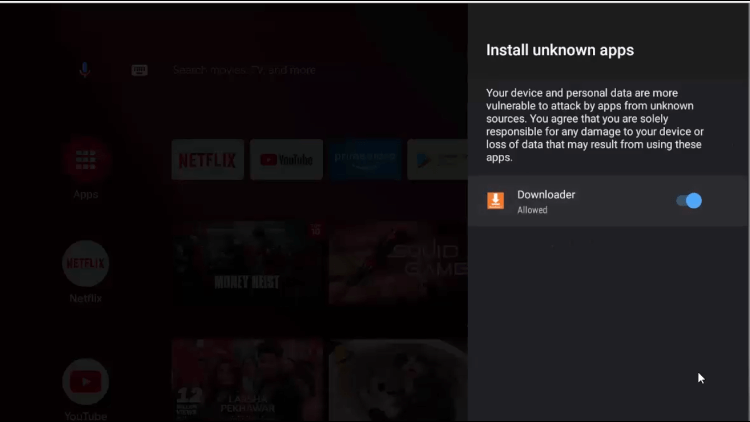
Step 15: Click on the ‘Back’ button on the remote and also disable Verify Apps
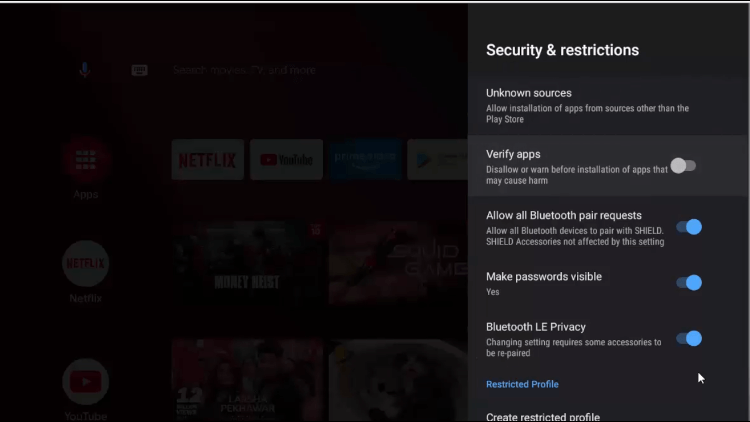
Step 16: After all these settings, open the downloader app and type bit.ly/3O02001 and click GO
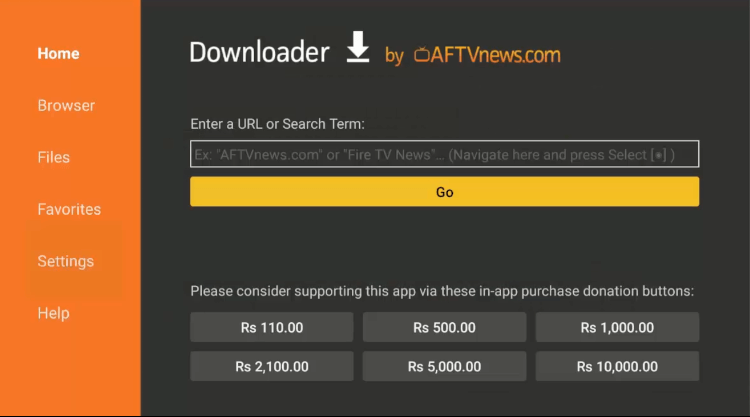
Step 17: Download will begin eventually once hit go, wait for it to complete
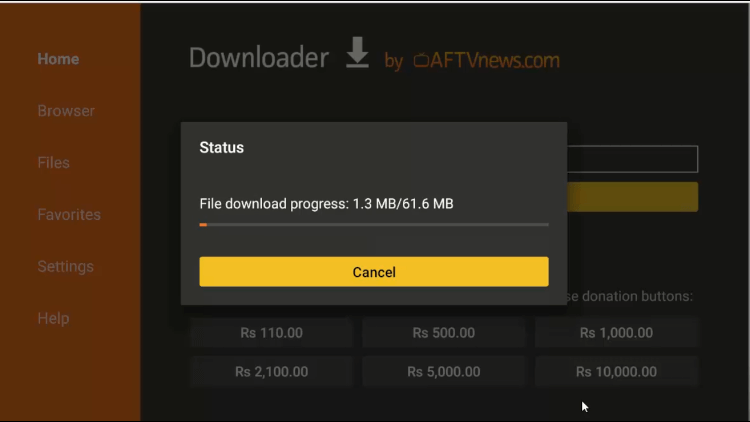
Step 18: Once the download is complete, click on Install to get started with the installation
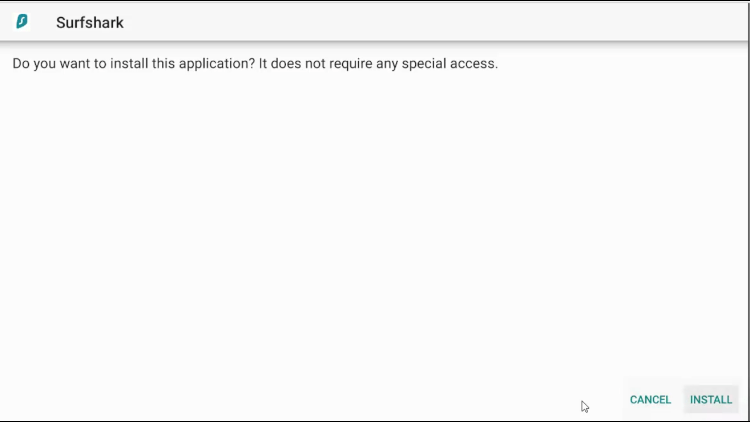
Step 19: Wait for the installation to finish
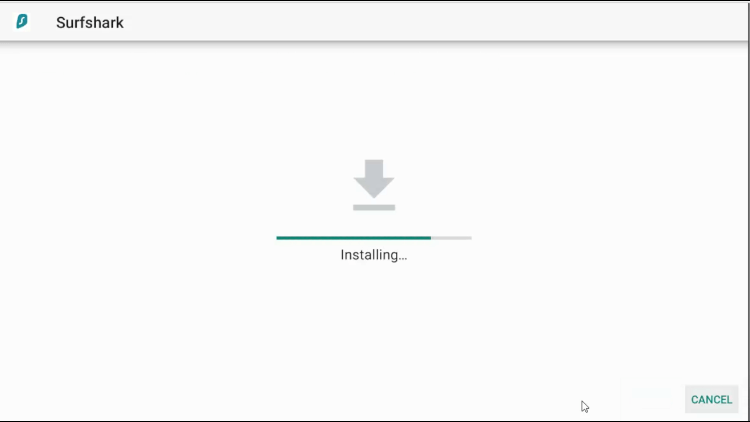
Step 20: Once finish, click Open
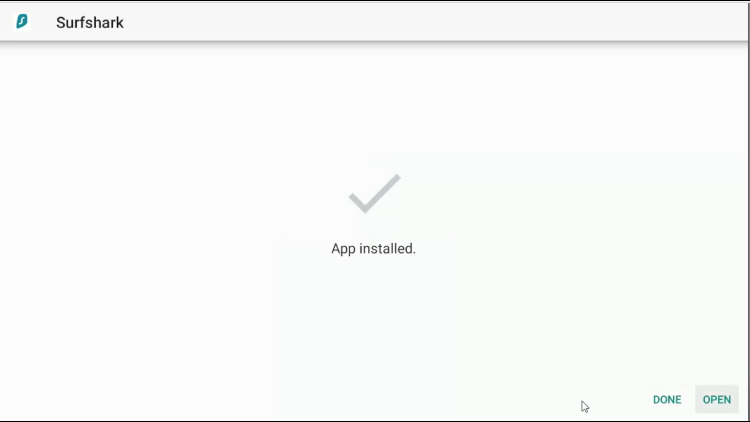
After this, your Surfshark application will open on your Nvidia Shield TV, and you can enjoy safe and sound entertainment.
How to Use Surfshark on Nvidia Shield TV
Although Surfshark has a very interactive user interface with a very discrete design, still we will guide you through the process of how to connect any VPN server on Surfshark.
Follow the steps below to connect the Australian server on your Suurshark application:
Step 1: Open the Surfshark application, if you don’t have an account click on Create Account, and if you already have an account then click on Log in, just like me.
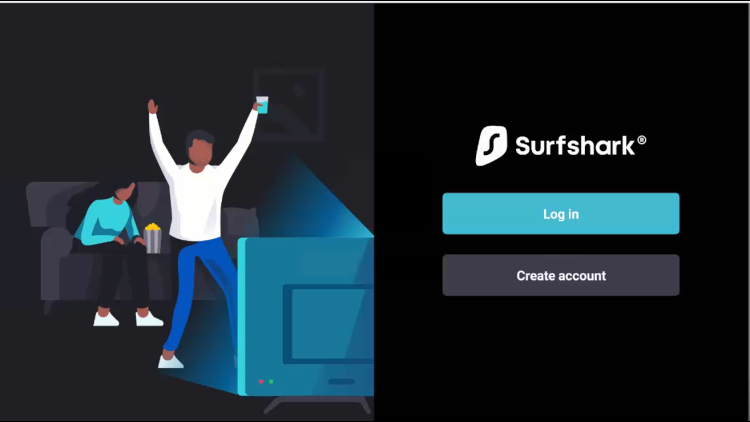
Step 2: Enter your credentials and log in to Surfshark
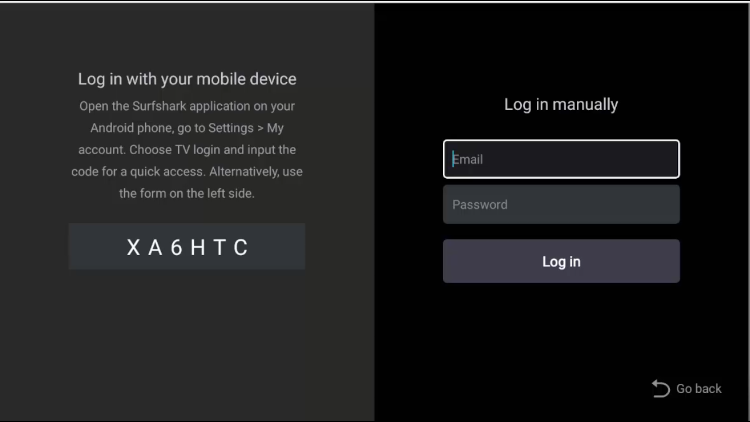
Step 3: This is the Home menu and the design of Surfshark
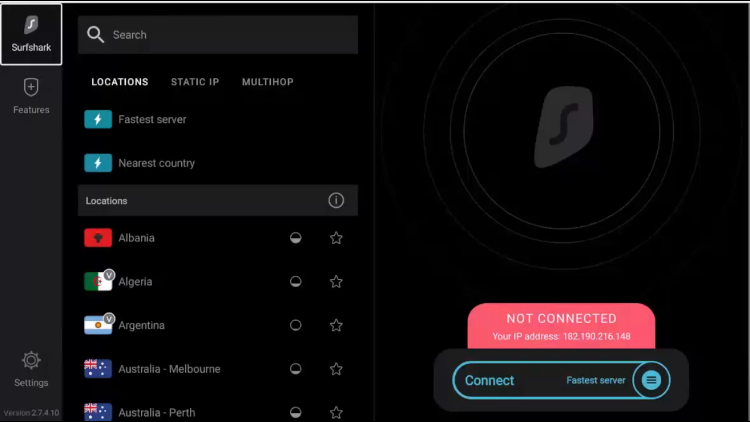
Step 4: For the Australian server, scroll down to Australia and your preferred city, click on it
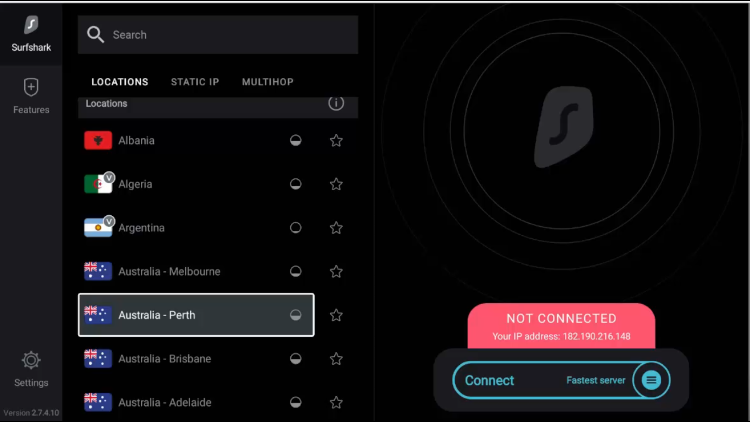
Step 5: A prompt will appear with a connection request, click OK
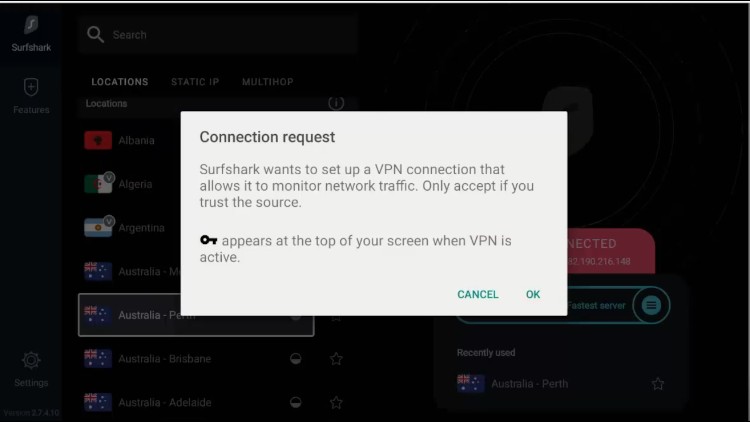
Step 6: On the right panel you can see the activated VPN server and its connection time. You can disconnect it anytime with the Disconnect button
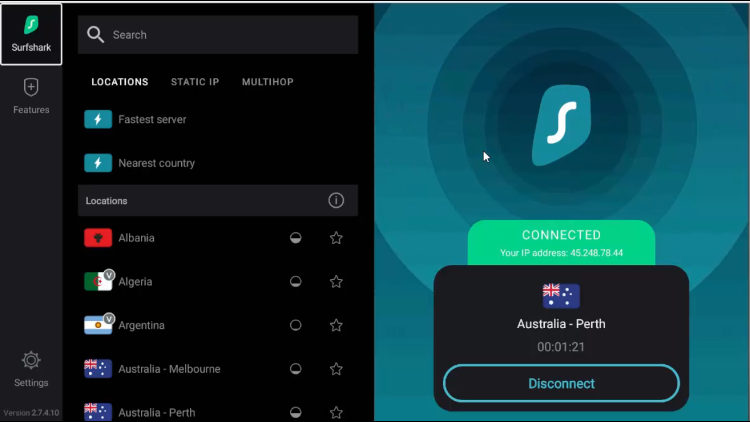
Now, you are all protected with AES-256-GCM encryption and you can access any content from the restricted Australian IP address.
Features of Surfshark
Choosing Surfshark is like getting on the winning side because it has every feature you need from a premium VPN service. Following are the features available with Surfshark:
- Strict no-log policy
By this feature, Surfshark ensures that they do NOT store, monitor, or track any of the data from you. It means there will be no logs of your activity.
- Kill Switch
Kill Switch is a very interesting feature because it means if it is turned on then if your VPN connection drops due to any reason, your internet connection will also be blocked. It will protect your data from getting leaked.
- Private DNS & Leak Protection
It is very important for any VPN to leak protection and private DNS. Surfshark provides DNS and leak protection on every server when using the IPv4 stack.
- Camouflage Mode
In this mode Surfshark makes you blend so much that your internet provider can’t tell that you are using or connected to a VPN.
- Browse Privately
It is a common feature for every VPN that they hide or encrypt your internet data to prevent it from getting tracked or stolen.
- Encryption
Surfshark uses AES-256-GCM encryption for the protection of your data.
- No Borders Mode
With this feature Surfshark allows you to use Surfshark anywhere from the world.
Alternatives to Surfshark
Nobody can be perfect, so there are other VPNs you can also try instead of Surfshark:
- ExpressVPN on Shield TV
- NordVPN on Shield TV
- CyberGhost on Shield TV
- Private Internet Access on Shield TV
- IPVanish on Shield TV
Choose whatever VPN you prefer but do not use a free VPN. It is highly prohibited to use free VPNs.
FAQs – Surfshark
How to use Surfshark for free?
You can use Surfshark’s 7 days free trial for Android, iOS, and macOS. Other than these platforms 7-day trial is not available but you can use a 30-day money-back policy if you don’t like the service.
Does Surfshark allow torrenting?
Yes, Surfshark offers you high speed and unlimited bandwidth for your quick and fast torrenting. With the support of P2P in their servers, it helps you with torrenting.
Is VPN legal?
It depends on the country where you live, as VPNs are allowed in the US but not in China so, it clearly depends on the country to allow VPNs or ban them.
Conclusion
Surfhark VPN doesn’t have an official presence in the play store as you may have seen while using the NVIDIA Shield TV yourself. However, you will need to install Surfshark APK.
Surfshark can be used with anything, and you won’t feel any difference in the speed because of its so good server latency.
With Surfshark installed you can unblock any websites and applications like Netflix and Amazon Prime Video. Not only applications but some shows and movies are launched for specific regions, you also watch them.
 Nvidia Shield Tv Hacks, Tips & Tricks
Nvidia Shield Tv Hacks, Tips & Tricks