This step-by-step description is all about how to install SmartTubeNext on Shield TV or Android TV.
YouTube without ads is a treat to watch and it is now possible because of SmartTubeNext. The app has become famous for showing ad-free YouTube content and it works well on streaming devices.
It is becoming popular day by day because it is 100% free and has jailbreaking abilities. The best part is, that SmartTubeNext is a free service and does not require any sign-up or registration process. You just install the app on your device and it is good to go.
All in all, this app is best for enjoying ad-free YouTube content. Another thing that you must keep in mind is that the app is free and is not official, so we highly advise you to use a VPN on your Shield device to avoid all the geo-blocking.
Our Recommended VPN – ExpressVPN
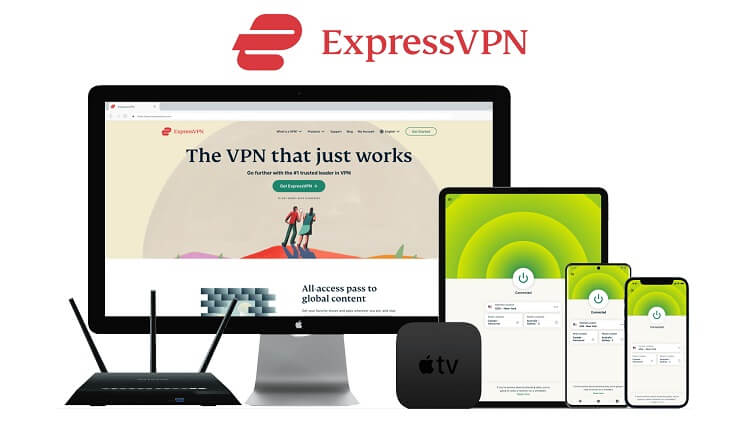
ExpressVPN is our main preference for a VPN service as it enables you to have safe and secure online streaming. The VPN keeps you unidentified by hiding your original IP address and providing you with a fake one. It also makes your online activity encrypted from any kind of government inspection or data breach.
Get an ExpressVPN connection today and you will be awarded 3 extra months for free. Moreover, the VPN also provides a 30-day money-back guarantee to its new users. But the best thing about the service is that it works on 5 simultaneous devices with a sole account.
How To Install SmartTubeNext On Shield TV
You won’t be able to find the SmartTubeNext app on official sources like the Amazon App Store. Therefore, you must sideload it on your Shield device as a third-party app.
Here we will discuss how you can download the app free of cost by using the Downloader app. But before you initiate the streaming process, make sure to install and use ExpressVPN on Shield TV.
Now follow these steps to download SmartTubeNext:
Step 1: Go to the home screen of Shield TV and open Google Play Store
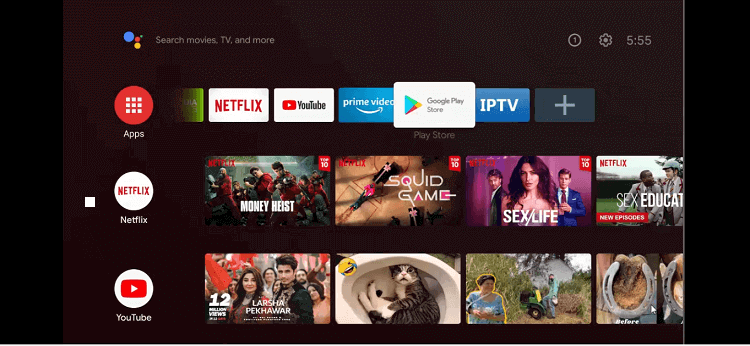
Step 2: The home screen of the Google Play Store will open
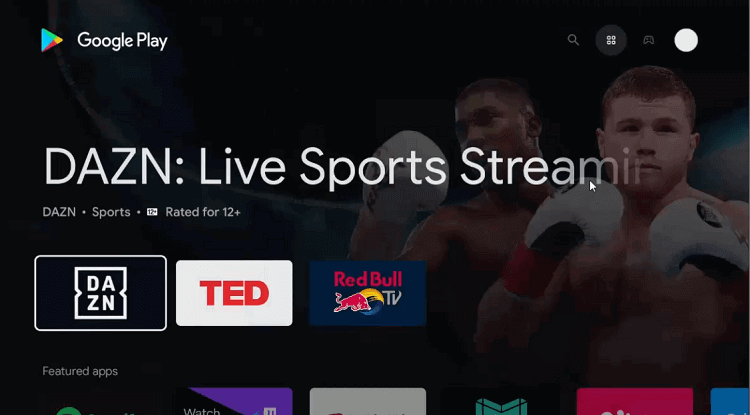
Step 3: Move to the Search icon
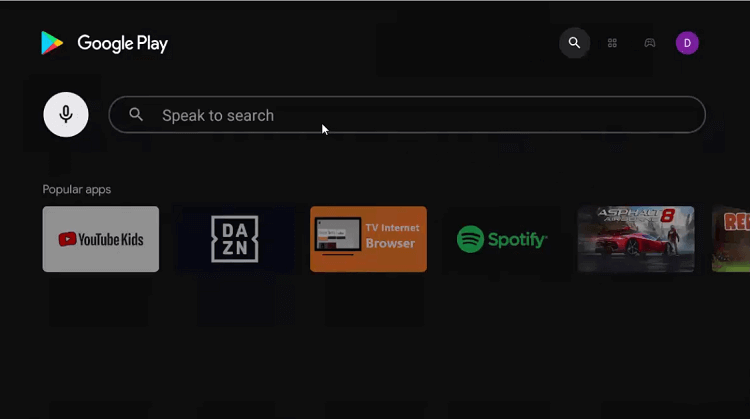
Step 4: Go to the Search bar, enter Downloader and click
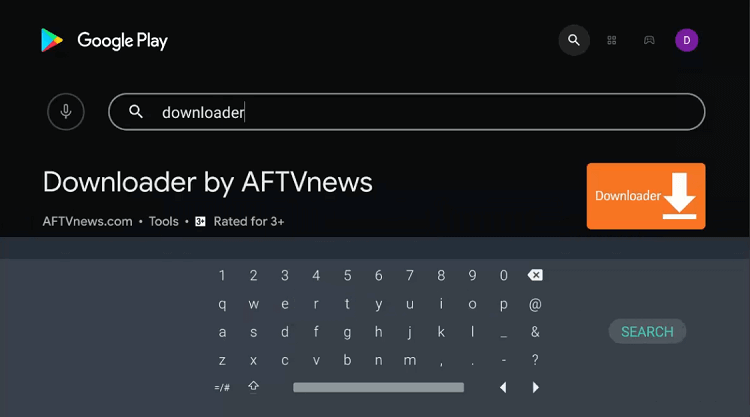
Step 5: Now press install
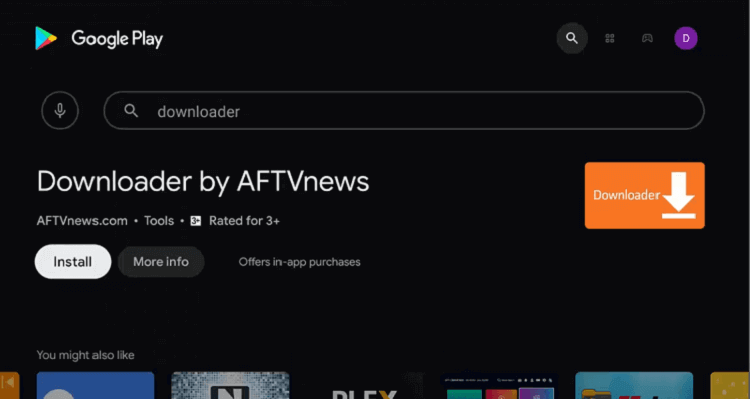
Step 6: Wait till the app installs completely
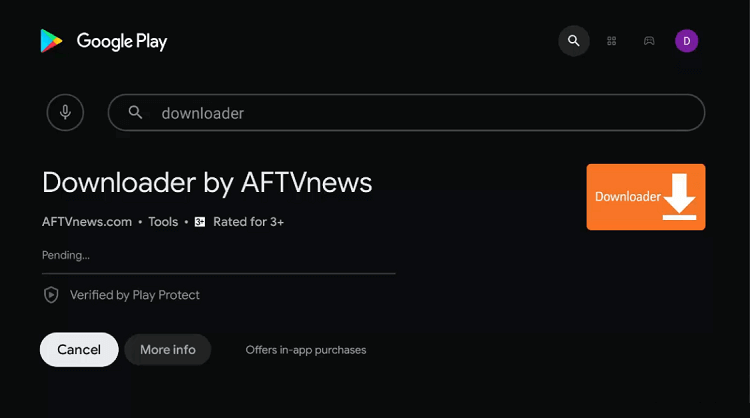
Step 7: Choose Open
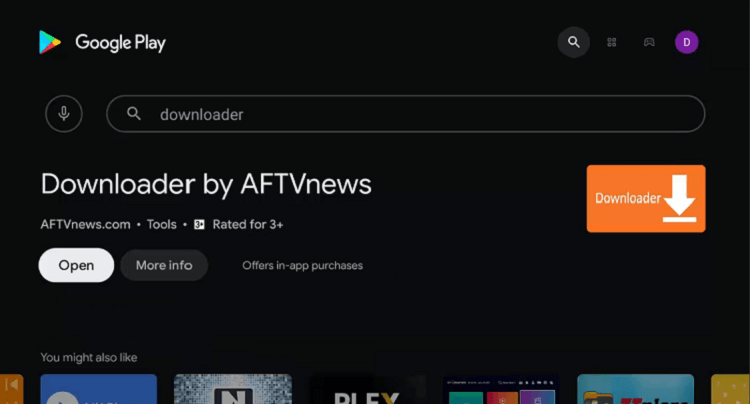
Step 8: Press Allow as the downloader asks your permission to access your data
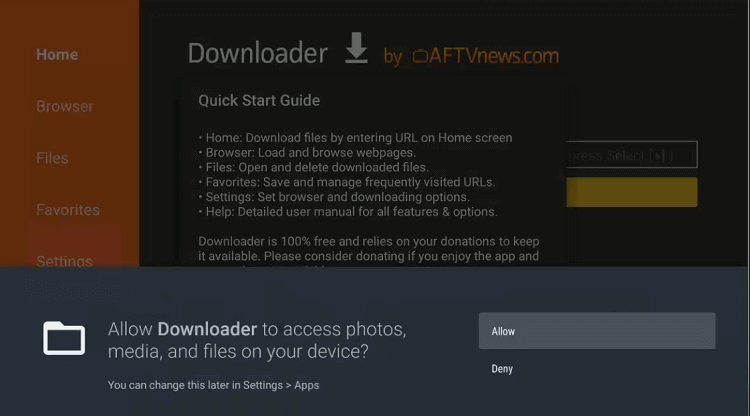
Step 9: Hit OK for the Quick Start Guide
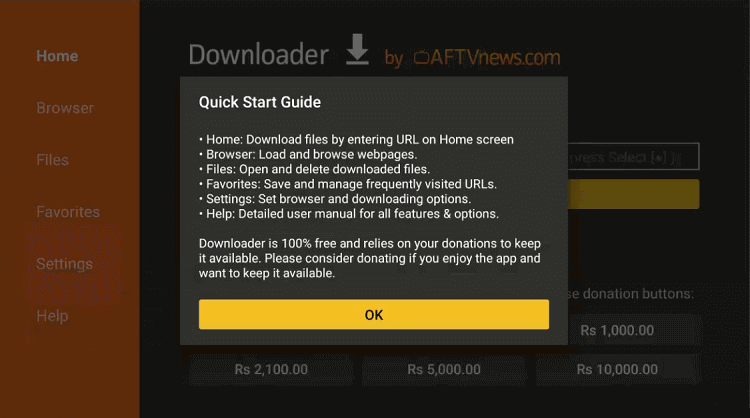
Step 10: Again open the homepage of Downloader, Select the settings icon to change few settings
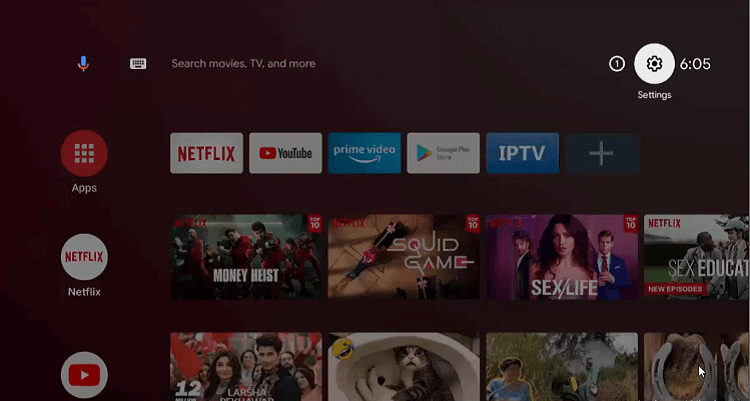
Step 11: Scroll down to Device Preferences
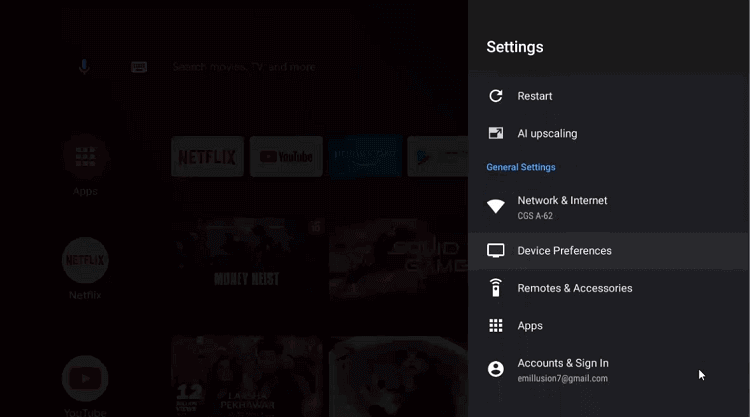
Step 12: Now choose Security & restrictions option
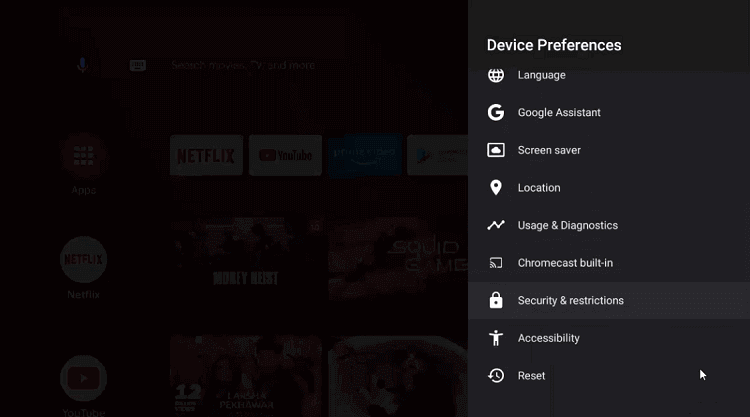
Step 13: Go to the Unknown sources option
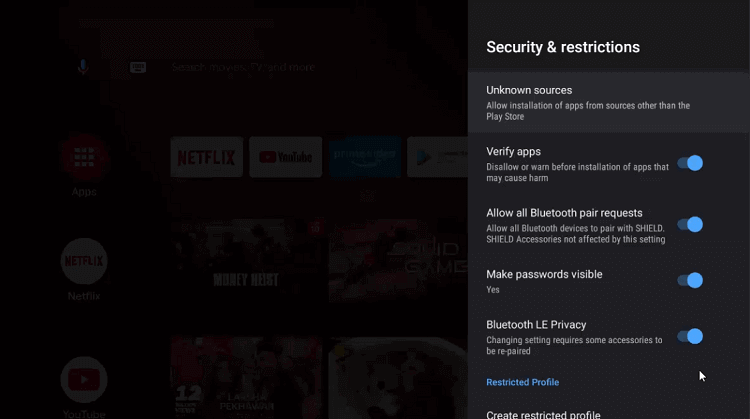
Step 14: Again open settings and enable Downloader
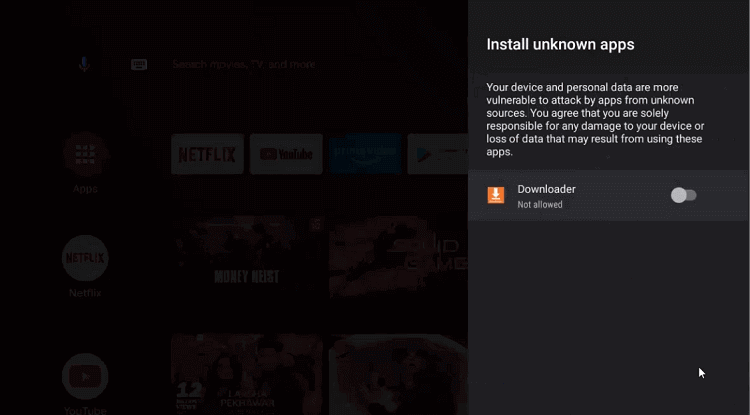
Step 15: Go back to the previous page and Disable the Verify apps
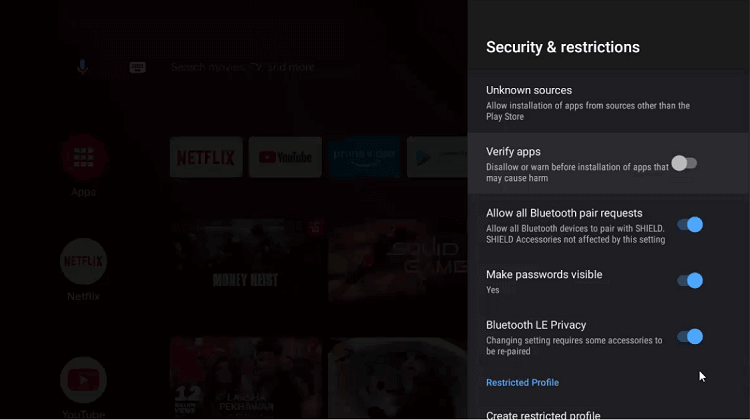
Step 16: Go to the homepage of Shield TV and select Downloader
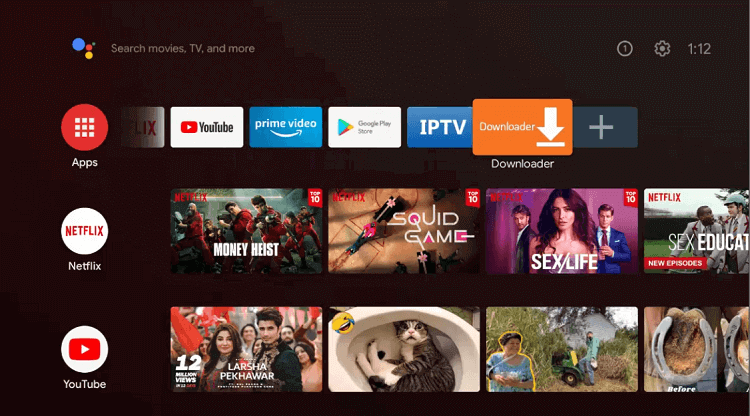
Step 17: This is now the home page of the Downloader app open for you
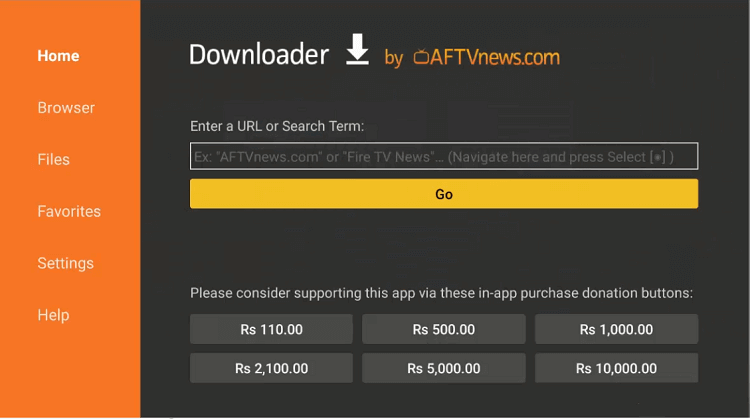
Step 18: Enter the URL bit.ly/47777051 and press Go
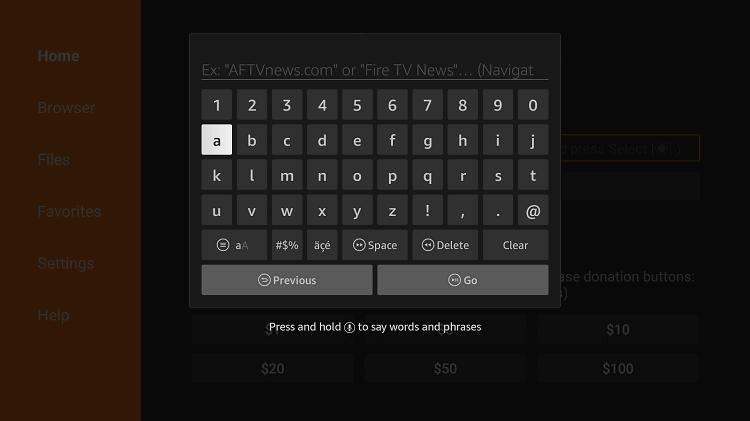
Step 19: Select the option Latest release
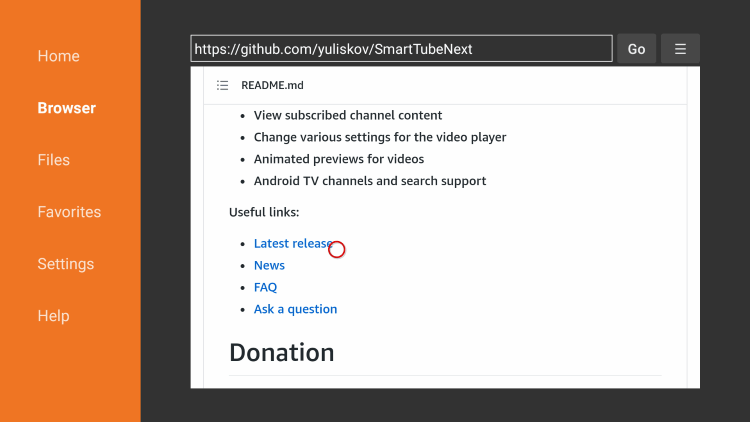
Step 20: The app will start downloading
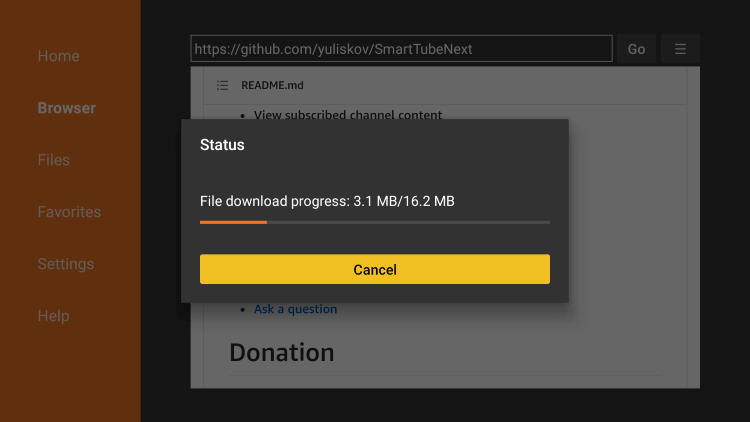
Step 21: Hit the Install icon
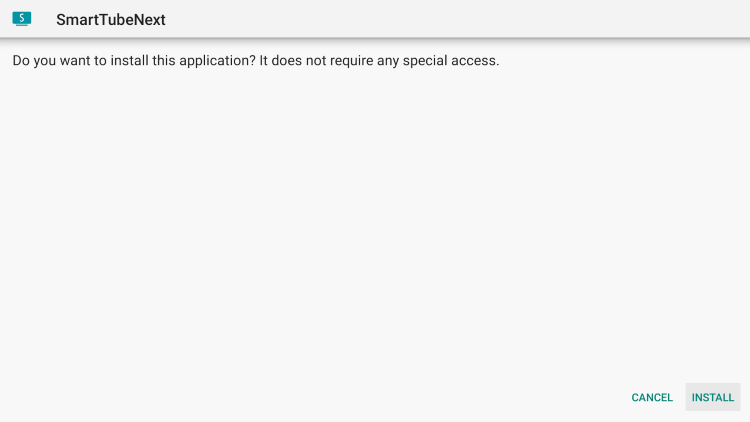
Step 22: Click Done or Open after the app is installed successfully on your device
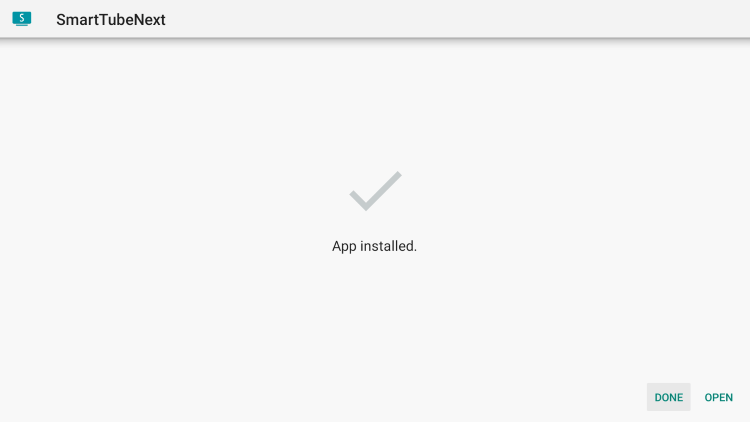
How To Use SmartTubeNext On Shield TV
We have also discussed how you can use the SmartTubeNext app on Shield TV devices. But before streaming your content, make sure you have already installed ExpressVPN to have a safe connection. The VPN will also keep you unidentified during your online streaming.
It hides your IP address and provides you with a new one to safeguard you from all the likely security threats and malware on the internet.
These below-mentioned steps will show you how to use SmartTubeNext on Shield TV:
Step 1: The SmartTubeNext app will launch on your Shield device
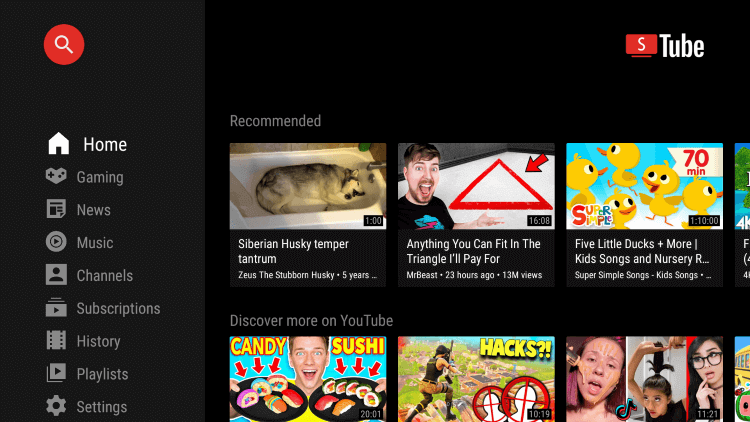
Step 2: Select the video that you want to watch and enjoy streaming
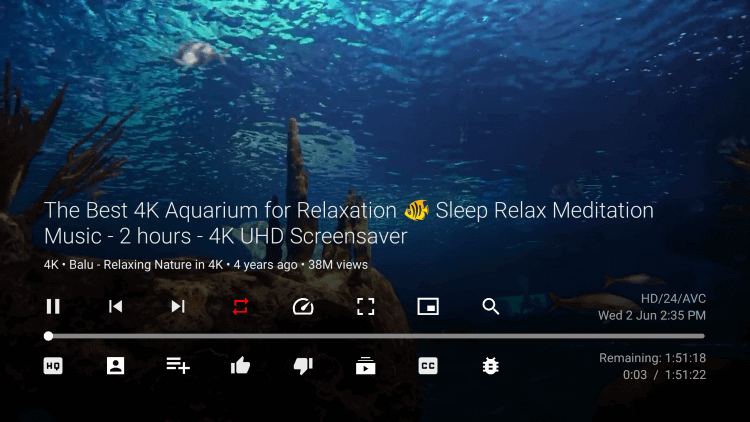
Step 3: Open the left side menu and you can select different categories of content for streaming
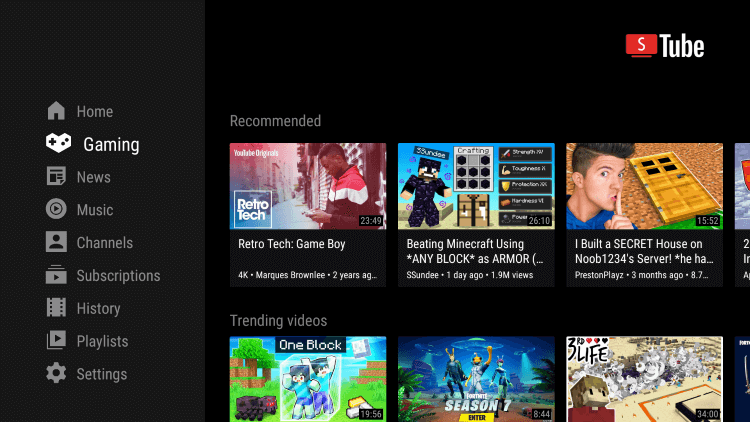
Step 4: Go to the Settings option from the menu to add accounts or customize other settings of the app
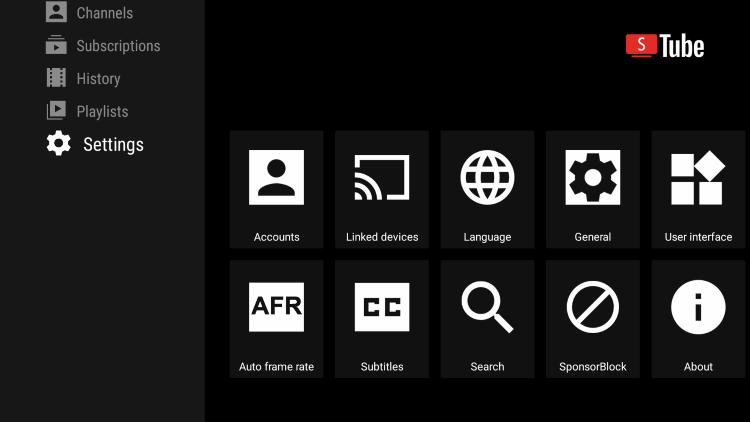
Features Of SmarTubeNext
Though SmartTubeNext is just like YouTube, the main difference is that SmartTubeNext is completely ad-free. Let’s discuss some of its amazing features:
- SmartTubeNext app is easy to navigate and without any Mouse Toggle, you can have access to plenty of content in different categories.
- The app is completely free of cost and easy to use. The interface of the app is simple and looks similar to that of YouTube, which makes it easy for the users to navigate. There is also a search engine available for it.
- The streaming service works perfectly well with the Shield TV remote. It has a user-friendly home page, apart from that it also offers a gaming page, news page, music page, channels page, subscriptions page, history page, and playlists page.
- SmartTubeNext users can search for everything on YouTube and enjoy it in good quality. This all takes a very little buffering.
- You can watch your favorite content without any advertisements and any lengthy registration process.
- The app supports up to 4K in video quality and requires no Google Play Services for its work.
- It also has a Multilingual Search Keyboard and also user-specific recommendations. The algorithm works by taking into consideration the user’s location, click behavior, history, and many other aspects.
- SmartTube also supports google account sign-in. In this way, it will have a look at your subscriptions, history, playlists, and more.
- The app will always notify you if any update comes in within the app.
- The app is compatible with plenty of devices including Shield TV. It offers you to search for your favorite movie, show, or any other content from within the huge library.
Alternatives To SmarTubeNext TV
SmartTubeNext TV works tremendously well on Shield TV devices. However, if it’s not working or causing issues you might think of an alternative app. Let’s have a look:
FAQs – SmartTubeNext
What is SmartTubeNext app?
SmartTubeNext is a special app designed specifically for those users who want to stream ad-free YouTube content. This app is quite popular because it allows you to stream anything without any kind of annoying ads and that too for free.
Is SmartTubeNext completely safe?
SmartTubeNext app is completely safe to use but since it is a free app, we strictly advise you to use a VPN service while using it. This will help you to keep yourself anonymous to avoid any online security issues.
Is SmartTubeNext free to watch?
SmartTubeNext app is completely free of cost. You can save a lot of money as the app doesn’t require any registration or subscription at all. All you have to do is to install the app on your device and have fun.
Is SmartTubeNext legal to use?
You don’t have to worry about any legal threats because the app is absolutely legal. However, you must be cautious before streaming anything because you must avoid copyrighted content at any cost. Content that comes under the public domain is always safe to watch.
On which devices can you watch the SmartTubeNext app?
SmartTubeNext is supported by most devices including Android TV, Google TV, Xiaomi Mi Box, Fire TV, Nvidia Shield TV, and other Android-based TV boxes. The app will neither support any TVs that are not based on Android nor does it support any kind of non-TV devices.
Conclusion
SmartTubeNext is a free app that allows you to watch ad-free YouTube content on your Shield device. Content without ads is always exciting to watch.
You don’t have to worry about signing up for the app or going through the registration process at all due to which it has become quite popular among its users. We have discussed a process to install the app as a third-party app since it is not available on the official Amazon Store.
The process involves the use of the downloader app. SmartTubeNext is quite similar to the original YouTube and also has a similar interface. Users can choose any category for watching their content.
They can even customize the app according to their own requirement by going to the Settings menu. But before you start streaming anything on the app make sure to use an efficient VPN connection to have strong protection.
The VPN will not only conceal your online identity by keeping your original IP address private but also helps you to escape all the geo-restrictions without any difficulty. Our top recommendation for a VPN service is ExpressVPN.
 Nvidia Shield Tv Hacks, Tips & Tricks
Nvidia Shield Tv Hacks, Tips & Tricks