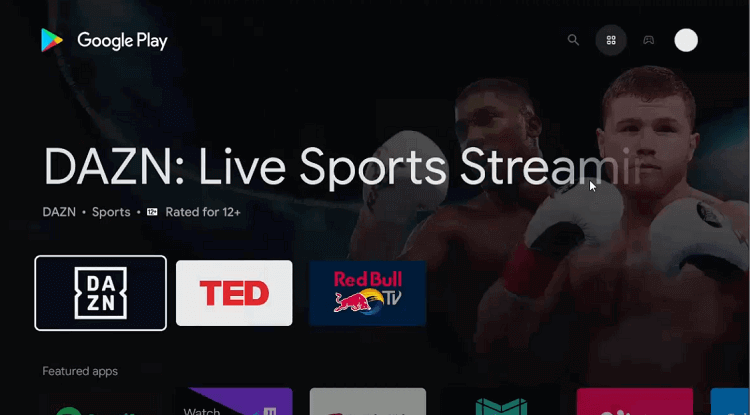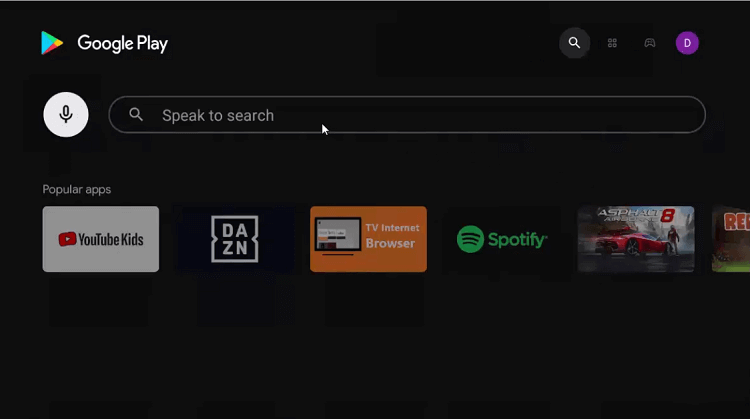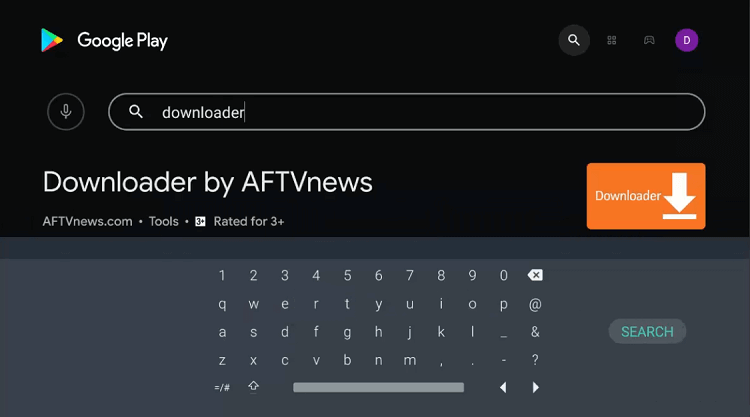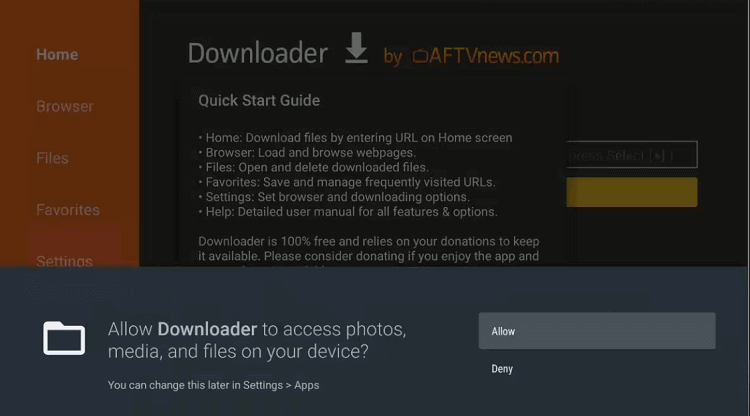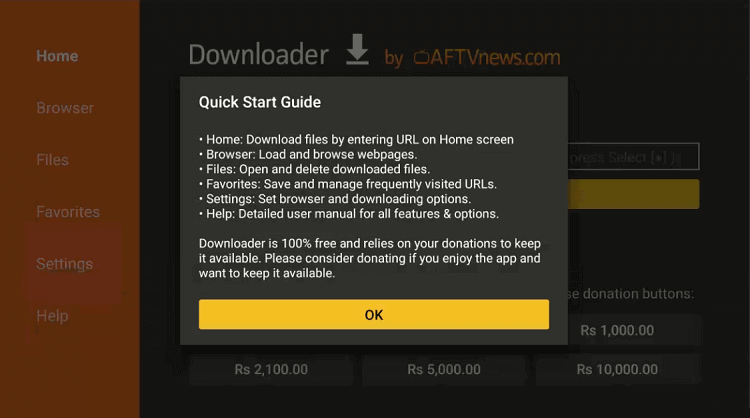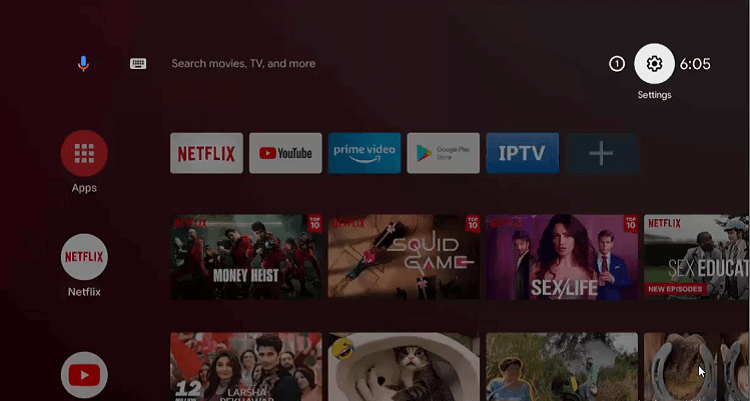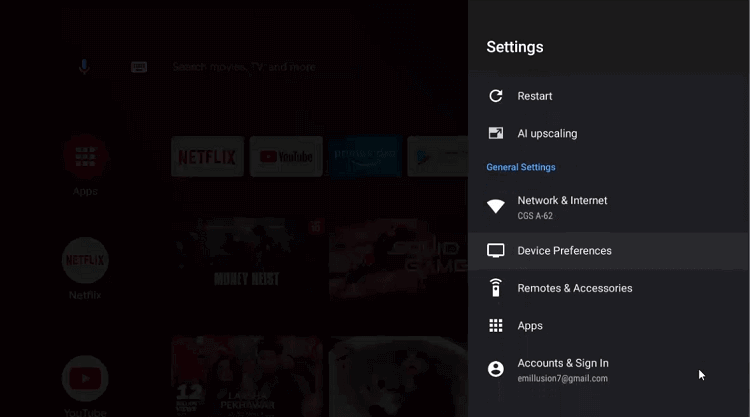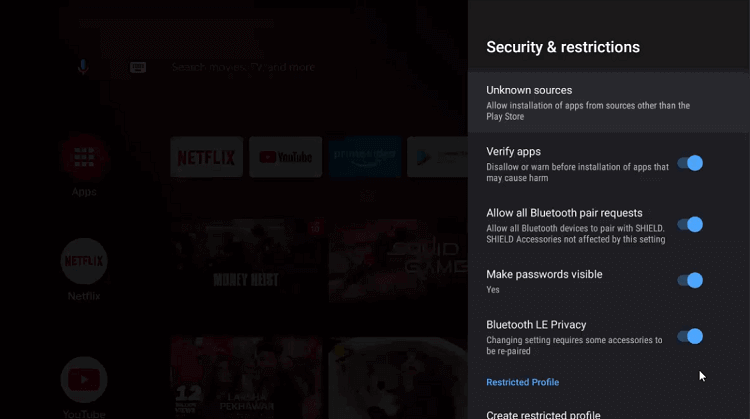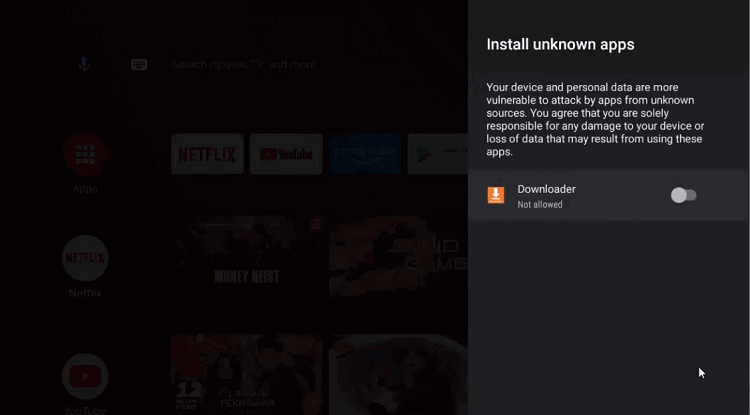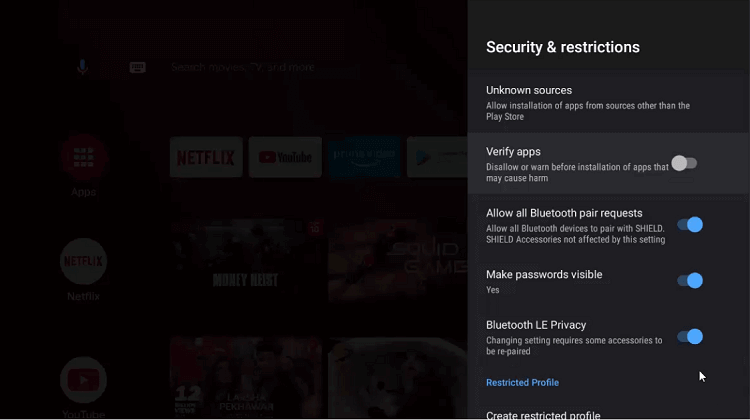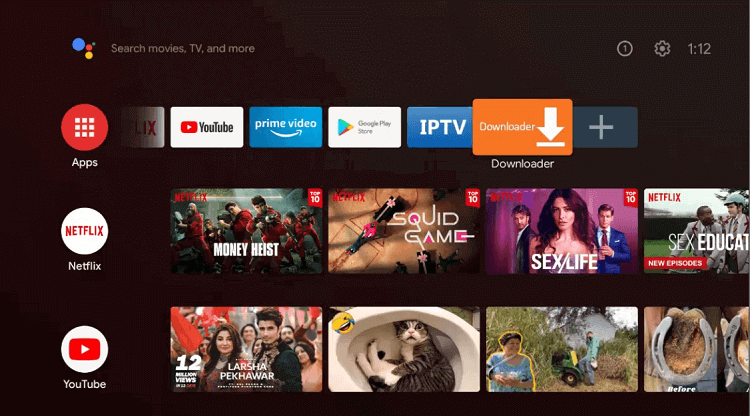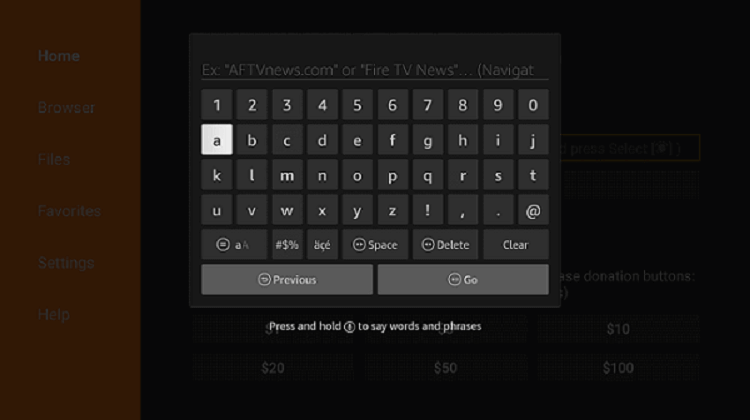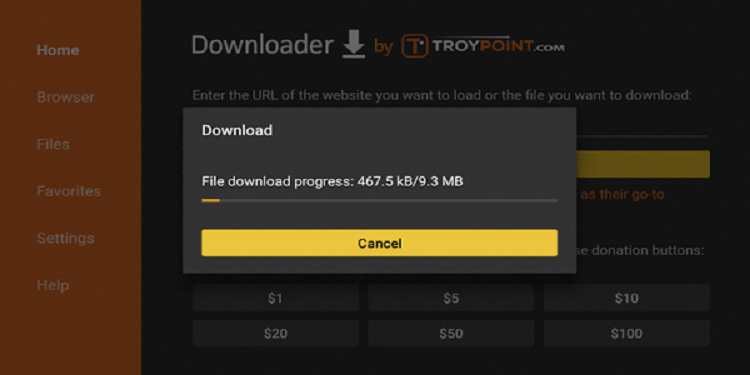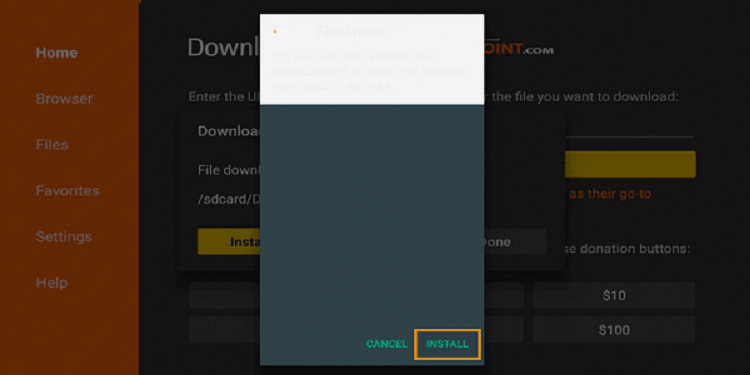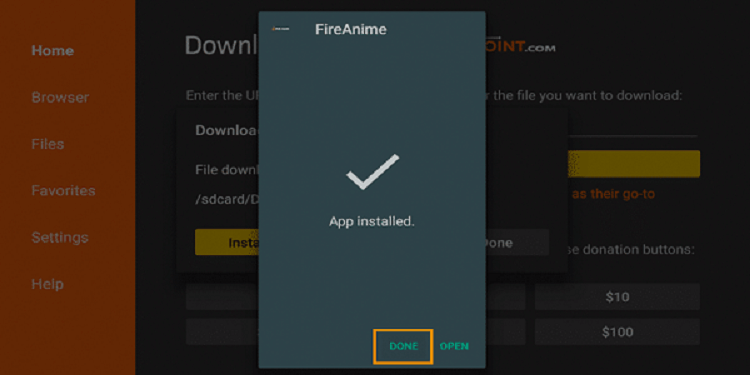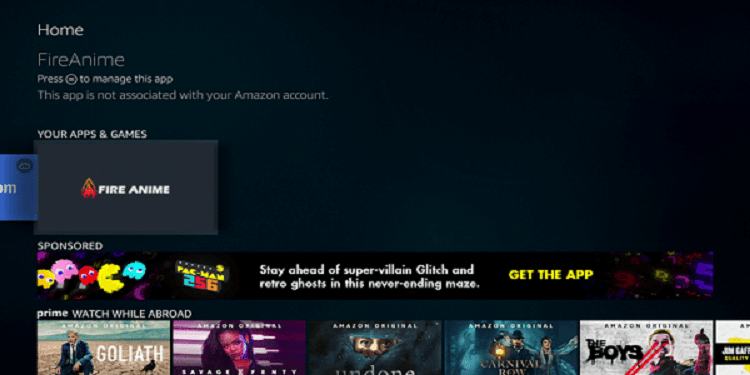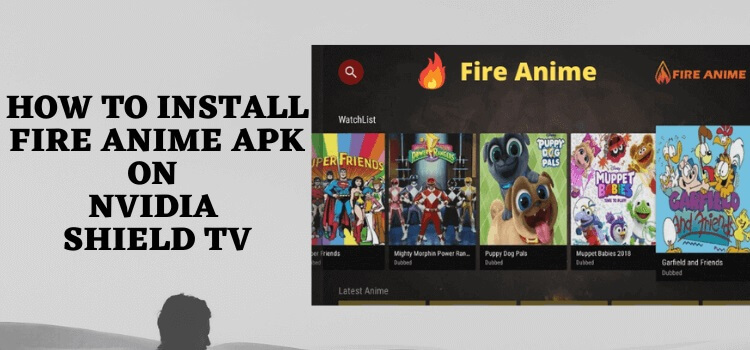
This step-by-step guide will show you all about how to watch Fire Anime on Shield TV.
A booming anime entertainment industry has increased the demand for anime apps. FireAnime is one such app that is completely free and is specifically designed for anime fans. The app comprises links to old and new anime shows that are hosted on multiple servers and people are simply loving it.
The best part is you can have an unlimited streaming experience without any ads as the latest Fire Anime version brings you all Anime types and genres ad-free. Users can enjoy most of the app’s content in HD quality.
As we know that Fire Anime is a free app so it is strictly recommended to use a VPN before you stream anything.
Our Recommended VPN – ExpressVPN
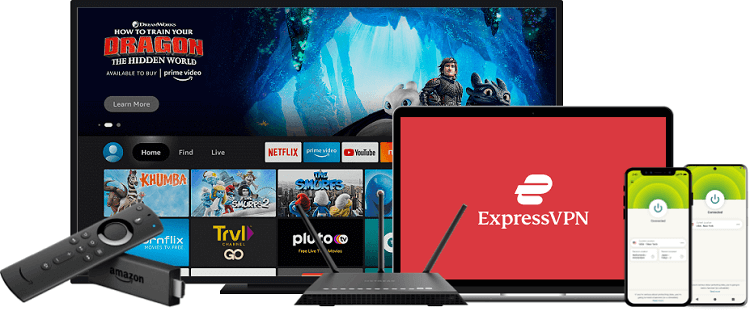
ExpressVPN is our top recommendation. It is strictly recommended to use ExpressVPN before you download FireAnime on your Shied TV to mask your IP address and maintain anonymity while streaming free content.
Get yourself ExpressVPN and enjoy 3 extra months for free. It also offers a 30-day money-back guarantee and works on 5 simultaneous devices with a single account.
How To Install Fire Anime On Shield TV
Fire Anime is a free Anime streaming app with a huge collection of anime shows and series. Unfortunately, it is not available on the official store so we have to sideload it with the help of the Downloader App.
As the service is free and we are not sure that it holds a license to stream such content, make sure to install and use ExpressVPN to fully encrypt your online activities.
Follow these steps to know the complete process:
Step 1: Open the Google Play Store app from the home screen of the NVIDIA Shield TV
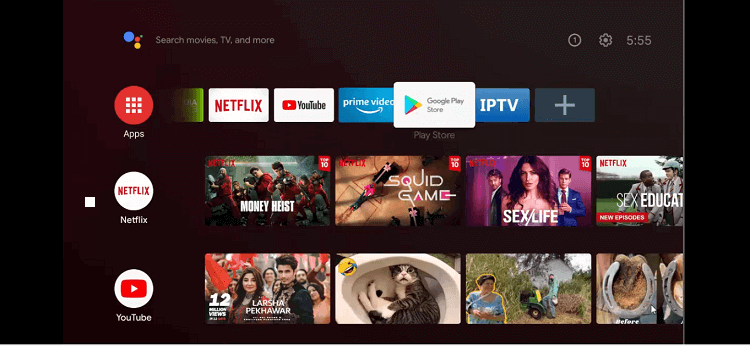
Step 2: You are now watching the homepage of the Google Play Store app
Step 3: Click the Search icon on the top
Step 4: Write Downloader in the search bar and click the Search option.
Step 5: Hit the install button
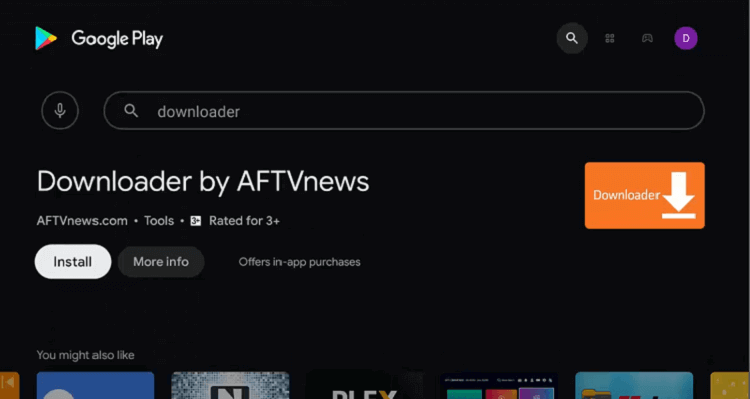
Step 6: Wait for the app to install
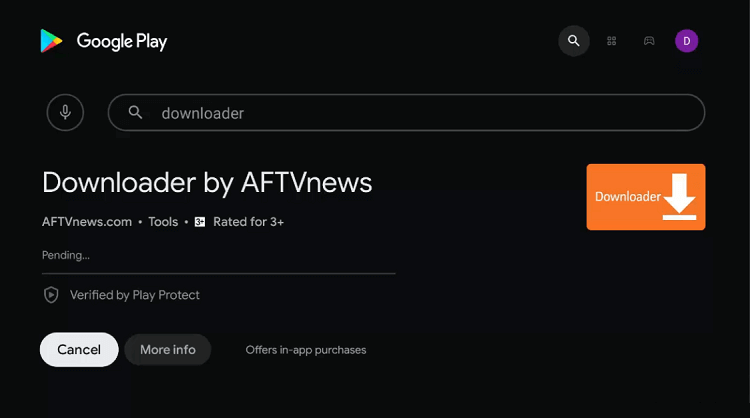
Step 7: Press Open
Step 8: A message will appear on your screen in which the Downloader will ask you to have access to your data. Press Allow giving permission
Step 9: Select Ok from the Quick Start Guide
Step 10: From the homepage of the Downloader app go to the settings option to alter a few settings.
Step 11: Now select Device Preferences
Step 12: Go to the Security & restrictions option
Step 13: Move down to Unknown sources
Step 14: Enable Downloader from the settings
Step 15: Disable the Verify apps by moving back to the previous page
Step 16: Again go to the homepage of the NVIDIA Shield TV device and choose Downloader
Step 17: The home screen of the Downloader app will open
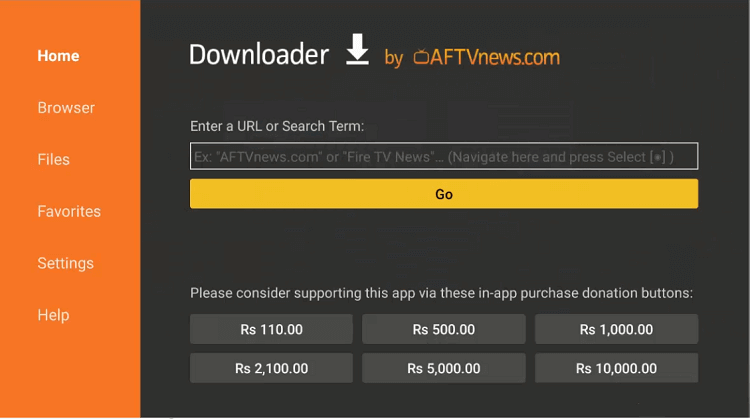
Step 18: Put the URL bit.ly/fireanime002 and click GO
Step 19: Press the Download option and wait for the process to complete
Step 20: Press Install now
Step 21: Hit Done, once the app is installed
Step 22: Now press the prompt “Delete”
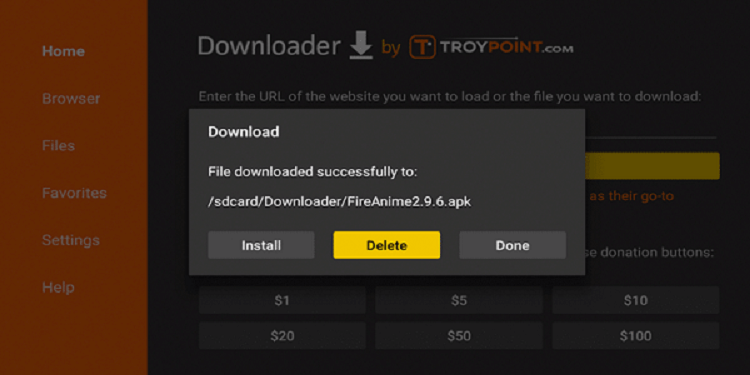
Step 23: Again click on Delete to confirm
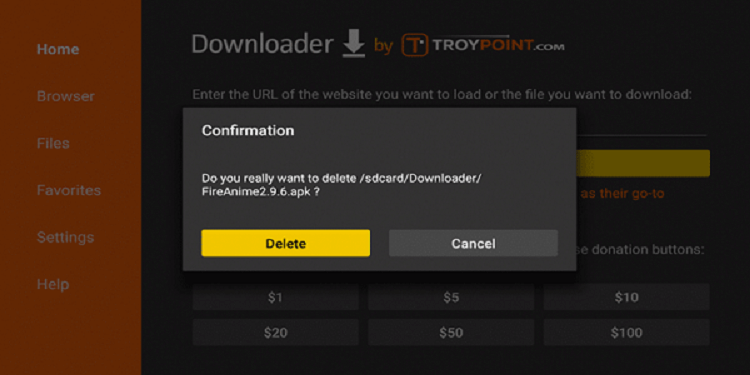
Step 24: You must open the Home Screen again and search for Anime Fire
Step 25: The Fire Anime app is launching now
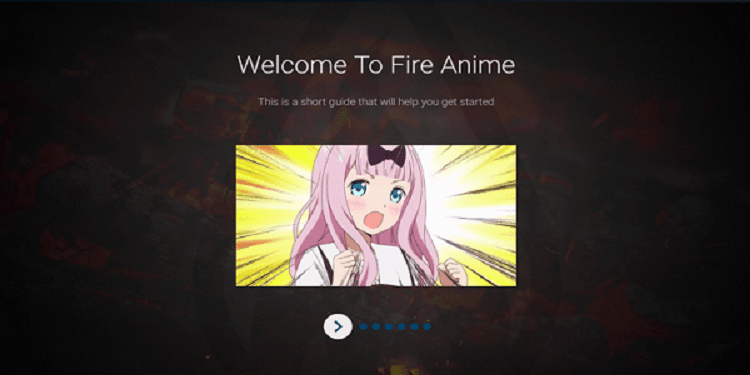
Step 26: Take a quick scan of the guide and click on the “Get started” button
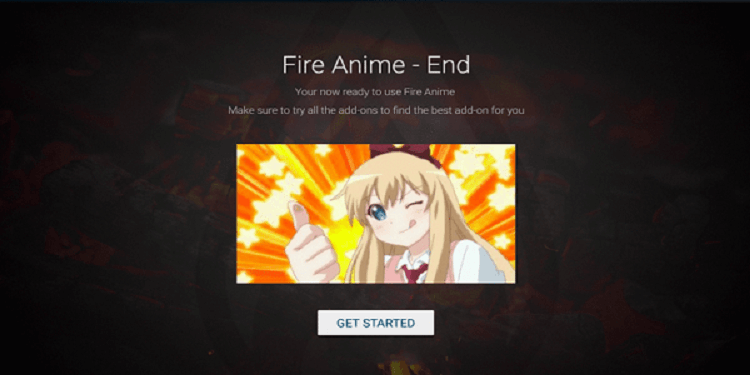
Step 27: Go back to the Home screen to find numerous servers there
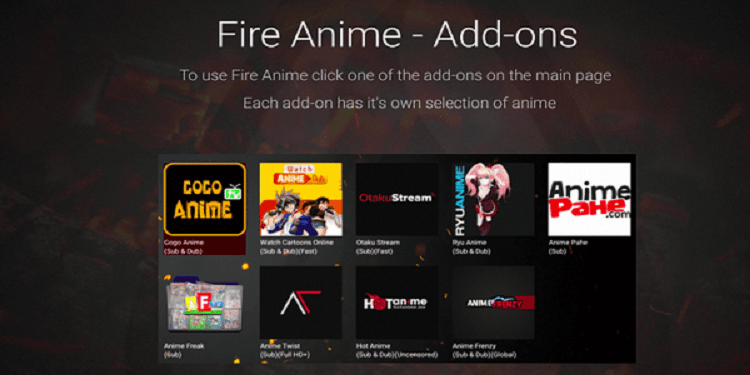
How to Use Fire Anime On Shield TV
After installing the app on Shield TV, you can stream your favorite content on your device by following these simple steps. Let’s have a look at them:
Step 1: Choose the app setting according to your choice
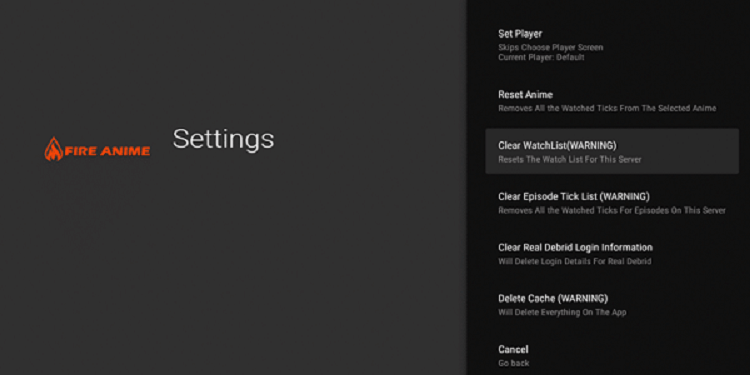
Step 2: The anime series trailer will appear on your screen
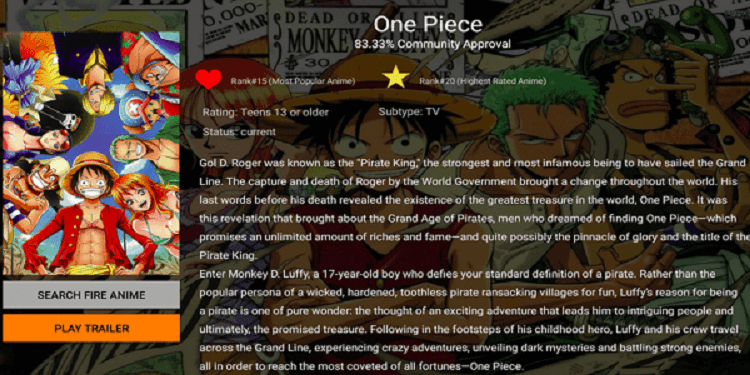
Step 3: You can also have add-ons
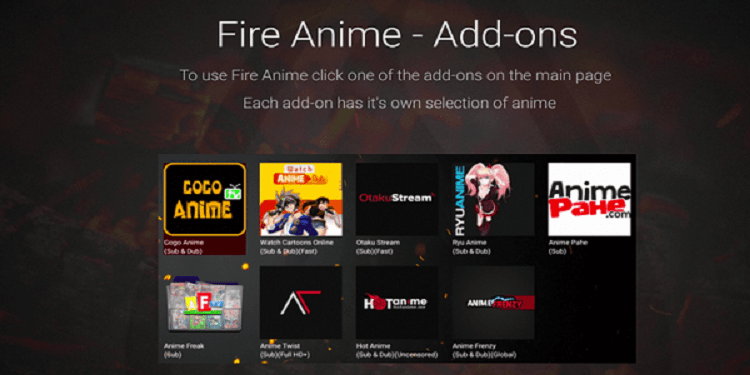
Step 4: The app has No log Policy
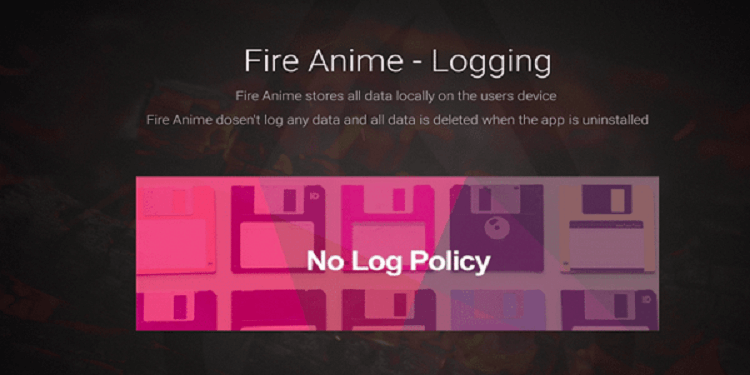
Step 5: Use Real-Debrid to improve streaming
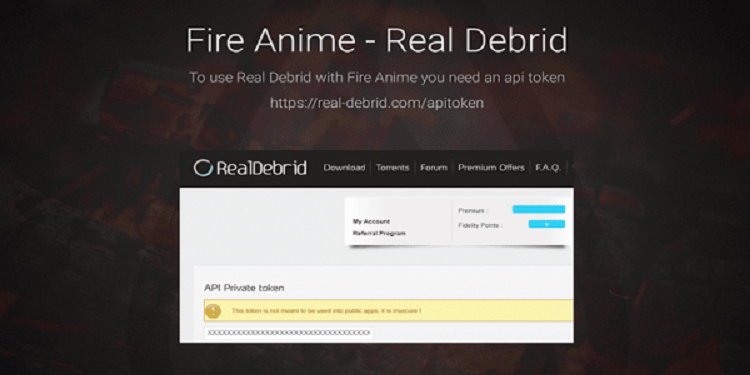
Step 6: By balancing the load you can have rapid streaming
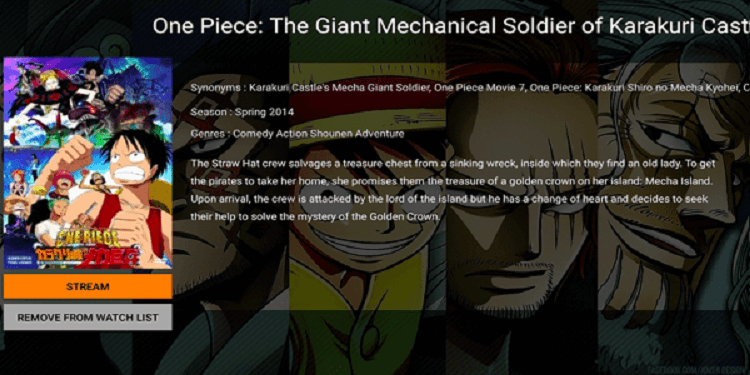
Step 7: The search bar will take you to numerous options like episodes, and genres. Seasons, release date, type, and much more
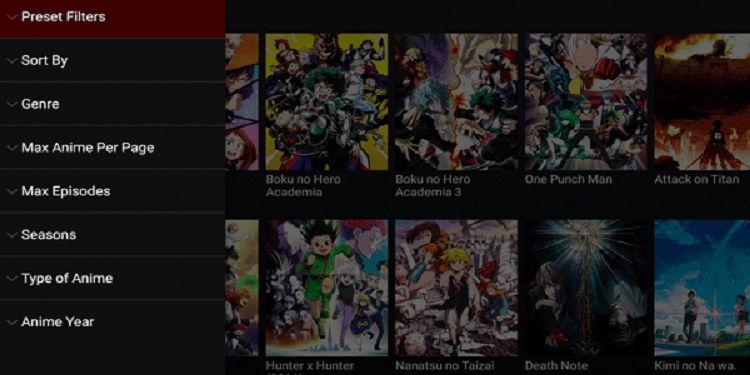
Features Of Fire Anime
The Free Anime app has some great features that are discussed in detail. Take a look at the followings:
- Although navigation through the app is quite easy, few sources associated with the app might be difficult to execute commands. The top source that we would recommend is Anime Twist. This server is known for its quick response time and provides Fire Anime the one-click play functionality.
- The anime has a vast variety of content that it offers to its users, still, some titles are missing in the app.
- The app ensures high-definition video content without any buffering issues.
- It also comes up with a special feature in which the subtitles are automatically generated.
- The browsing through the app won’t require any Mouse Toggle. It works nicely with MX Player Pro.
- It offers automatic fullscreen mode and one-click play for its users.
Fire Anime Alternatives
Fire Anime is among the best anime apps that you can find out there in the market. However, for some reason, if the app is not working or if there are any other issues that you can’t get hold of, you can use the following alternatives that we have listed for you:
FAQs-Fire Anime
What devices can Fire Anime works best on?
Fire Anime is a well-known app that users can install on plenty of devices like the Amazon Firestick/Fire TV, Chromecast, NVIDIA Shield TV, other android devices, and more.
How does the Fire Anime app work?
Fire Anime works simply, it aggregates links from various free anime streaming websites and puts them together. In this way, users can have easy access to it.
Is the app iOS compatible?
The answer to your question is NO. As we know, iOS has a strict policy regarding apps installed outside its app store. However, we keep our fingers crossed and hope that in the future, it starts installing apps from third-party sources.
Conclusion
Fire Anime is a famous Anime app that is acknowledged widely due to its high-quality content and ad-free service. The fact that the app is free makes it even more desired among those who love watching anime. You can easily install it on Fire TV Stick, Shield TV, and Android TV.
You can install the Fire Anime app on your Shield TV by using the downloader app. Once the app is installed, you can watch plenty of old and latest Anime cartoons without any buffering issues and ads.
Out of the very few ad-free Anime apps, Fire Anime is one of them. However, you have to be cautious while using the app as it is free. Therefore, we strictly advise you to conceal your online identity by using ExpressVPN as it hides your IP address and provides a speedy connection.
 Nvidia Shield Tv Hacks, Tips & Tricks
Nvidia Shield Tv Hacks, Tips & Tricks