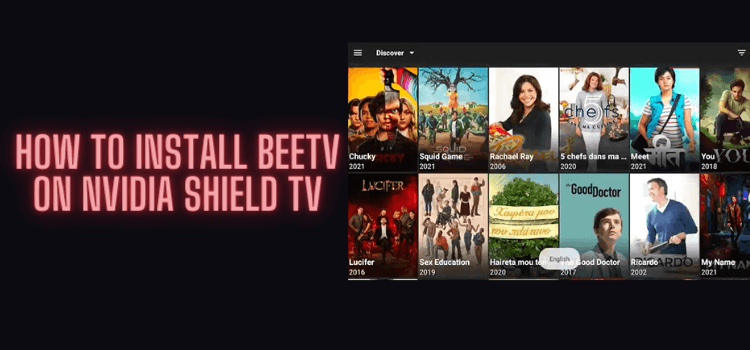
In this step-by-step guide, we will show you how to install BeeTV on NVIDIA Shield TV & Android TV.
BeeTV is one of the best options for watching free movies and TV shows. It does not hold any media content on it, instead it crawls through websites for your relevant searches.
It happens to stream all of its content in HD & SD quality depending upon the release date of the Movie/Show. You can even watch videos in multiple subtitle languages.
Before you stream with BeeTV, It is strictly recommended to use a VPN before you stream anything.
Our Recommended VPN – ExpressVPN
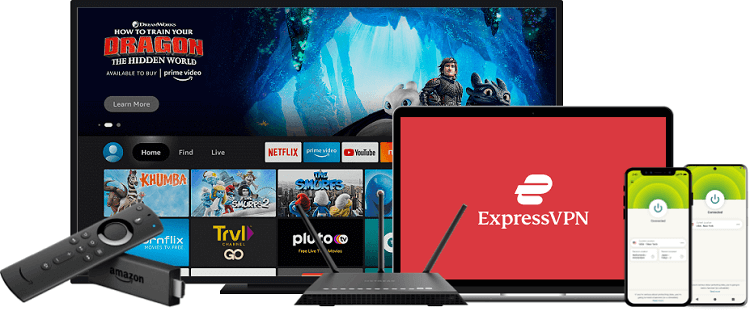
ExpressVPN is our top recommendation. It is strictly recommended to use ExpressVPN before streaming anything with Bee TV on your Shied TV to mask your IP address and maintain anonymity while streaming free content.
Get yourself ExpressVPN and enjoy 3 extra months for free. It also offers a 30-day money-back guarantee and works on 5 simultaneous devices with a single account.
How to Install BeeTV on NVIDIA Shield TV
BeeTV can be downloaded with APK only, as it is not available on Google Play Store. Even though it is a third-party application but it is safe and legal. Before we begin, make sure to install and use ExpressVPN on NVIDIA Shield TV.
Follow the steps below to install BeeTV on NVIDIA Shield TV:
Step 1: From the Home screen of your NVIDIA Shield TV, go to Google Play Store
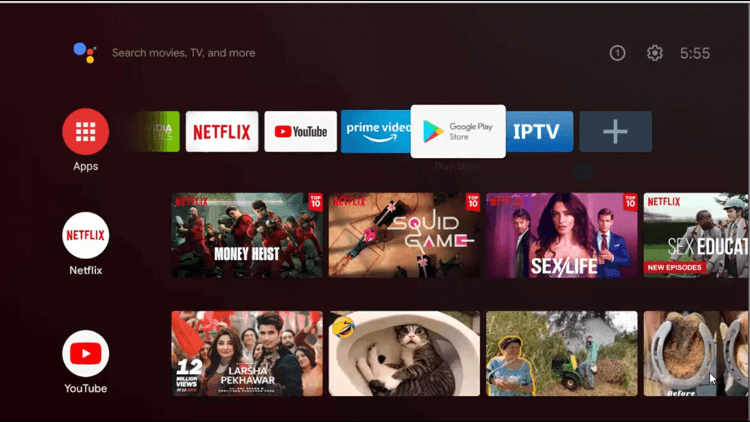
Step 2: Select the Search icon on the top
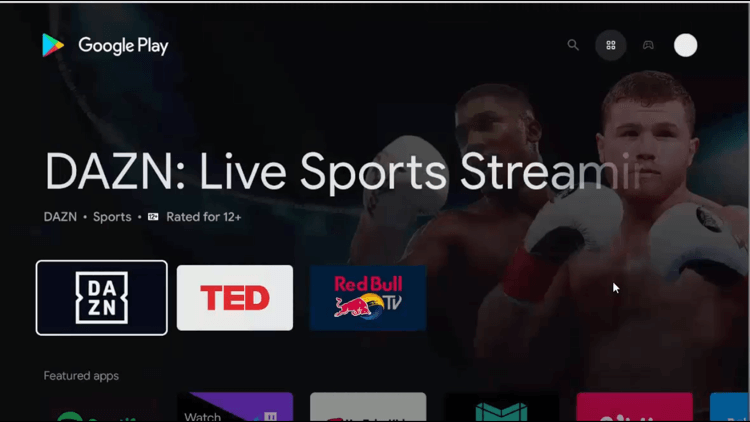
Step 3: Select the Search bar appearing on the screen
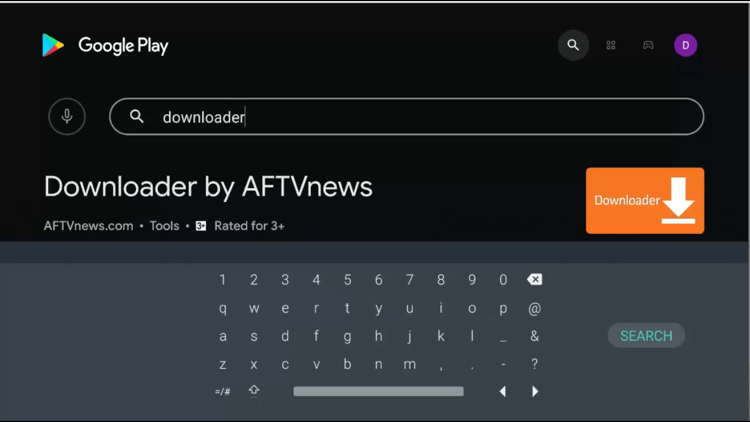
Step 4: Type on the search bar Downloader and click on the Search button
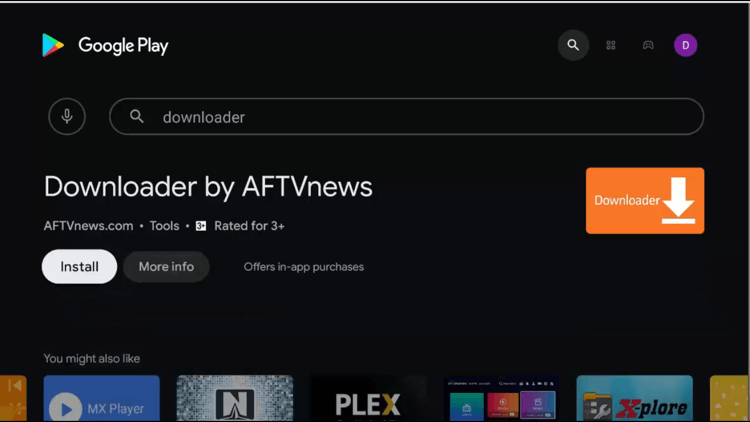
Step 5: Click on the Install button
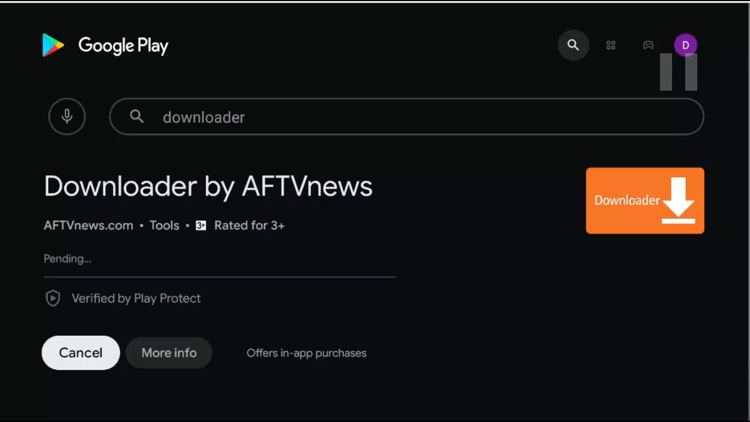
Step 6: Wait for the installation to complete
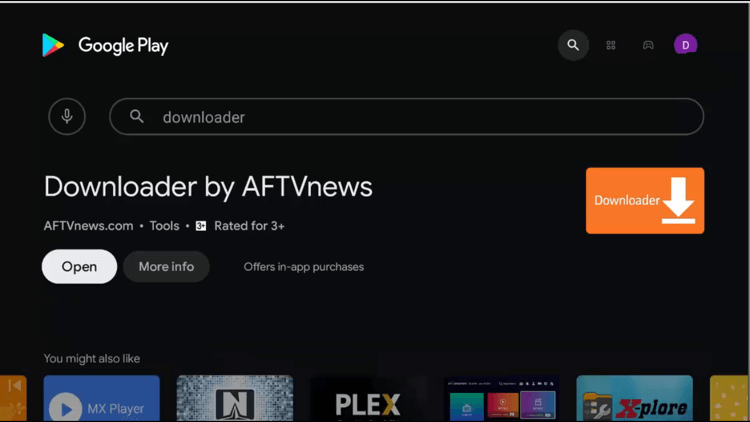
Step 7: Click Open
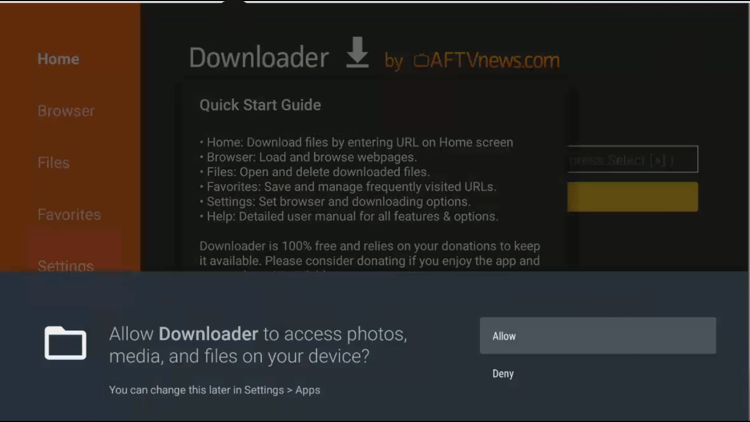
Step 8: Click on Allow to grant the permissions to Downloader
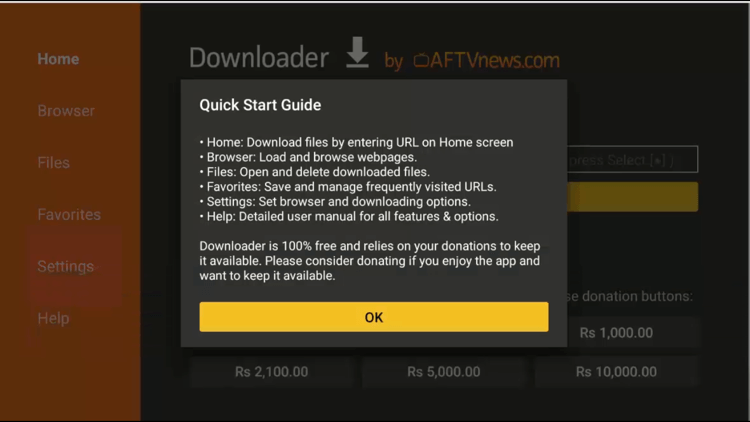
Step 9: Accept the Quick Start Guide by clicking on OK
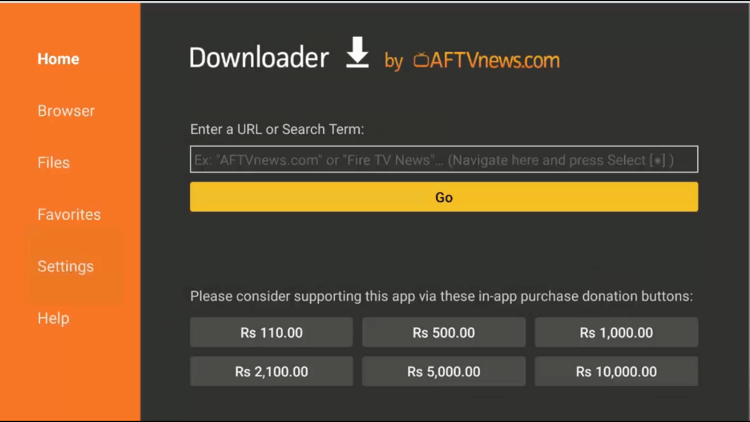
Step 10: From the Home screen of NVIDIA Shield TV, click on the Settings icon
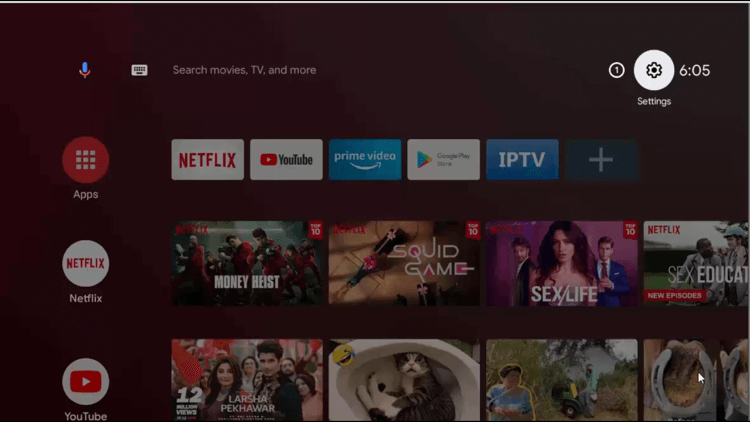
Step 11: Click on the Device Preferences
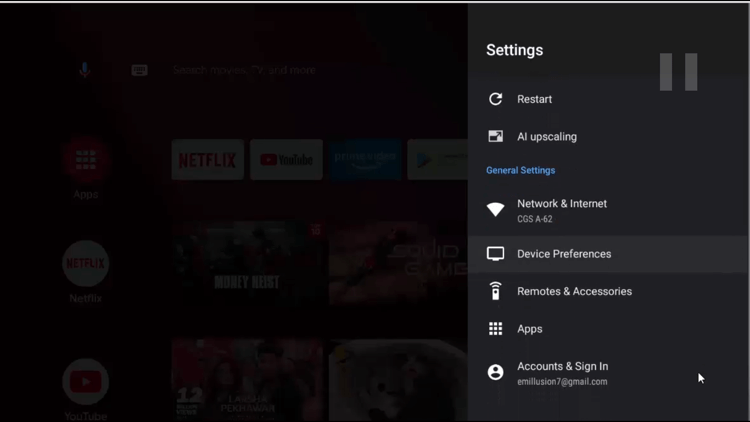
Step 12: Select the Security & Restrictions
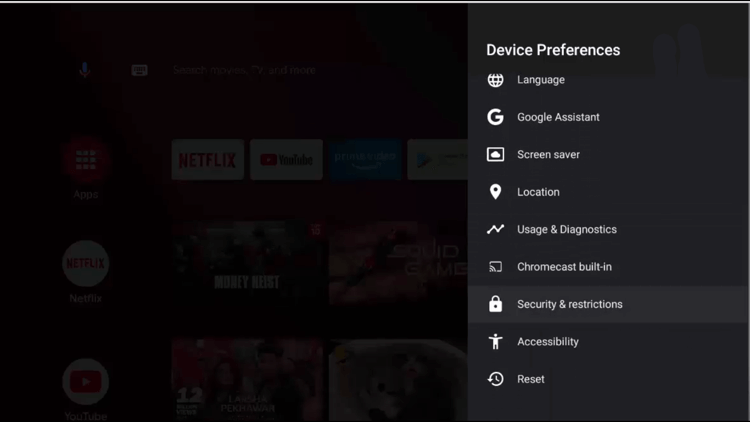
Step 13: Tap on Unknown Sources
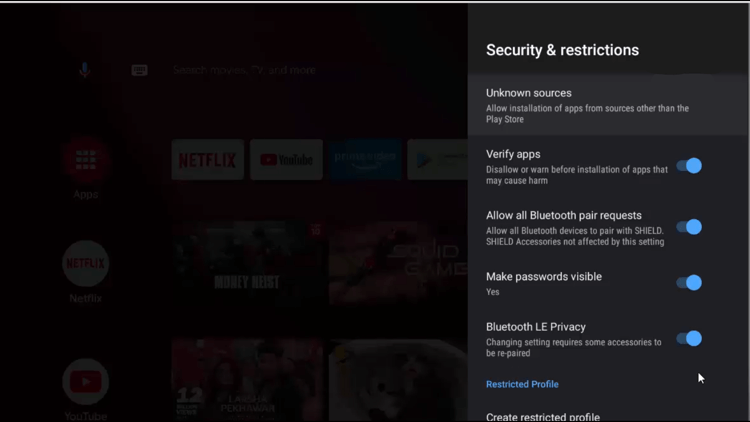
Step 14: Toggle on the Downloader
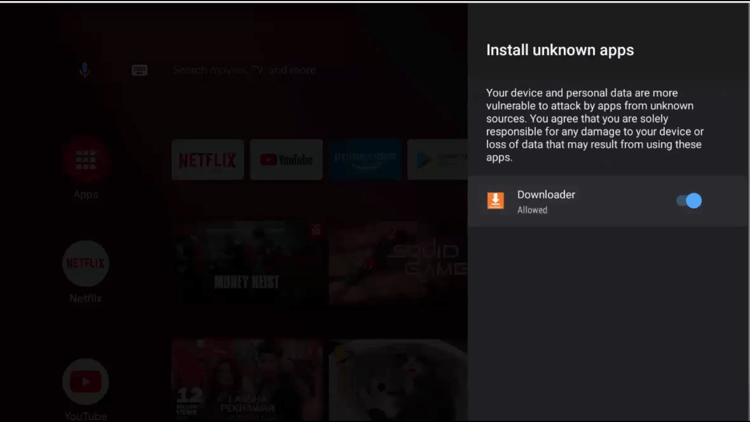
Step 15: Then, from the previous page disable the Verify apps option
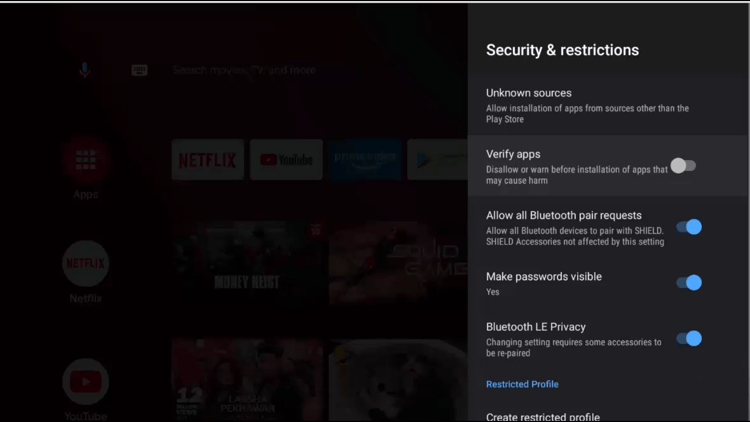
Step 16: Now, open the downloader app and type this URL bit.ly/3332212 and click GO
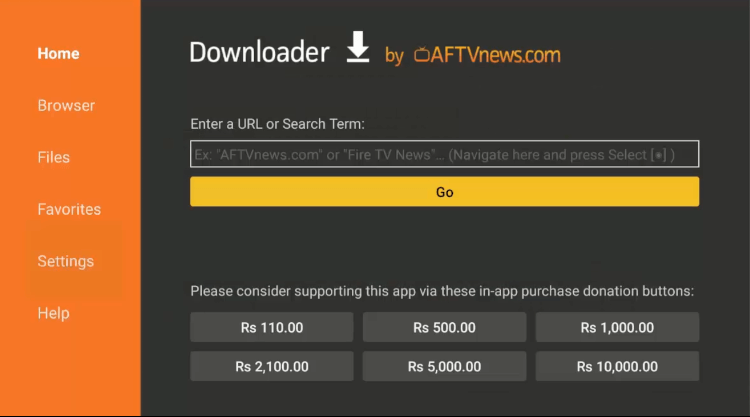
Step 17: Scroll down and click Download Now
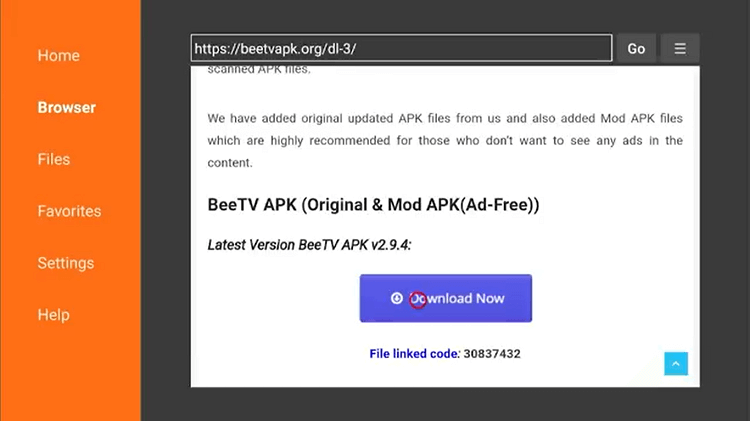
Step 18: Wait for the download to end
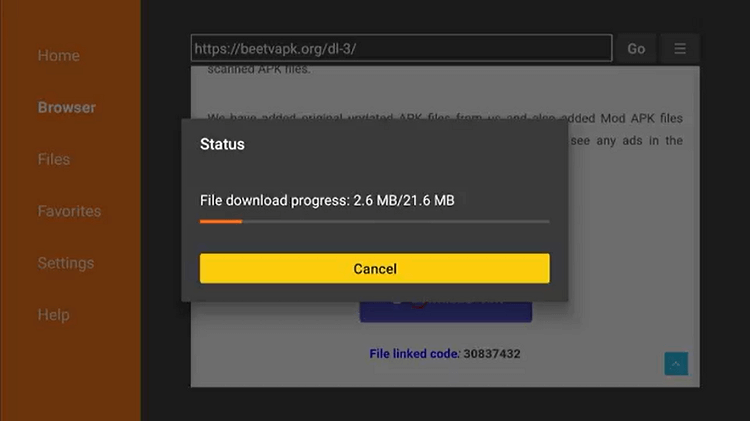
Step 19: Tap on Install to get started with the installation
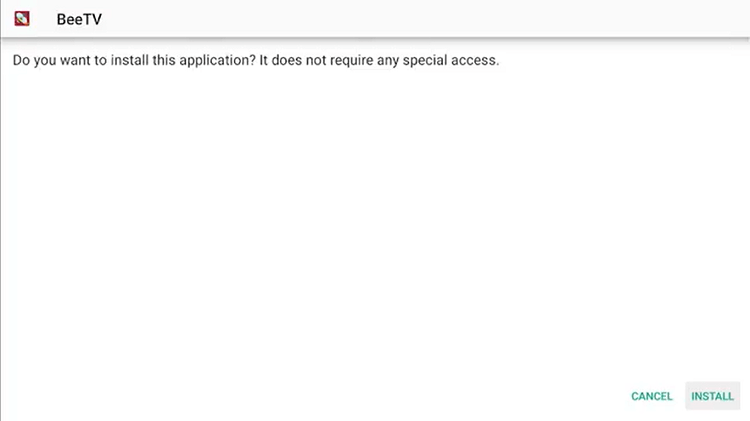
Step 20: Once the installation is completed, click Done
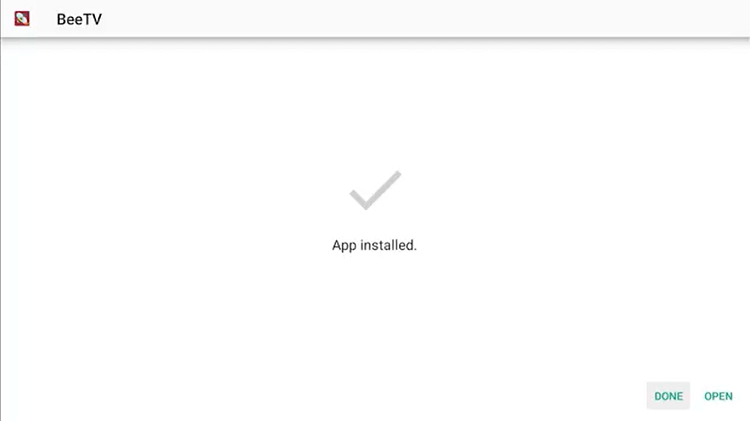
Step 21: Click Delete
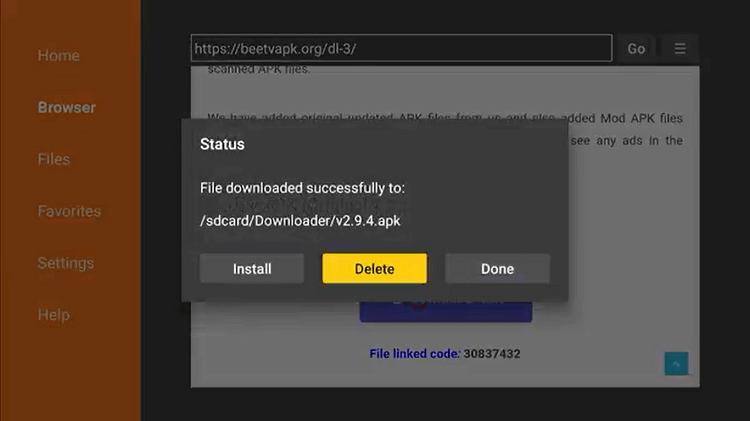
Step 22: Click Delete once again to confirm
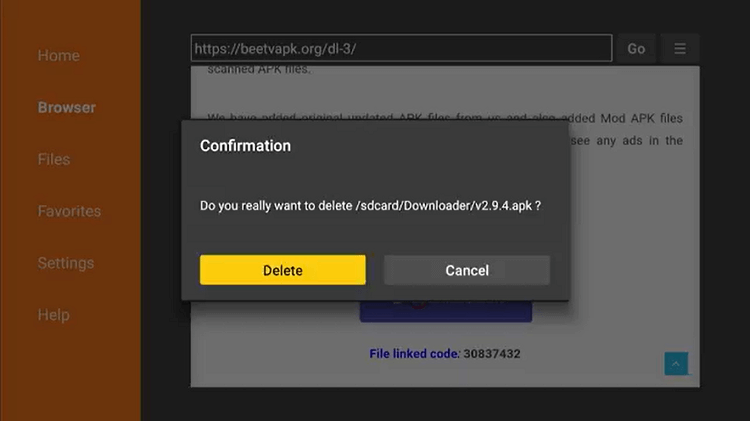
Video: How to Install BeeTV on NVIDIA Shield TV
https://www.youtube.com/watch?v=snN98JL1SZ0
How to Use BeeTV on NVIDIA Shield TV
The interface is very user-friendly and expressively made for everyone to understand easily. But instead, we will guide you throughout the process. Follow along with how to use BeeTV on NVIDIA Shield TV:
Step 1: Open the BeeTV app
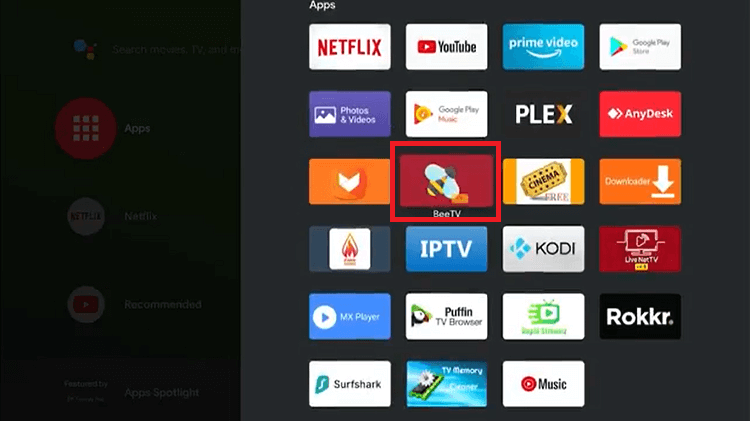
Step 2: Click Allow
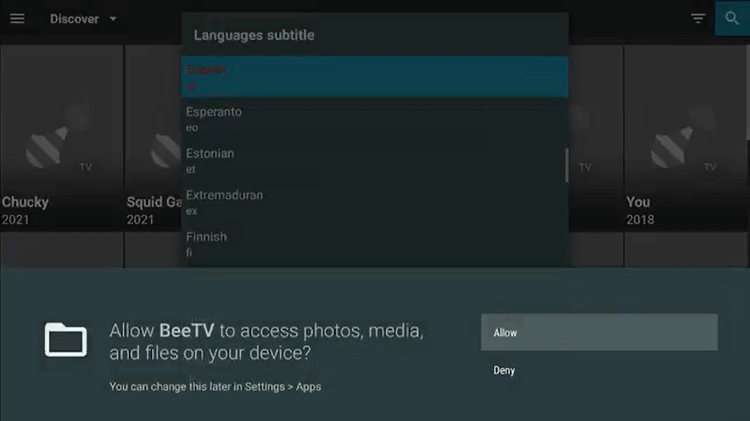
Step 3: Select Subtitle Language i.e. English
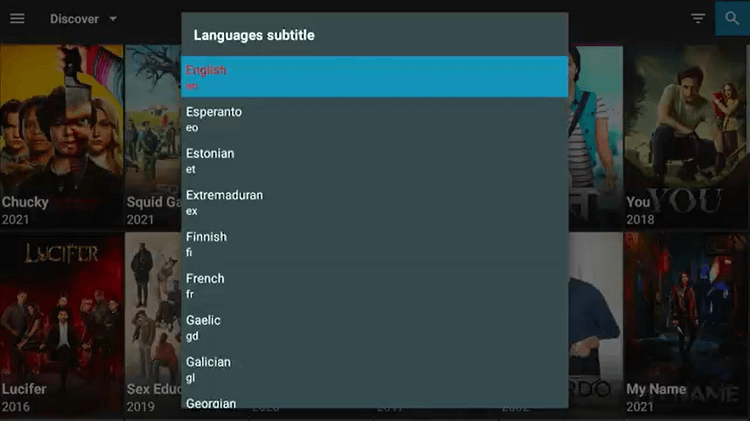
Step 4: This is the BeeTV interface
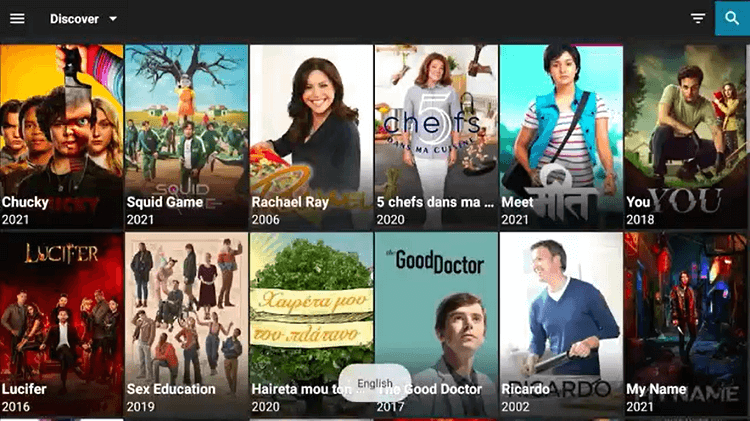
Step 5: Click on the Menu icon to see the Genre
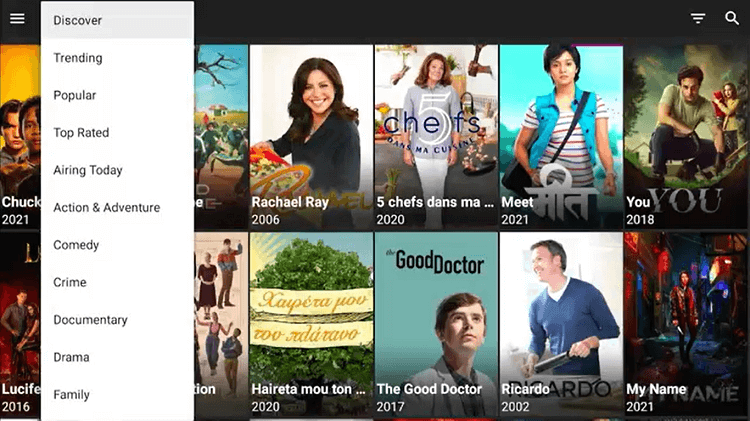
Step 6: Select any show to stream i.e. Squid Game
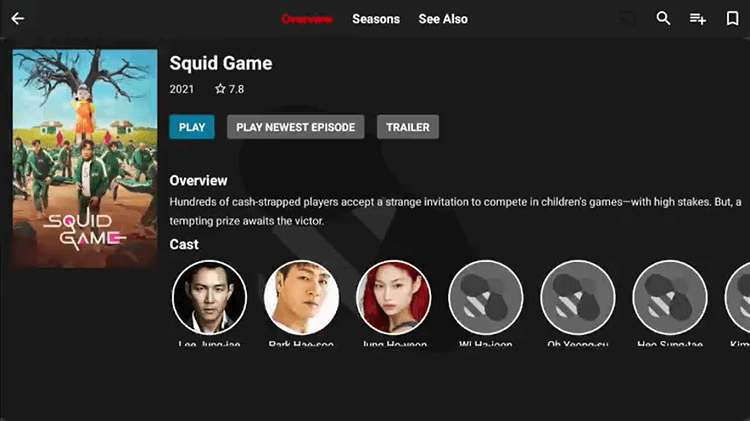
Step 7: When you click to Play, it will ask you to install Titan Player so click Install
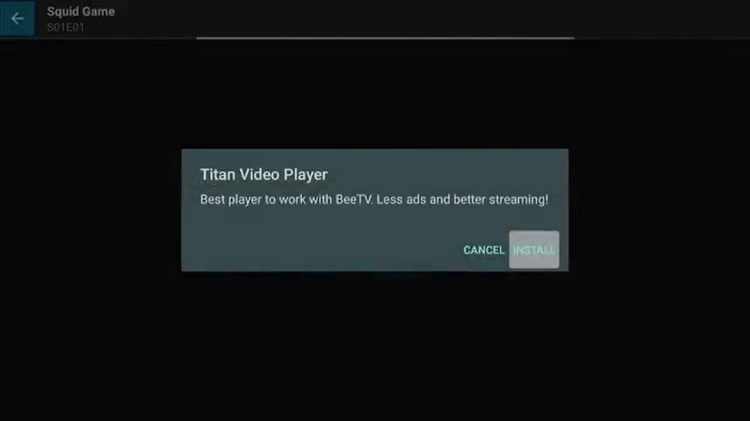
Step 8: Before it installs, it will ask you to ‘Allow Shield TV to install apps from Unknown Sources’ so click on Settings
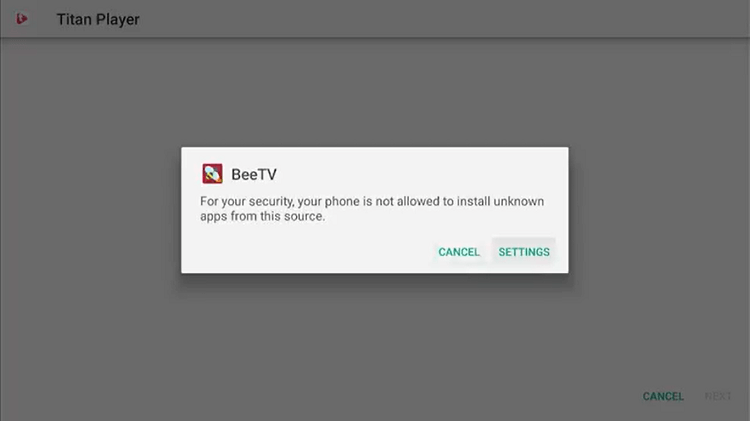
Step 9: Select BeeTV from the list and enable it
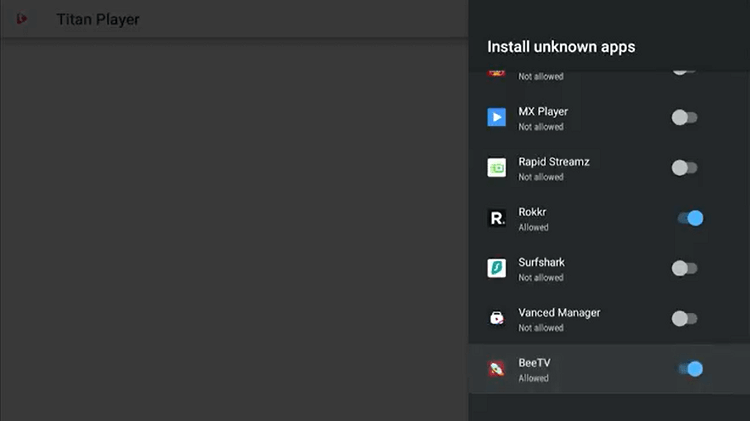
Step 10: Once again it will ask you to install Titan Player, so click Install
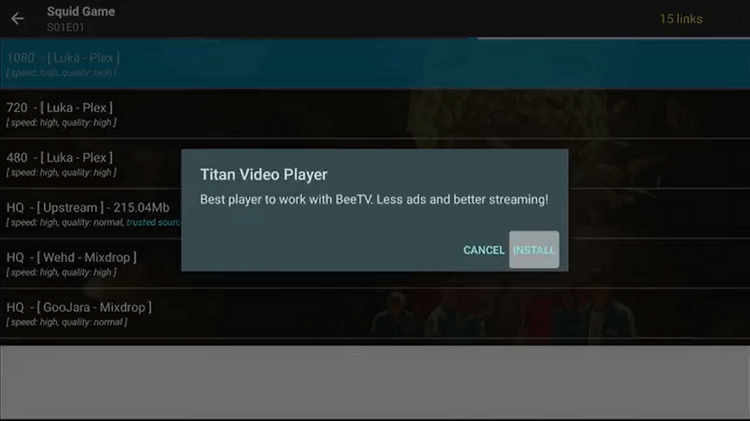
Step 11: Once installed, click Done
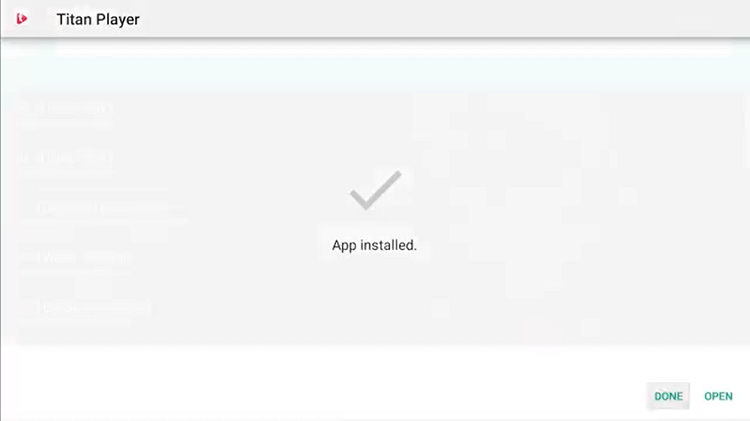
Step 12: Select any streaming link and click Play
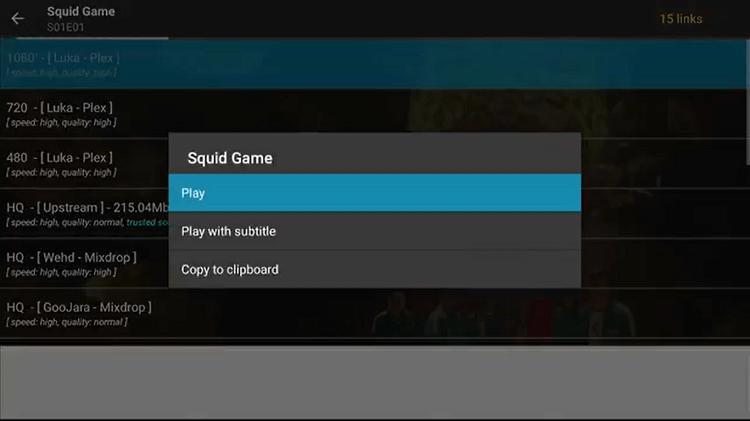
Step 13: Click Allow Access
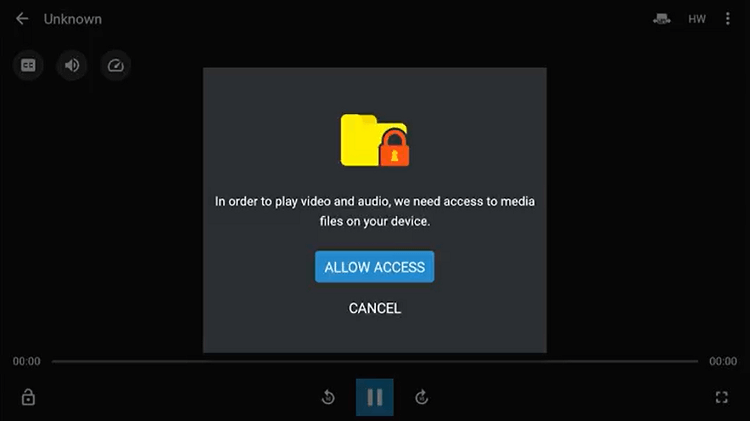
Step 14: Start streaming!
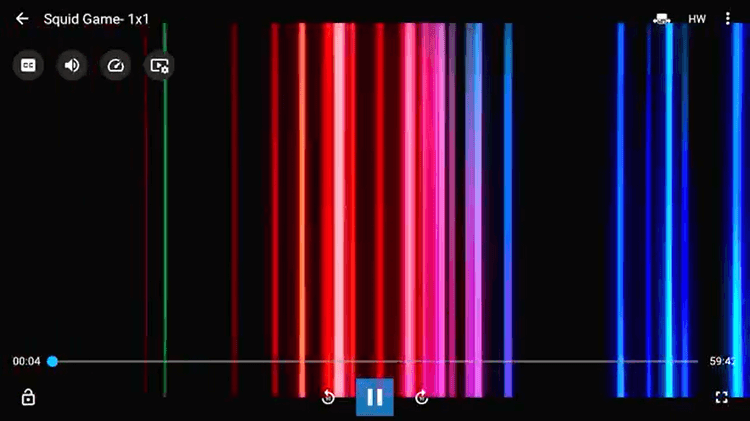
Features of BeeTV
However, it is an APK application but it does come with a variety of features that you can explore too. Here are some of them:
- Wide Library: BeeTV has a wide range of movies and TV shows that are beautifully categorized.
- Subtitles: Support for adding subtitles on every movie and TV show is available unless subtitles are available for the specific content.
- Offline: You can download the content to watch later.
- Multi-Player: You can also use external media players i.e. VLC, MX Player, etc along with the built-in player of BeeTV.
- Watch Later: A very useful feature that allows you to save content to watch later.
- Special Request: A very special and loved feature is that any user can request any movies or tv shows from developers which they could not find in search.
BeeTV is compatible with almost every device like FireStick TV, Mi TV Stick, NVIDIA Shield TV, iOS, Android, PC, and so on.
Alternatives to BeeTV
BeeTV is an APK application and a third-party app which means it is not confirmed that it will stay out there forever so in case anytime shuts down then here are some of the alternatives to BeeTV that you can definitely try:
- Kodi app on Shield TV
- CyberFlix TV on Shield TV
- Cinema HD on Shield TV
FAQs – BeeTV
Is BeeTV Legal?
Yes, it is as legal as every other android app because BeeTV uses third-party services to provide content so watching that content could be illegal.
What is the minimum requirement for BeeTV?
Minimum of Android 4.1 is required to use BeeTV, also you should enable the “Unknown Sources” from the settings.
Is it safe to install BeeTV APK?
Yes, it is completely safe and secure to download. They have a dedicated server with 256 bit SSL encryption for downloading.
Last words
In conclusion, you know how to install BeeTV on NVIDIA Shield TV and it will complete all your streaming needs with the latest movies and TV shows.
However, it is free and legal to install BeeTV but its content may not be legal so, make sure you connect your ExpressVPN to avoid any unwanted trouble. ExpressVPN will your IP address to an alternative IP address to protect your online identity and your data privacy.
 Nvidia Shield Tv Hacks, Tips & Tricks
Nvidia Shield Tv Hacks, Tips & Tricks