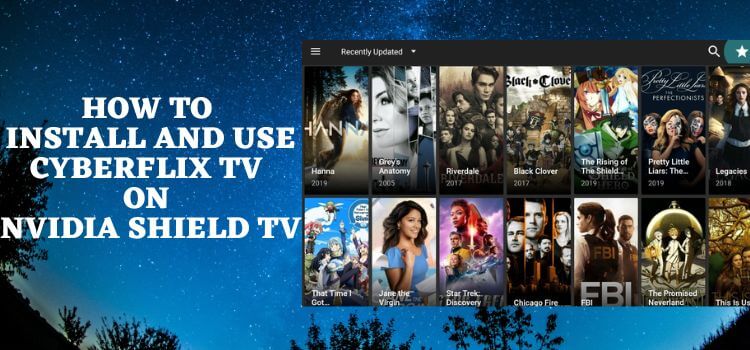
This is a step-by-step tutorial on how to install CyberFlix TV on NVIDIA Shield TV and Android TV.
CyberFlix TV is a widely used free streaming app around the world, offering thousands of quality movies and TV shows for free. You can watch all the classics and recently released movies with CyberFlix TV on your Shield TV without spending a penny.
CyberFlix TV offers all the great and amazing Movies and TV Shows that other premium service like Netflix, Hulu, Sling TV, and HBO Max offers after paying for subscription plans
Unlike many other streaming apps, you won’t face any buffering issues while streaming with CyberFlix TV. So it’s always one of the top choices of the users when it comes to quality streaming.
Since the service is free and offers a vast range of the Latest Movies and TV Shows, It is strictly recommended to use a VPN on your Nvidia Shield TV
Our Recommended VPN – ExpressVPN
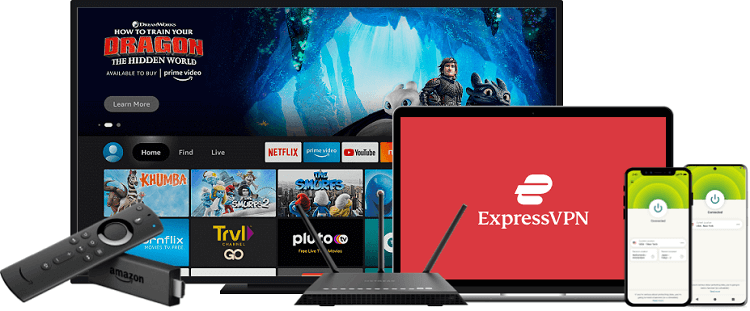
ExpressVPN is our recommended choice because it completely hides your IP address and keeps your online identity anonymous while watching free movies on CyberFlix TV.
Get ExpressVPN today to enjoy 3 extra months free. It also offers a 30-day money-back guarantee policy to access all features risk-free for 30 days.
How to Install CyberFlix TV on NVIDIA Shield TV
CyberFlix TV app is not available on the Google Play Store so you have to sideload it on your Shied TV as an APK file, using the Downloader app.
Since CyberFlix TV is a free streaming app, it is recommended to install and use ExpressVPN on Shield TV to completely mask your IP and ensure your online privacy to avoid legal matters regarding licensing agreements.
Now follow these steps to install CyberFlix TV on Shield TV:
Step 1: From the home screen of your Shield TV, click the Google Play Store option
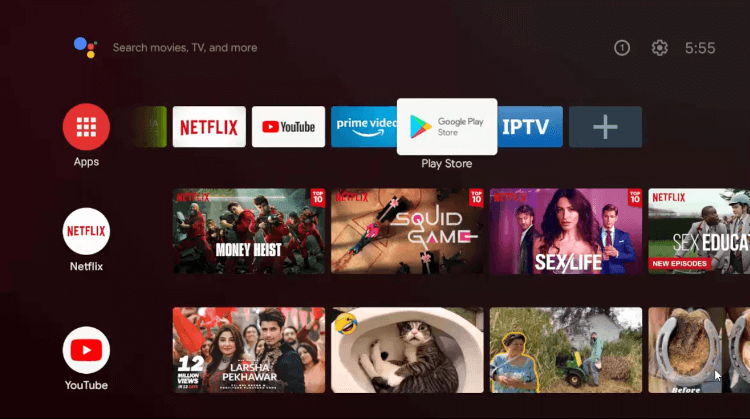
Step 2: Click on the Search icon
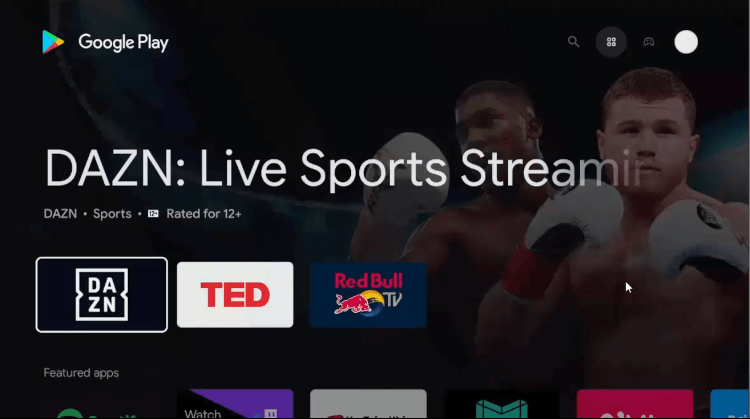
Step 3: Click the Search bar
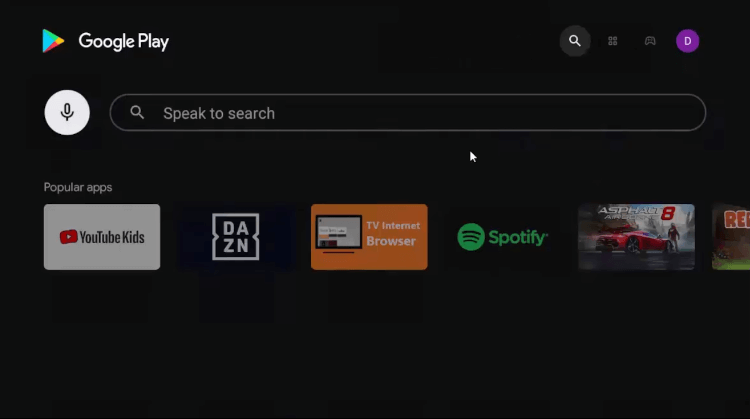
Step 4: Write Downloader in the search bar and click Search
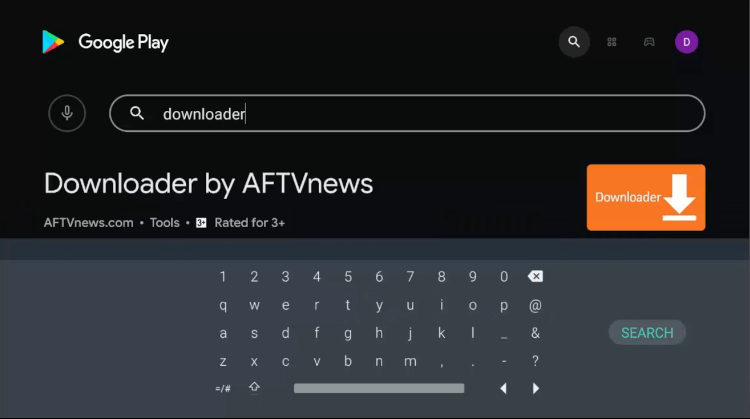
Step 5: Click the Install button
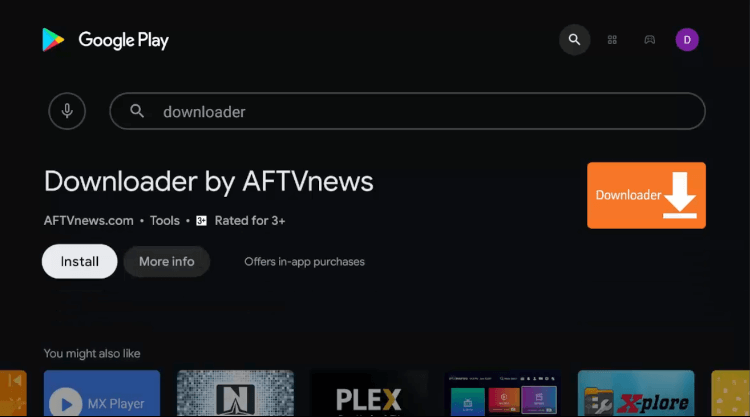
Step 6: Wait for the Downloader app to install on your device
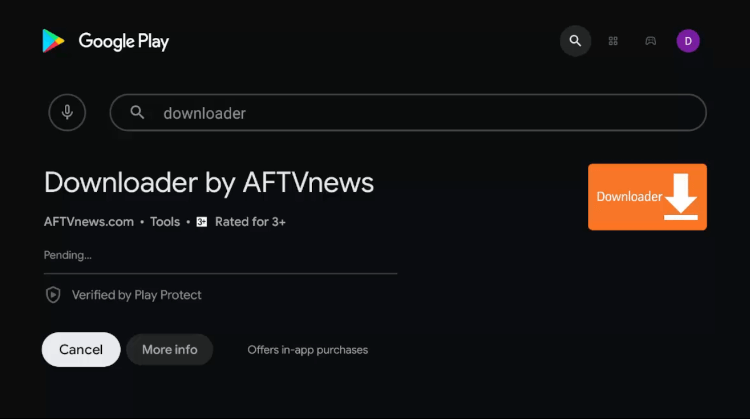
Step 7: Once the app is installed, click Open
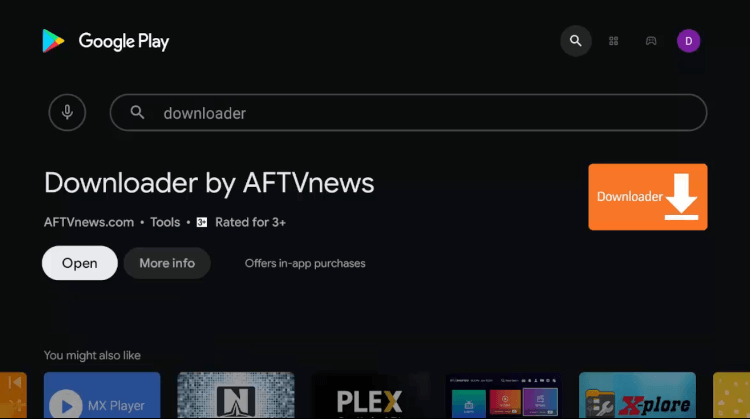
Step 8: Click Allow to give Downloader access to your photos, media, and files
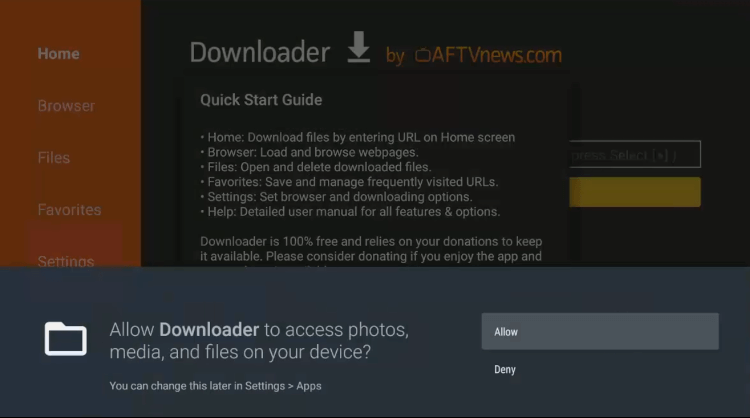
Step 9: Click OK
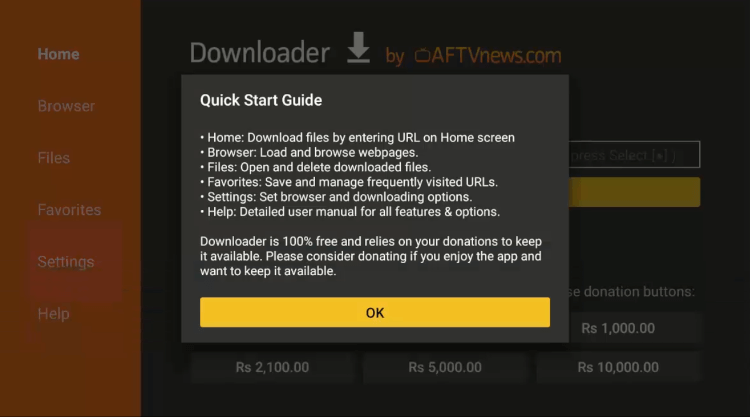
Step 10: Return to the home screen of your Shield TV and click the Settings icon
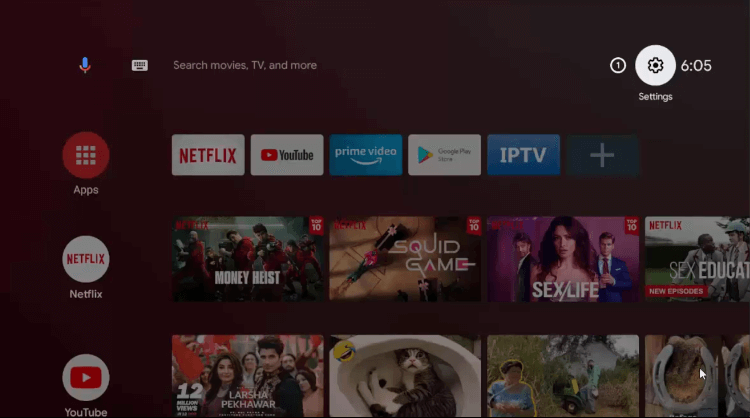
Step 11: Click the option Device Preferences
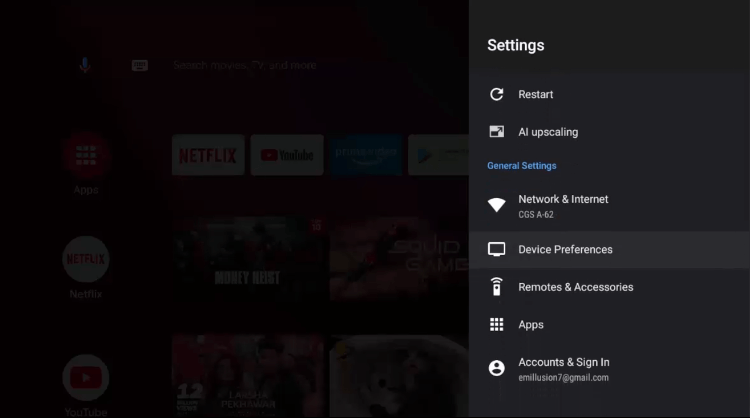
Step 12: Scroll down and click the Security & restrictions option
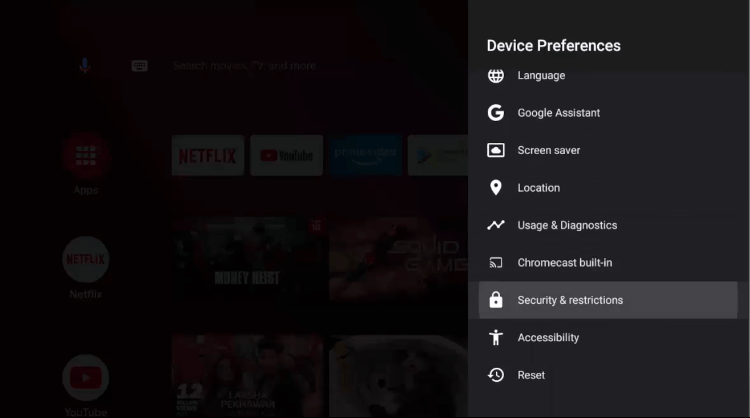
Step 13: Click Unknown sources
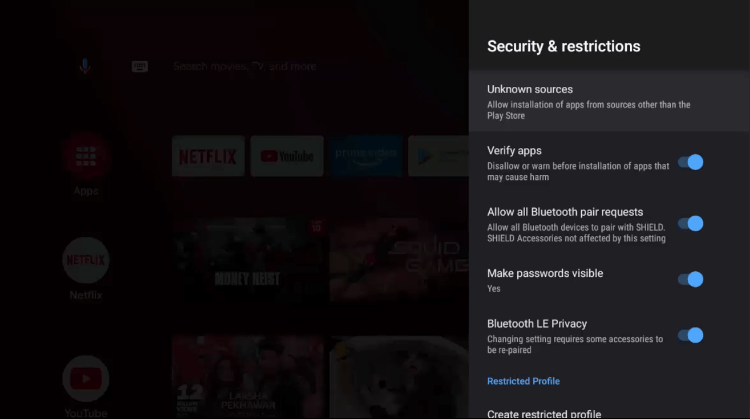
Step 14: Allow the Downloader app
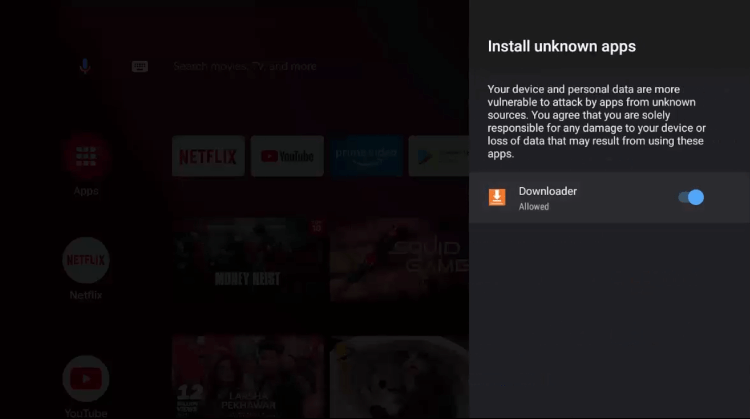
Step 15: Return to Security & Restrictions and Turn Off the Verify Apps option
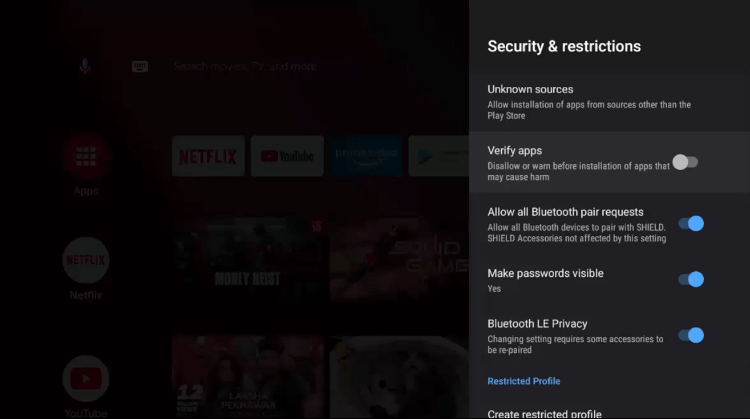
Step 16: Click the Downloader icon from the home screen of your Shield TV
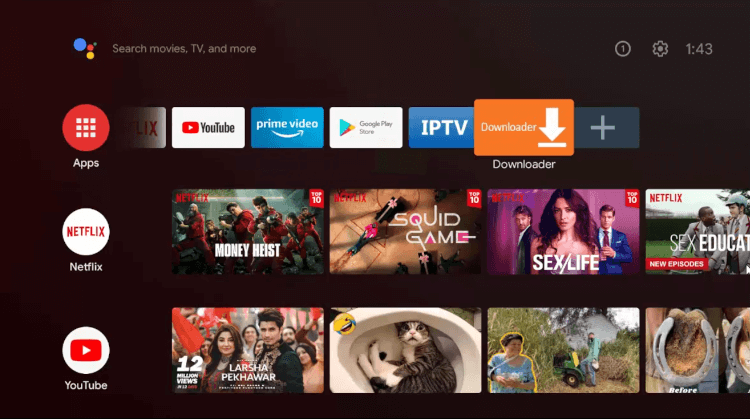
Step 17: This is how the interface of the Downloader looks like
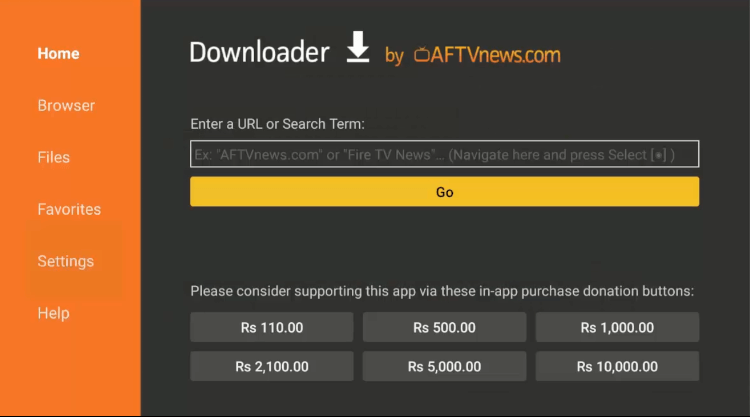
Step 18: Enter the URL: bit.ly/cyberflix-app and click Go
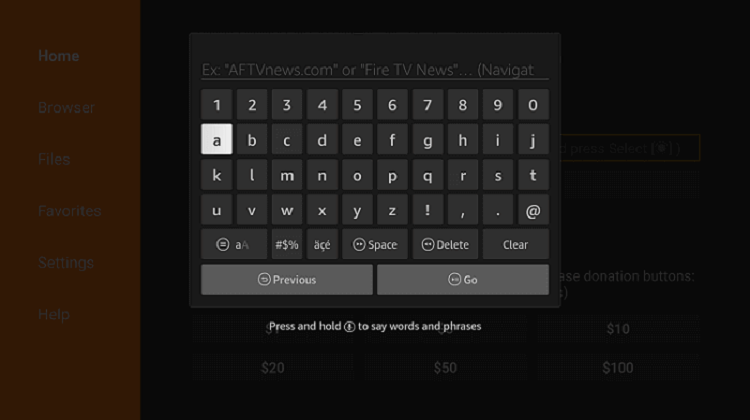
Step 19: Wait for the app to download
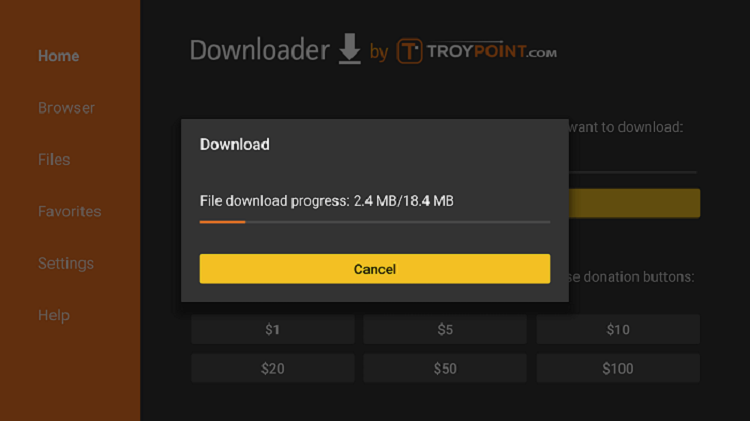
Step 20: Click the Install button
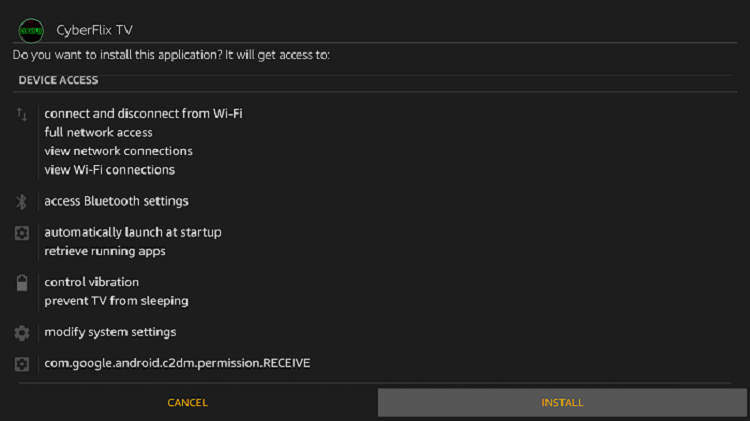
Step 21: Click Done when the app is installed successfully
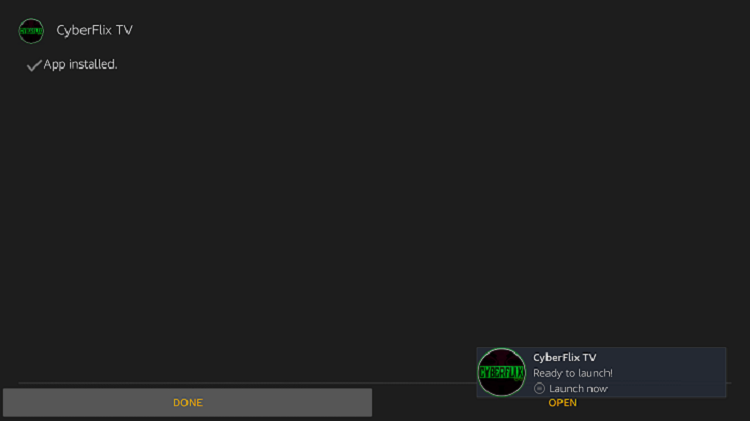
That’s how you can sideload the CyberFlix TV app on your Nvidia Shield TV as an APK file since it is not available on the Google Play Store.
How to Use CyberFlix TV on NVIDIA Shield TV
After the installation of CyberFlix TV on your Shield TV, now it’s time to use it. For that, you have to:
Step 1: From the home screen of your Shield TV, click the option Apps
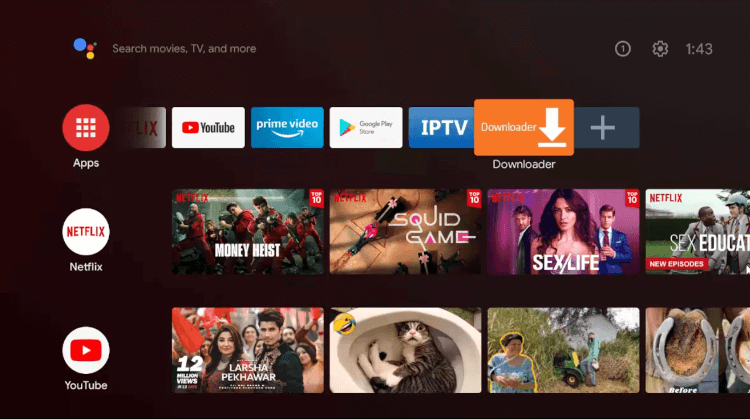
Step 2: Select CyberFlix TV among the other apps
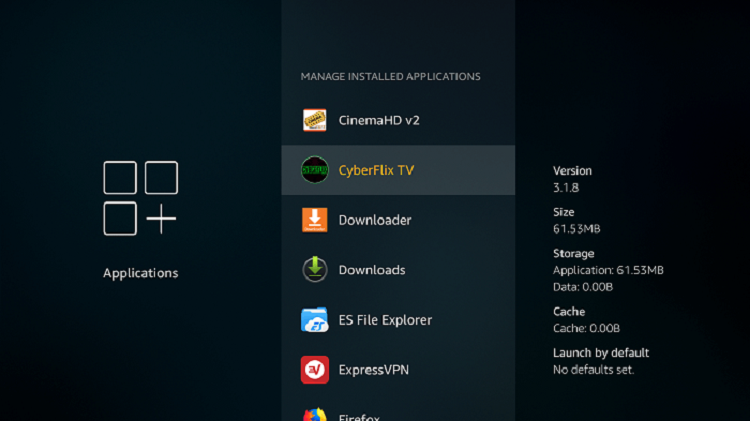
Step 3: Select Launch
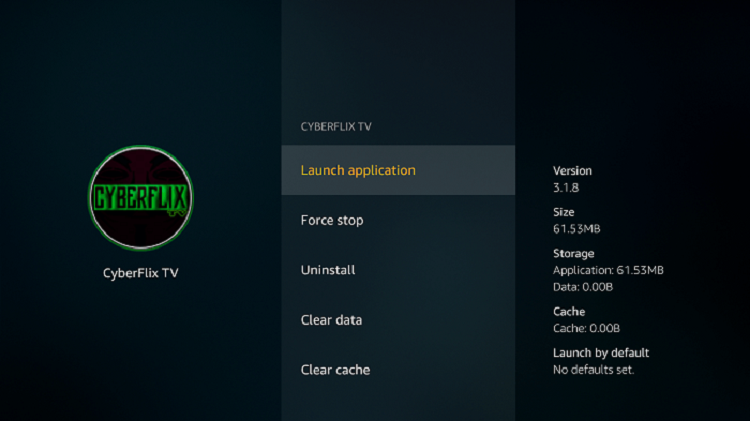
Step 4: This is the interface of the app
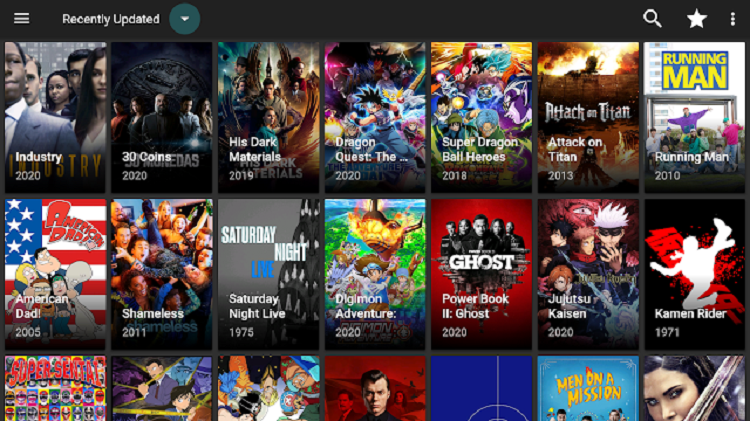
Step 5: Select a media player of your choice from the dialogue box that appeared
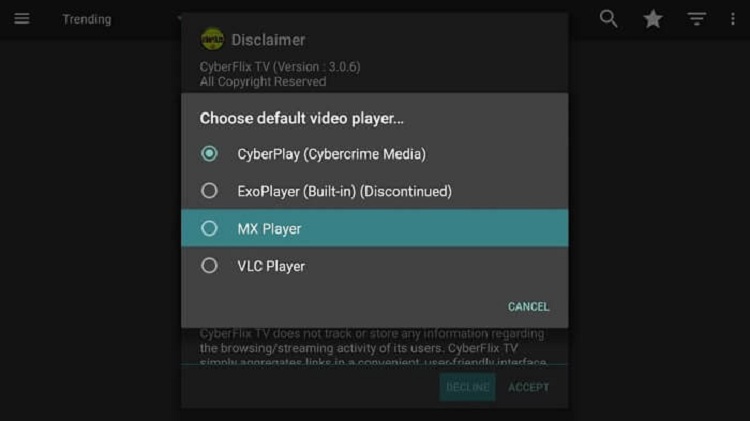
Step 6: Select any movie or show from the categories and enjoy streaming!
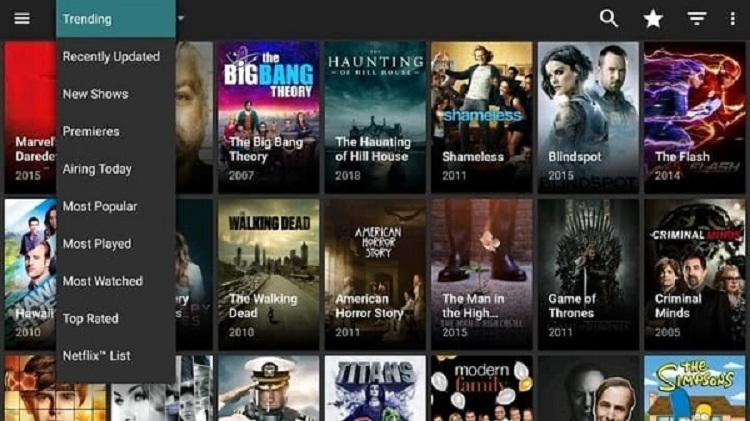
How to Download Movies with CyberFlix TV on NVIDIA Shield TV
Want to download your favorite movie or show with CyberFlix TV? Well, you can download it with just a few clicks without any subscription or registration.
Follow the below steps to download movies with CyberFlix TV on your Shield TV:
Step 1: When you select a movie for streaming, this dialogue box will appear where you have to select the streaming quality
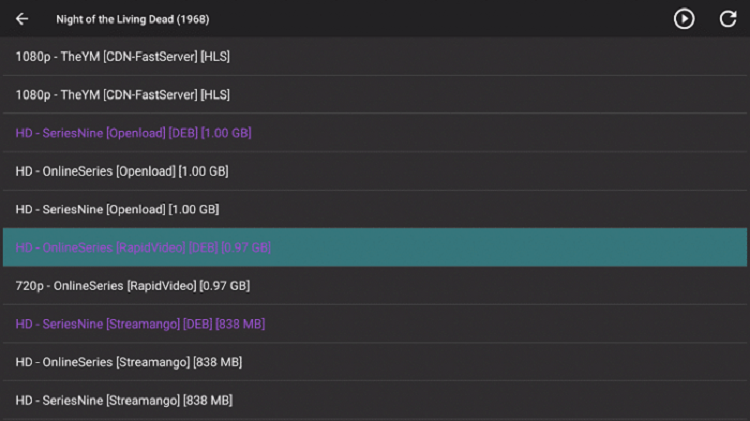
Step 2: Select the option Download
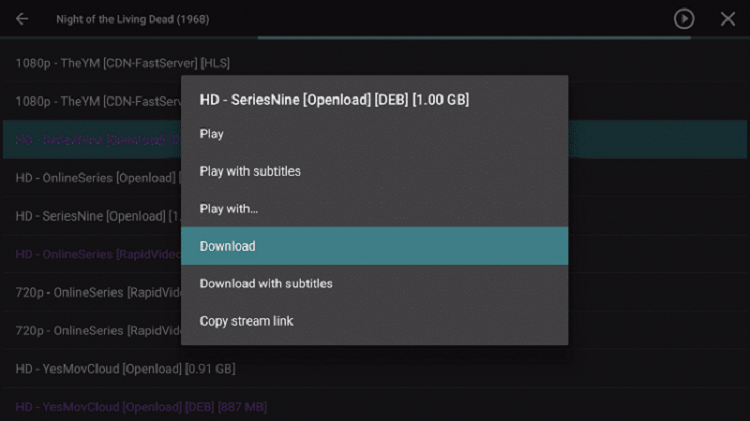
Step 3: The movie will start downloading
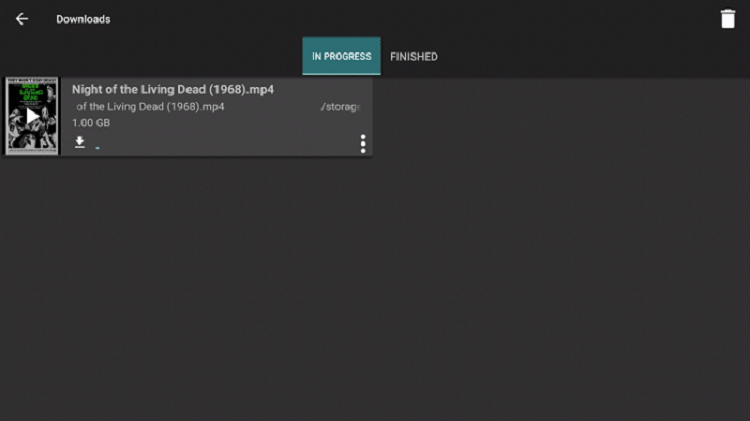
Step 4: Click the Finished button once the movie is downloaded successfully
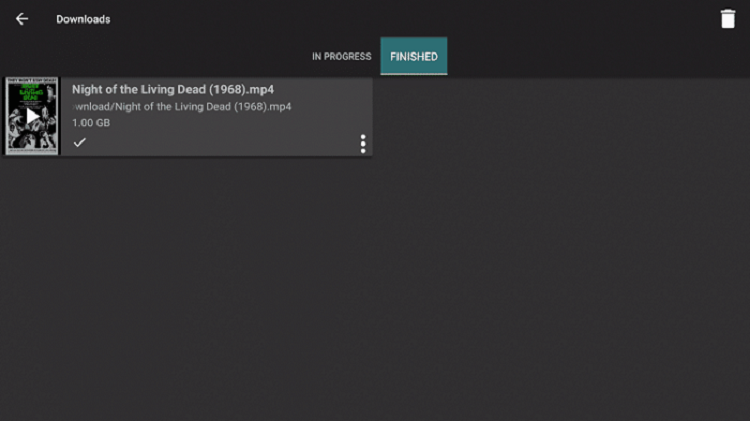
How to Get Subtitles on CyberFlix TV
If you install MX Player for streaming, it allows you to enable subtitles while watching your movies or shows of different languages. It’s quite easy to enable the subtitles once you are done installing MX Player.
To enable subtitles with CyberFlix TV, you have to:
Step 1: Select a movie or TV show to watch and then select the link you want to stream like 720p or 1080p
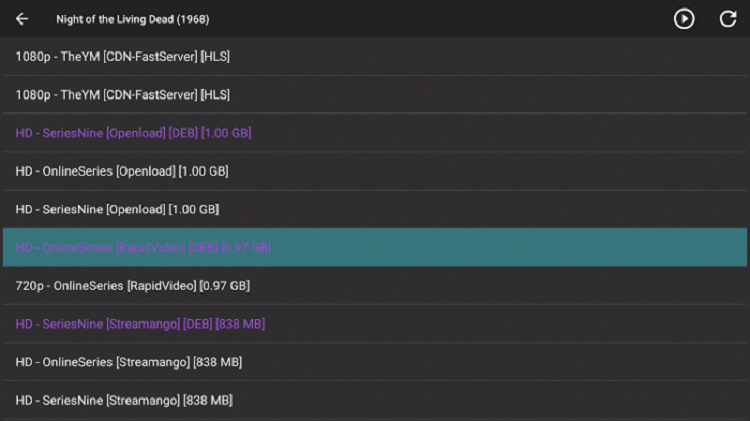
Step 2: Select the option Play with subtitles from the dialogue bog appeared on the screen
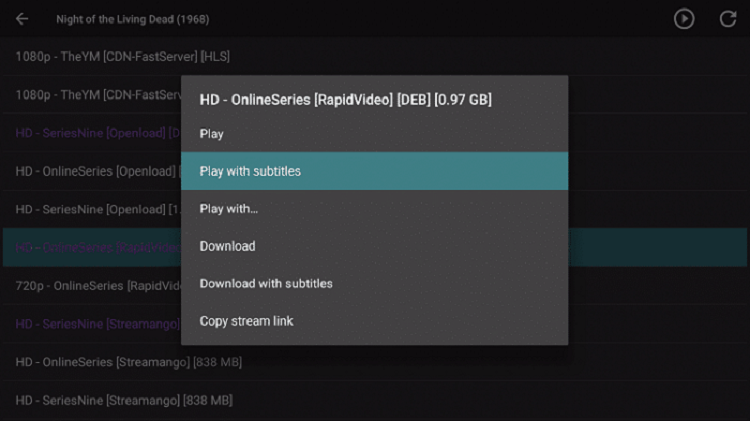
Step 3: Now select the subtitles source
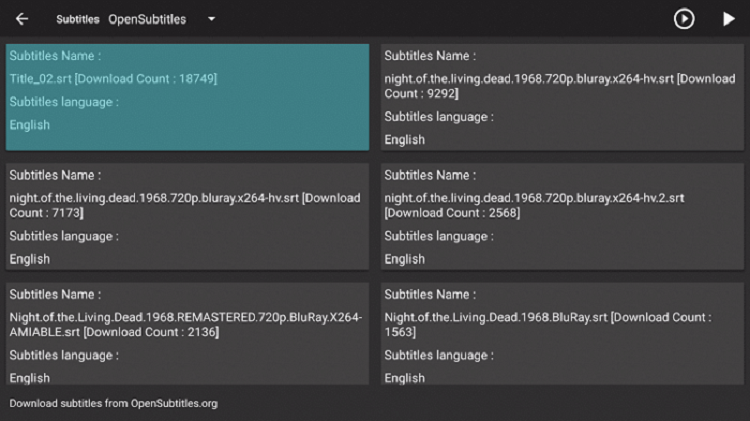
Step 4: Enjoy streaming the movies or shows of other languages along with subtitles

CyberFlix TV Alternatives for NVIDIA Shield TV
If CyberFlix TV is not working on your Shield TV for any reason, there is no need to worry. I have listed down a few CyberFlix alternatives for Shield TV which you can try for your next streaming session.
Frequently Asked Questions
How can I download CyberFlix TV on Shield TV?
You can download CyberFlix TV on your Shield TV as a third-party app using Downloader since it is not available on official platforms like Google Play Store.
Is CyberFlix TV free?
Yes, the app is absolutely free to use without any subscription charges or registration charges. You just have to install the app and start using it without any charges.
Is it safe to use CyberFlix TV?
As CyberFlix TV streams free content which is prohibited by law in the US and other developed countries, it is strictly recommended to use a VPN before using it on your Shield TV.
Wrapping Up
CyberFlix TV is no doubt one of the best streaming apps available in the market right now. The app is completely free without any hidden charges or subscriptions and offers hundreds of movies and shows to users.
You have to install the APK file of CyberFlix TV using the Downloader app as it is not available on the Play Store. The app also offers subtitles to the users and you can download your favorite movies or shows too.
Just make sure you are using a reliable VPN like ExpressVPN to protect your online identity and stay anonymous while streamlining free content with CyberFlix TV.
 Nvidia Shield Tv Hacks, Tips & Tricks
Nvidia Shield Tv Hacks, Tips & Tricks