In this step-by-step illustration, we are going to discuss how you can install TiviMate Player on Shield TV or Android TV.
TiviMate is among the top IPTV players that you can use on your Shield TV device. You can find both its free and premium versions. For using TiviMate Player on your Shield TV you also need a subscription.
Before using TiviMate on your device, you must ensure that your IPTV provider allows M3U URLs as it only works with the IPTV services that provide this URL. Though you can use both versions of TiviMate we recommend the free version.
However, for a free method, we strictly advise you to use a VPN on your Shield device to avoid all the geo-blocking.
Our Recommended VPN – ExpressVPN
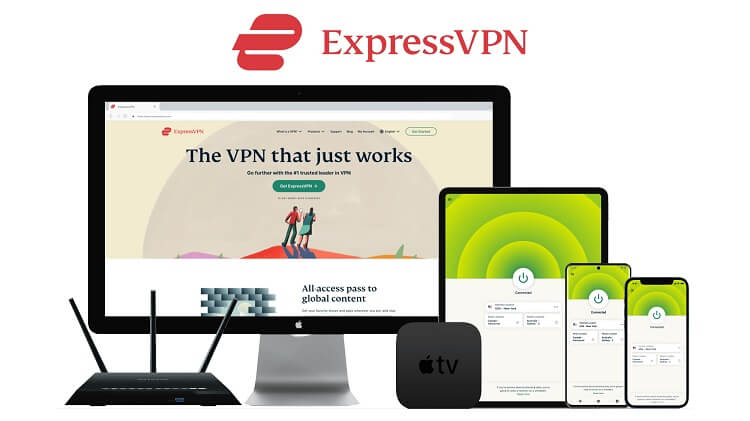
ExpressVPN is our top choice for a quality VPN service because it will keep you unidentified by completely hiding your IP address. The VPN will also protect your device from any kind of data breaches while you are streaming online.
Buy ExpressVPN and you will get 3 extra months for free. Apart from that, the VPN also offers its new users a 30-day money-back guarantee. Another exciting feature that makes it unique among other services is its capability to work on 5 simultaneous devices with a single account.
How to Install TiviMate Player on Firestick
Let’s discuss the most efficient way to install TiviMate Player on a Shield TV. Since TiviMate Player is unavailable on the official Amazon App Store so we must sideload it as a third-party app on our device by using the Downloader app.
But before you start the process, don’t forget to install and use ExpressVPN on Shield TV. This will help you get safe and smooth streaming especially if you want to use unverified IPTV services with TiviMate Player.
Follow the steps given below:
Step 1: From the home screen of Shield TV, open the Google Play Store app
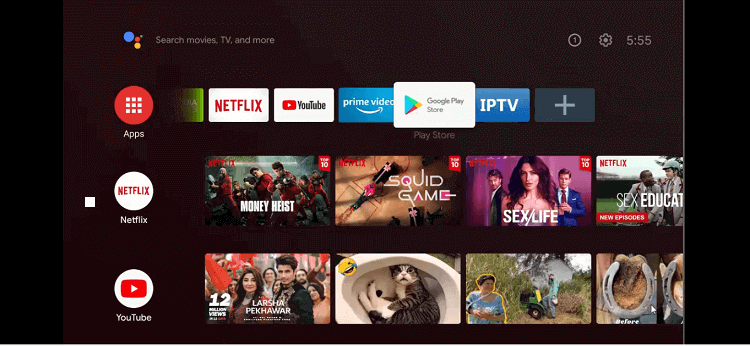
Step 2: The home screen of the Google Play Store is open
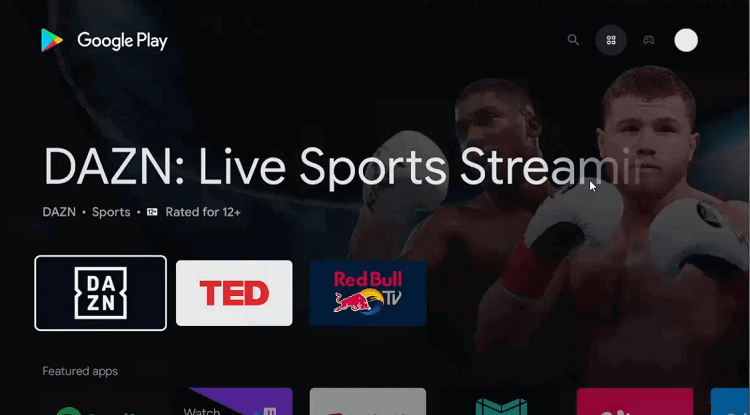
Step 3: Press the Search icon
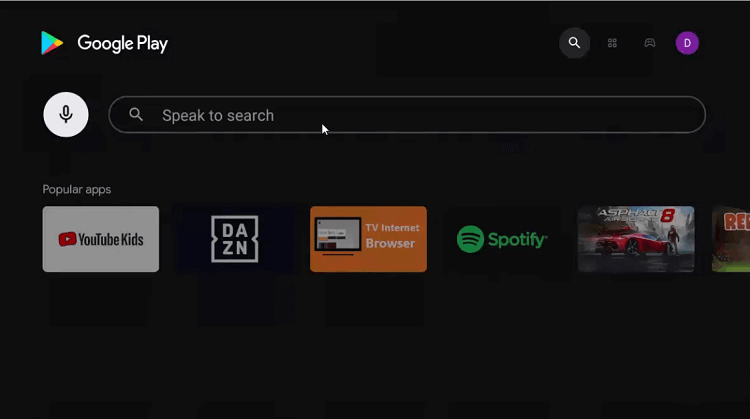
Step 4: Move to the Search bar, write Downloader and then click
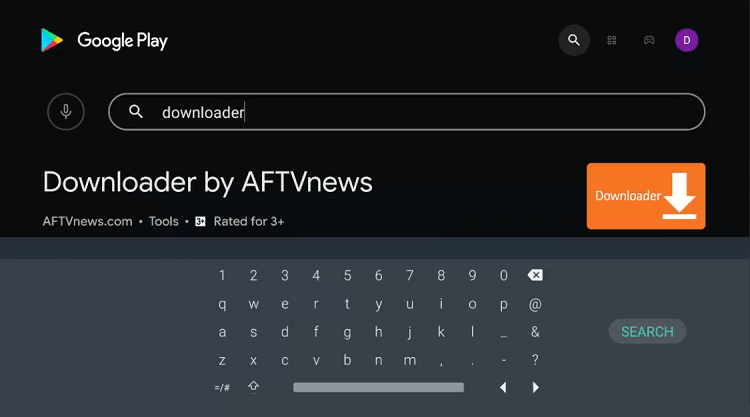
Step 5: Hit the install button
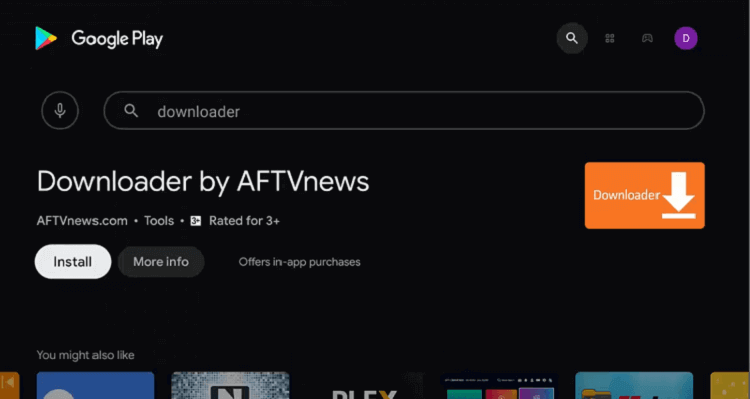
Step 6: Wait till the app installs
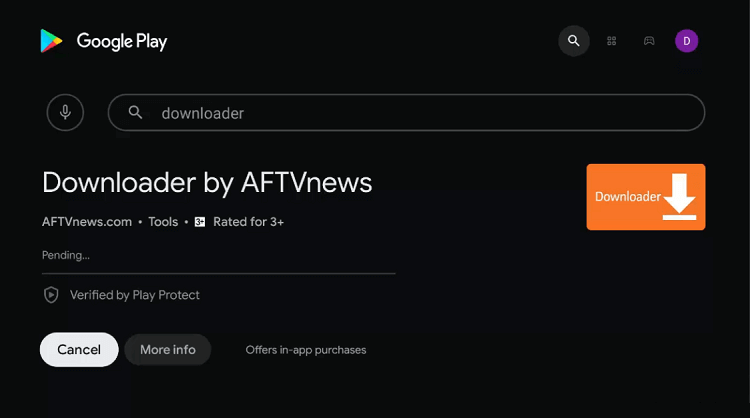
Step 7: Click on Open
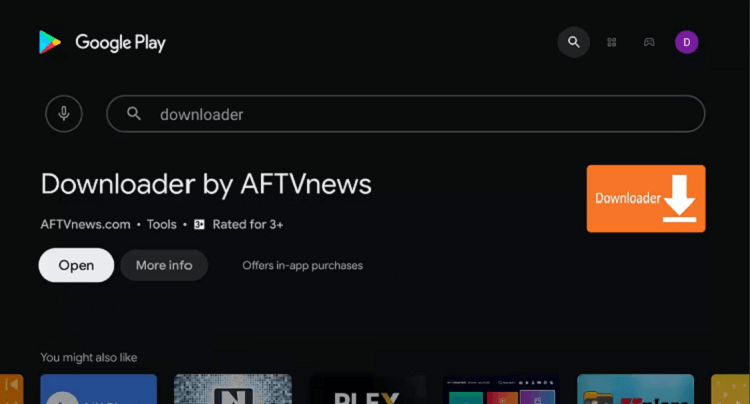
Step 8: Press Allow after the message pops on your screen
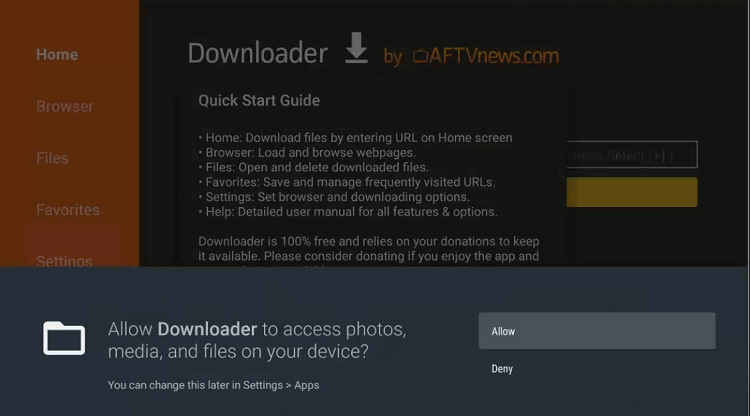
Step 9: Select OK for the Quick Start Guide
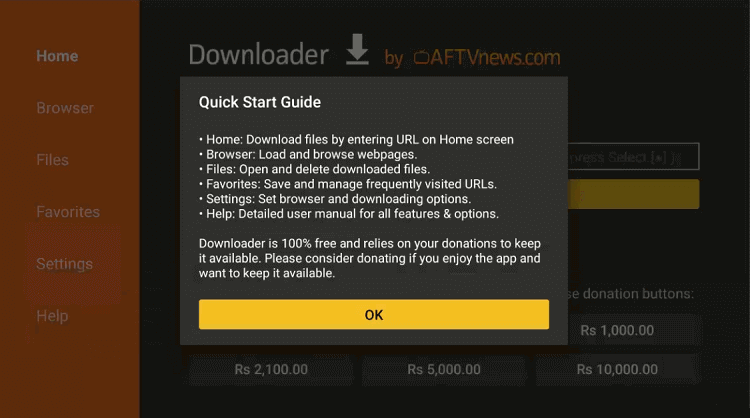
Step 10: Go back to the homepage of Downloader and choose the settings icon to change a few
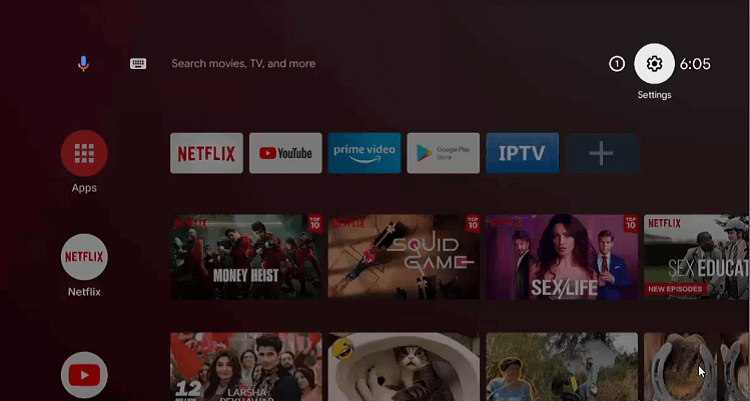
Step 11: Click on the Device Preferences icon
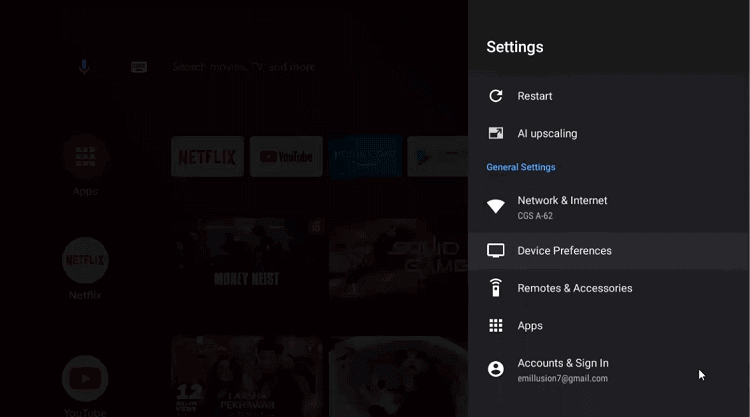
Step 12: Move to the Security & restrictions option
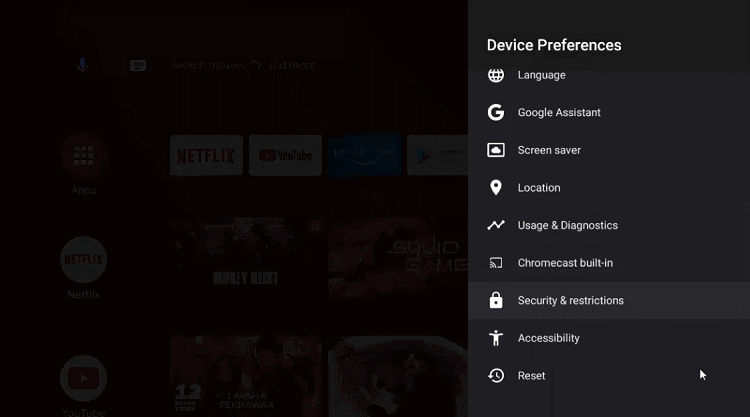
Step 13: Now click on Unknown sources
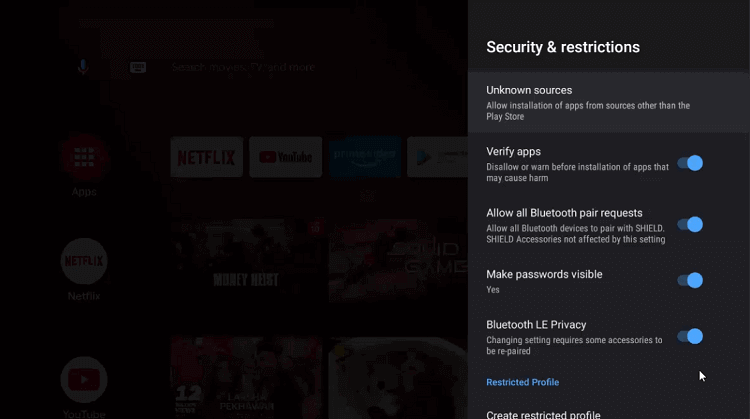
Step 14: Go to your settings and enable Downloader
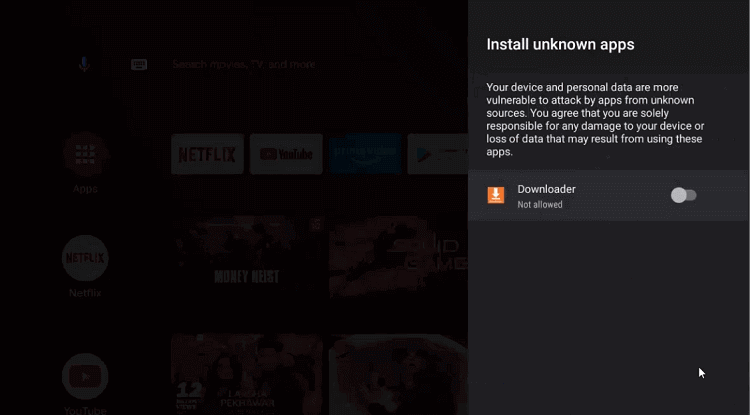
Step 15: Move to the previous page and Disable the Verify apps
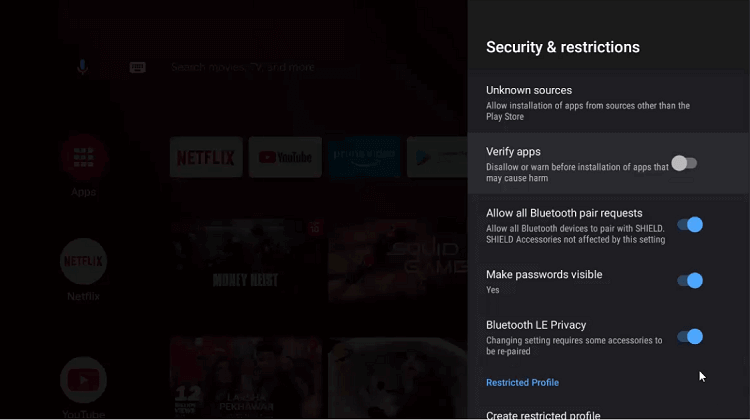
Step 16: Again open the homepage of Shield TV and select Downloader
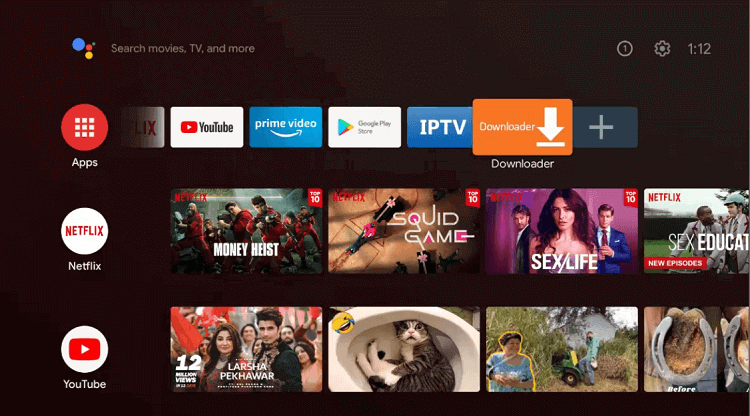
Step 17: The home page of the Downloader app will emerge
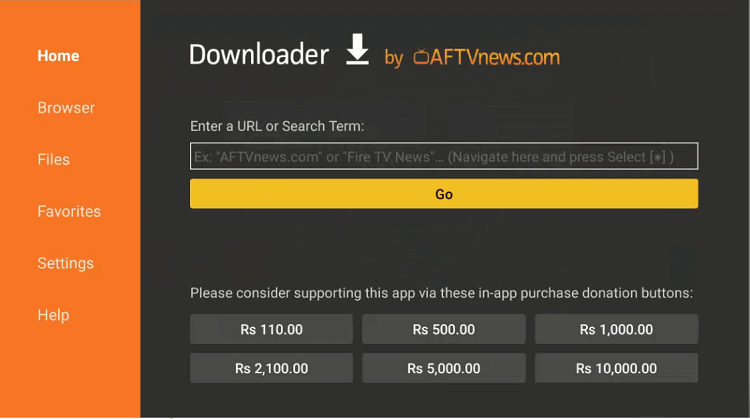
Step 18: Put the URL bit.ly/44488525 in the search bar
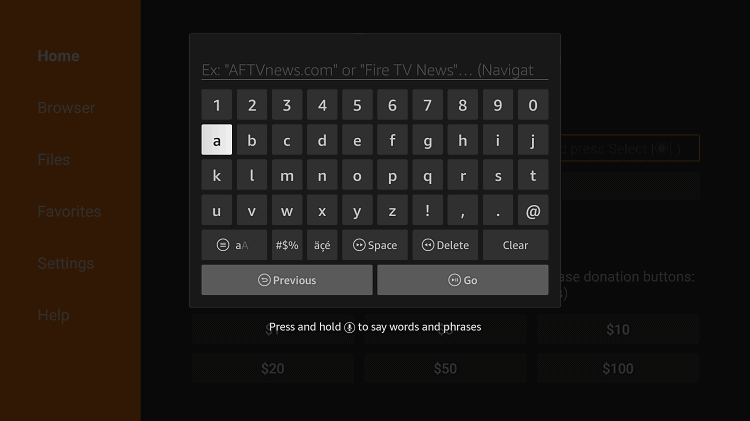
Step 19: Wait for the app to download completely
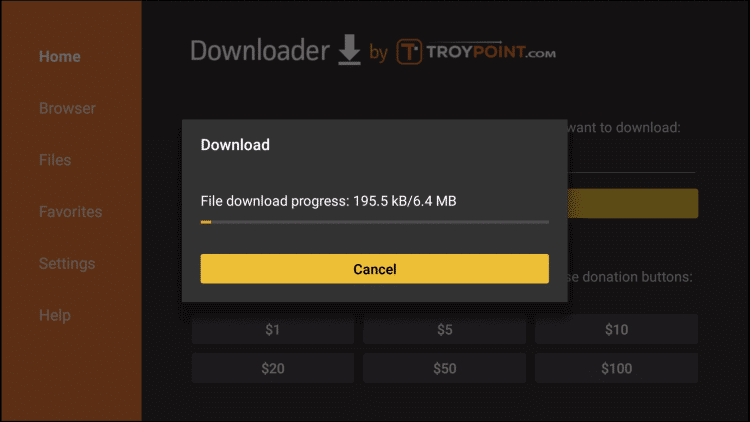
Step 20: Now press Install
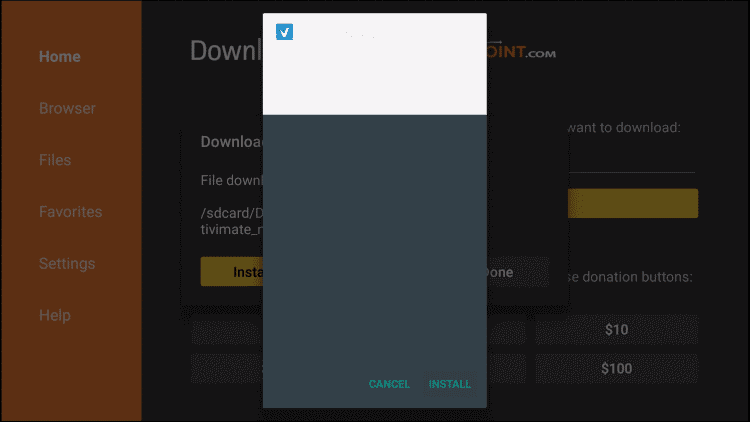
Step 21: Select Done as the app fully installs
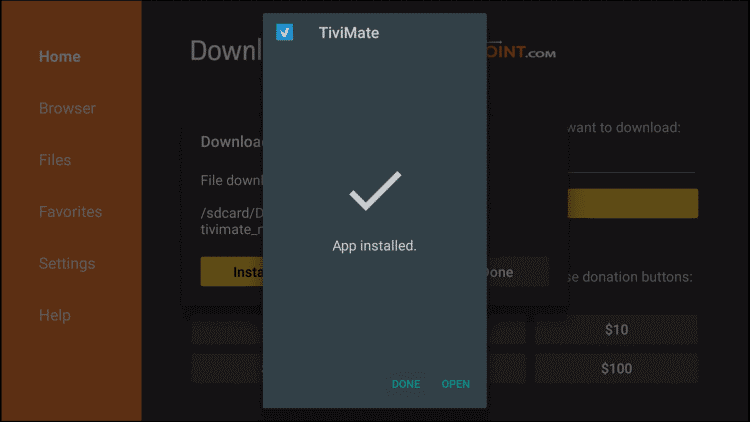
Step 22: Press Delete to remove the APK file

How To Setup IPTV within TiviMate
After you have successfully installed the app you will need to set up IPTV within TiviMate next. Make sure to use a VPN connection to enjoy a safe and protected streaming experience.
Follow the below-mentioned steps to set up and use IPTV within TiviMate on Shield TV.
Step 1: Go to the home screen and open your Apps & Channels section. After that click the See All option
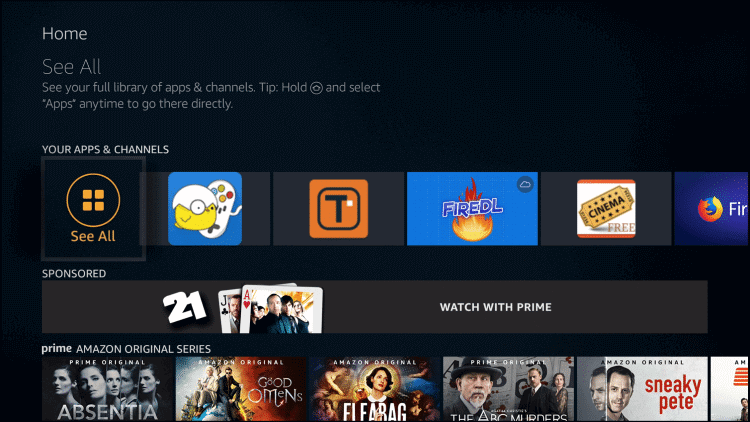
Step 2: Press the TiviMate option from your apps
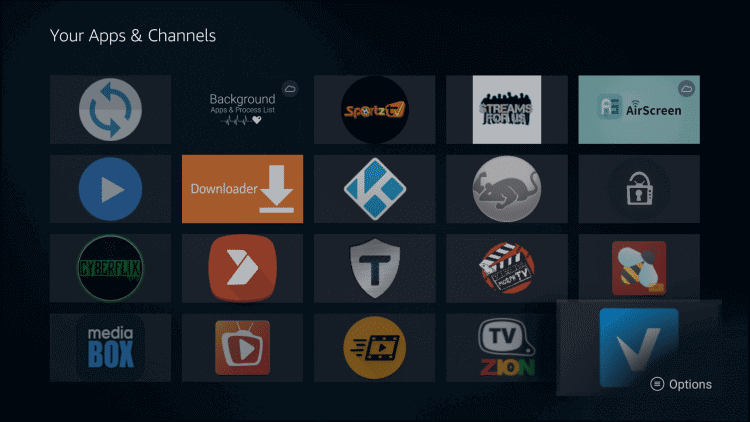
Step 3: Go to the menu button of the remote of your device and choose the Move to front option
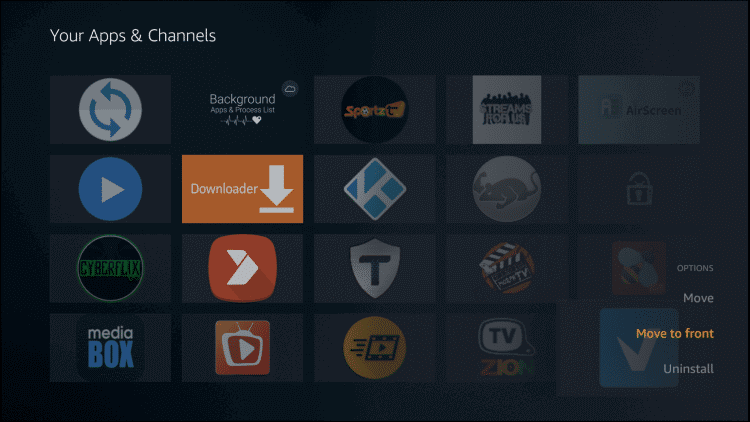
Step 4: Open the TiviMate app on your Shield TV and go to the Add Playlist icon
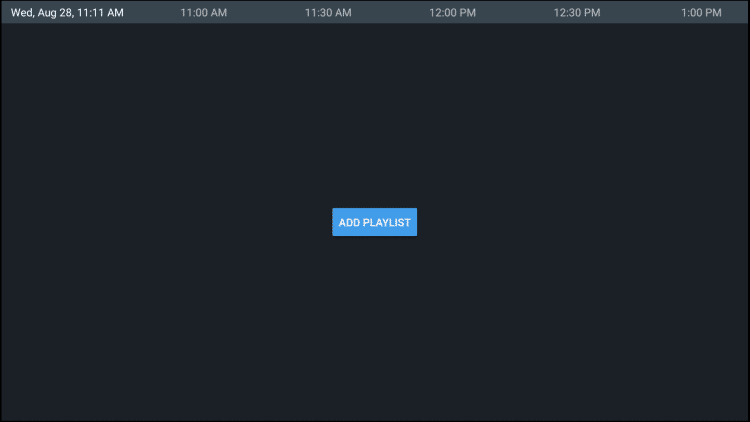
Step 5: Choose the option Enter URL
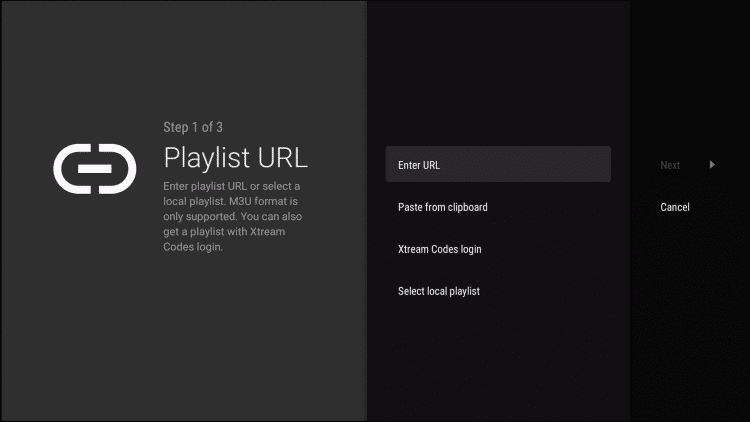
Step 6: Put the URL M3U that is given by your IPTV service provider
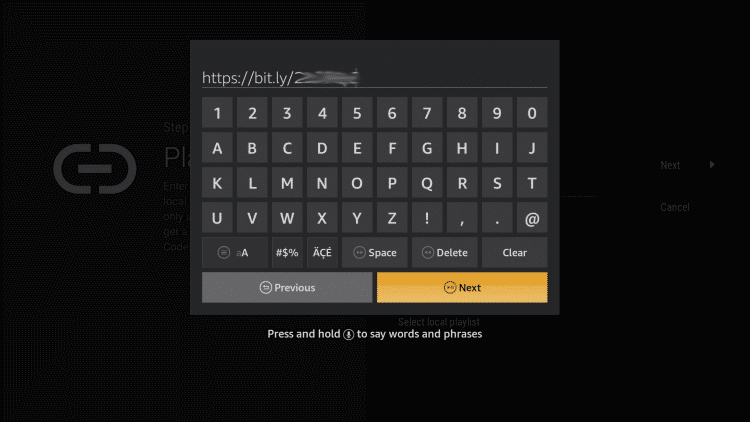
Step 7: Now select the Next option
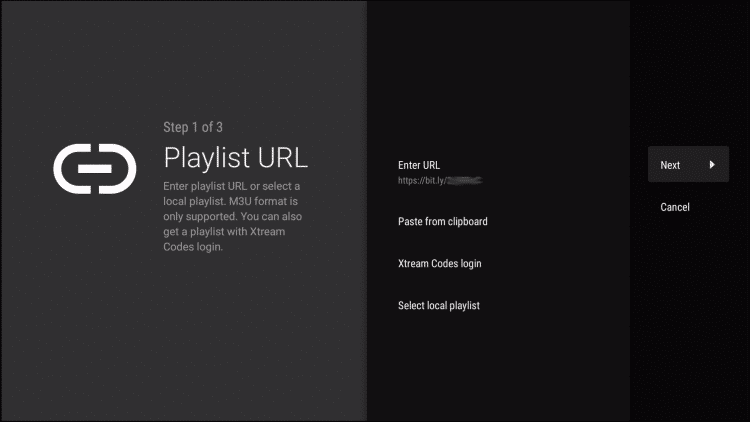
Step 8: Wait for some time as your playlist is getting updated
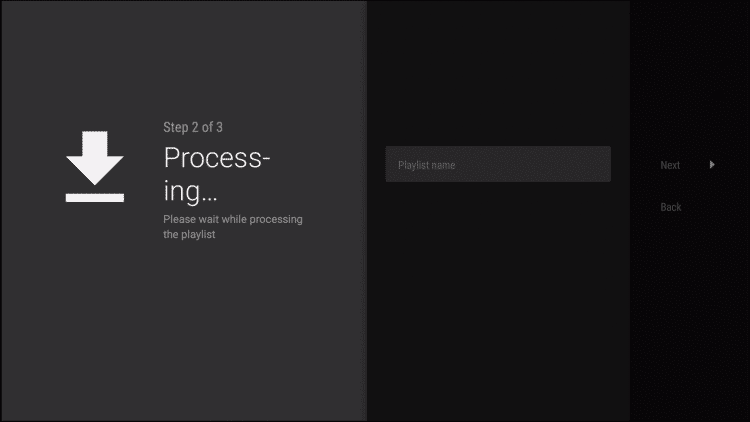
Step 9: When a message appears on your screen telling you that the Playlist is Processed, press Next
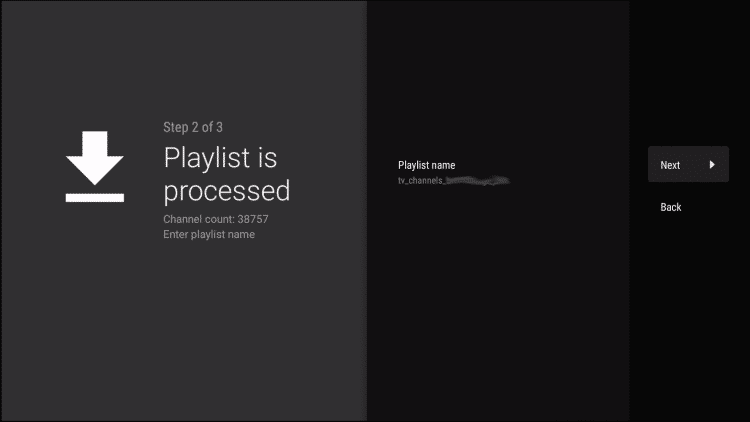
Step 10: Now again click Enter URL to insert the TV Guide
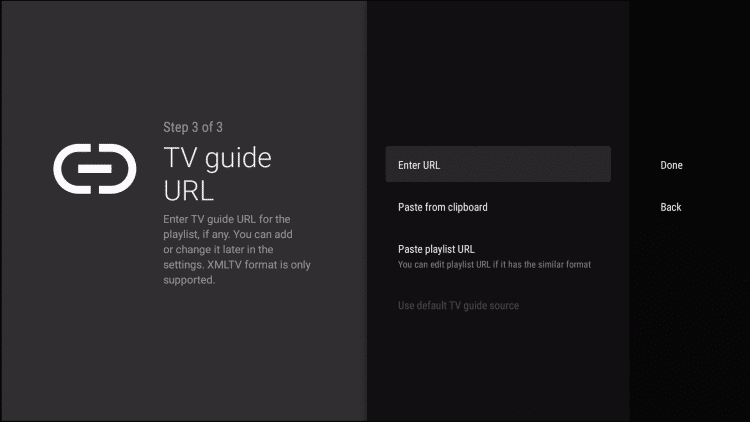
Step 11: Put the URL EPG M3U in the search bar of your TV Guide and choose Next
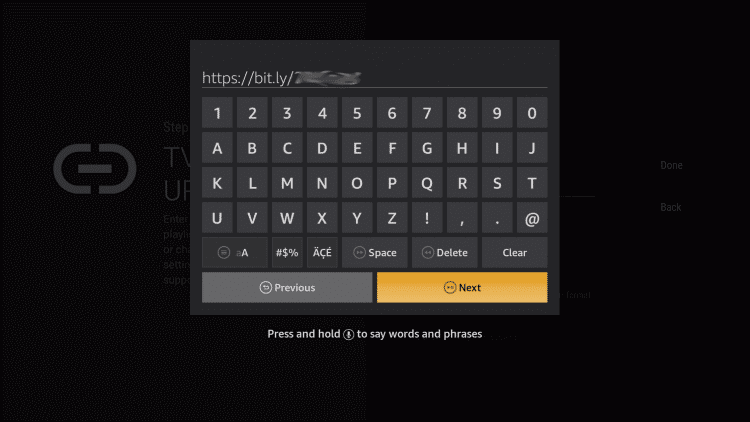
Step 12: Now click on Done
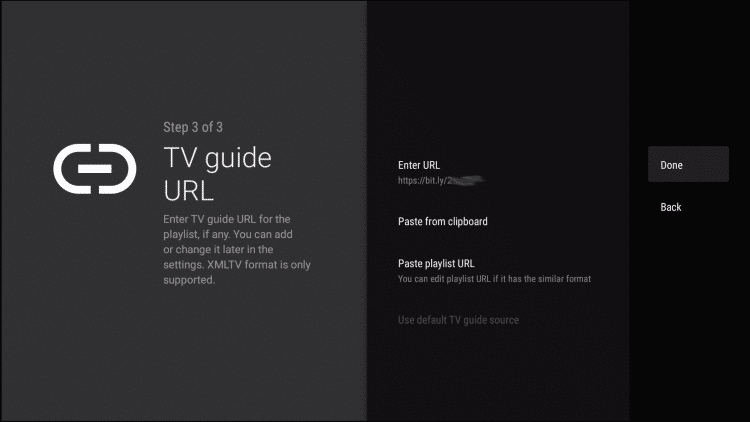
Step 13: You can now see the TV Guide on your screen
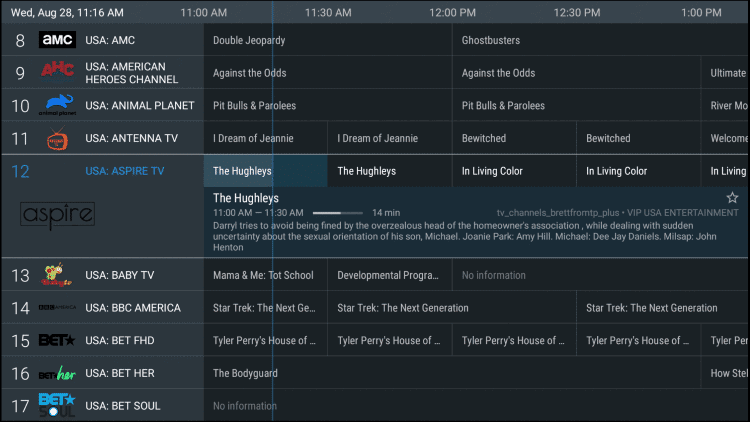
Step 14: You can unlock many exciting features of TiviMate by buying the premium version of the app
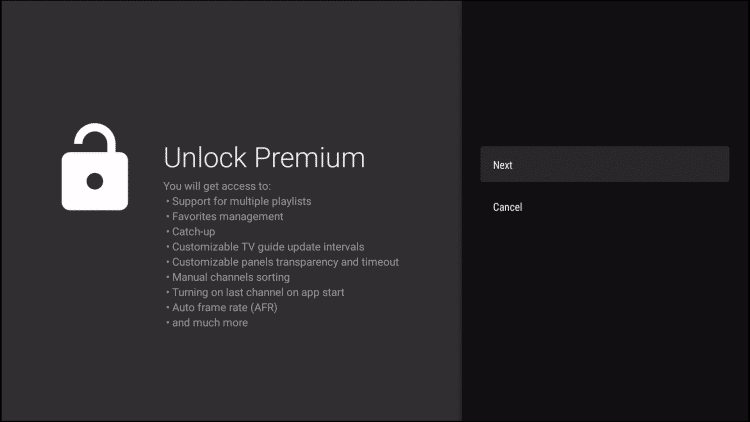
Features Of TiviMate Player
We have gathered some exciting features of TiviMate Player. Have a look at them:
- If you love to watch your content on bigger screens then TiviMate is the best choice for you as its interface is specially designed for large screens. We guarantee you will have a perfect streaming experience with this unique feature.
- The service is efficient and user-friendly and works on various devices including Shield TV.
- It has another great feature that involves the multiple playlist option that enables you to have several playlists on a single app. This can be done simply by adding the M3U URLs.
- The app has a great navigation system which is easy to use and quite practical having all the essential buttons and options.
- It also allows you to add your favorite channels to Favorites by using a simple method. In this way, you will be able to access them whenever you like.
- Another great thing about the app is its built-in EPG feature that enables you to have uninterrupted streaming. TiviMate also has the option of subtitles for numerous channels.
- The app also allows you to record an IPTV channel on TiviMate so that you can watch it later. You can also schedule multiple recordings at a time.
- TiviMate also has a catch-up feature that helps you keep a track of your favorite TV shows so that you won’t miss out on any single episode.
Other IPTV services to use on TiviMate Player
There are plenty of IPTV services that have their own media players but they are standard versions. You can use those IPTV services with TiviMate Player. These services are:
- Smart IPTV Pro on Shield TV
- Apollo IPTV on Shield TV
- Dynasty IPTV on Shield TV
- Thunder IPTV on Shield TV
FAQs – TiviMate Player
Name any other app that is as good as TiviMate?
One of the IPTV services that has proved itself a mammoth rival of TiviMate on the Android TV platform is OTT Navigator. This app is also famous among the power users just like TiviMate Player.
Name some of the best IPTV players for Shield TV?
There are plenty of good IPTV services out there that you can use on your Shield TV like Xumo TV, fubo TV, Eternal TV, and many others.
Which player does the TiviMate use?
TiviMate uses a Companion app that can be downloaded from the Google Play Store app. The app is easily available on Android devices so you can also get TiviMate Premium on an Android phone or tablet.
How can you unlock TiviMate premium?
To unlock the TiviMate premium you must install a TiviMate Companion app and then create an account. After you are done with the payment and confirmation of your account, you can enjoy the premium version of TiviMate.
Is TiviMate legal to use?
Yes, TiviMate is completely safe and legal to use on a Shield TV device. However, for foolproof privacy and security, we recommend you install and use a VPN connection. It will keep your online identity and activity hidden by hiding your original IP address.
Conclusion
Install TiviMate Player to stream all your favorite channels on your Shield TV. Though it has both free and premium versions that you can use on your device, we are using the free method here in this guide.
We will show you how you can sideload it on Shield TV as a third-party app by using a downloader because the app is unavailable on the Amazon app store.
You can also unlock the premium version of the app by installing the TiviMate Companion app from Google Play Store. After that, you can create your account using the app and then utilize the premium version of TiviMate.
It is best to use its free version as it offers you all the important features without spending a single penny. You must not forget to install and use a VPN before you stream anything on your device. ExpressVPN is our preferred choice.
It not only conserves your anonymity while online streaming but also Removes Geo-restrictions.
 Nvidia Shield Tv Hacks, Tips & Tricks
Nvidia Shield Tv Hacks, Tips & Tricks