In this step-by-step guide, we have made a detailed analysis of how to install XCIPTV on Shield TV or Android TV.
XCIPTV is among the most reliable IPTV services with the best media content and offers over 10,000+ TV channels. The service is also popular for its HD-quality streaming and more than 25,000 video-on-demand titles.
This amazing IPTV streaming service provider is free and doesn’t need any kind of subscription. It also comes up with a 24 hours free trial offer.
Since the Live channels are all around the world, therefore, we strictly advise you to use a VPN on your Shield device to mask your online identity and avoid all the geo-blocking.
Our Recommended VPN – ExpressVPN
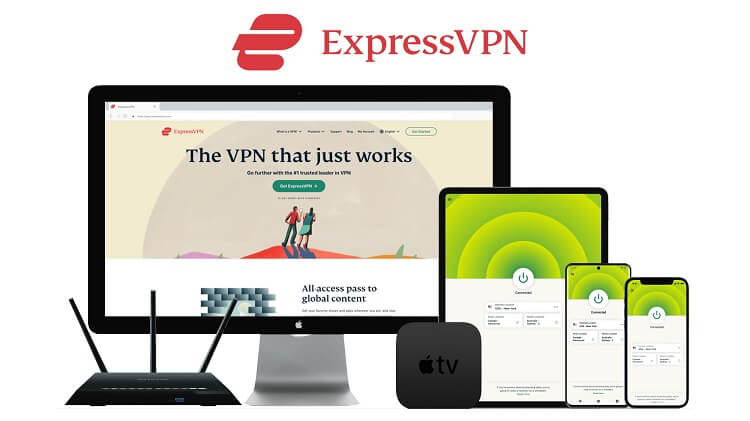
ExpressVPN is our ultimate choice for a quality VPN service as it helps you keep your online identity confidential by hiding your IP address and giving you a fake one. The VPN will also help you sneak the constant check of government and ISPs on your online activity.
Get your ExpressVPN connection today and you will get 3 extra months for free. Apart from that, the new users of the service will also get a 30-day money-back guarantee. Another amazing thing is, that the VPN works with 5 simultaneous devices on a single account.
How To Install XCIPTV on Shield TV
You won’t find the XCIPTV app on Amazon App Store so we are going to install it on a Shield device as a third-party app using Downloader.
Before you move on to the process, just make sure to install and use ExpressVPN on your Shield TV for safe and secure streaming.
Follow the below-mentioned steps:
Step 1: Go to the home screen of Shield TV and open Google Play Store
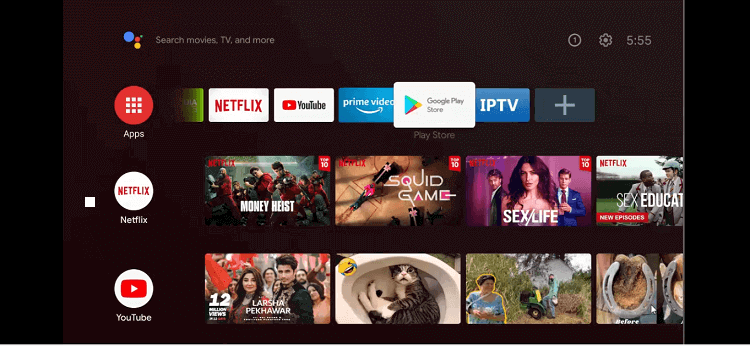
Step 2: This home screen of the Google Play Store will appear on your screen
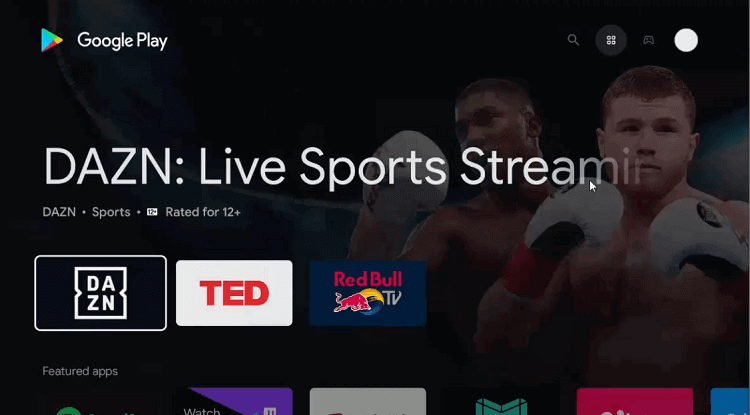
Step 3: Go to the Search icon
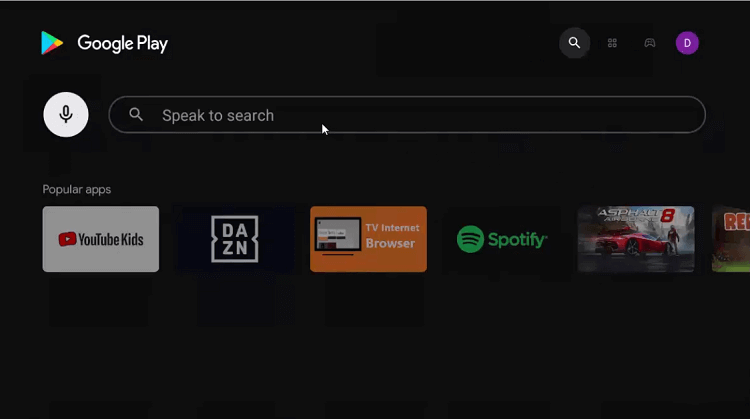
Step 4: Go to the Search bar, enter Downloader and click
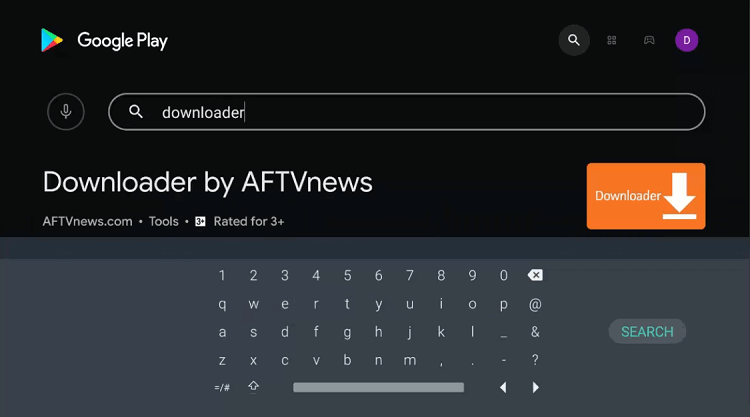
Step 5: Hit the install option
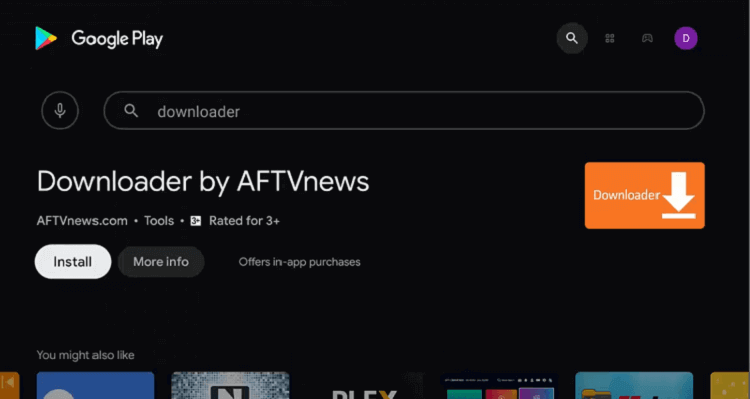
Step 6: Wait till the app completely installs
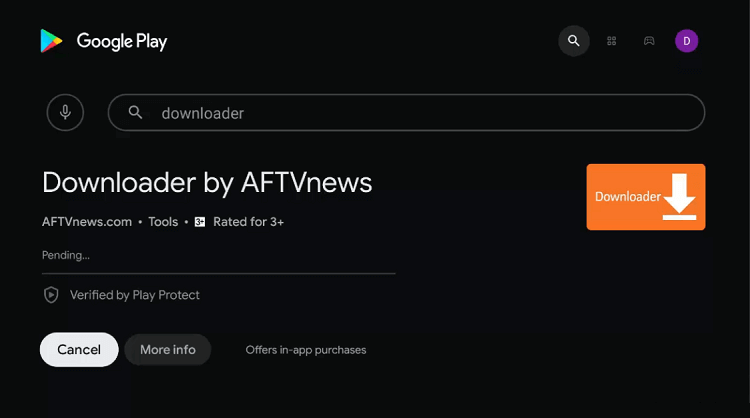
Step 7: Now press Open
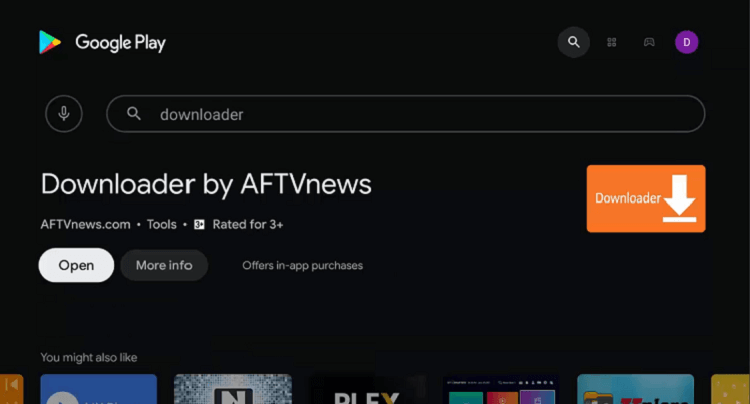
Step 8: Select Allow when the downloader asks your permission to have access to your data
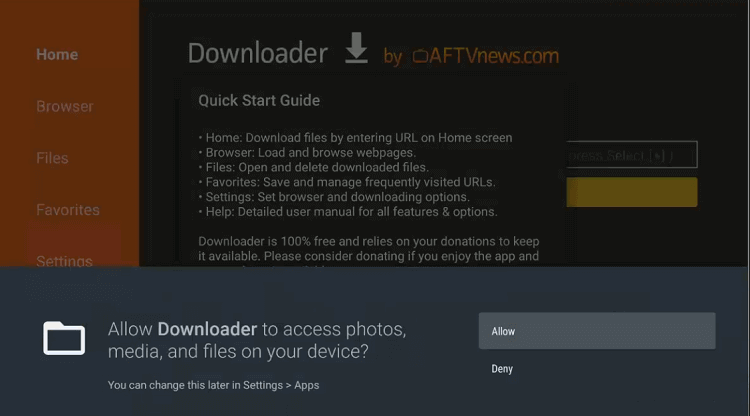
Step 9: Hit the OK button for the Quick Start Guide
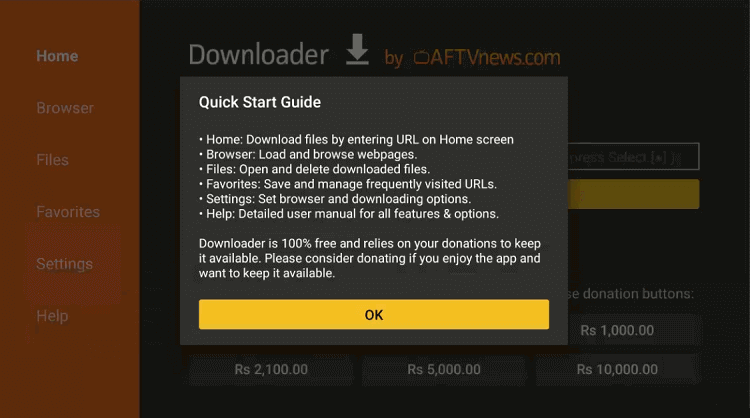
Step 10: Move back to the homepage of Downloader and go to the settings option to change a few settings
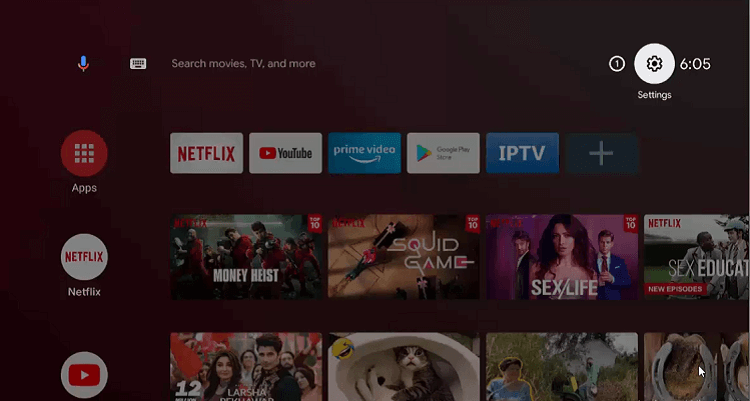
Step 11: Press the Device Preferences icon
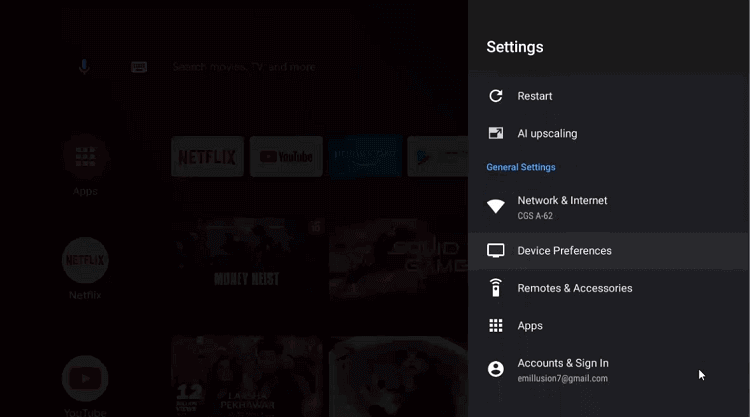
Step 12: Choose the Security & restrictions option
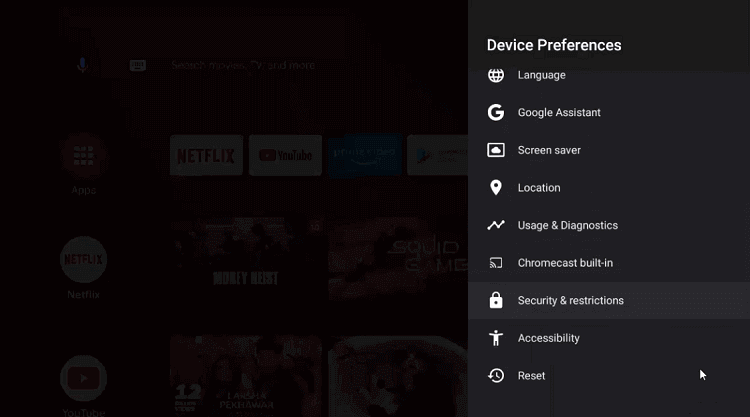
Step 13: Click on Unknown sources
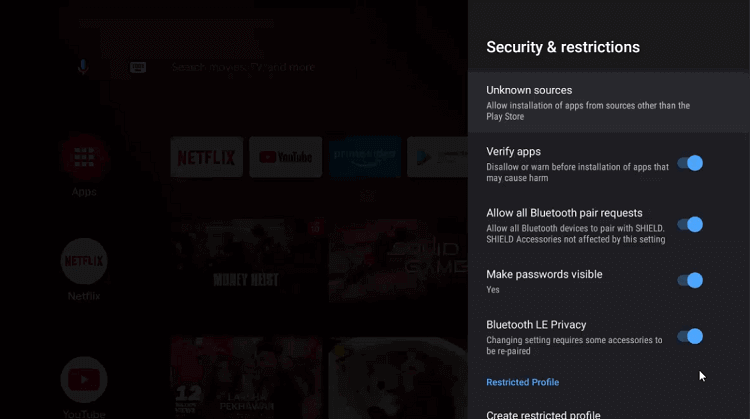
Step 14: Go back to your settings and enable Downloader
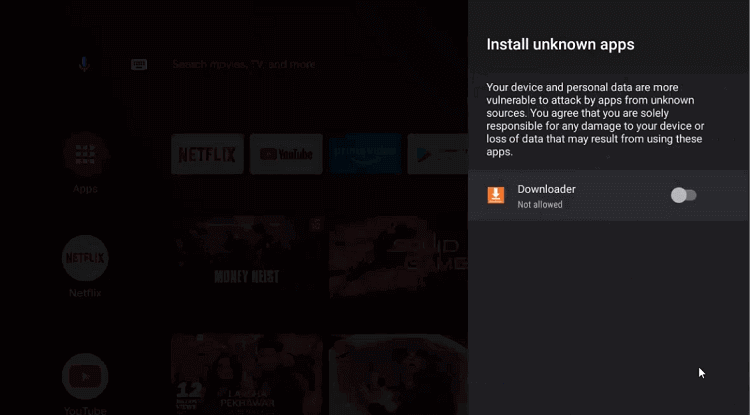
Step 15: Open the previous page and Disable the Verify apps
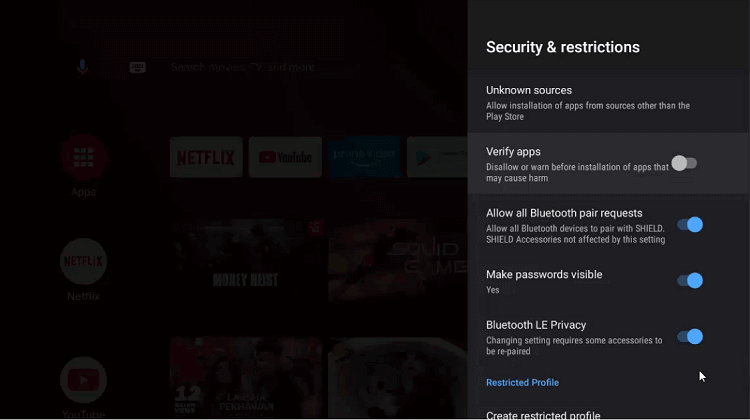
Step 16: Again go to the homepage of Shield TV and select the Downloader app
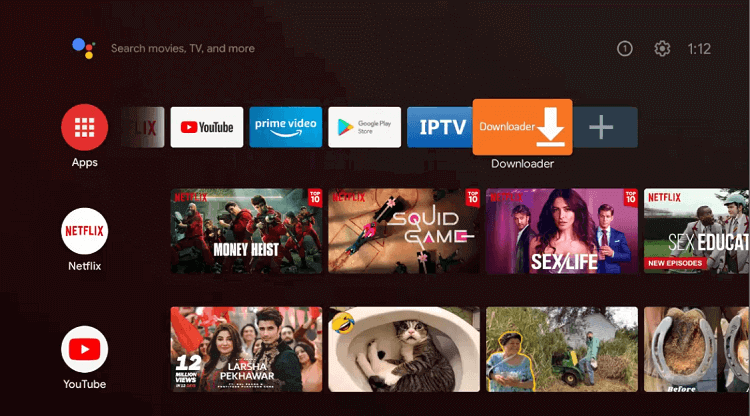
Step 17: The home page of the Downloader app will appear
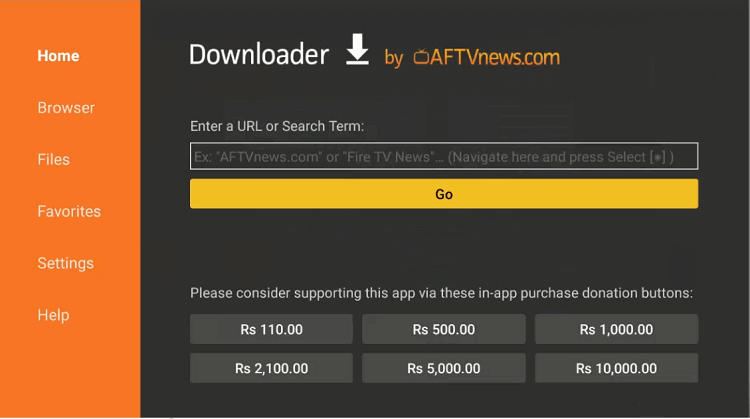
Step 18: Put the URL bit.ly/3599987 in the Search bar and click GO
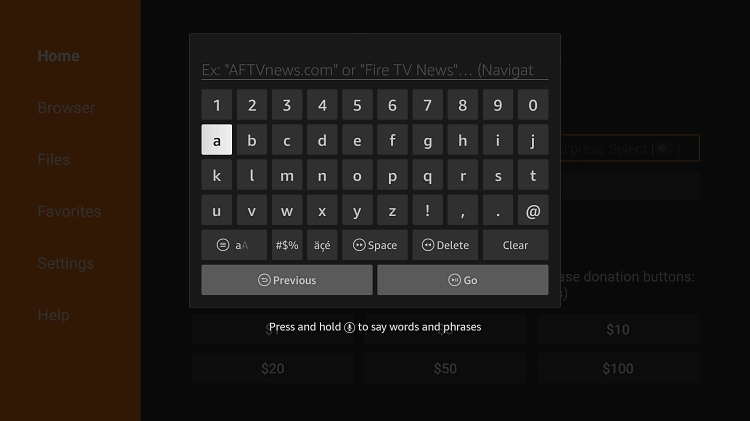
Step 19: Wait for the app to download
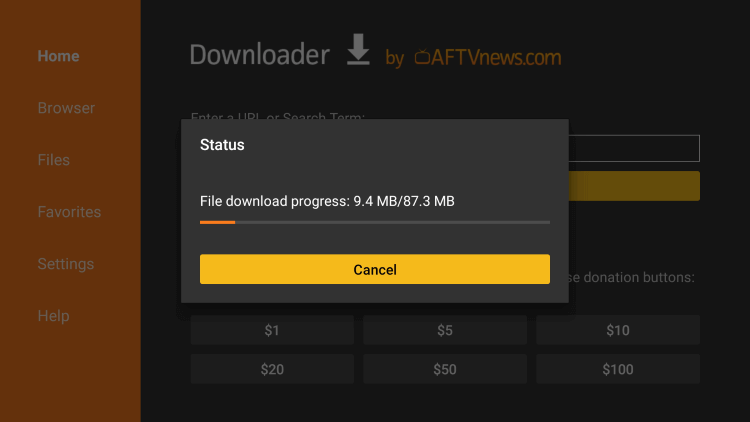
Step 20: Click on the Install icon
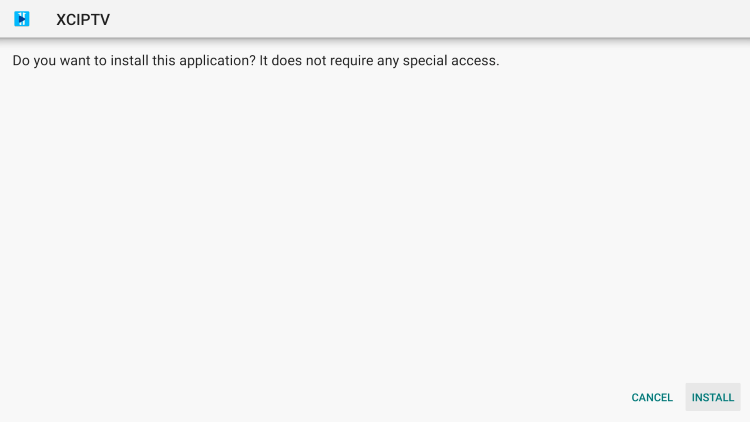
Step 21: Click Done or Open after the app is installed
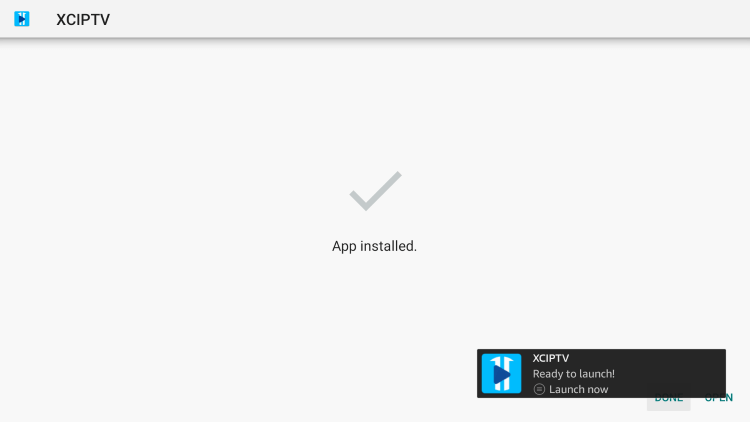
You have successfully installed the XCIPTV app on your device. Happy streaming!
How to Use and Setup XCIPTV On Shield TV
Below we have mentioned the whole procedure of how you can use and set up XCIPTV on your Shield TV device. But before that don’t forget to install and use ExpressVPN as it will help you to safeguard your online identity.
Follow these steps to know how to use and setup XCIPTV on Shield TV:
Step 1: You can see the XCIPTV launching on your Shield device. Wait for some time for the app to load completely
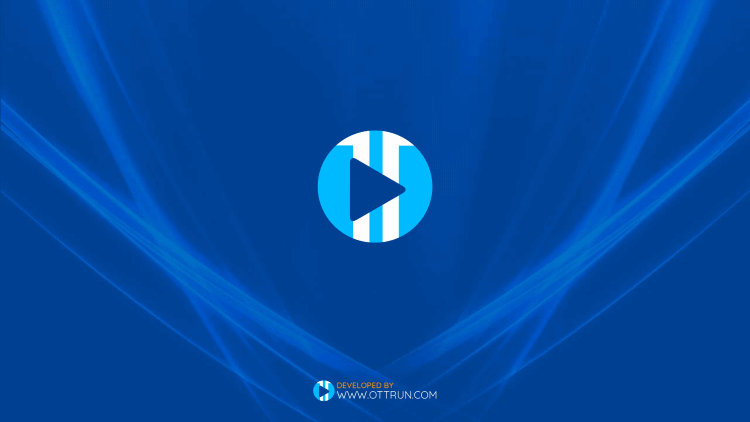
Step 2: This is now the interface of the app open for you
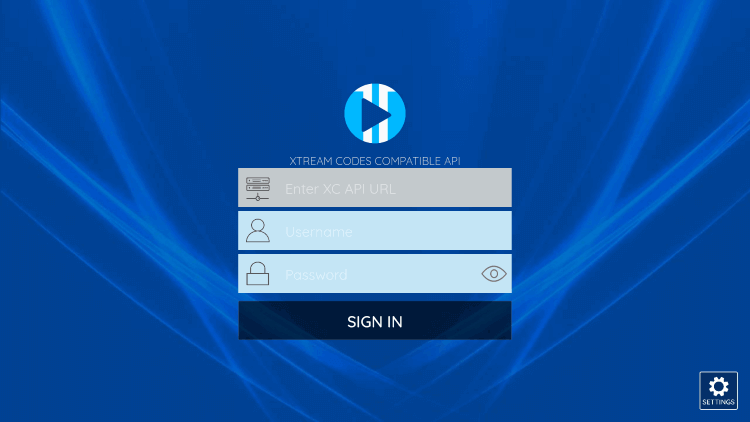
Step 3: You have to enter the credentials that were provided by your IPTV service provider. After that click on Sign In
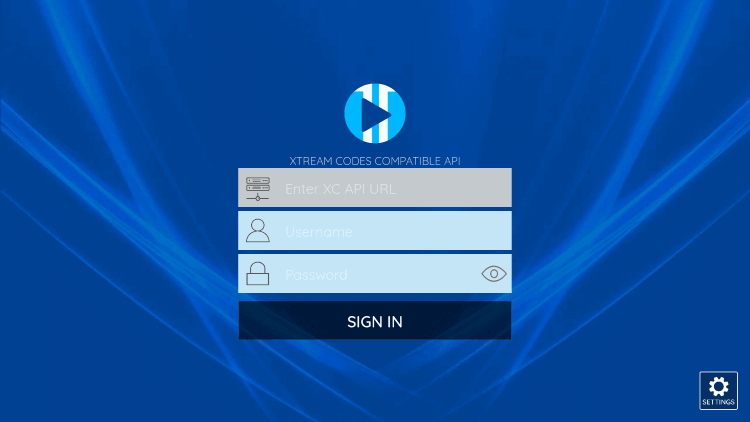
Step 4: Now press the Allow tab
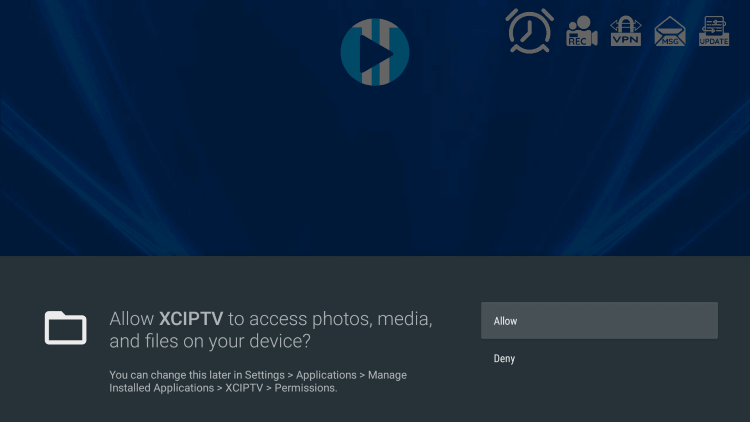
Step 5: You must wait for a while as the media contents are getting updated
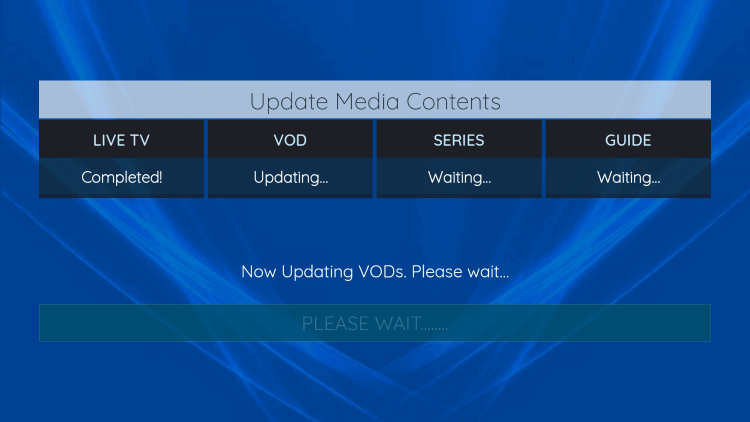
Step 6: Congratulations! You can now stream anything you want with your IPTV service provider on XCIPTV
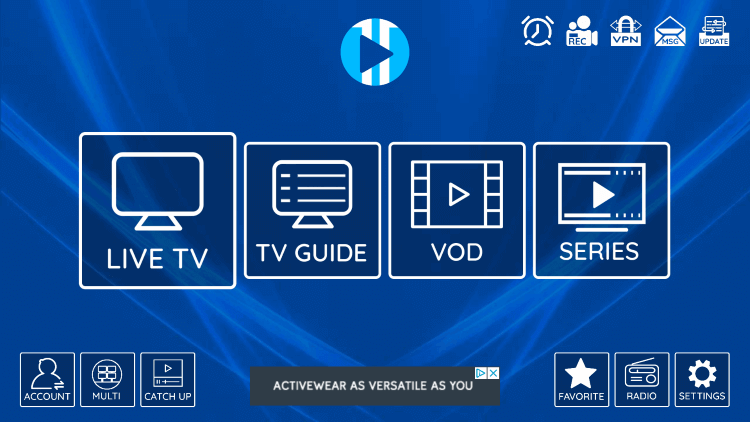
Adding Channels To Your Favorites on XCIPTV
Did you know that you can also add your favorite channels to your Favorites list? XCIPTV allows you to make the list so that you can enjoy them anytime you want. The process is quite straightforward and is mentioned below.
Step 1: First you must select the channel that you want to add to the Favorites list. After that hit the OK button on your Shield TV remote
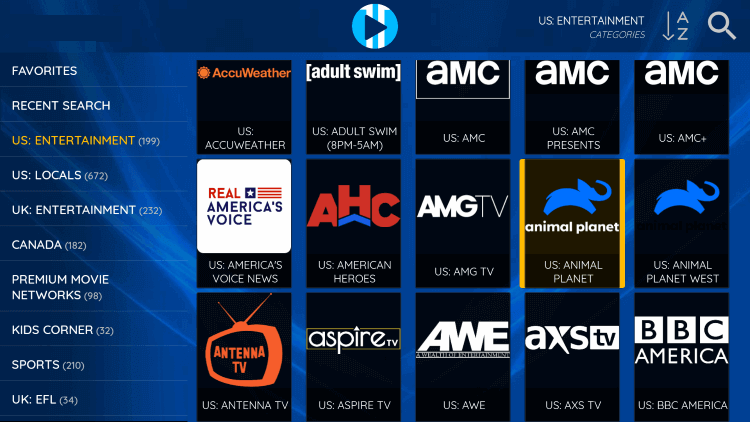
Step 2: The channel will be marked with a star icon
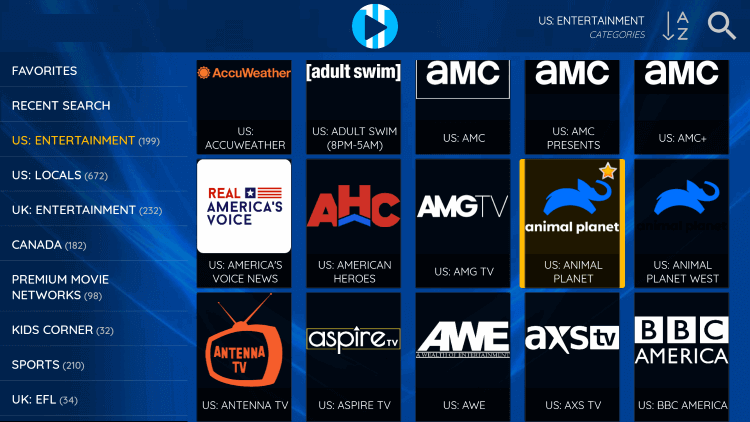
Step 3: Go back to the home screen and choose the Favorites category. Your selected channel will move into the Favorites list
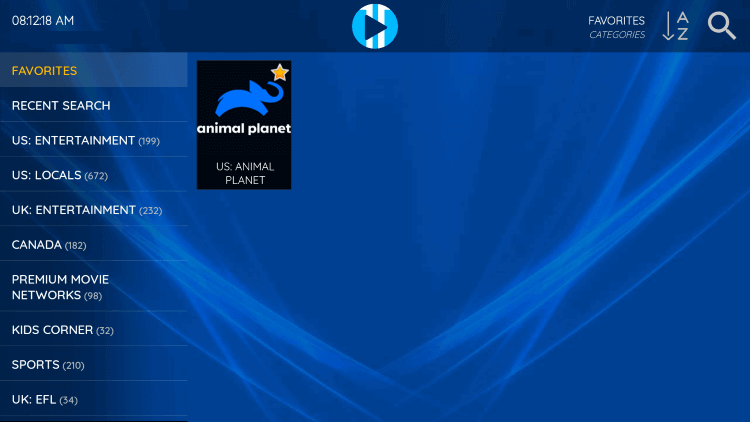
Step 4: Again hit the OK button of your Shield TV remote if you want to remove the channel from Favorites. The star icon will go away
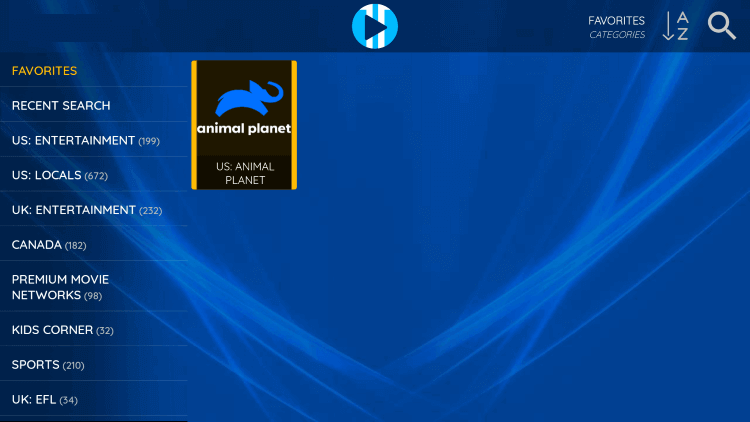
Step 5: Add or remove any channel to Favorites by following the same process
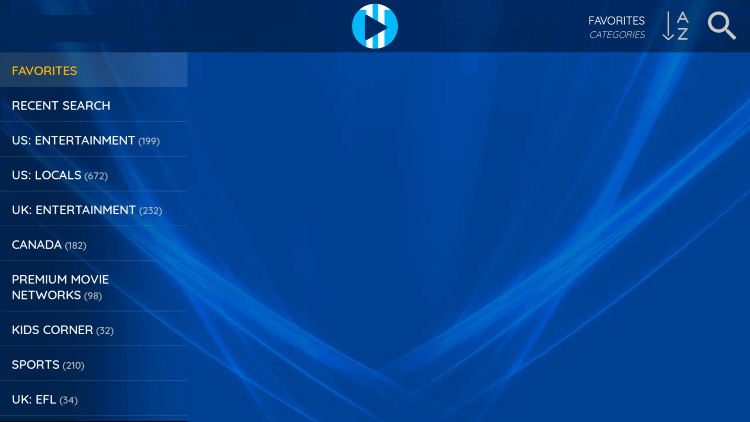
How To Integrate External Media Players
XCIPTV also offers its users the integration of an external media player along with the existing one. Add any media player that you like MX Player, VLC, or any other compatible one.
Here we are going to use VLC but you can add any media player by following similar steps.
These steps are:
Step 1: Open the home screen of XCIPTV and press the Settings option in the right corner of the screen
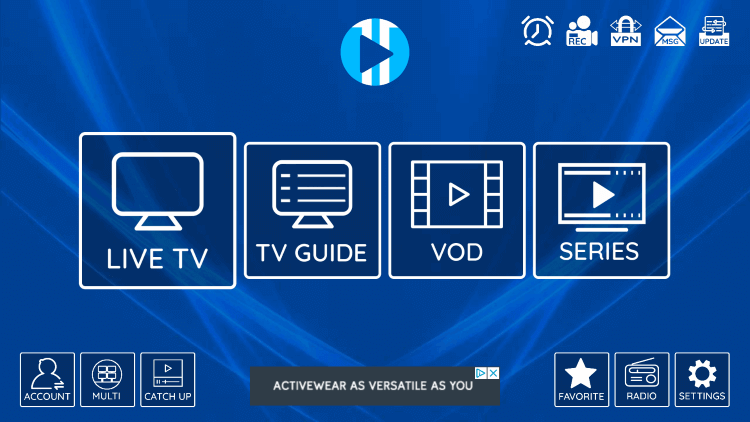
Step 2: Now choose the Player option that appears on your screen
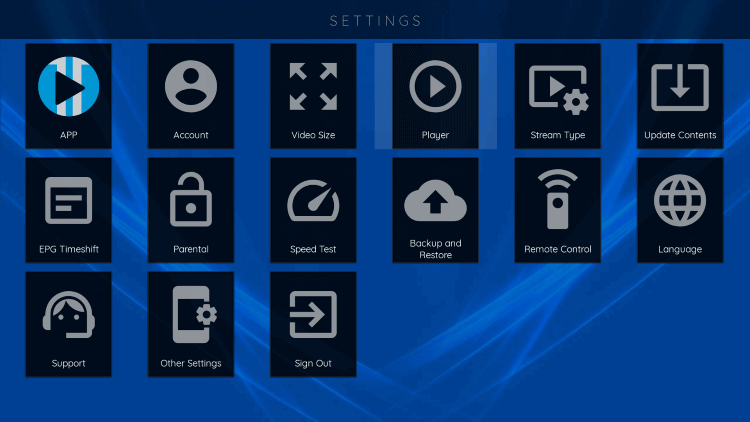
Step 3: Go to VLC player from the other options
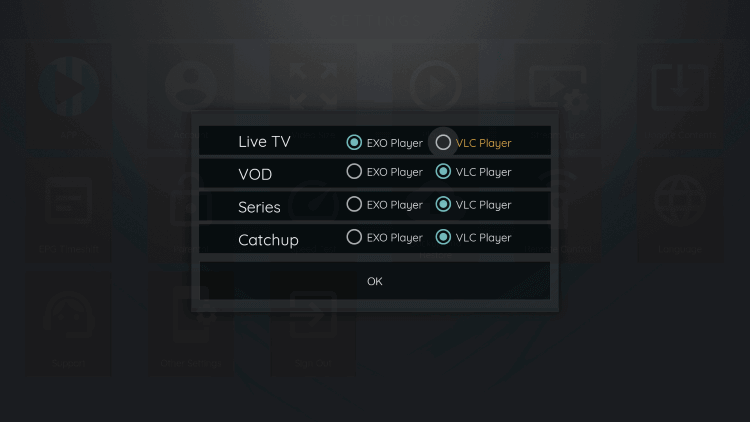
Step 4: Press the OK button after you select VLC player in all fields
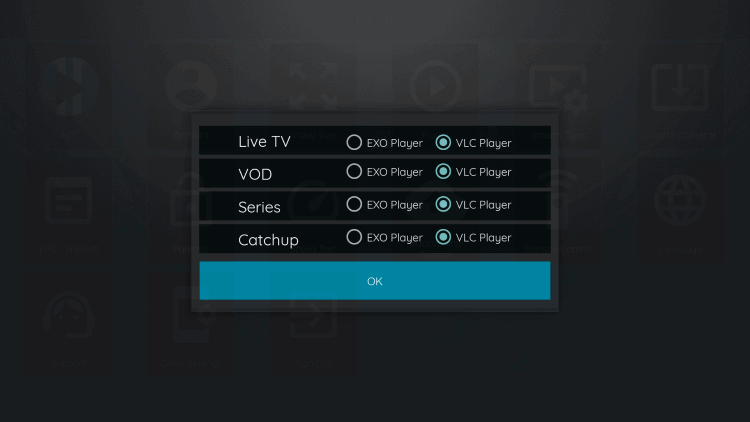
This is the short method to integrate VLC or any other external media player with XCIPTV. This will eventually improve the quality and provide you with a better streaming experience.
Features Of XCIPTV
XCIPTV Player offers some amazing features. Below we have discussed them in detail. Take a look:
- The app allows you to stream plenty of hit channels, shows, episodes, and series.
- Users also love it because of its built-in EPG support and VOD titles along with IMDb ratings.
- XCIPTV also allows you to add live TV, on-demand content, and other titles to your favorites.
- The app offers its users to select content from several languages all around the world.
- The app also lets you record your live TV shows to watch in your free time.
- The service is free of cost and has no subscription or registration process either.
- The app displays its content in HD quality and 4K quality and operates without buffering or lagging.
Alternatives Of XCIPTV On Shield TV
XCIPTV offers a huge content library to its users and it is also compatible with Shield TV. However, if you are looking to try any other IPTV service on your device then we have made you a list of pretty good alternatives. Have a look:
- TiviMate IPTV Player on Shield TV
- Apollo IPTV on Shield TV
- Dynasty IPTV on Shield TV
- Thunder IPTV on Shield TV
FAQs – XCIPTV App
What to do if the XCIPTV Player suddenly stops working?
The XCIPTV Player app often ceases to operate because of the poor internet connection. So fix your internet connection as soon as possible in order to resolve the issue.
Is XCIPTV safe and legal to use?
Yes indeed, the app is completely safe to use for those who are using Shield TV. However, you can always avail the option of installing and using a VPN if you want. The VPN will safeguard your online identity by hiding your IP address.
Moreover, XCIPTV is certainly a legal service to install and use. It is accessible from the Google Play Store and it won’t inflict any harm or legal trouble upon you while streaming.
On what devices can you install XCIPTV?
This app will install on plenty of devices but all those have one thing in common, they run the Android operating system. These devices include the Amazon Firestick, Fire TV, Android Smartphone,
NVIDIA Shield TV, Android Smart TV, Kodi Android Box, Fire Cube, Android SmartWatch, and Android TV Box.
Is there a pro version of XCIPTV?
Yes, XCIPTV has a pro version. There are plenty of amazing features that the pro
packages offered. The monthly subscription involves the same content and provides a lifetime pro option that has one year of 24/7 support.
Conclusion
XCIPTV is an efficient IPTV service that allows you to stream Live TV channels on your Shield device. Both free and premium versions of the service are available but here we are using only the free method.
As the app is unavailable on Amazon App Store so we must sideload it on Shield TV using Downloader. Once you are done with the installation process of the app, you must enter your login credentials and Sign In to have the best experience of online streaming.
The app has some amazing features yet it’s simple and user-friendly with no lagging or buffering. The interface of the app is also straightforward to use and is quite similar to other players like MX Player, VLC, and IPTV Smarters.
We strictly advise you to use a VPN for safe and encrypted streaming. It will help keep you unidentified while streaming and also escape the geo-restrictions safely. Our top recommendation for the VPN connection is ExpressVPN.
 Nvidia Shield Tv Hacks, Tips & Tricks
Nvidia Shield Tv Hacks, Tips & Tricks