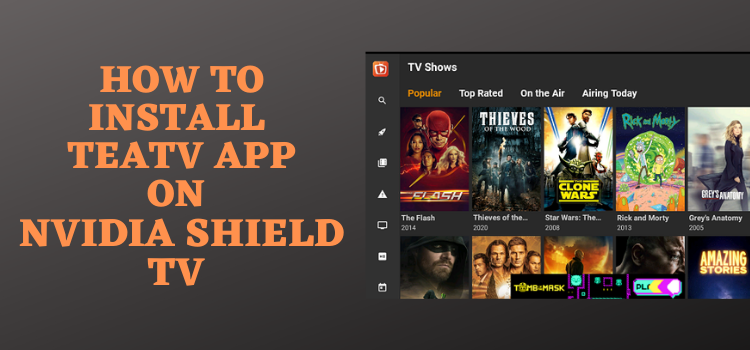
This is our step-by-step guide, which will show you how to install TeaTV on NVIDIA Shield TV.
TeaTV is among the top-rated APKs all around the world. It provides free streaming of movies, TV shows documentaries, sports, and much more. TeaTV is well known for its amazing services worldwide and the best thing is you can watch any content you like without any login details or account creation.
Don’t wait and get your TeaTV app now as it is proposing a variety of content and special features. You will be delighted to see the extremely easy-to-use interface and a wide range of categories available in the app.
If you are a fan of live TV shows then TeaTV has also got some great options for you. TeaTV won’t itself host the content that it provides but connects its users to the third-party repositories that provide all the content by providing quality links.
Since the service is free and we are not sure about the legality of its provided links. Therefore, it is strictly recommended to use a VPN before you stream anything.
Our Recommended VPN – ExpressVPN
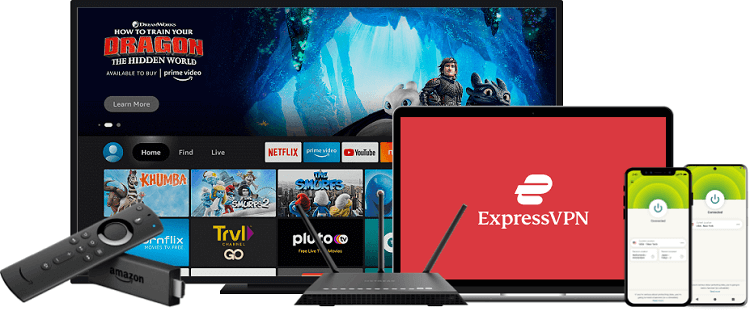
ExpressVPN is our top recommendation. It is strictly recommended to use ExpressVPN before you download Tea TV on your Shied TV to mask your IP address and maintain anonymity while streaming free content.
Get yourself ExpressVPN and enjoy 3 extra months for free. It also offers a 30-day money-back guarantee and works on 5 simultaneous devices with a single account.
How to Install TeaTV on NVIDIA Shield TV
Since the TeaTV app can’t be installed through an official app store. So you have to sideload it with the help of the Downloader app.
As the service is free so make sure to install and use ExpressVPN to secure your network from malware and prevent legal problems by masking your identity and activity while streaming free content.
Follow the steps below:
Step 1: Move to NVIDIA Shield TV Home screen and open Google Play Store
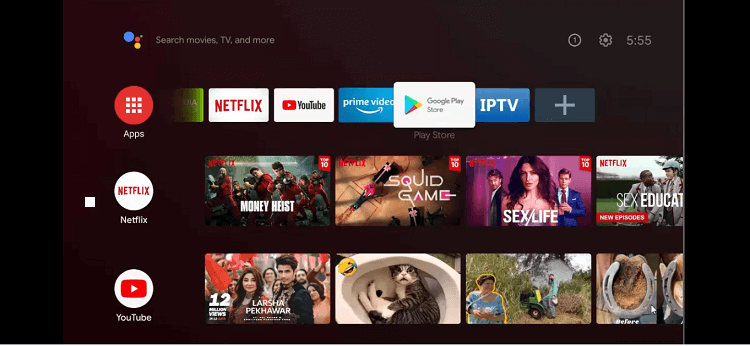
Step 2: This is the home screen of the Google Play Store
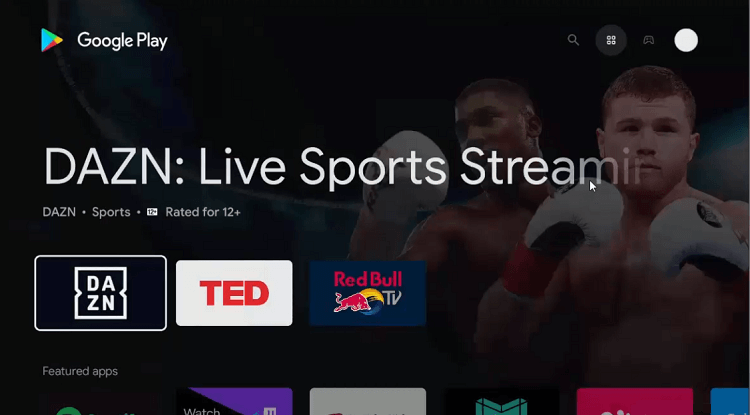
Step 3: Go to the Search icon on the top
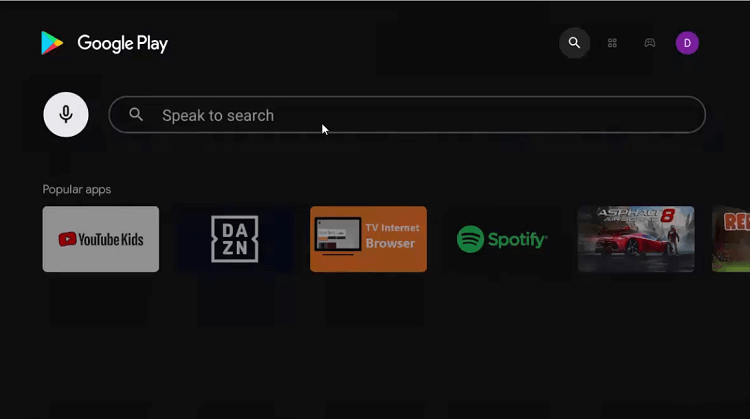
Step 4: Write Downloader in the search bar and click the Search option. Now hit install the install button
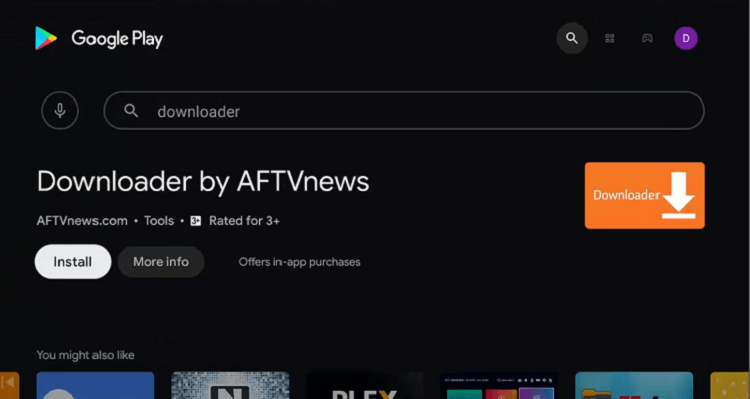
Step 5: Wait for the installation process to end
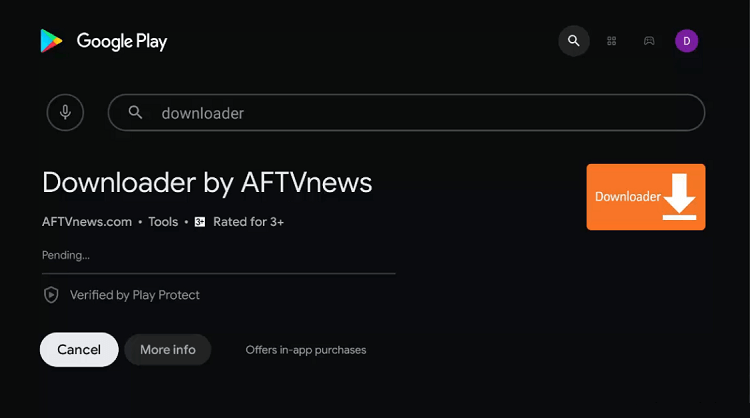
Step 6: Click open after the app is installed
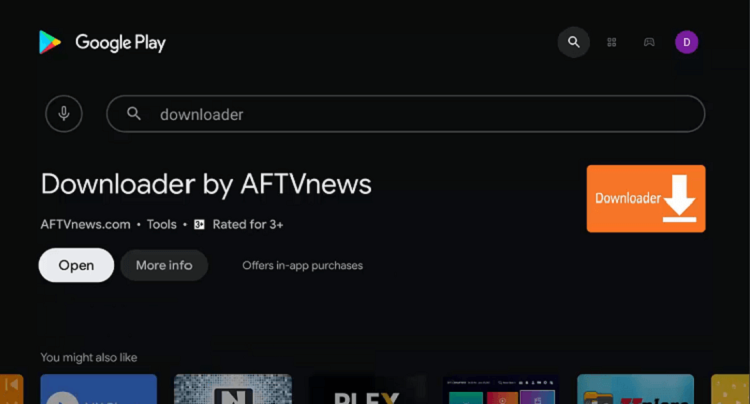
Step 7: Allow the downloader to access your data when it asks for permission
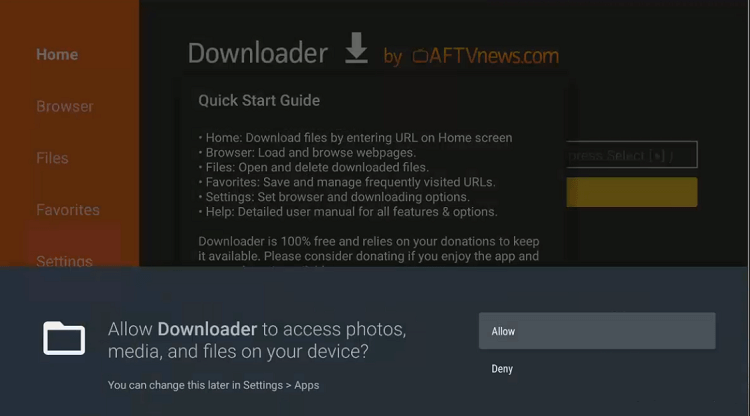
Step 8: Press the Ok button of the Quick Start Guide
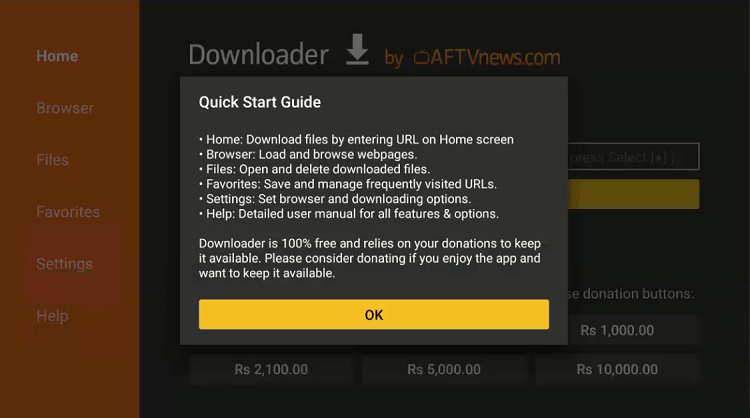
Step 9: The home page and interface of the Downloader are open now. Go to the settings icon to change some settings.
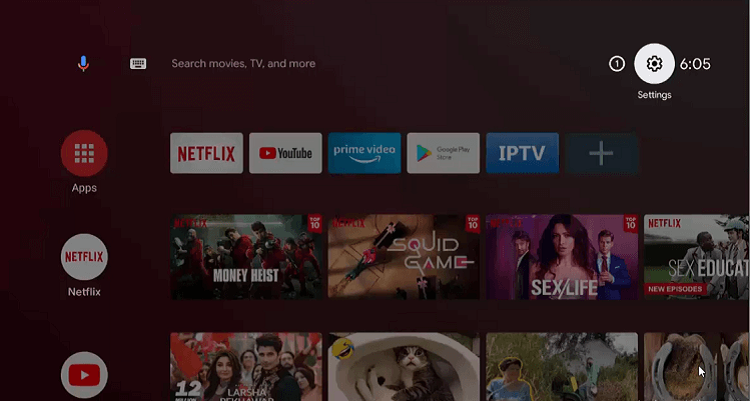
Step 10: Select Device Preferences
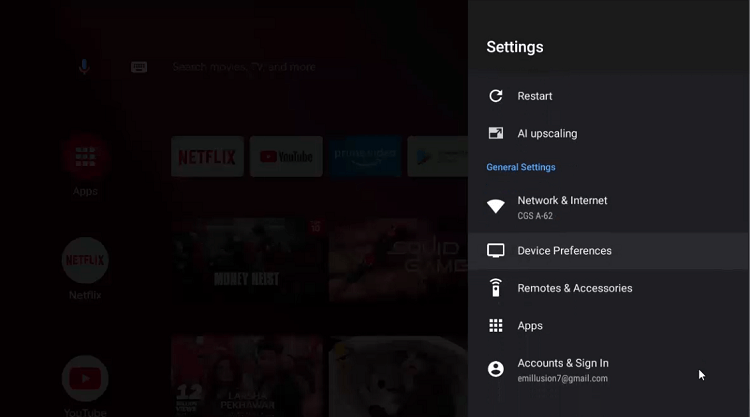
Step 11: Now move to Security & restrictions
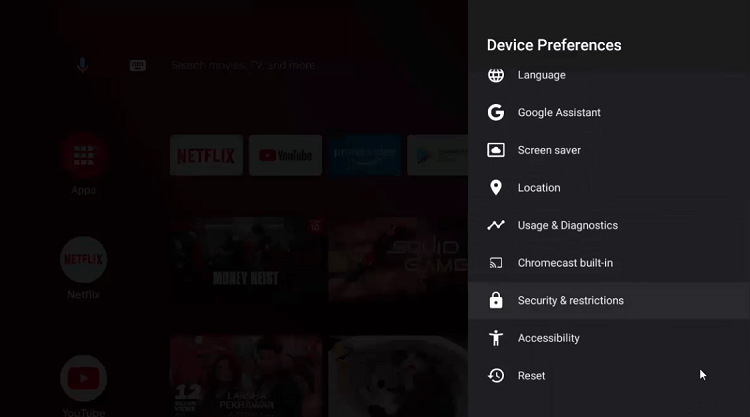
Step 12: Click on the Unknown sources option
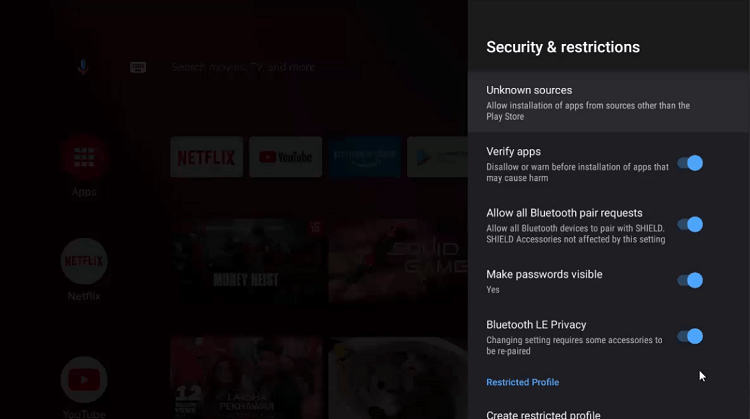
Step 13: Now you must enable Downloader by clicking on it
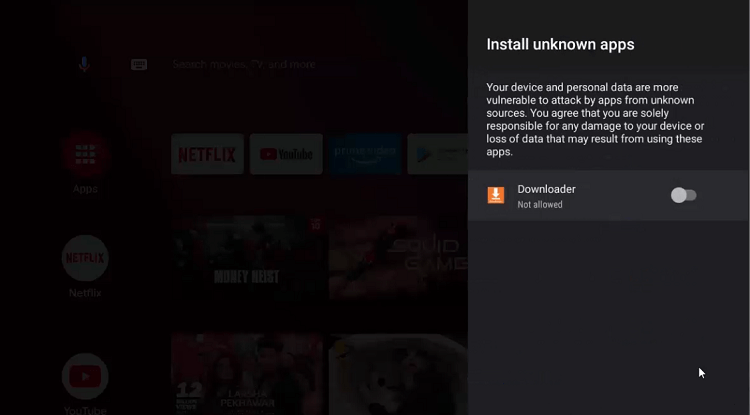
Step 14: Disable the Verify apps icon from the previous page
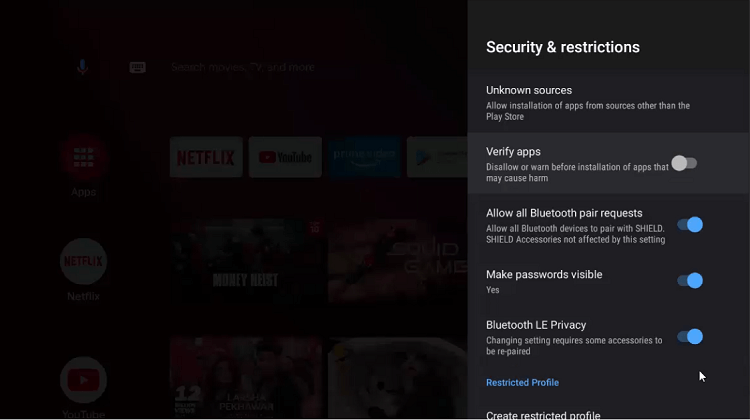
Step 15: Go to the NVIDIA Shield TV home screen and select the Downloader icon
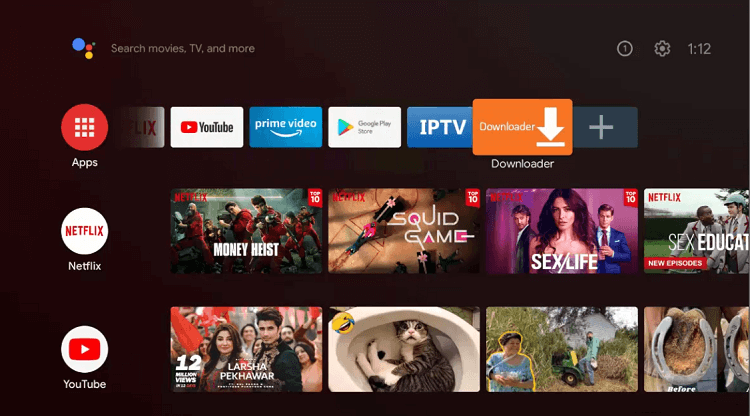
Step 16: This is the home screen of the Downloader app
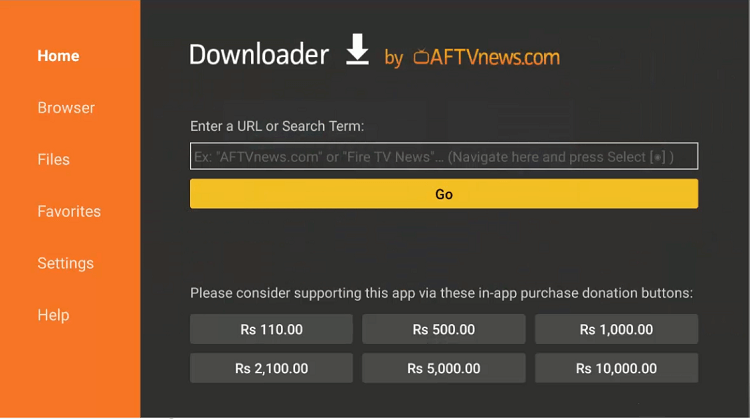
Step 17: Type bit.ly/teasports002 and click Go
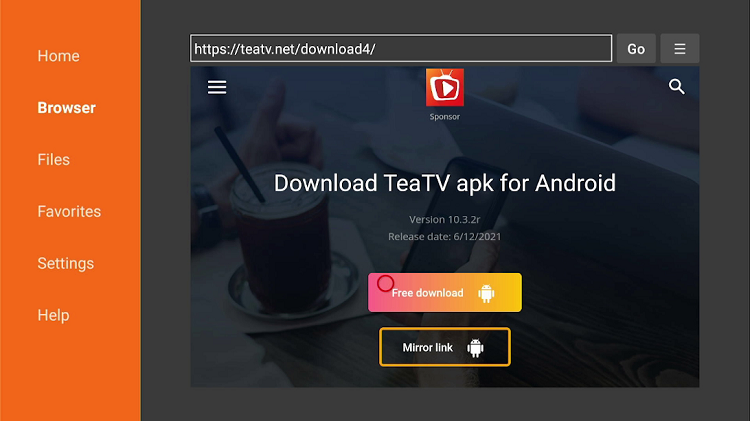
Step 18: Wait till the download ends
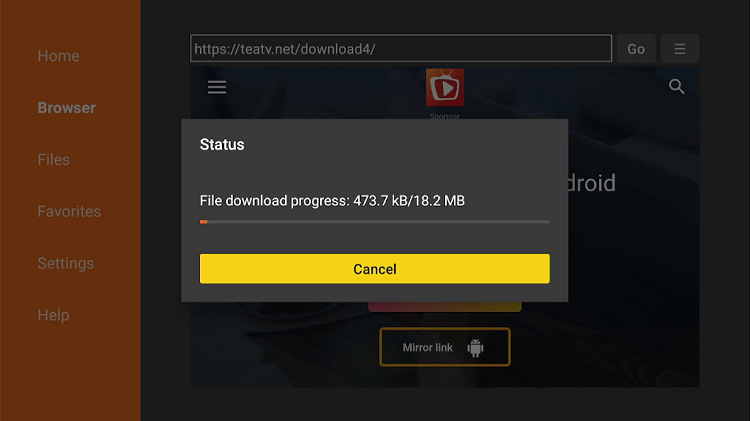
Step 19: Press the Install option that emerges on the bottom
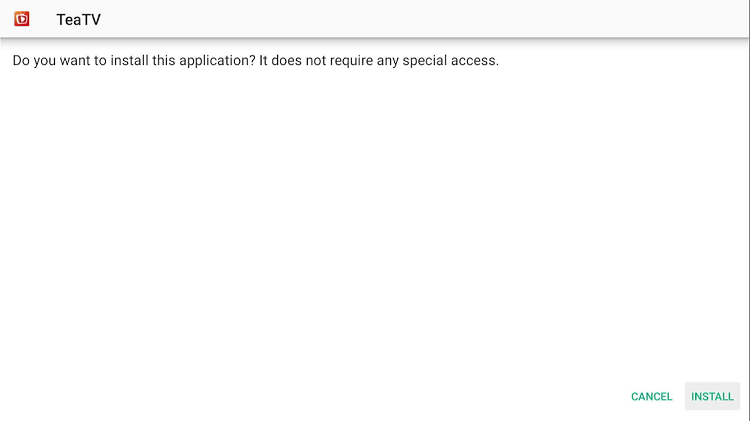
Step 20: Your app is getting installed
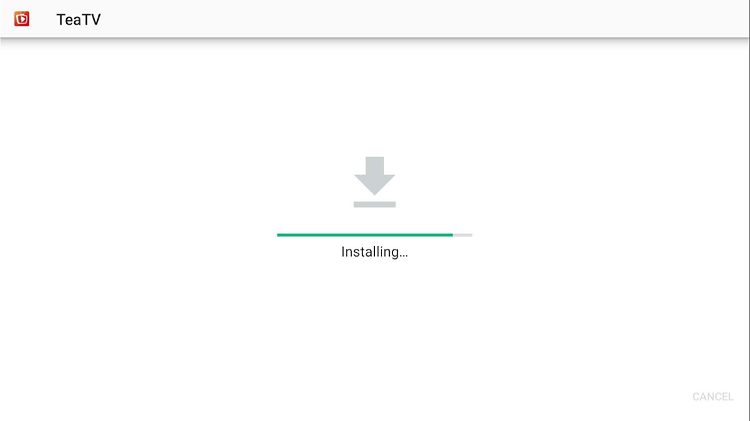
Step 21: After you install the TeaTV app click on the Done
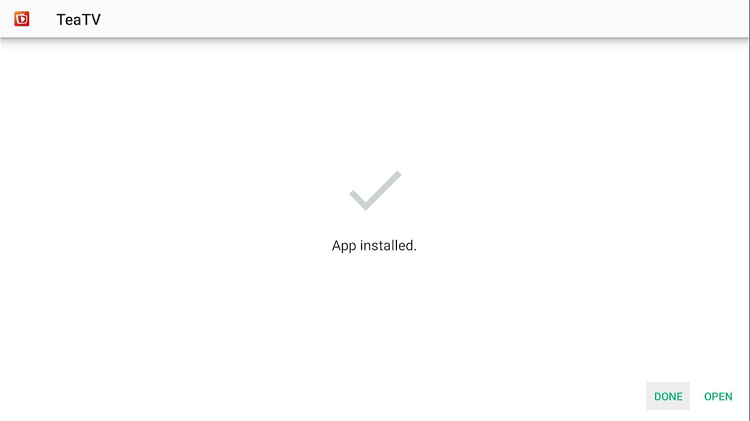
Step 22: Go back to the home page and click on ExpressVPN
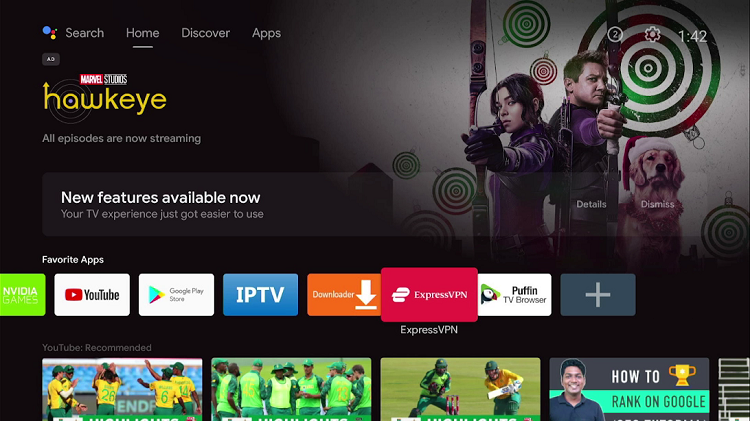
Step 23: Click on the power button to turn the VPN on
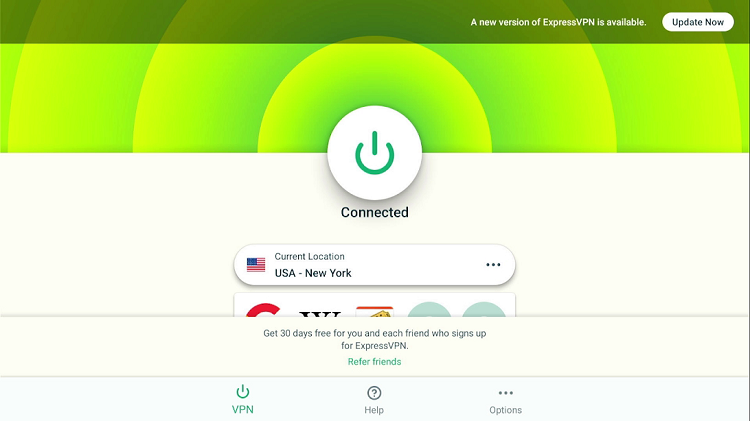
Step 24: Now move to the settings of NVIDIA Shield TV and select Apps
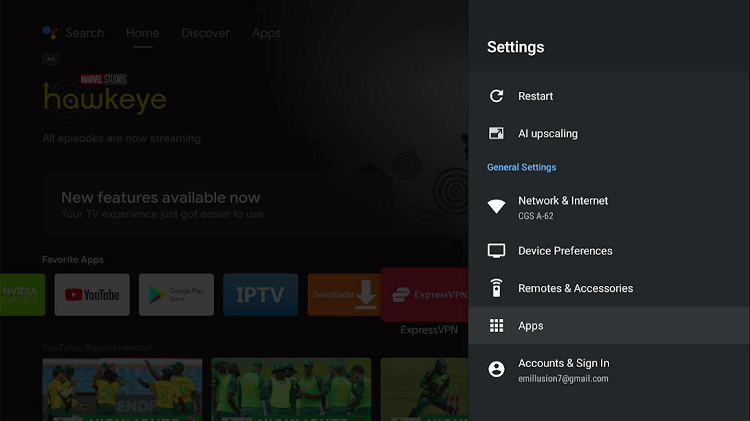
Step 25: Go to the See all apps option
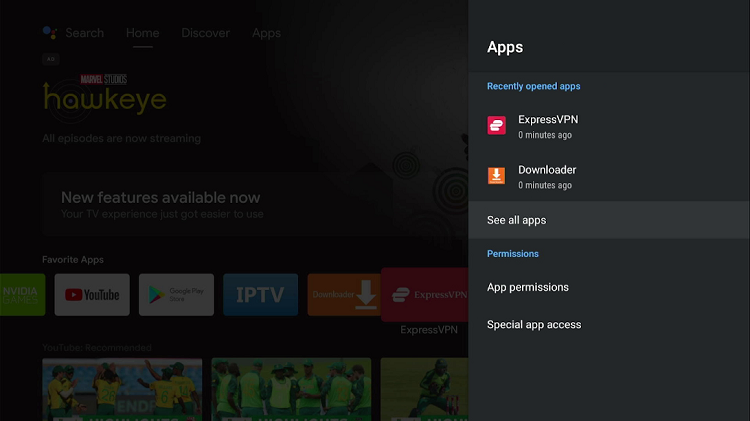
Step 26: Select the TeaTV app
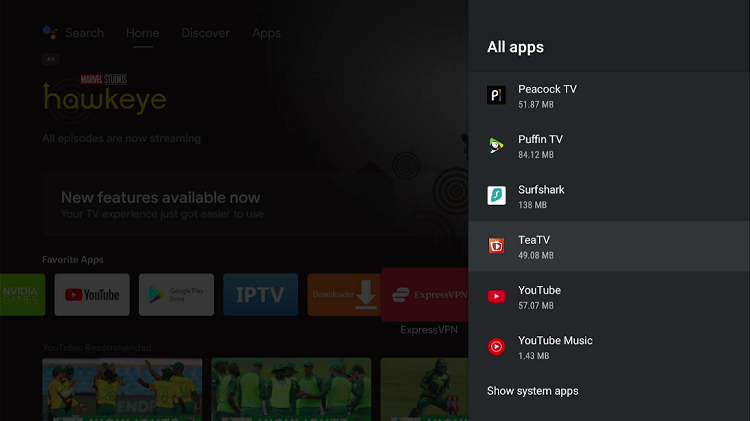
Step 27: Press Open
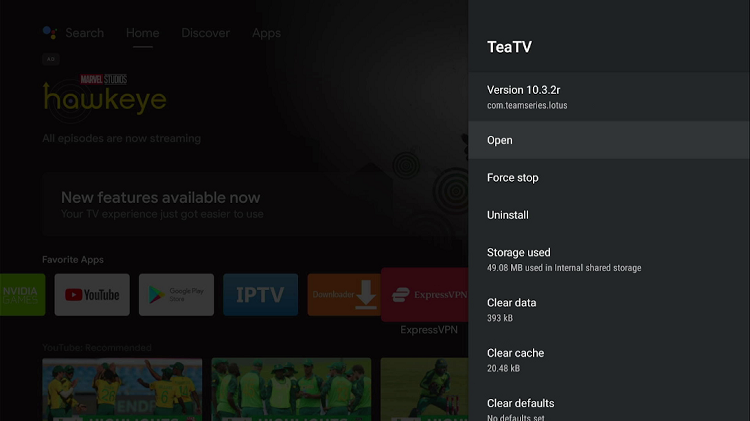
Step 28: The app will ask for your permission to access your photos, media, and files. Click on Allow to provide access
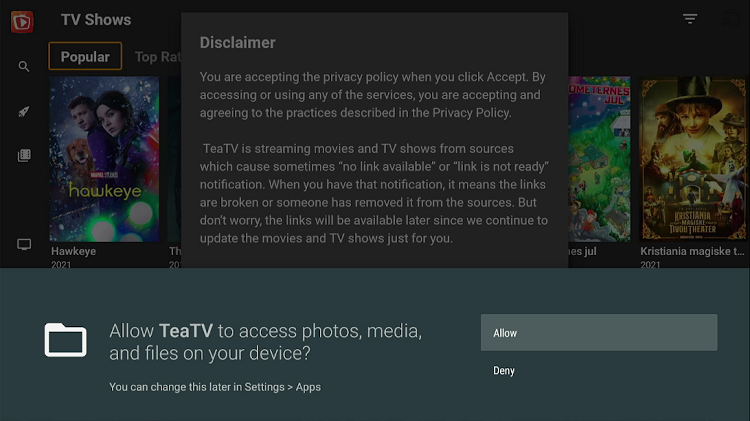
Step 29: Disclaimer will appear. Click Accept
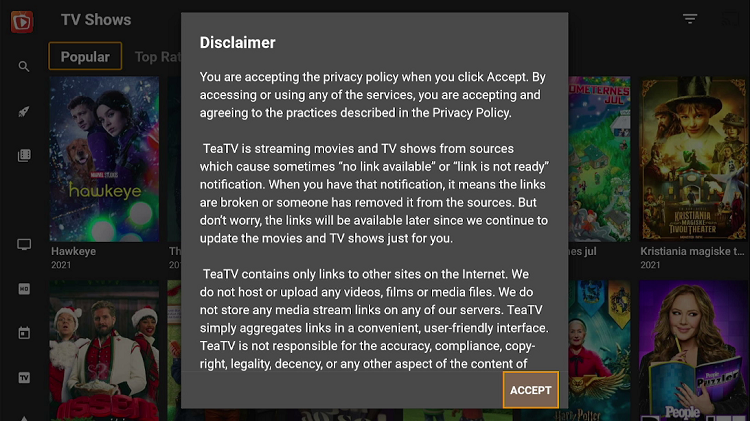
Step 30: Select the language for subtitles
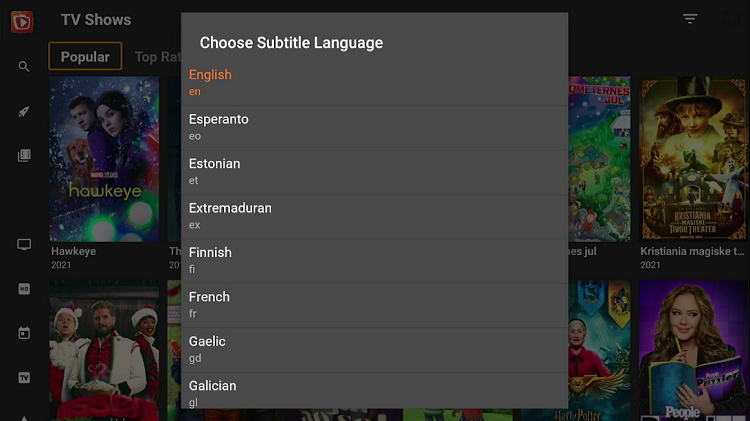
Step 31: TeaTV app is open now. Select your favorite movie or live TV show.
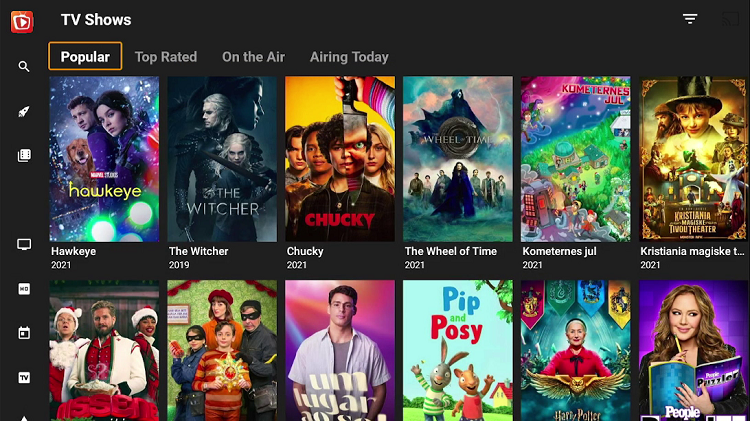
How to Install TPlayer
If you want to reduce the ads while watching content on the TeaTV app then download TPlayer to enable smooth streaming of videos.
Step 1: Now the app is recommending you to download TPlayer if you want to see fewer ads. Click on Install to download the app
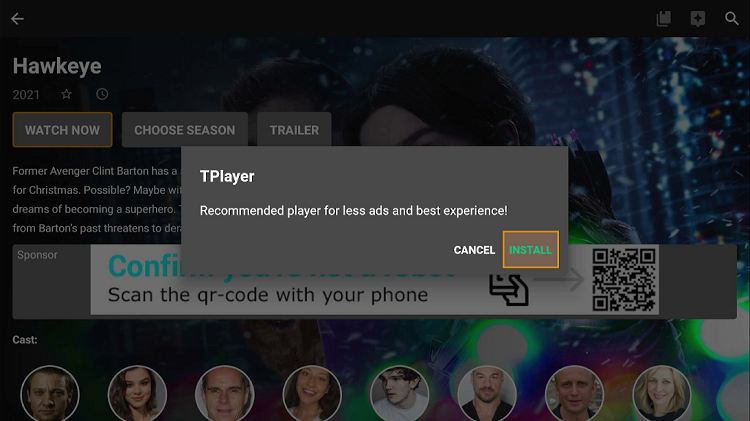
Step 2: The download process has started
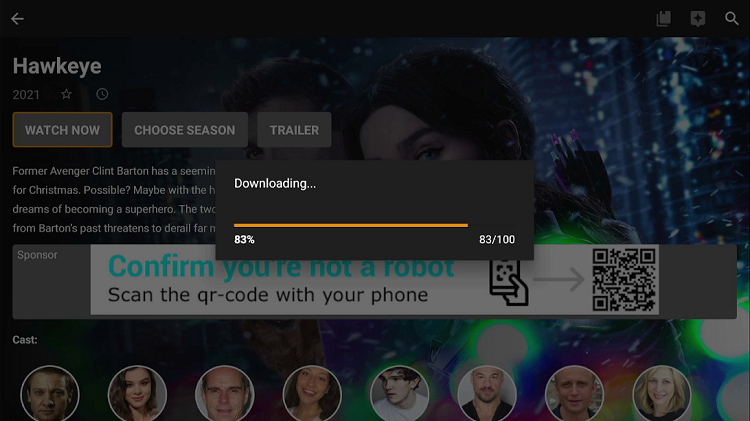
Step 3: If this dialogue appears on your screen you need to allow the TeaTV app to install the unknown apps to proceed with the download process. Go to Settings
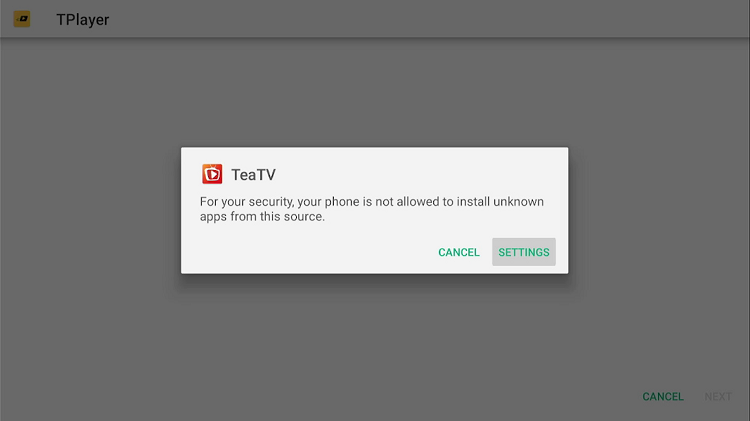
Step 4: Now go to Install unknown apps and enable the TeaTv app to install the TPlayer app
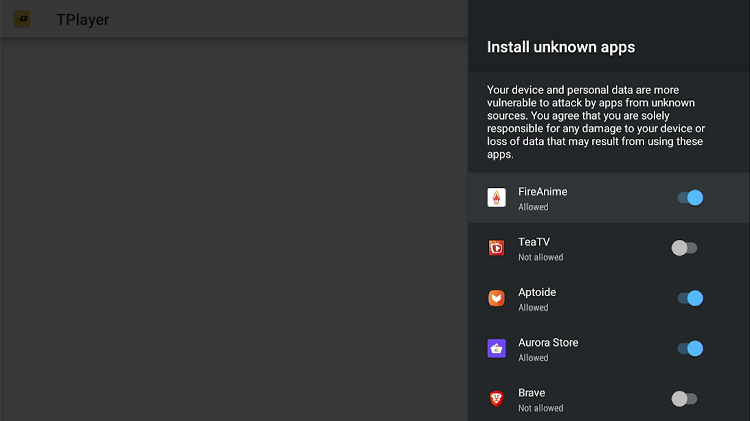
Step 5: Again press Install
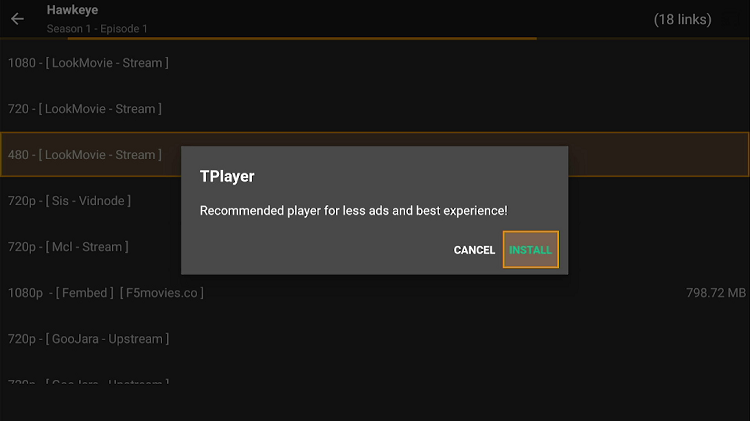
Step 6: Wait for the app to download completely
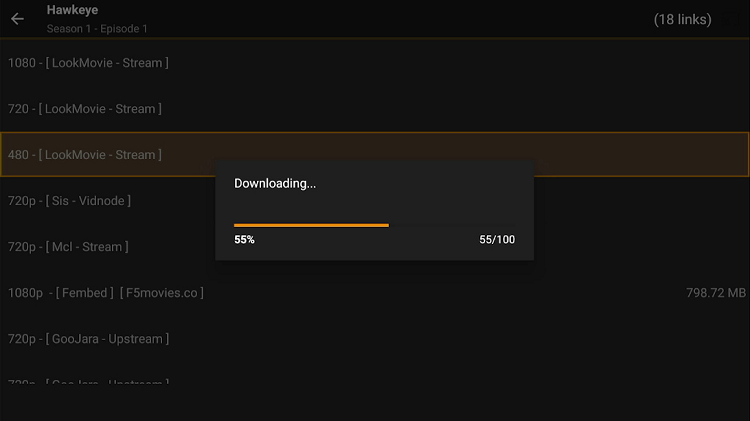
Step 7: Now click on Install
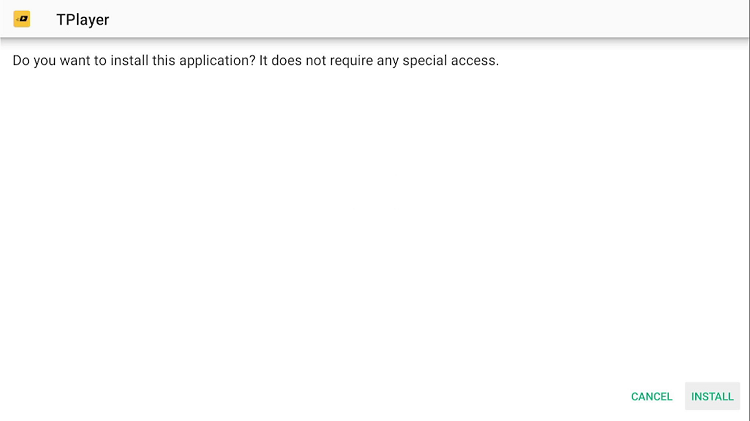
Step 8: Open the TPlayer app once it is installed
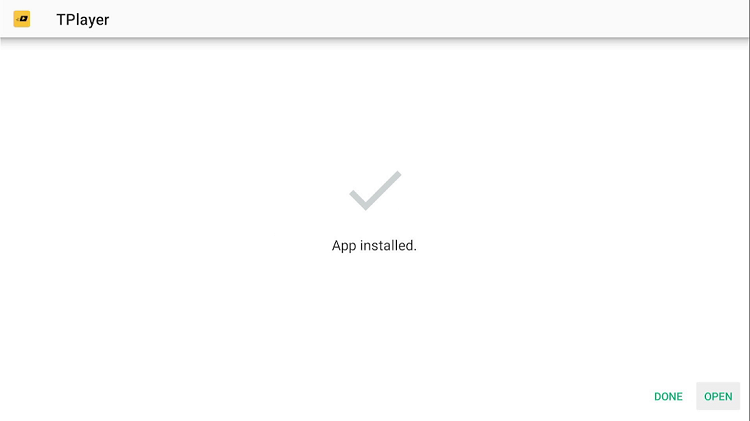
Step 9: Choose your preferred video quality
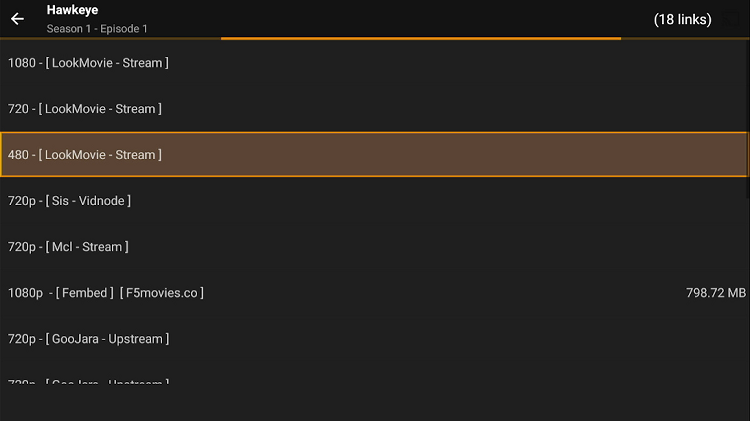
Step 10: Now press Play to start the season
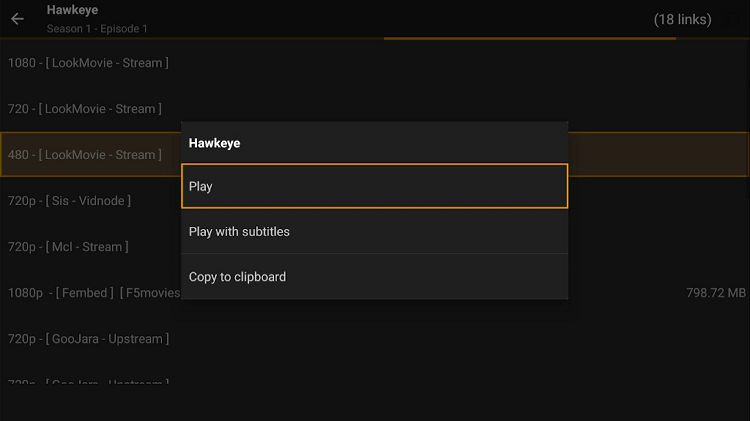
Step 11: TPlayer will ask for your permission to access your media, photos, and files. Press Allow giving approval
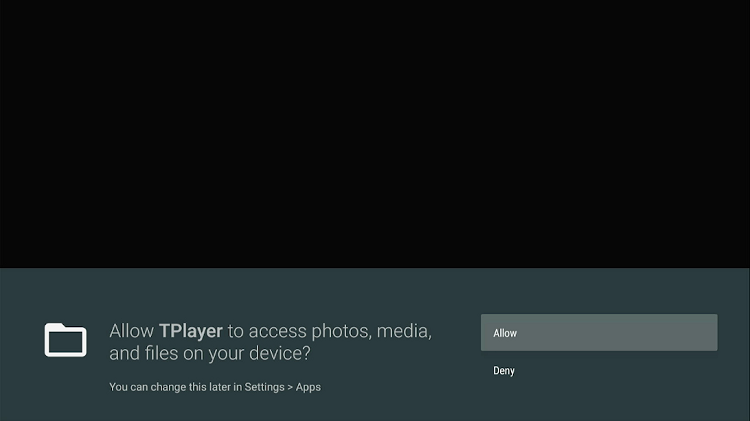
Step 12: You can now watch your season
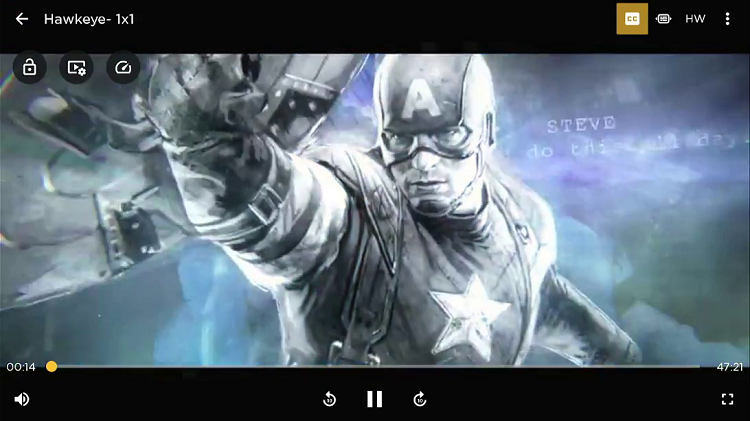
Features of TeaTV
TeaTV contains some impressive features that make it quite popular and distinguished among its contemporaries. Have a look at some of the best services that the app provides to its customers.
- It offers a simple and engaging interface that users love to operate.
- The app also facilitates you to download titles which you can access any time you want.
- TeaTV comes up with multi-language subtitles support. The great thing is you can customize the size and color of the subtitles according to your liking.
- It also supports multiple video players.
- This app is among the best ones that provide high-quality movies and TV shows.
- The TeaTV app is quite compatible with the NVIDIA Shield TV remote that gives a smooth functioning.
Alternatives to TeaTV on NVIDIA Shield TV
If you are not enjoying the format of the TeaTV app, you can always try some other apps that suit you the most. We have made a small list of a few apps that are as good as the TeaTV app and can be used as their substitute.
FAQs-TeaTV
Is Tea TV safe to download?
In the absence of a VPN service provider, it won’t be safe to download the TeaTV app. As you know, a VPN service conceals your IP address and encrypts your online activities. Avoid risking your online security and use VPN if you want to use that.
Is TeaTV pirated?
The TeaTV app is among the most popular apps where not only you can watch your favorite kind of movies and live TV channels but also some unauthorized content. This online service provider is well known for its wide variety of pirated movies. You can also enjoy some of the most recent movies from a few leading movie studios.
Can I download movies with TeaTV APK?
Yes, TeaTV APK gives you the option to download any movie that you like. You will need a vast space to download media on your app so make sure that you don’t use a low-storage device.
Is that available for Windows?
You can easily download the TeaTV app for your PC. A simple method is used to download, install and use this free movie and show service on any mac and windows. If you want to watch newly released movies for free then go to the TeaTV app. This platform offers you full HD 1080p and HD 720p movies and TV shows all for free.
Conclusion
TeaTV let you enjoy the free streaming of your dearest movies, shows, fun-filled live-action, and much more. The app is one of the best picks among those who prefer to watch top-quality content on their TV without any complications or account making.
Its impressive features along with a relatively easy and simple interface are a bonus to NVIDIA Shield users. Still, if you find the app difficult to use then you can opt for other alternatives to this app that you can easily find on the internet.
As the service is free and provides links to stream the content and some links might not safe enough or may be the content is not legally authorized to stream. For all such reasons, use ExpressVPN on Shield TV before going to install the TeaTV app.
 Nvidia Shield Tv Hacks, Tips & Tricks
Nvidia Shield Tv Hacks, Tips & Tricks