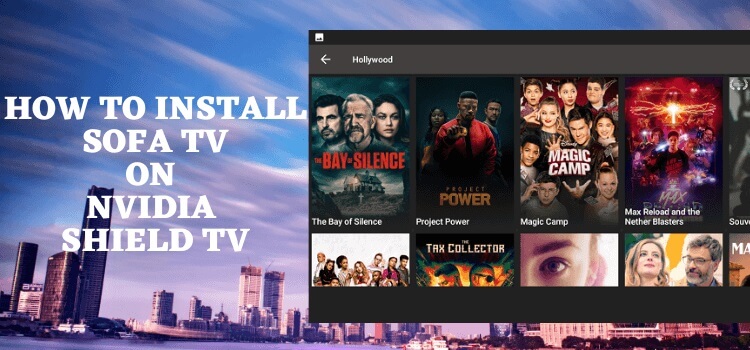
In this step-by-step guide let’s find out how to install Sofa TV APK on Shield TV.
Sofa TV is a free video streaming app that is home to a large collection of movies, TV shows, documentaries, and much more. Users can enjoy using its minimalistic interface but the best thing about the app is that it keeps on updating its content frequently.
You can watch various categories of content like entertainment, comedy, family, action, adventure, horror, documentaries, anime, and more. Sofa TV offers content from two well-known industries (Hollywood and Bollywood).
It offers the Latest and oldest classic movies and TV shows of both industries on one single platform with just a click.
Since Sofa TV is a Free and unregistered service on the google store. Therefore, it is strictly recommended to use a VPN before you stream anything.
Our Recommended VPN – ExpressVPN
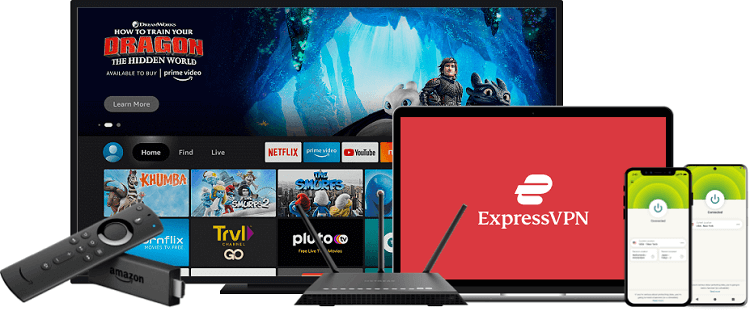
ExpressVPN is our top recommendation. It is strictly recommended to use ExpressVPN before you download Sofa TV App on your Shied TV to mask your IP address and maintain anonymity while streaming free content.
Get yourself ExpressVPN and enjoy 3 extra months for free. It also offers a 30-day money-back guarantee and works on 5 simultaneous devices with a single account.
How To Install Sofa TV APK On Shield TV
Sofa TV is a video streaming app that is free of cost and offers a huge collection of movies. However, it is unavailable on the Official App Store. Therefore, it is best to sideload it by using the Downloader App.
Make sure to install and use ExpressVPN on Shield TV to protect from malware and prevent legal issues as the service is not legally verified.
Step 1: Open the home screen of NVIDIA Shield TV and go to the Google Play Store app
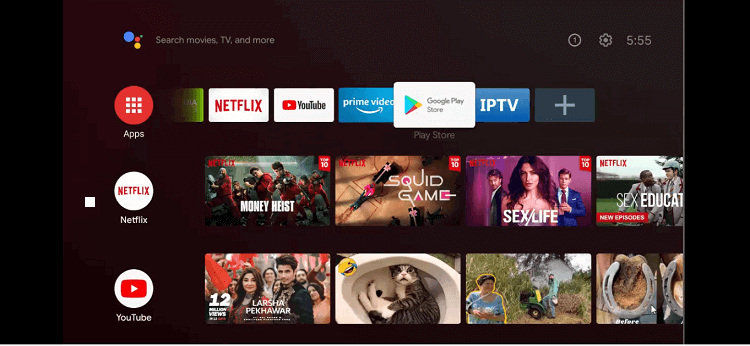
Step 2: This is the home screen of the Google Play Store open for you
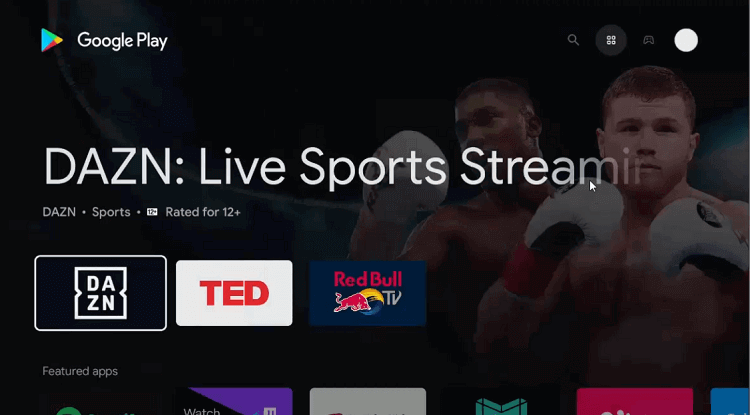
Step 3: Go to the Search bar
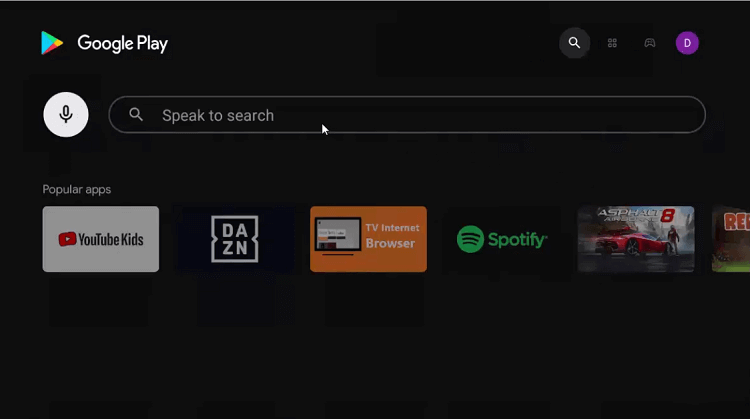
Step 4: Put Downloader in the search bar and click the Search option.

Step 5: Hit install
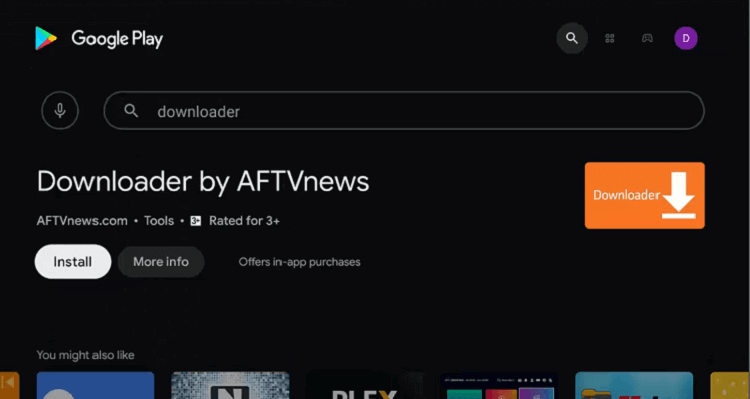
Step 6: Wait for the app to completely install
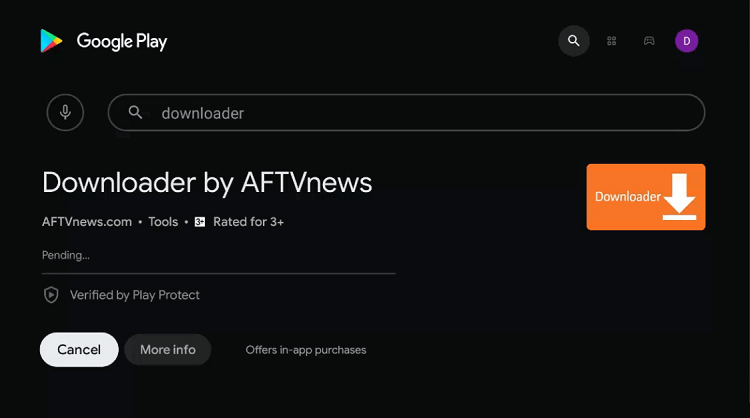
Step 7: Press Open
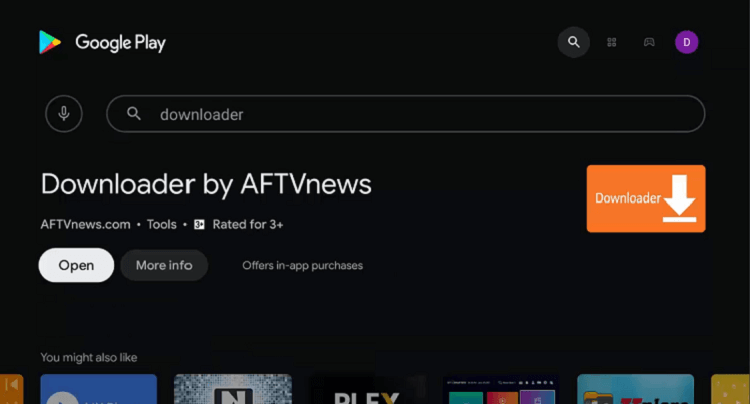
Step 8: Press Allow to permit the Downloader when it asks for your consent to access your media, images, and files.
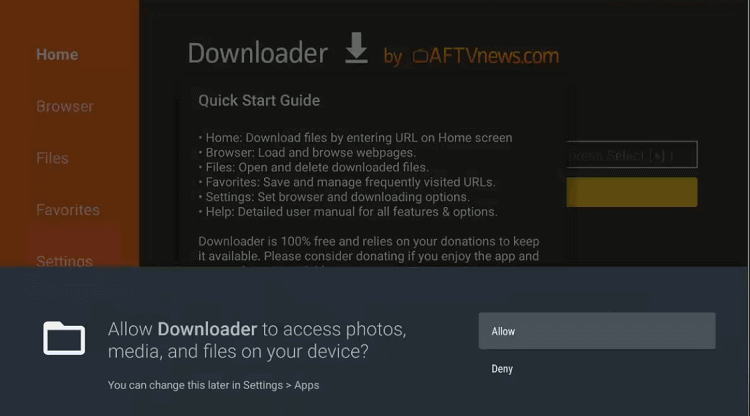
Step 9: Now press Ok on the Quick Start Guide
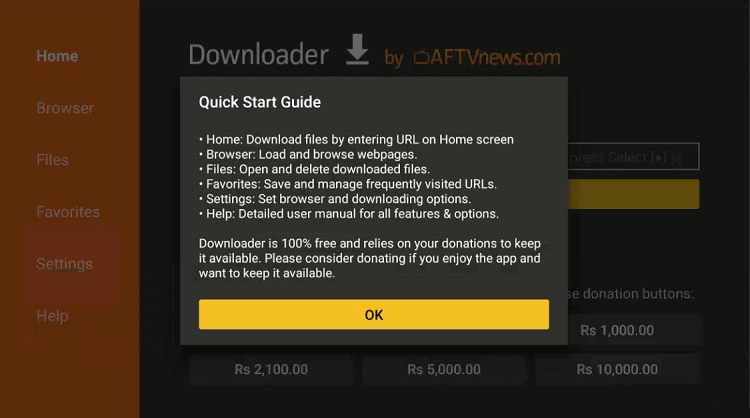
Step 10: You must change a few settings by going to the settings icon on the homepage of the Downloader app
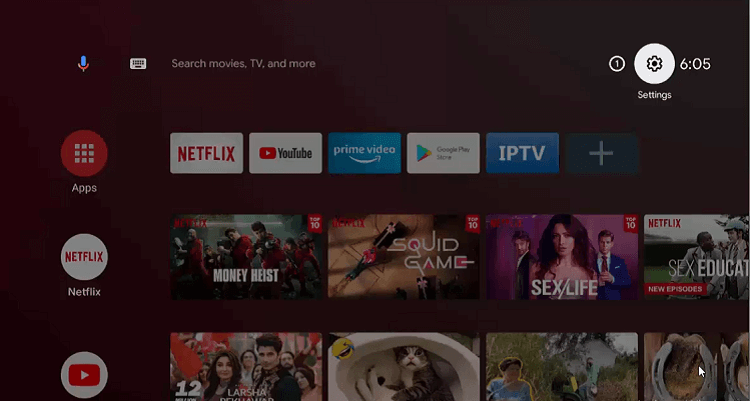
Step 11: Choose Device Preferences
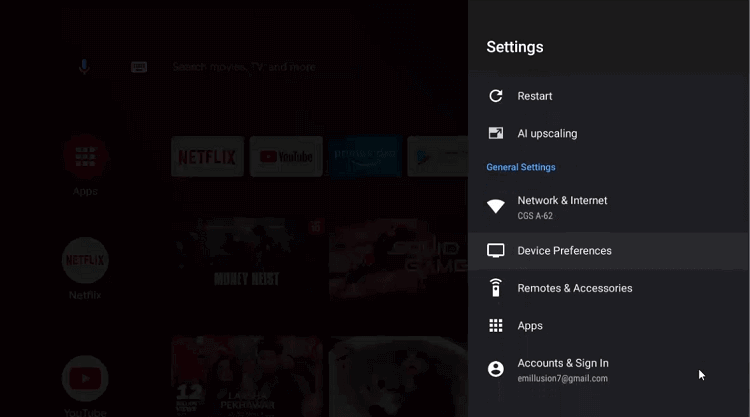
Step 12: Scroll down to the Security & restrictions icon
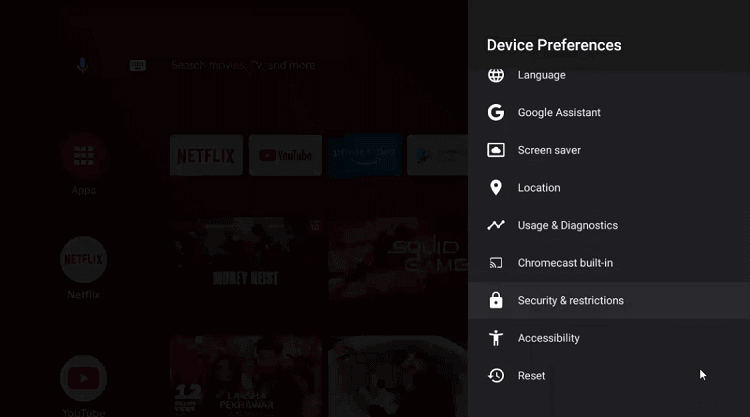
Step 13: Move to the Unknown sources
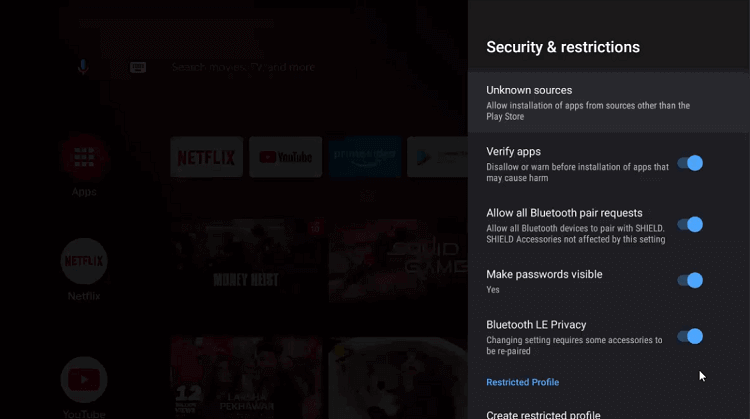
Step 14: You can now enable Downloader by going to the settings
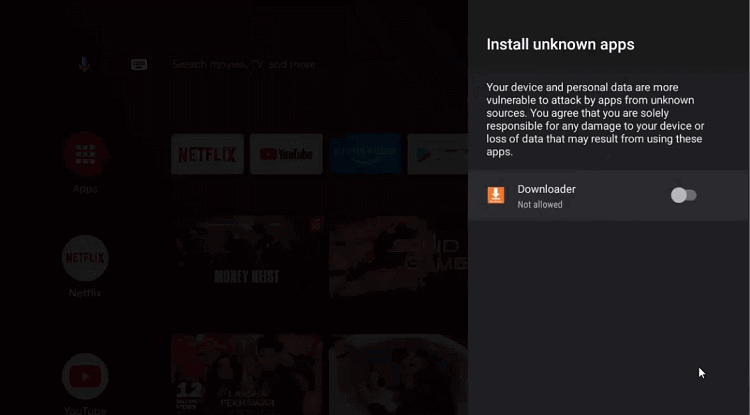
Step 15: Disable the Verify apps by going back to the previous page
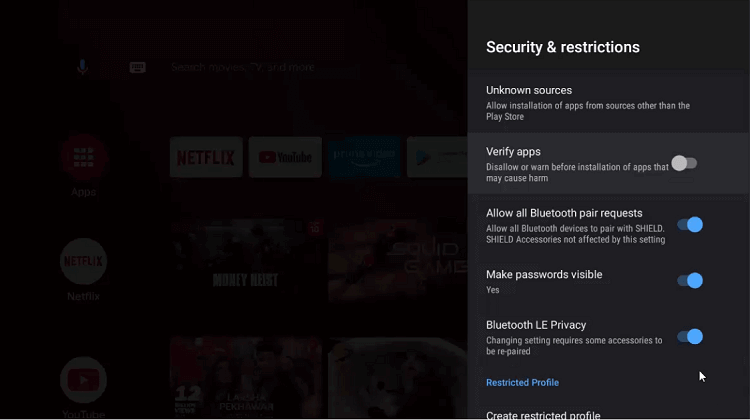
Step 16: Go to the homepage of the NVIDIA Shield TV device again and select Downloader
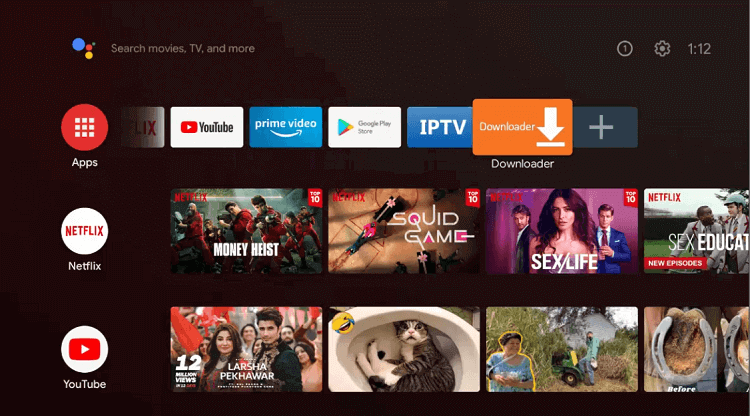
Step 17: This is the home screen of the Downloader app
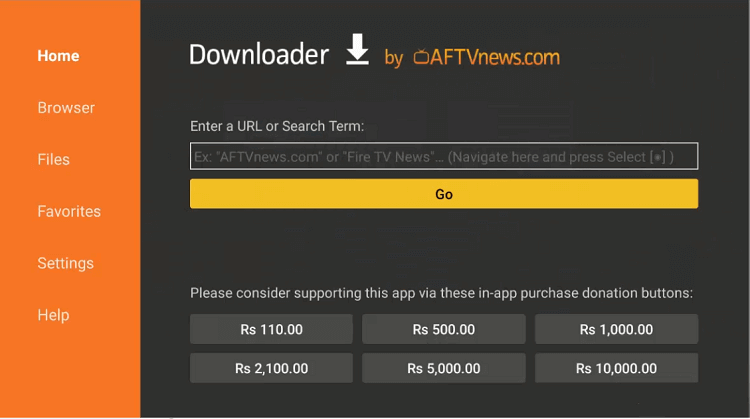
Step 18: Open the URL bar and type bit.ly/4526662 and then press Go
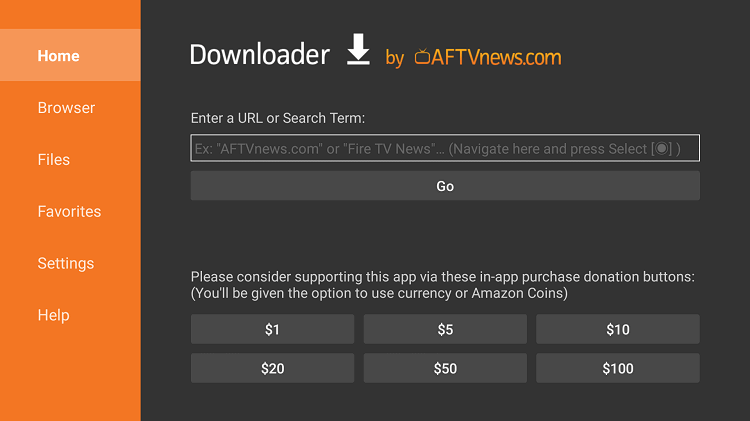
Step 19: Scroll down and click on Download App
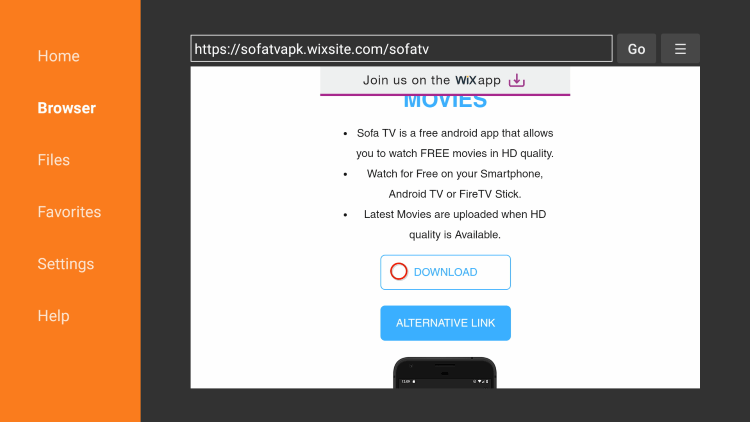
Step 20: Wait for the file download to end
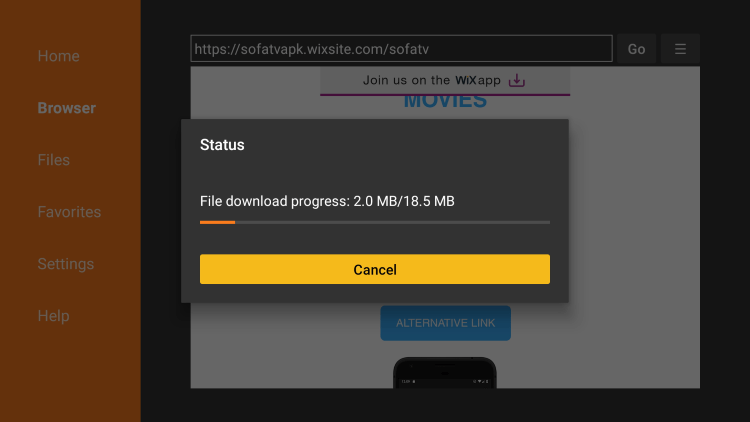
Step 21: Press Install
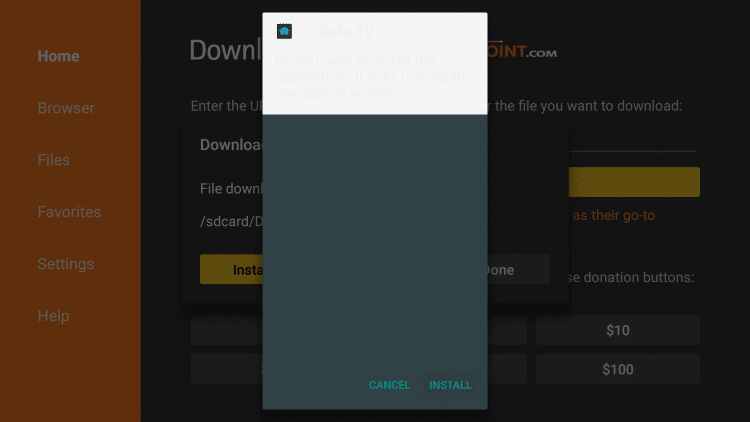
Step 22: After that select Done
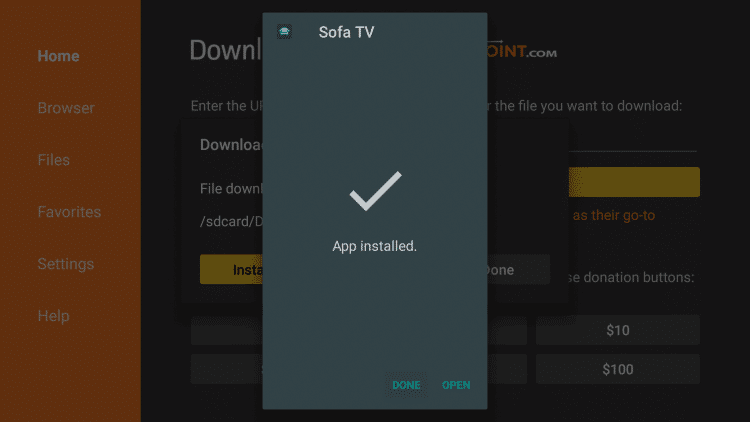
Step 23: Free up some space by deleting the APK file. Choose Delete
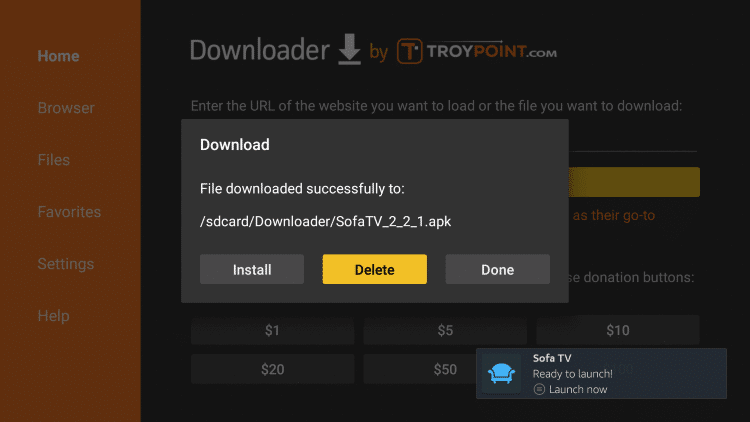
Step 24: Press Delete Again
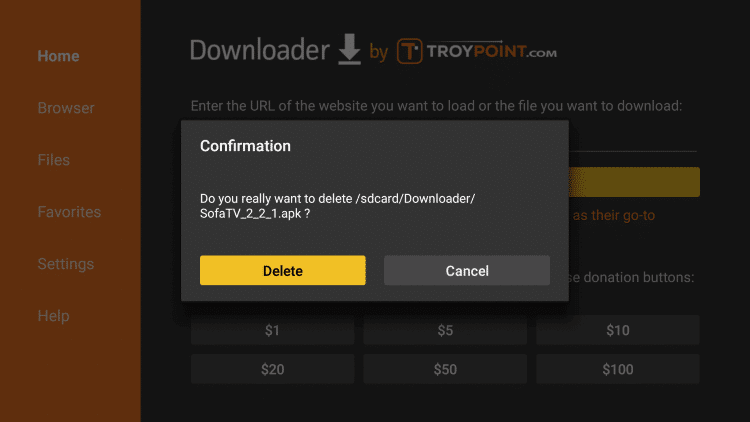
How to Use SOFA TV on Shield Device
After the installation process completes, the first thing before using the App you must use ExpressVPN on Shield TV because Sofa TV is an unverified app.
Now follow these steps:
Step 1: This is the Homepage of the Shield TV device
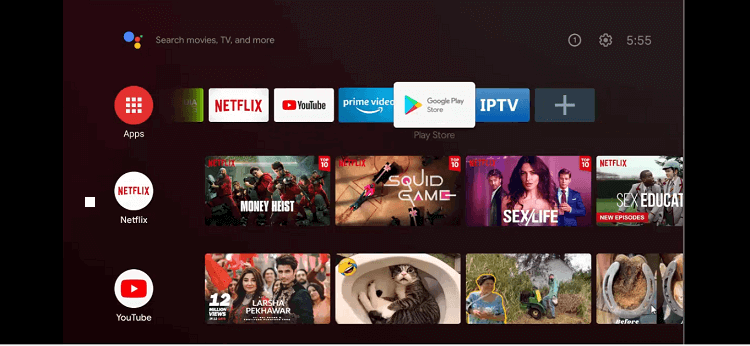
Step 2: Press the All Apps option app and choose the Sofa TV app from there
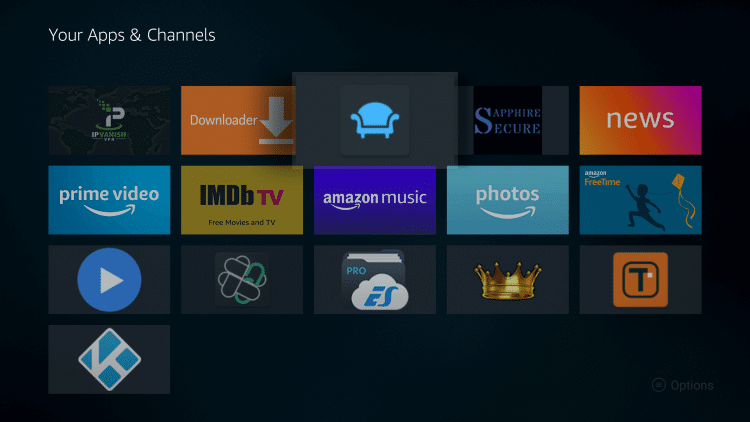
Step 3: Sofa TV is launching now
Step 4: After launching the app press Allow to reach the Media files
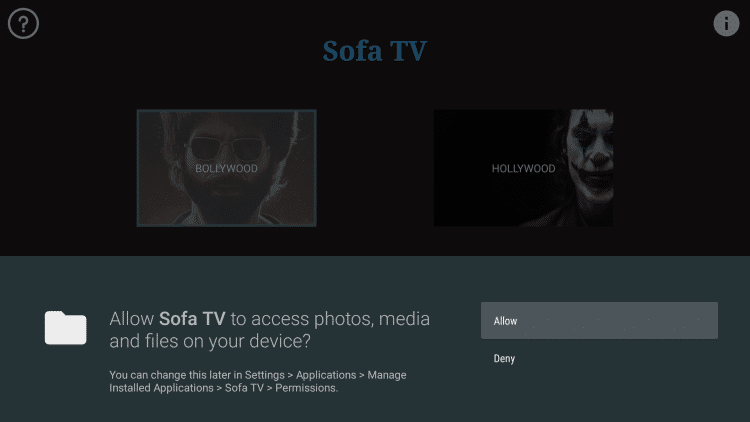
Step 5: Select your favorite from the two options ( we are choosing Hollywood)
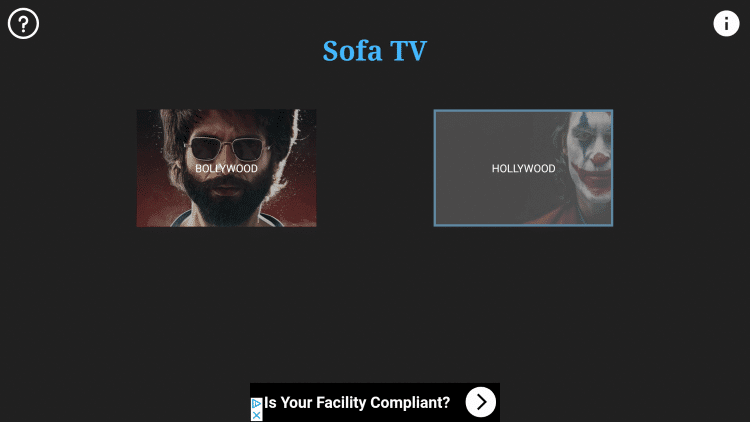
Have fun and enjoy your movie.
Features Of Sofa APK App
Sofa TV APK has various distinctive features that make it popular among its users. Have a look at some of them below:
- Sofa TV app offers a variety of movies in different genres. It has two sections including Bollywood and Hollywood.
- The Bollywood section mostly contains movies from popular Indian cinema but it also contains some English movies.
- The Hollywood section of the app only contains the latest English movies from Hollywood.
- The app’s content is further divided into several other categories like Latest, Top Rated, Popular, Marvel Movies, Upcoming Movies, etc.
- You can watch your movie in resolutions ranging from 720p to 1080p, or even 4K UHD streams while using the Sofa TV APK.
- Unlike many other streaming apps, the Sofa TV app requires a limited space to work on your Shield TV device since it is a lightweight app.
- You can find your required content quite easily as the app offers very few categories.
- The app has a simple interface and you can access four things after opening it that are Settings, Bollywood, Hollywood, and TV Shows.
- You can get a sigh of relief as the app’s navigation does not need Mouse Toggle. Users can also tag a video as their favorite.
- In the settings of Sofa TV APK, you have the option of Changelog which allows you to see the version and latest updates to the app.
- The FAQ portion of the app includes the app description and some troubleshooting tips.
- You can have a real fast playback experience while using the Sofa TV.
- Some of the famous featured TV shows on the app include Money Heist, Stranger Things, The Walking Dead, Elite, Chornobyl, and Sacred games.
Alternatives To Sofa TV APK
If your Sofa TV app is experiencing any issues and you want to switch to another app then we have a list of some of the strong competitors. All of the following streaming apps are tried on the Shield TV device and can serve as a great alternative to the Sofa TV APK. Let’s have a look at them:
FAQs-Sofa TV
Is Sofa TV Legal?
Sofa TV APK comes in the category of unverified apps as it is unavailable on the Google App Store. We also don’t know whether it holds a proper licensing or not so it is best to use it with a VPN service.
Can I install Sofa TV APK on other devices?
Yes, you can install Sofa TV APK on devices other than NVIDIA Shield TV. You can install this streaming app on any Android-powered device like the Amazon Firestick, Fire TV, Fire TV Cube, and others.
Is there an official website?
Yes, Sofa TV has an official website that you can find in its settings option. The About section of the settings will provide you with information about the official website and the email of the app.
Conclusion
Sofa TV APK is as simple as you like, from a user-friendly interface to streaming titles of your liking. This App has an amazing collection of Hollywood and Bollywood movies, as well as TV shows. Not many apps feature Bollywood content at such a huge scale as Sofa TV does.
Sofa TV may offer fewer TV Shows but it will make up for that in the Movies section. It is ideal for those who love watching movies of any kind.
But you have to be careful while using the app as it is not clear about its verification so, it would be better to use ExpressVPN to hide your IP address and keep your identity anonymous while you enjoy your content.
 Nvidia Shield Tv Hacks, Tips & Tricks
Nvidia Shield Tv Hacks, Tips & Tricks