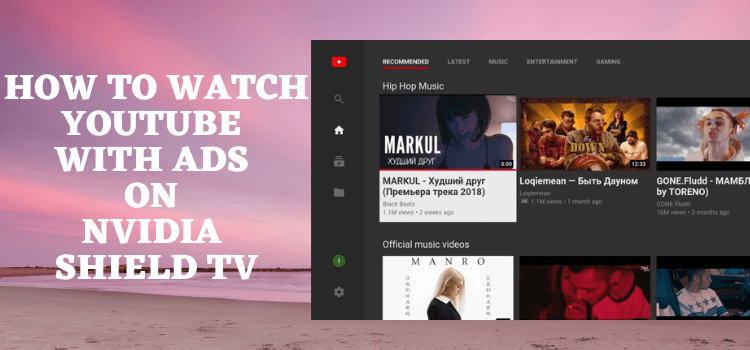
This step-by-step guide will show you some options through which you can watch YouTube without ads on Shield TV.
We all know that advertisement is requisite to finance Youtube and plenty of its content creators. However, those of you who get annoyed by the frequent popping up of ads in the middle of your favorite scene is on our team.
We have mentioned two ways through which you can easily block all these unwanted ads on YouTube while streaming something on your device.
Methods To Watch YouTube Without Ads on Shield TV
Enjoy unlimited streaming of YouTube on your Shield device by using these two methods:
- Watch YouTube without ads using Brave browser (Free Method)
- Watch YouTube without ads using the SmartTubeNext app (Free Method)
Since both of these methods are free. Therefore, it is strictly recommended to use a VPN on your NVIDIA Shield TV.
Our Recommended VPN – ExpressVPN
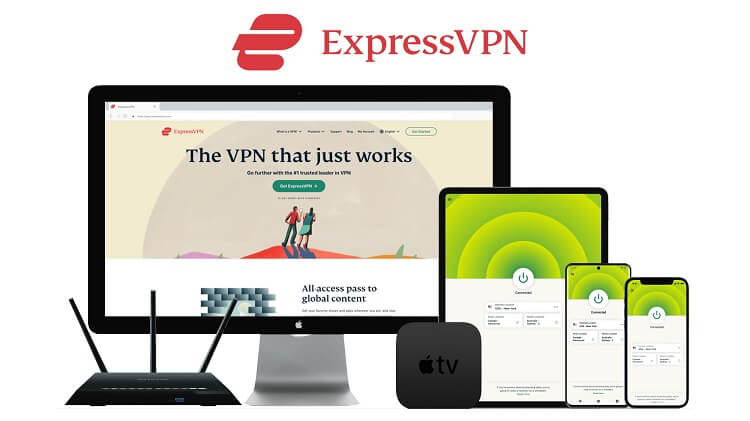
ExpressVPN is our top choice that works seamlessly from anywhere on your Shield TV and has lightning-quick connectivity that helps you provide a better streaming experience.
Get ExpressVPN today so you can enjoy 3 extra months free. It also offers a 30-day refund policy and at the same time, you can connect 5 devices with a single subscription.
Watch YouTube Without Ads By Using Brave Browser on Shield TV
You can now enjoy uninterrupted and ad-free streaming of YouTube on your Shield TV by using the Bravo browser.
However, one thing that you must keep in mind is that this browser is unavailable on the official App Store. Therefore, we have to sideload it by using the Downloader app.
But before doing anything further, you must install and use ExpressVPN on your Shield TV to allow safer browsing.
Follow the steps below:
Step 1: Open the home screen of your Shield device and then go to the Google Play Store app
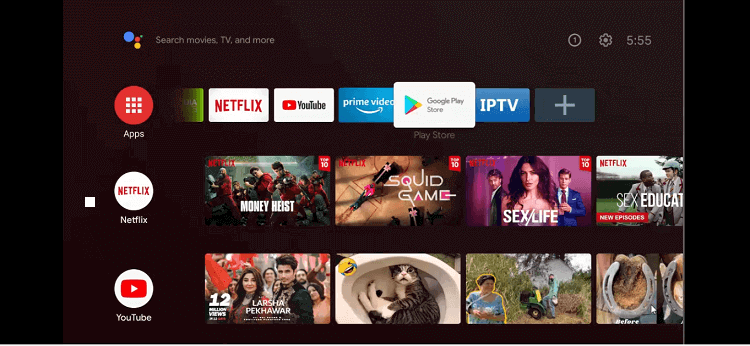
Step 2: The homepage of the Google Play Store app is open in front of you
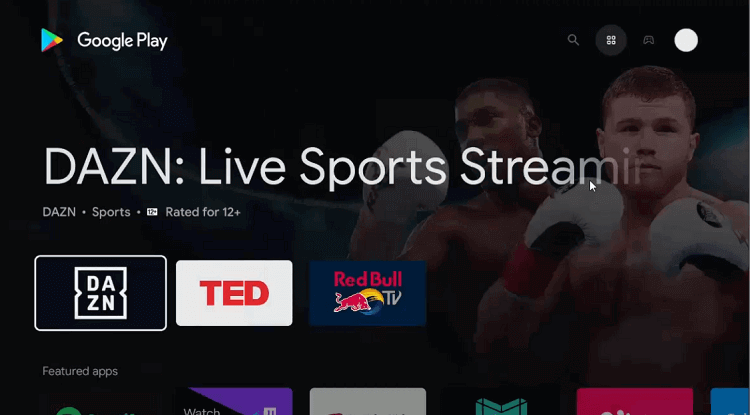
Step 3: Now move to the Search bar
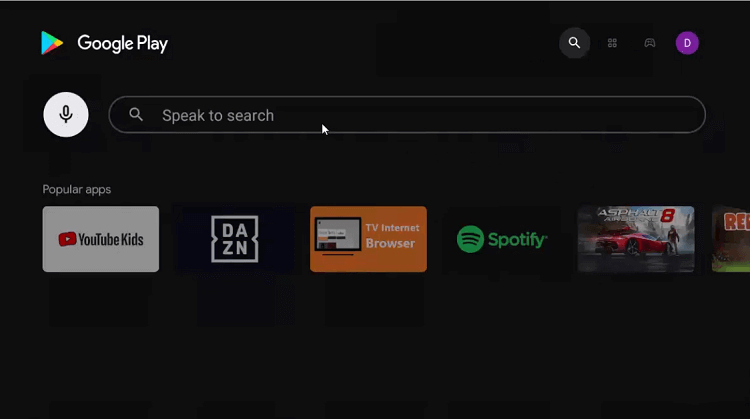
Step 4: Put the word Downloader in the search icon and then click it
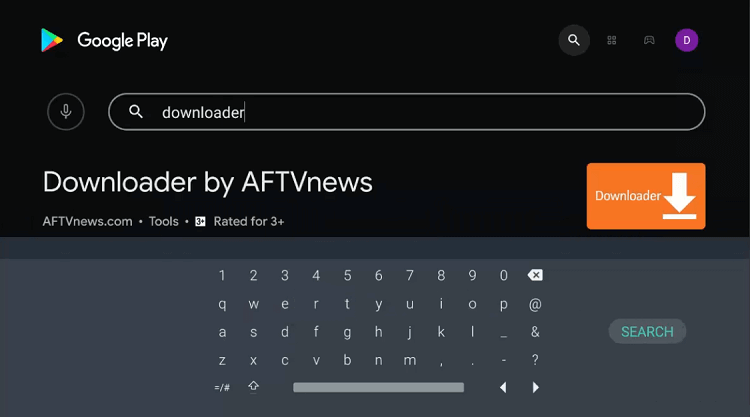
Step 5: Press the install button
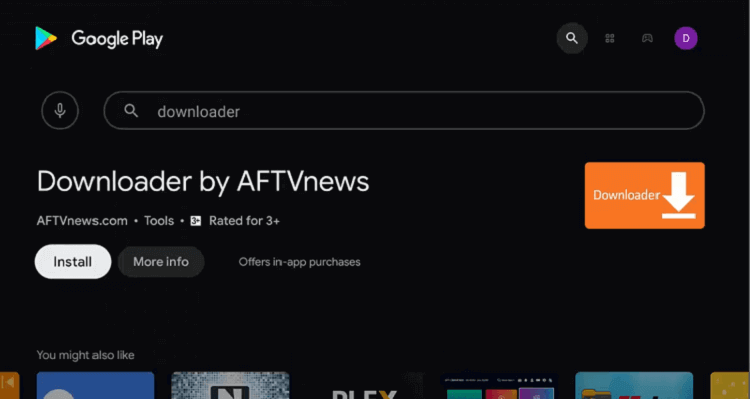
Step 6: You have to wait for some time as the app is going to install
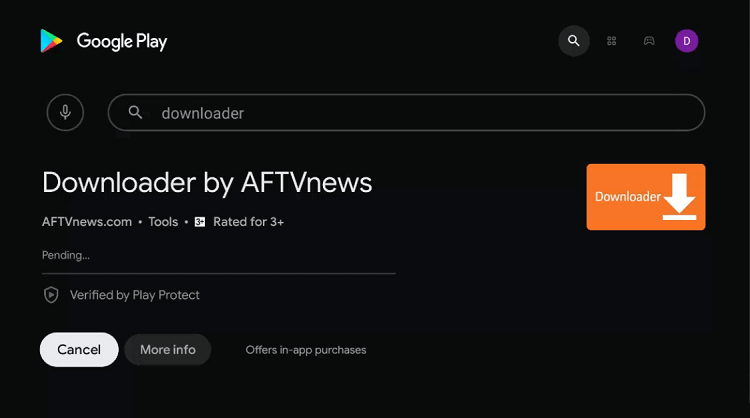
Step 7: Now select Open

Step 8: The Downloader is now asking for your approval to have access to the data. Press Allow if you agree
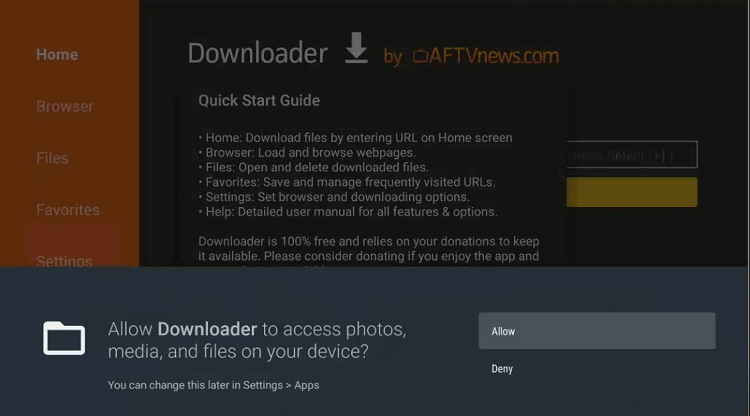
Step 9: A Quick Start Guide will emerge on your screen, press the OK button for this
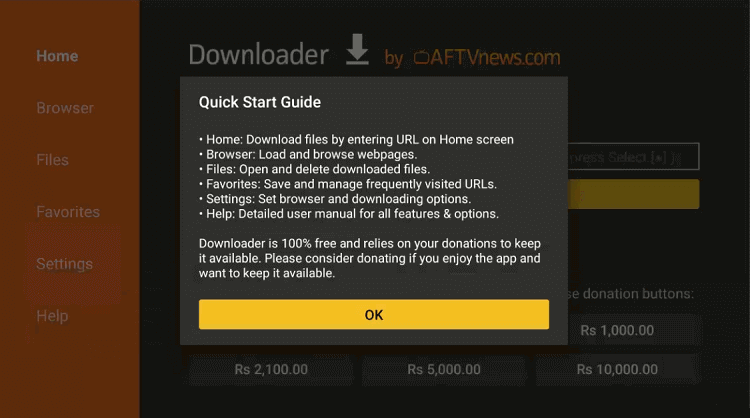
Step 10: When the homepage of the Downloader app opens, you must go to the settings icon to change a few settings.
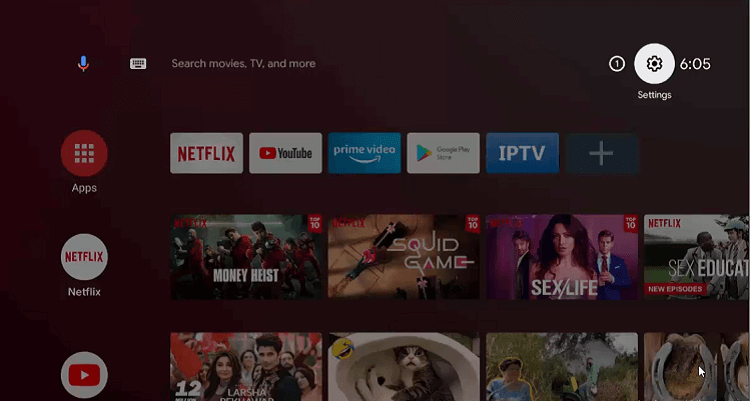
Step 11: Go to the Device Preferences option
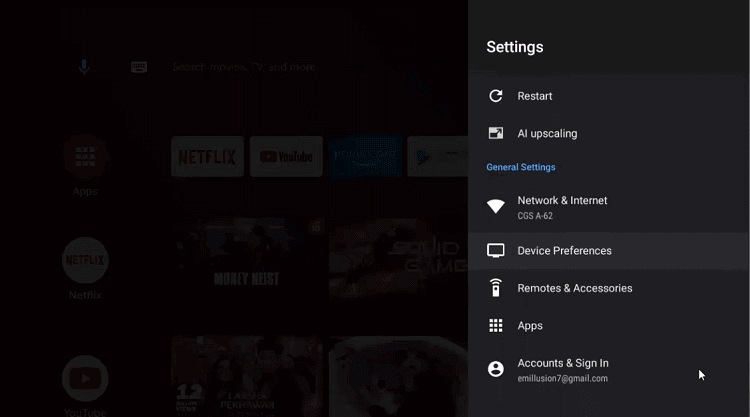
Step 12: Now select the Security & restrictions bar
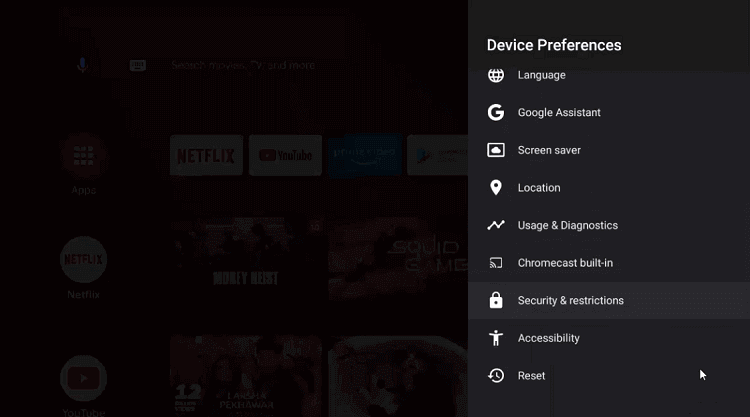
Step 13: Scroll down to click on Unknown sources
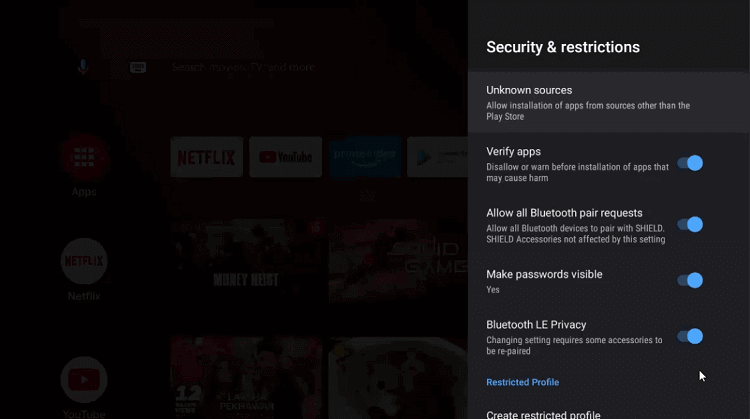
Step 14: You must enable the Downloader app
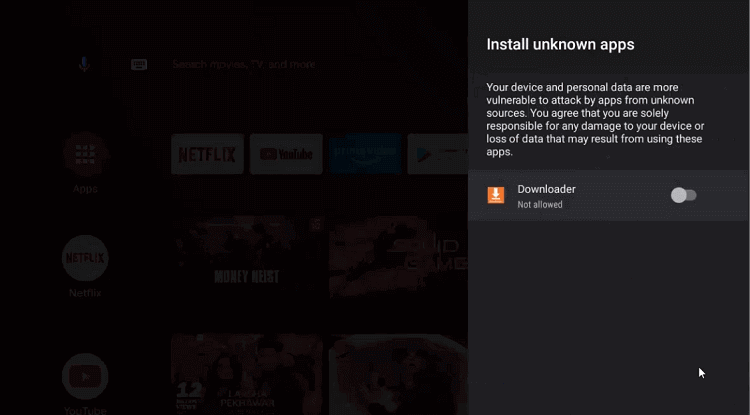
Step 15: Disable the Verify apps by going back to the previous page
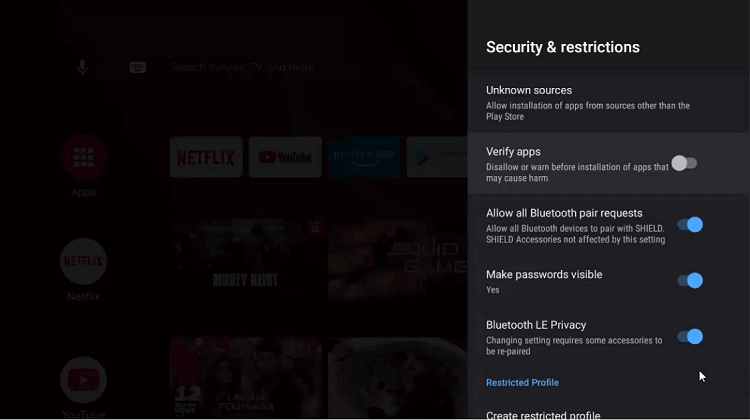
Step 16: Again open the homepage of the NVIDIA Shield TV and choose Downloader
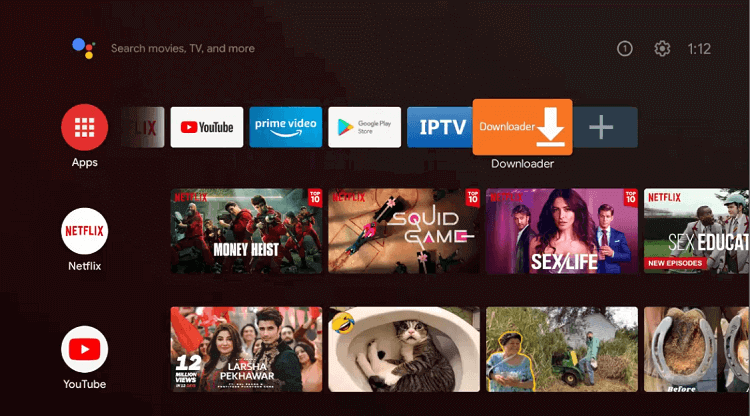
Step 17: You can now see the home screen of the Downloader
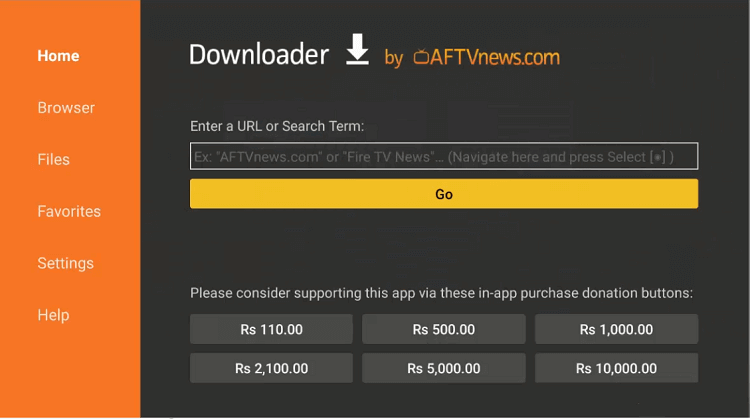
Step 18: Press the Download APK option
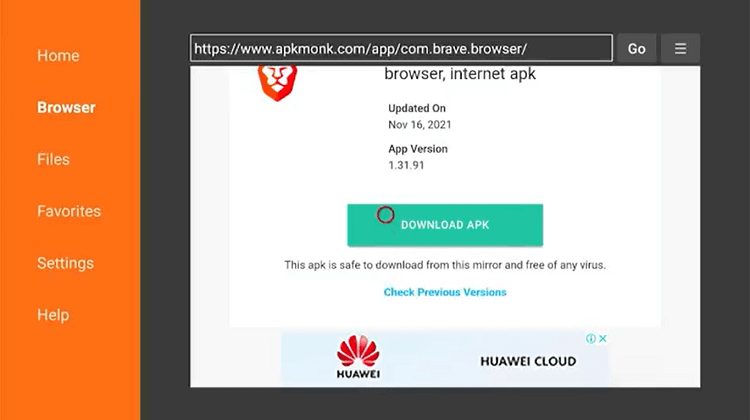
Step 19: Now wait until the download process ends
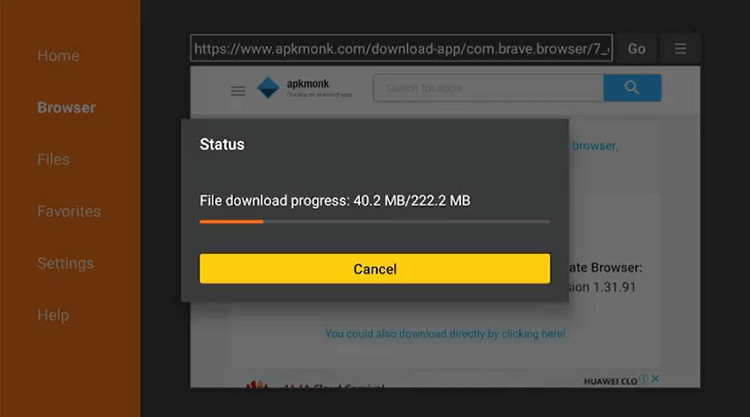
Step 20: Hit the Install button
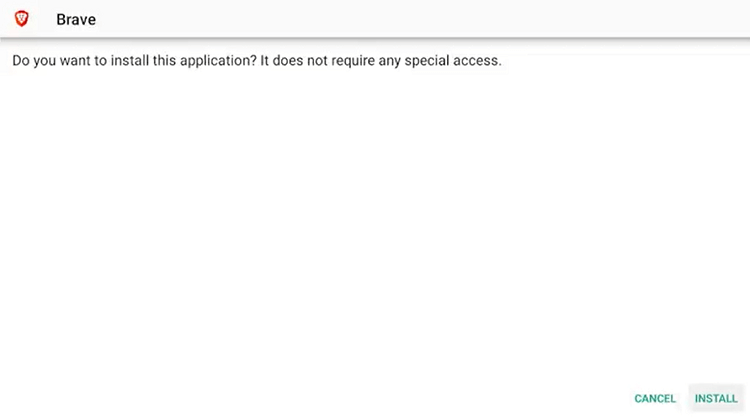
Step 21: Once you are done with installing, select Done
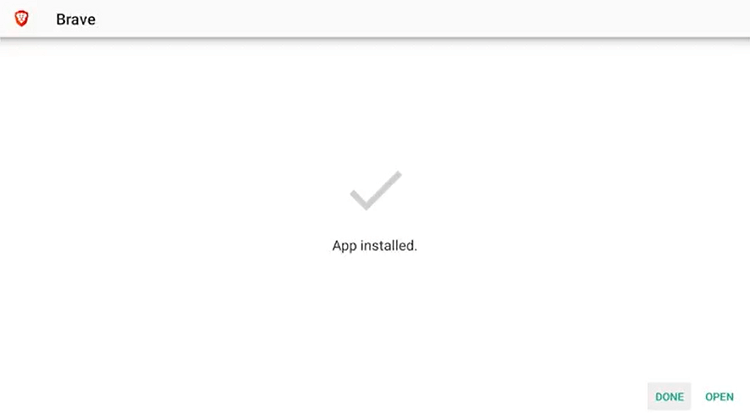
How To Use Brave Browser On Shield TV
The browser is completely installed, you must know how to use it on your Shield device to have a faster and ad-free experience on YouTube. It has the most straightforward interface which is extremely user-friendly.
Follow the steps below:
Step 1: Launch Brave Browser and press Continue
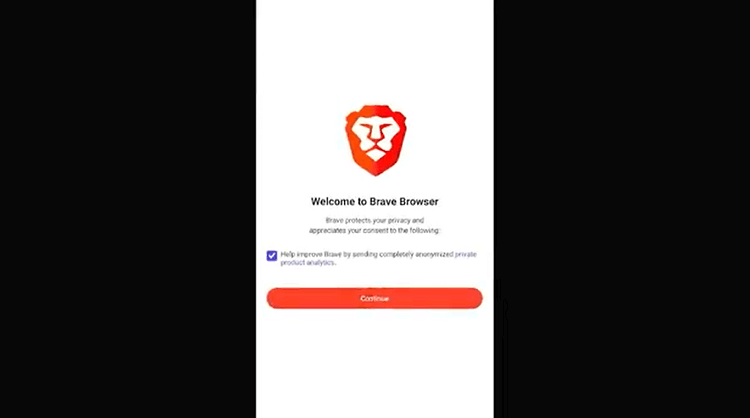
Step 2: Choose Not Now option
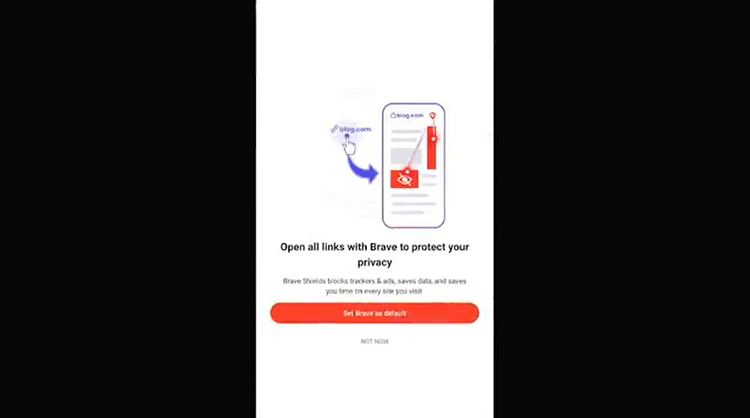
Step 3: Click on Turn On Privacy Reports
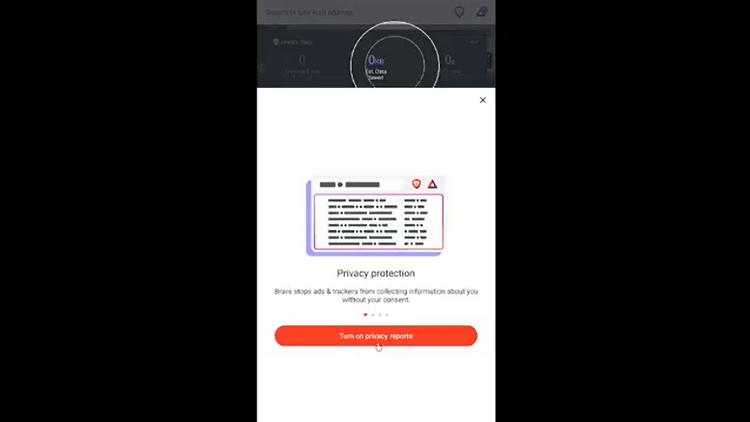
Step 4: The interface of the Brave Browser will open
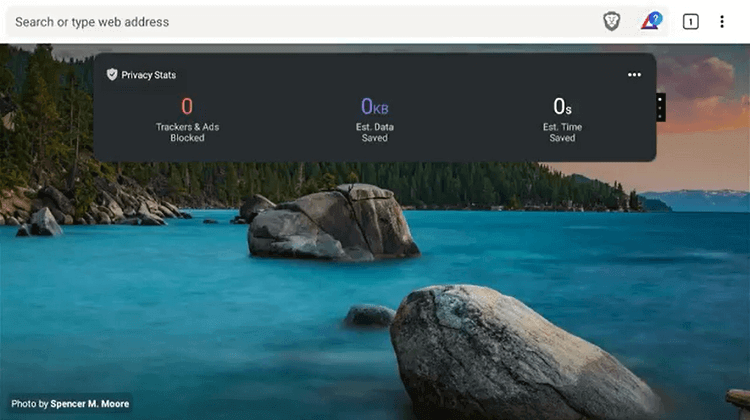
Step 5: Just put a URL address and enjoy ad-free browsing on YouTube!
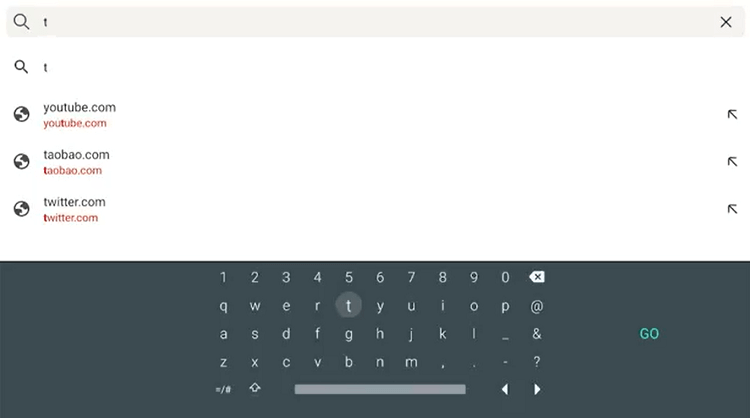
Watch YouTube Without Ads By using SmartTubeNext on Shield TV
SmartTubeNext app is also not available on the official App Store. Therefore you must sideload it on your Shield device as a third-party app by using the Downloader app.
Follow these steps to install SmarTubeNext:
Step 1: Go to the homepage of Shield TV and select Downloader
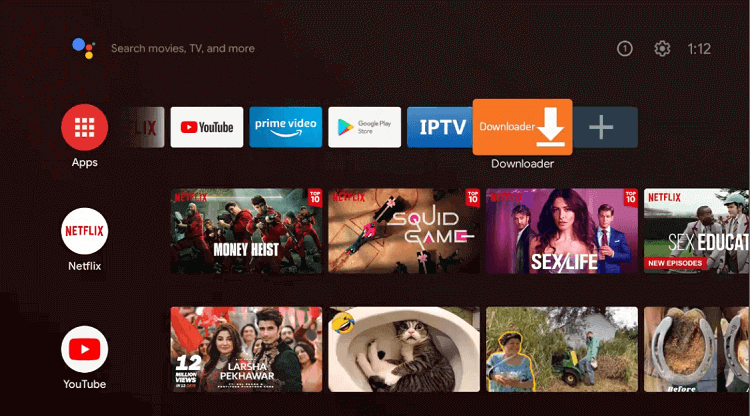
Step 2: This is the home screen of the Downloader app
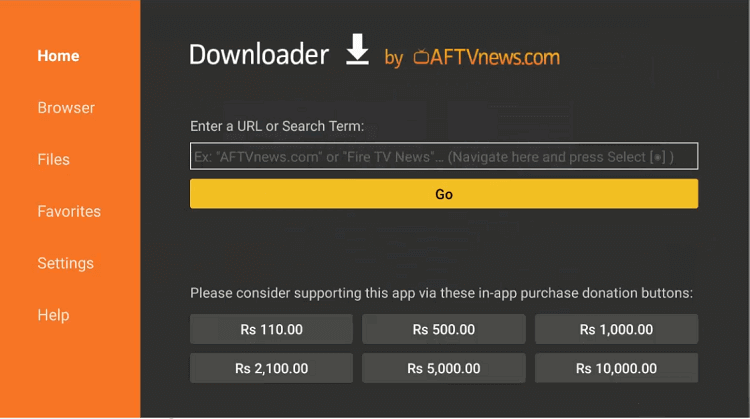
Step 3: Put the URL bit.ly/tubes2022 and then press Go
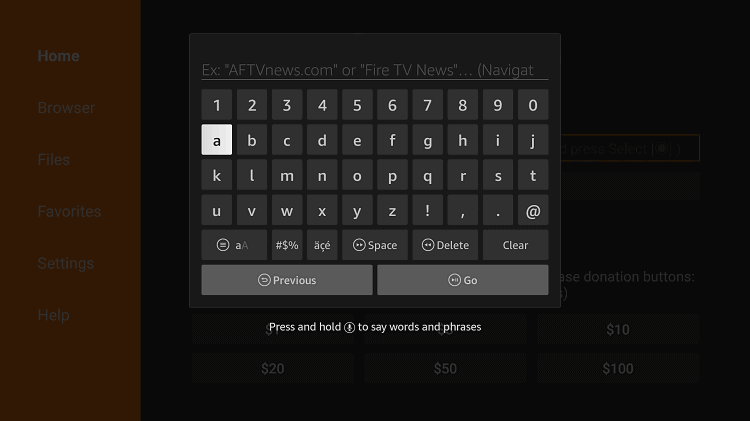
Step 4: Move down to click the Latest release option
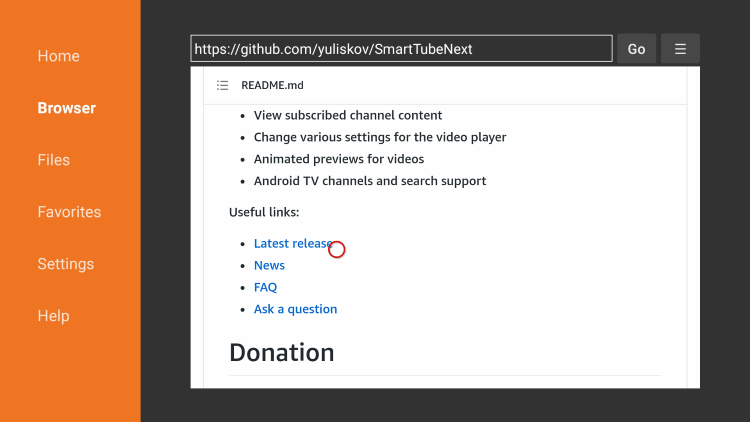
Step 5: The app will download in a few minutes
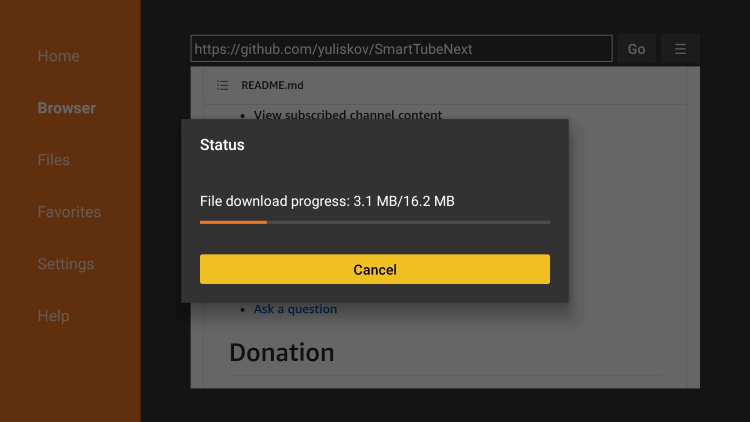
Step 6: Click on the Install button
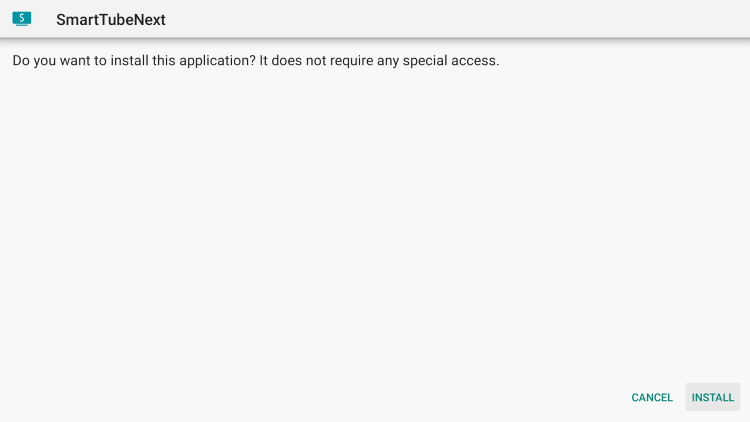
Step 7: Press Done or Open after the app is installed on your device

Step 8: Open and launch the SmartTubeNext app on your Shield device
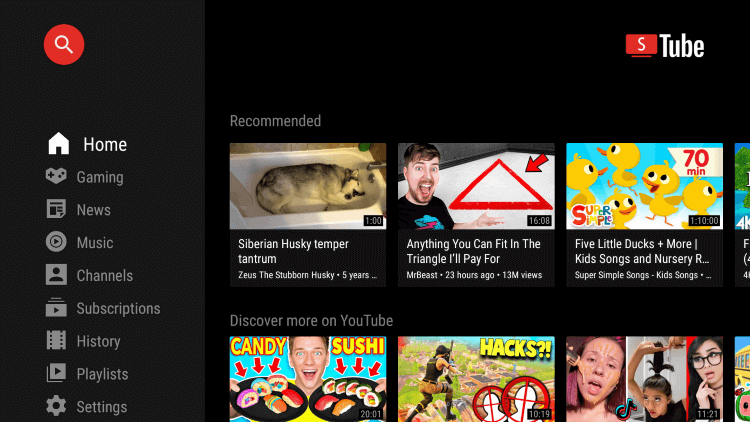
Step 9: Select any video that you want to stream
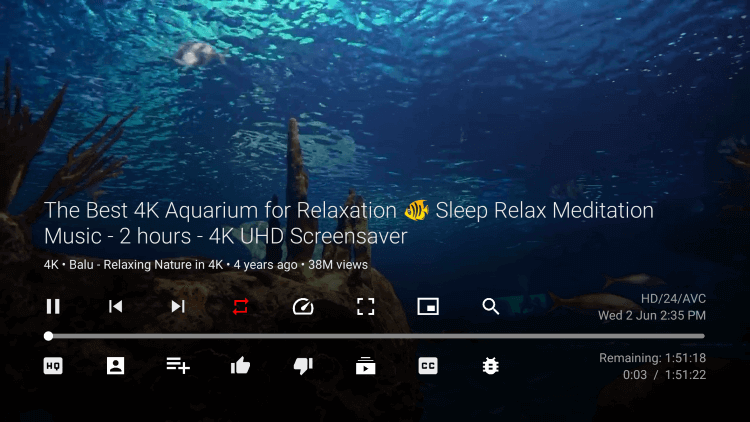
Step 10: Choose various categories of content for streaming from the left side menu
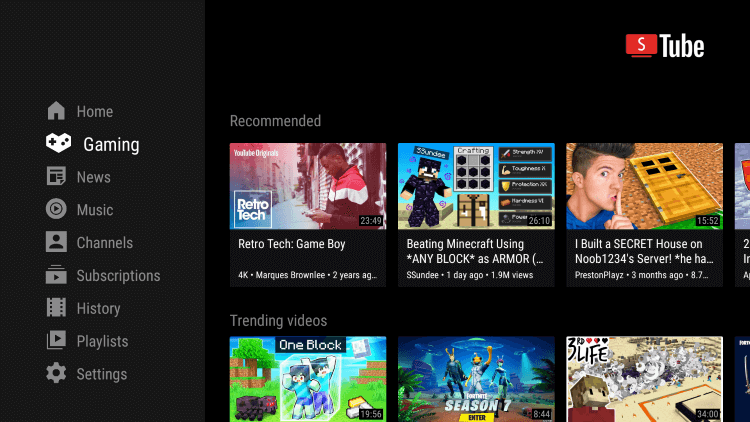
Step 11: Now go to the Settings option from the menu to add accounts. You can also customize other settings of the app
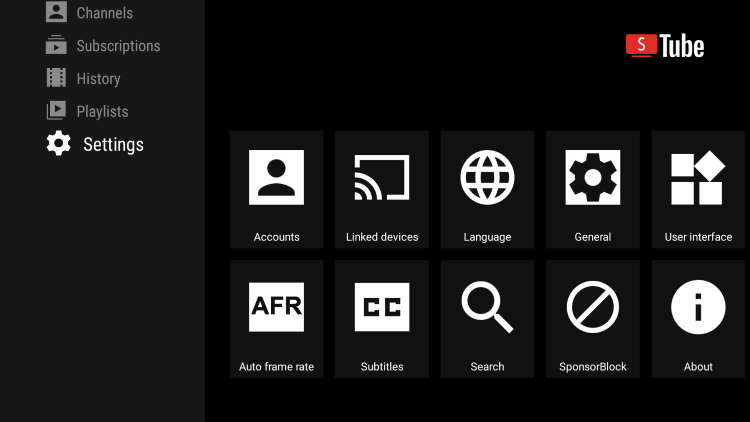
FAQs- YouTube Without Ads
Are there any premium methods to watch YouTube without ads?
Yes, you can also get ad-free streaming of video content by using YouTube Premium. You can download video content and watch it later when you are offline and also watch YouTube videos without ads for $11.99 per month. A YouTube Premium subscription can also be attained with a YouTube Music Premium subscription.
Why are there always ads on YouTube?
If you are a regular YouTube user then you would be aware of the fact that it shows plenty of ads. The main reason behind these ads is revenue sharing. Plenty of content creators upload their videos on YouTube to earn a side income. However, many people earn full-time on this site. Only monetized channels can earn money from YouTube ads displayed on their channel.
Is SmartTubeNext a free app?
The app is completely free, and won’t take a single penny from you for any kind of registration or subscription. You have to simply install the app on your device and after that, you can easily stream anything.
Conclusion
Watching so many free Movies, TV Shows, Documentaries, Web-Series and other content free of cost is undoubtedly an amazing experience that everyone enjoys.
But you have to pay the price in the form of regular ads that keep on coming after a specific time, especially on YouTube which comes with built-in advertisements.
We have discussed two free methods through which you can watch Youtube without Ads from anywhere in the world
Both these methods are free of cost, therefore we strictly advise you to use ExpressVPN before streaming anything on your Shield device.
 Nvidia Shield Tv Hacks, Tips & Tricks
Nvidia Shield Tv Hacks, Tips & Tricks