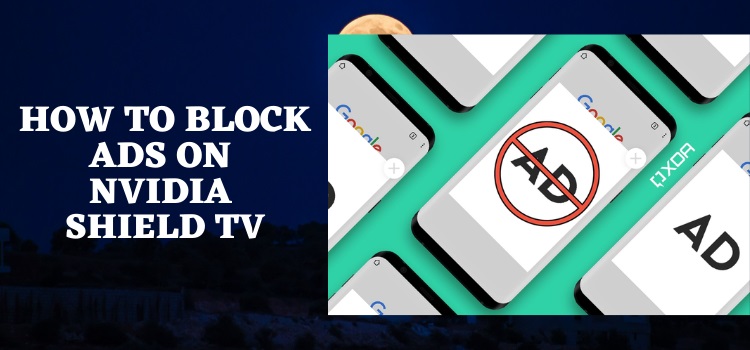
In this step-by-step guide, we will discuss how to Block Ads on Shield TV.
Excessive ads are always irritating, especially when a person is too immersed in his favorite show. Even when you are simply browsing the internet on your device, you get frustrated with the frequent pop-ups that appear on your screen.
Blokada app will solve everything for those asking how to block ads on their Shield TV devices. This free app will help you block ads and pop-ups on Shield TV and even block malware and trackers from infiltrating your device.
Since Blokada is a free app, it is strictly recommended to use a VPN on your NVIDIA Shield TV.
Our Recommended VPN – ExpressVPN
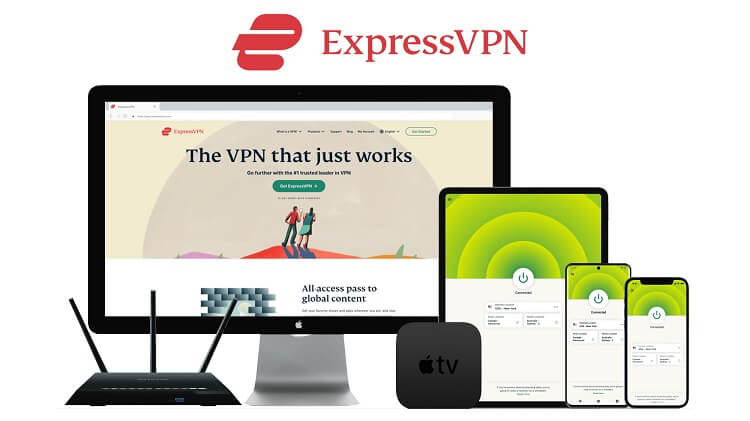
ExpressVPN is our top choice that works seamlessly from anywhere on your Shield TV and has lightning-quick connectivity that helps you provide a better streaming experience.
Get ExpressVPN today so you can enjoy 3 extra months free. It also offers a 30-day refund policy and at the same time, you can connect 5 devices with a single subscription.
Different Types Of Ads
Before taking a detailed look into the ad blocking method, let’s quickly scan the types of ads you might see during your streaming.
Video Ads
These kinds of ads that you will usually notice in YouTube videos, our online advertisements, are in the form of short videos. You will also find a skip option for such ads.
Built-in Ads
These ads are pretty annoying as you can’t skip them while watching a video.
Banner Ads
Banner ads are image-based online ads generally found on the host website or the menu.
Overlay Ads
These ads only contain images that will emerge on your screen while streaming a video. The best thing is you can easily block them on your Shield TV.
Animated Ads
Animated GIFs or flash ads take more time to be built, but they are worth the investment. These ads can deliver their message in just 30 seconds.
Ad-blocking Apps
There are plenty of online apps out there in the market that block ads on a device. However, only a few work efficiently as most of them fail to block all the ads.
Blokada and AdGuard are the two most extensively used and powerful ad blocker apps. Try using these apps on your Shield device if you are looking for uninterrupted streaming, as they know their job pretty well. They will block all the ads and pop-ups coming your way.
However, besides the ad-blocking sites, you can also use ad-free browsers, like Firefox, Smart YouTube TV, or Brave Browser. They will also provide you with an ad-free streaming experience without spending a penny.
How To Install Blokada On Shield TV
Let’s get to the point then and find out how we can install the Blokada app on our Shield TV devices. For this, we must install the downloader app first.
But before doing anything further, you must install and use ExpressVPN on your Shield TV. It will also help you protect your online presence against malware and keep your IP anonymous.
Follow the steps below:
Step 1: From the home screen of your NVIDIA Shield TV device, open the Google Play Store app
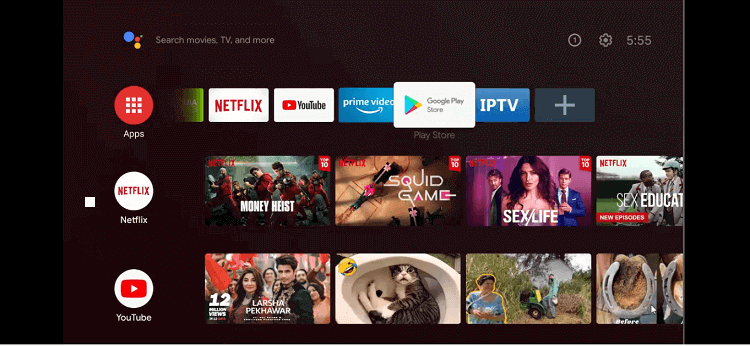
Step 2: The homepage of the Google Play Store app will pop on your screen
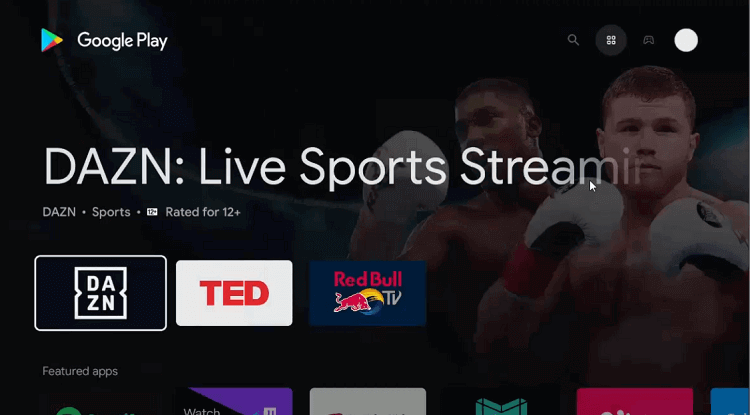
Step 3: Go to the Search option
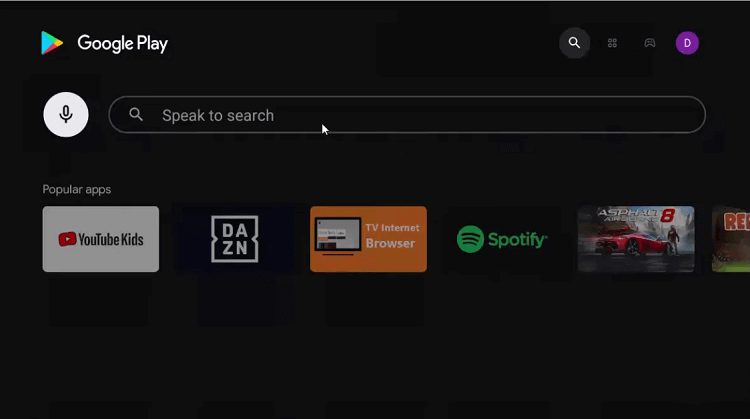
Step 4: Write Downloader in the search icon and then click
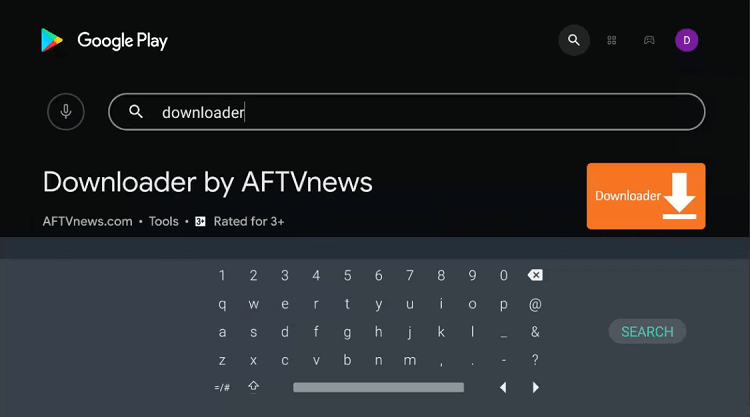
Step 5: Now hit the install button

Step 6: The app is getting installed; wait for some time for the process to end
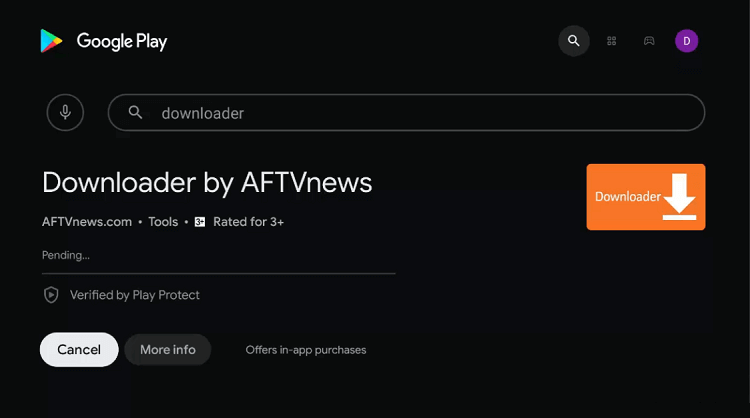
Step 7: Press Open now
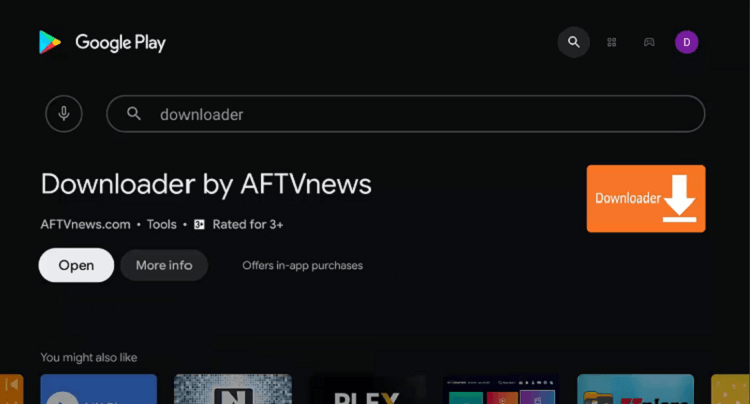
Step 8: The Downloader will ask for your consent to access your data. Press Allow giving permission
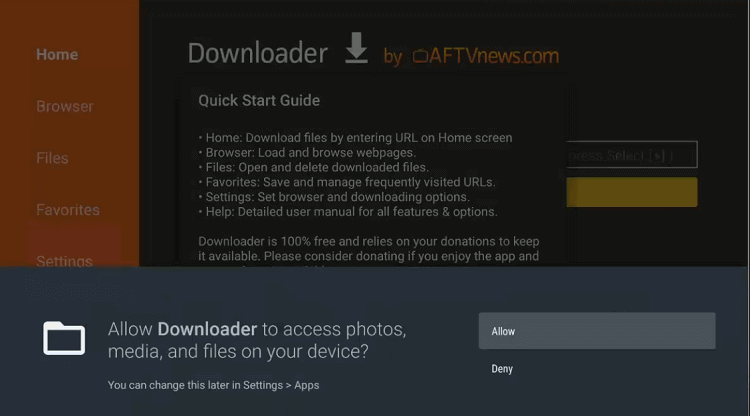
Step 9: For the Quick Start Guide that will pop on your screen; press OK
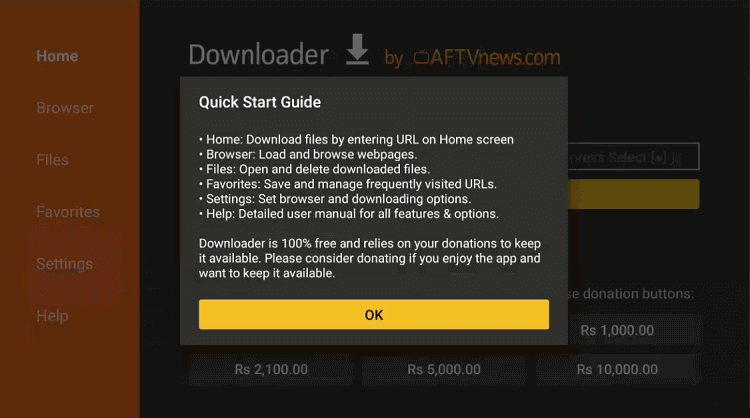
Step 10: For the homepage of the Downloader app, go to the settings icon to change some settings.
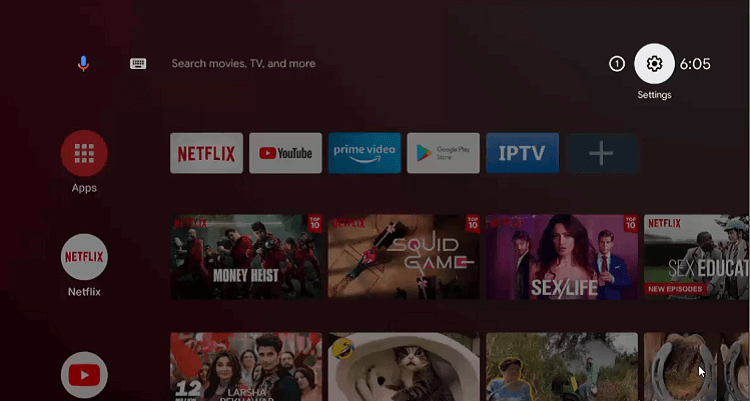
Step 11: Go to the Device Preferences option
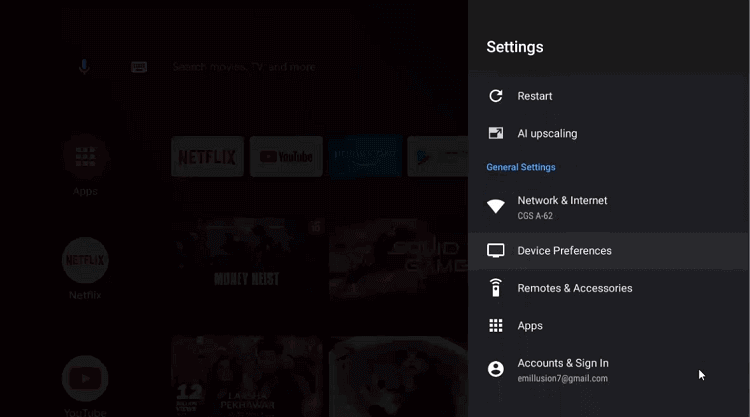
Step 12: Now press the Security & restrictions icon
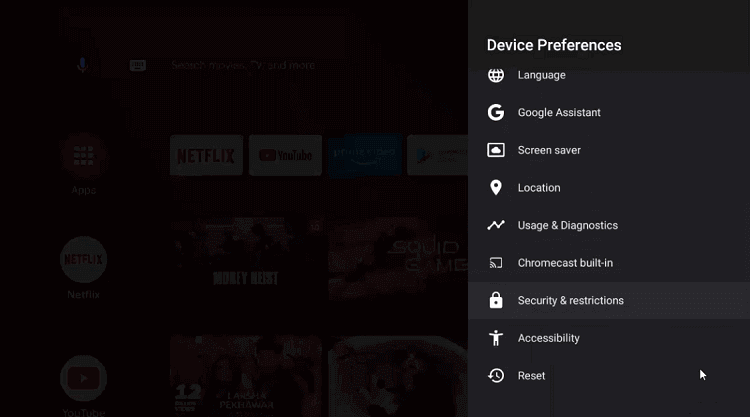
Step 13: Now move on to the Unknown sources
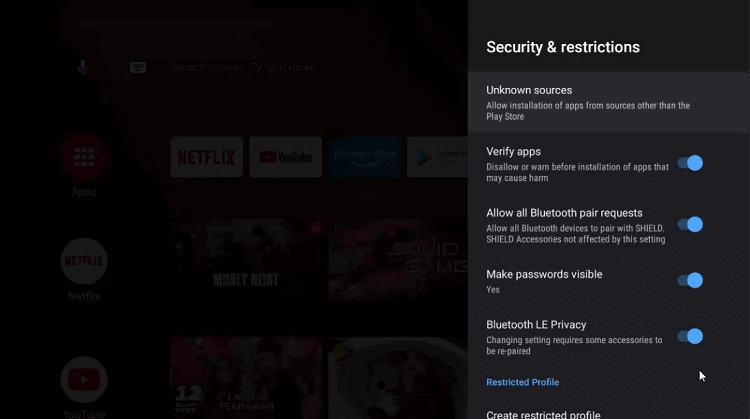
Step 14: After that, enable the Downloader app
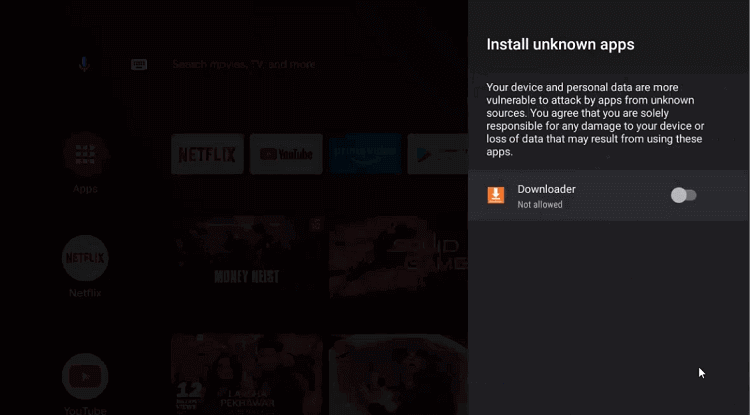
Step 15: Disable the Verify apps by moving to the previous page
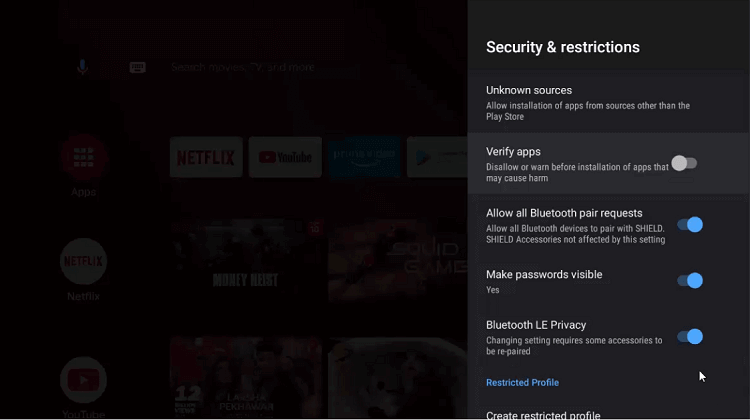
Step 16: Go back to the homepage of the Shield device and choose Downloader
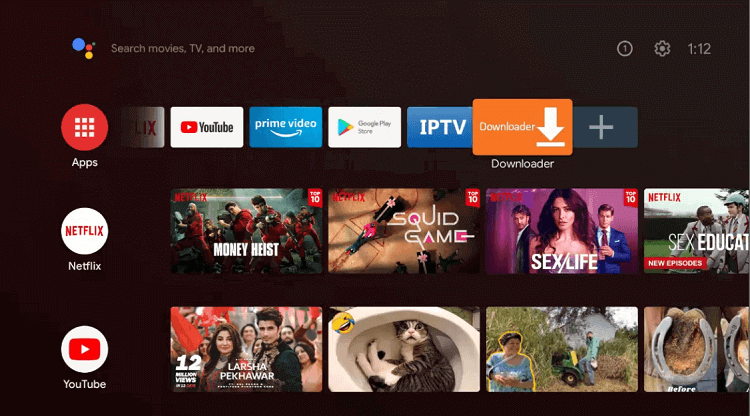
Step 17: The home screen of the Downloader app will appear
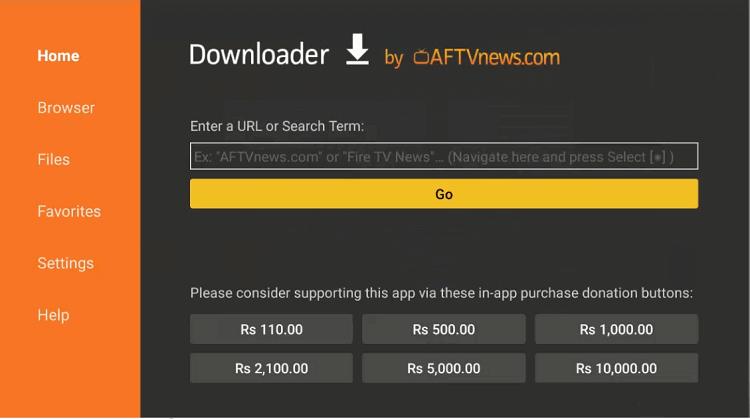
Step 18: Type the URL blokada.org and press Go
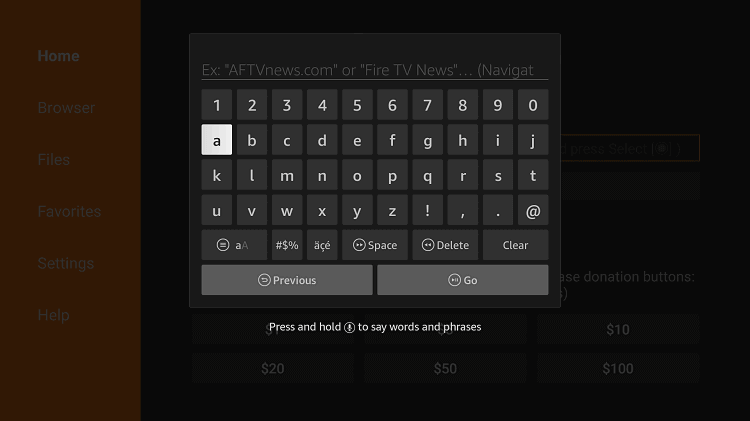
Step 19: A menu option will appear on the top right corner of your screen. Press it
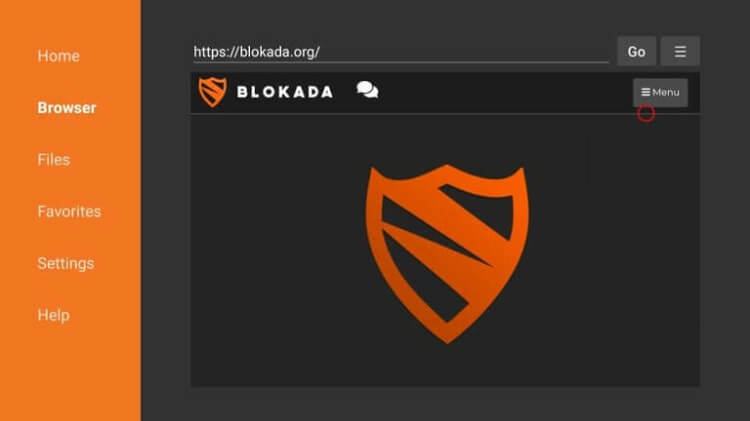
Step 20: Click on the Download icon inside the menu
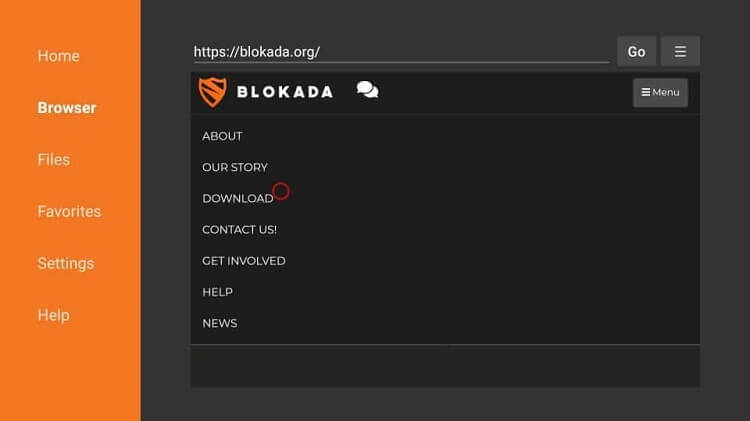
Step 21: You can choose to select any of the various versions of the Blokada app. Select any one of them
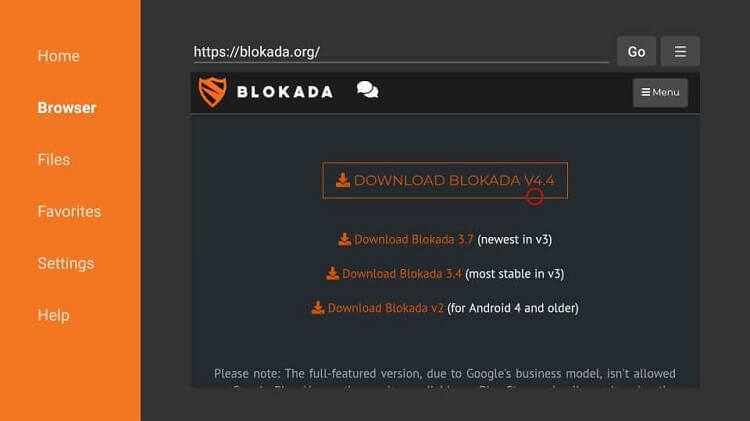
Step 22: Your file will download soon
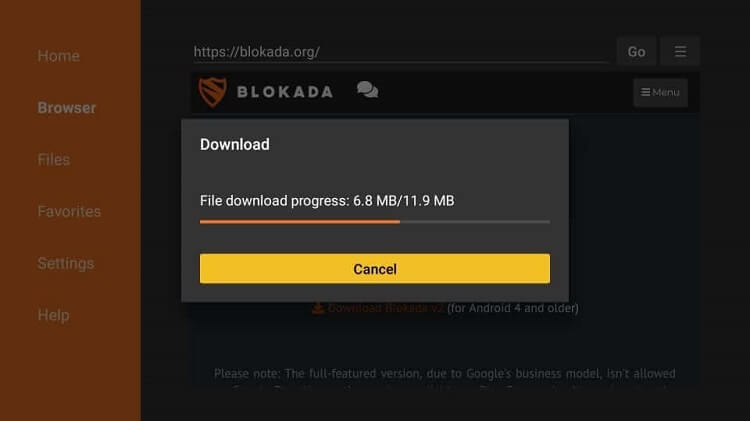
Step 23: Click on the Install option
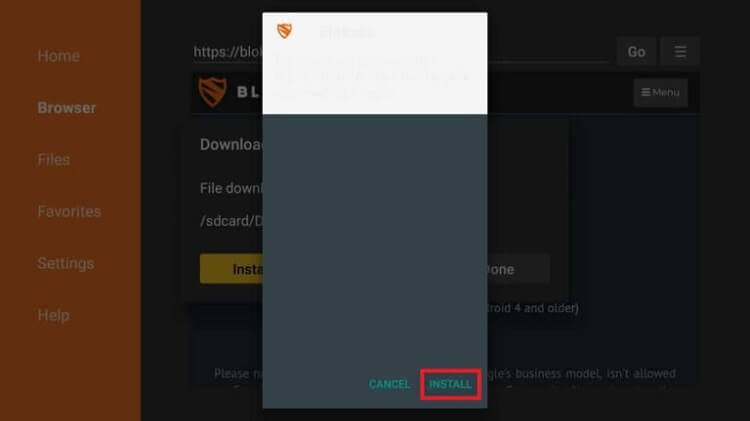
Step 24: Wait for the installation process to complete
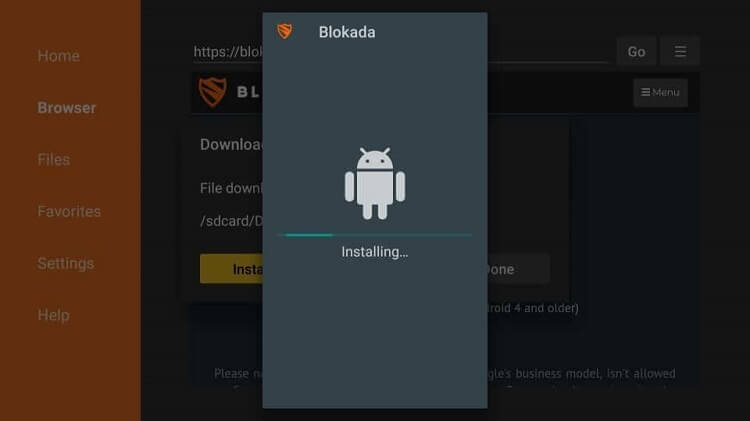
Step 25: Press Done
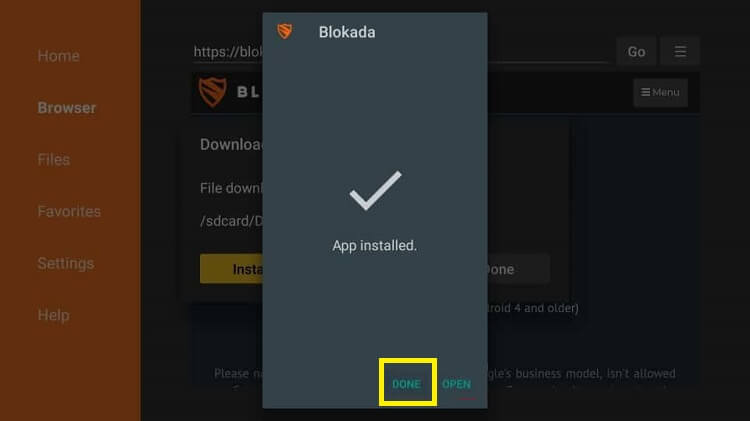
Step 26: Now hit the Delete button
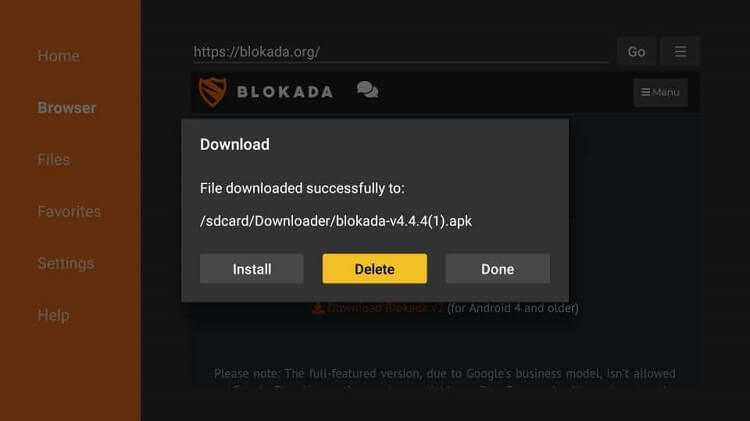
Step 27: Again, press Delete to confirm your action
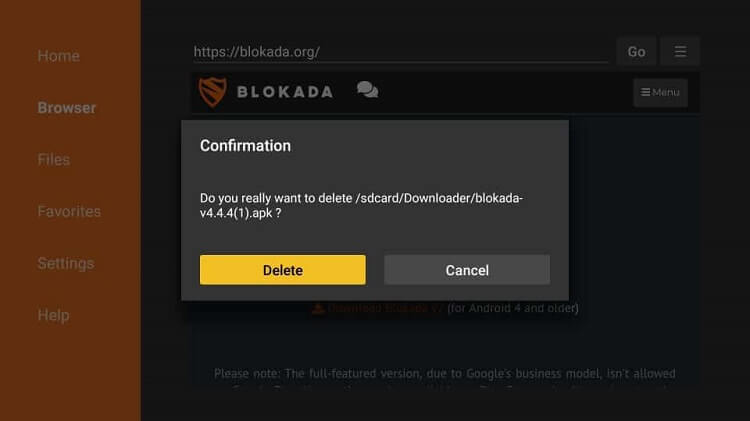
How to Block Ads By Using Blokada
Now that you are done with the installation process of the Blokada app on your Shield device, the next step is to block all the annoying ads using it.
Have a look at these steps to block all the ads and pop-ups.
Step 1: Open the Blokada app on your Shield TV. The interface of Blokada is now open in front of you
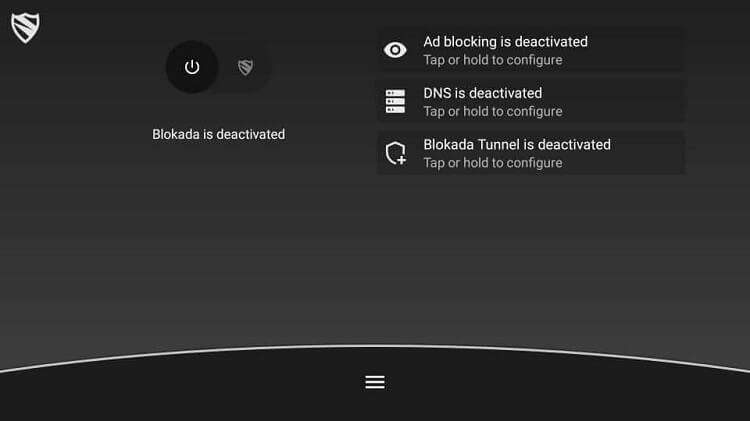
Step 2: Press the Power button on your screen to activate the ad blocker
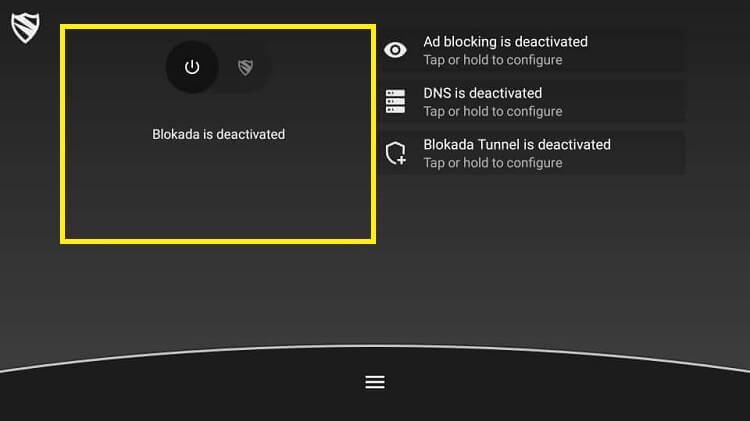
Step 3: Now press the OK option
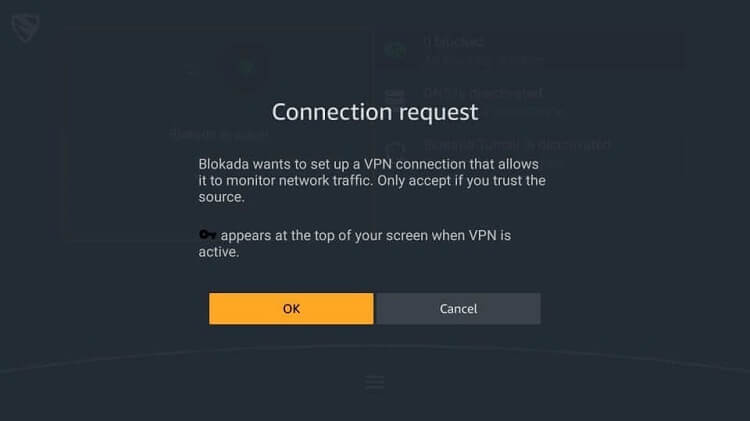
Step 4: You have now turned on the Blokada app. No ad has been blocked till now
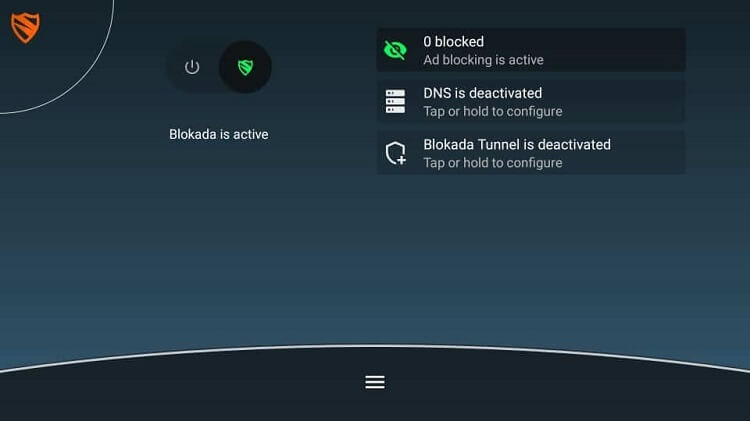
Step 5: The interface will look like this after blocking a few ads by using the app
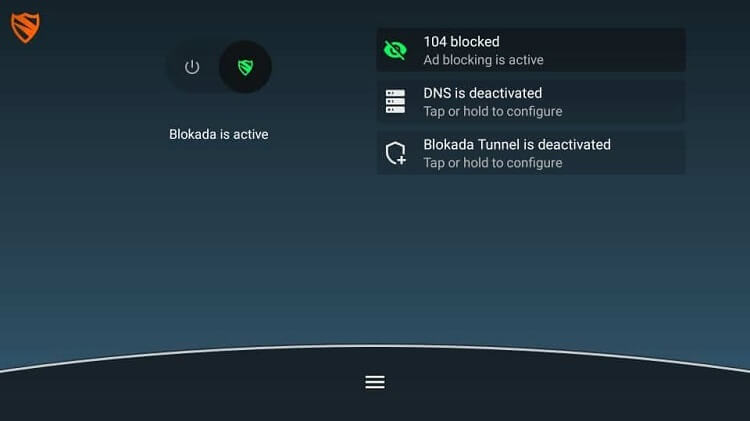
Blokada App Ad Settings
Blokada default settings are pretty adequate to block all the unwanted ads. However, those who want to block or unblock any particular site with the Blokada app by changing a few settings must see this guide.
Step 1: The Blokada app will launch so I. After that you can press the highlighted option on the screen
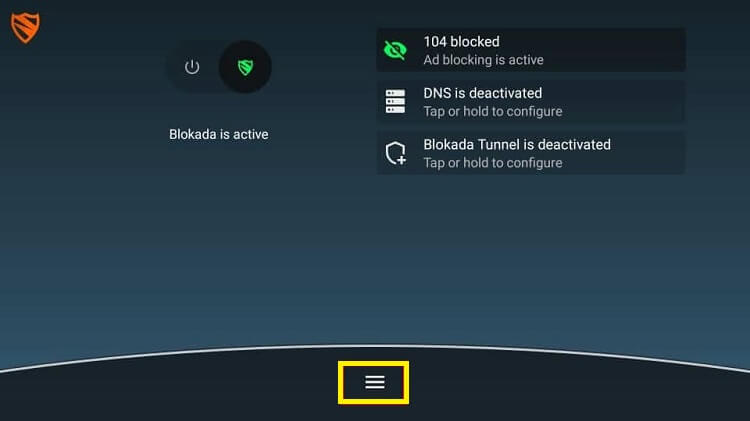
Step 2: Press the Ad blocking option that you can watch on your screen
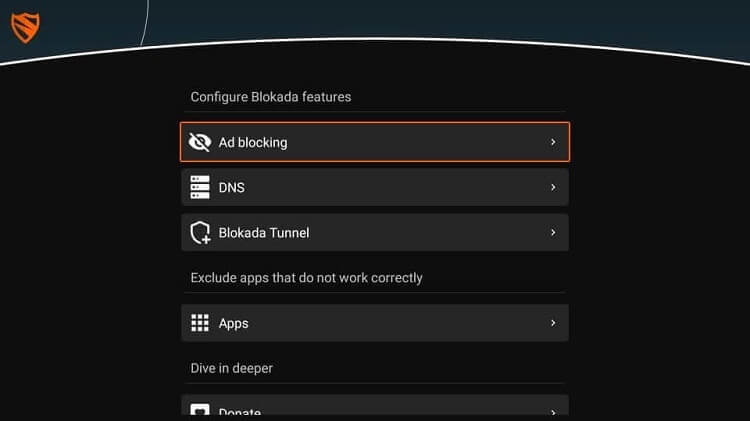
Step 3: Now select Host Log to evaluate all the blocked and allowed requests of Blokada
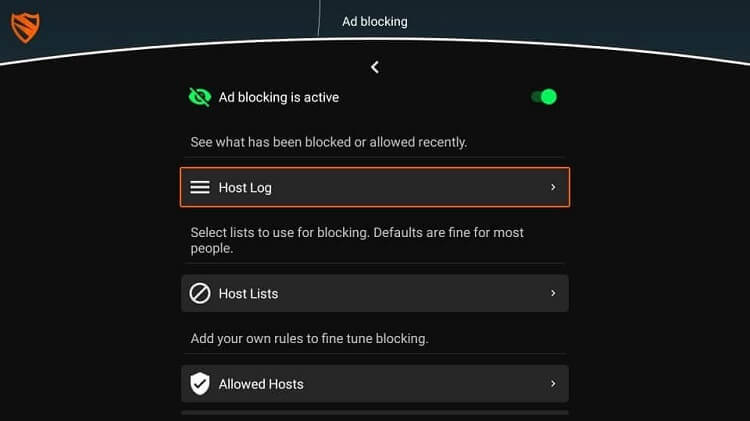
Step 4: You can now easily see the list of all the blocked content on your screen
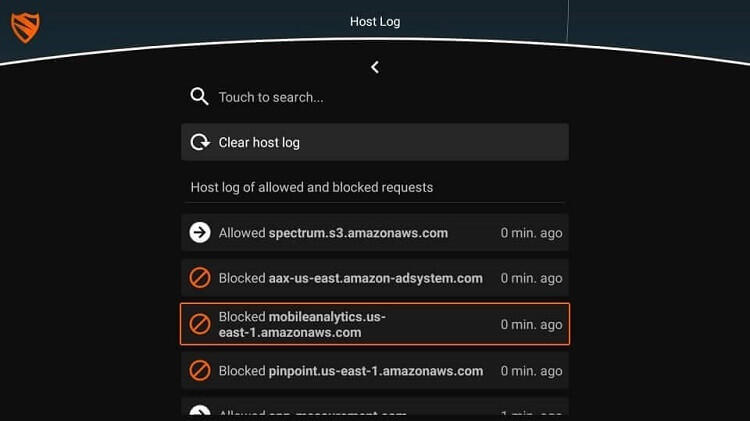
Step 5: Choose Allowed Host to allow the request and Blocked Hosts to block a specific website
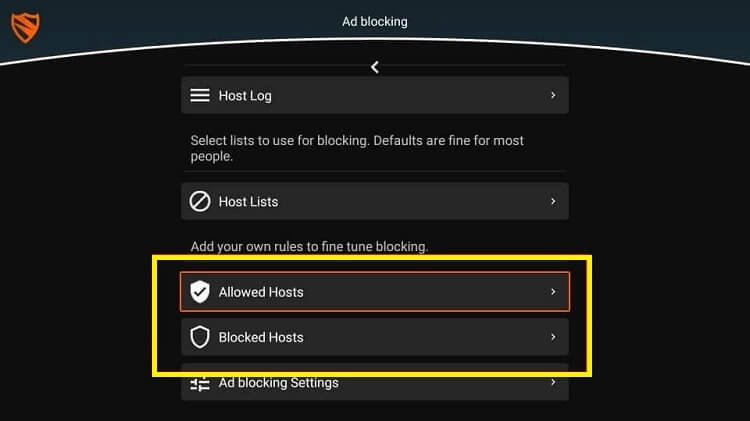
Blokada Features
Let’s have a look at some of the prominent features of the Blokada app that makes it one of the best choices for blocking ads and pop-ups:
- Blokada is an app with a user-friendly interface that even beginners can easily handle. Users can now block any ads within minutes with the Blokada app. You can make your connection more secure and protected with a built-in VPN for your security and anonymity from online risks.
- Likewise, Blokada is a free app compatible with any device like Firestick, Shield TV, or any other Android device. The minute you have connected to the internet, the app will run automatically.
- Another essential feature of the app is that it indicates the blocker notification and the list of all the blocked ads’ servers. This indication will help you to access them anytime you want.
- This app is an open-source program, and its maintenance is in the hands of an influential community.
The Blokada app is entirely safe and can be used without in-app purchases.
Conclusion
Streaming a fun movie on your Shield TV in a comfortable mood is an excellent experience. Suddenly, some annoying ads appear on the screen during the video and destroy your entire mood.
We have an excellent solution for you, and that is to use the free Blokada app on your Shield device. You can block all the irritating ads to enjoy your favorite show with peace of mind.
However, this is a free app, don’t forget to use ExpressVPN for a safe experience. It will hide your online identity and provide you with a secure connection.
 Nvidia Shield Tv Hacks, Tips & Tricks
Nvidia Shield Tv Hacks, Tips & Tricks