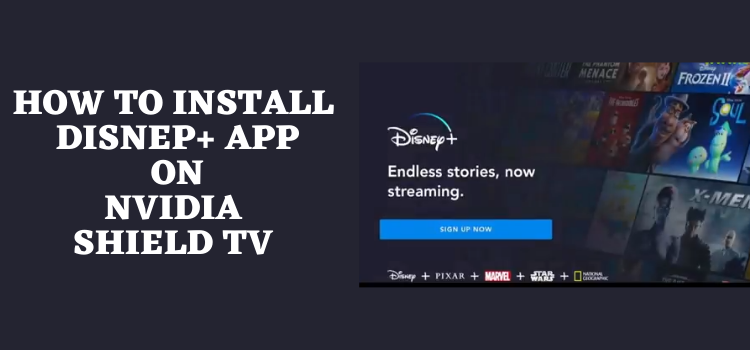
In this step-by-step guide, we will show you how to install and watch Disney+ on Shield TV.
One of the latest streaming platforms Disney Plus (Disney+) has come up with a brand tag. It started its service in 2019 and within a short period has made its space among the biggest platforms for streaming movies and other content.
Disney+ is a modern platform that delivers its services in more than 14 countries that also include the USA and UK. Disney Plus allows you to access the actual content of famous Pixar, Marvel, Star Wars, and National Geography, and that too on any resolution that also includes 4K with Dolby Atmos.
Since Disney+ is bounded to some specific countries and if you’re not from these countries then it is strictly advised to use a VPN on your Shield TV service because it keeps your online activity hidden from the ISPs.
Our Recommended VPN – ExpressVPN
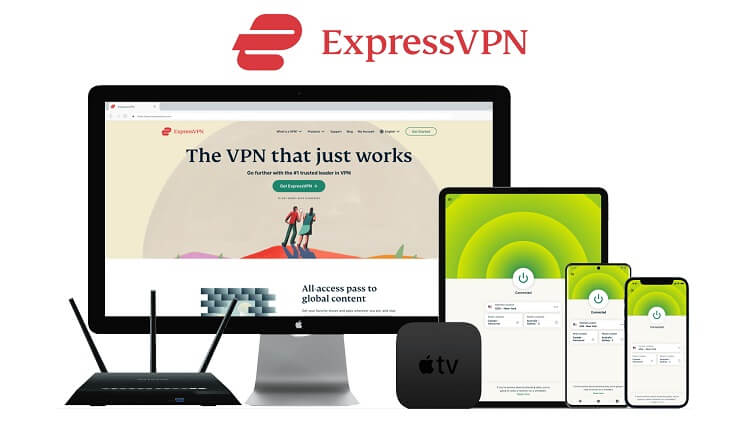
ExpressVPN is our recommended VPN because it completely hides your IP address and keeps your online activity private while you stream Disney+ on Shield TV.
Get yourself ExpressVPN today and enjoy 3 extra months for free. It also offers a 30-day money-back guarantee and works on 5 simultaneous devices with a single account.
How to Install and Watch Disney+ on Shield TV
Disney+ is a popular app but due to some reason, it is not available on Google Play Store so we have to sideload it with the help of the Downloader App.
You must keep in mind that Disney+ is only available in some selected countries so you should install and use ExpressVPN on Shield TV to access the content of Disney plus.
Step 1: Go to the homepage of Shield TV and press on Google Play Store
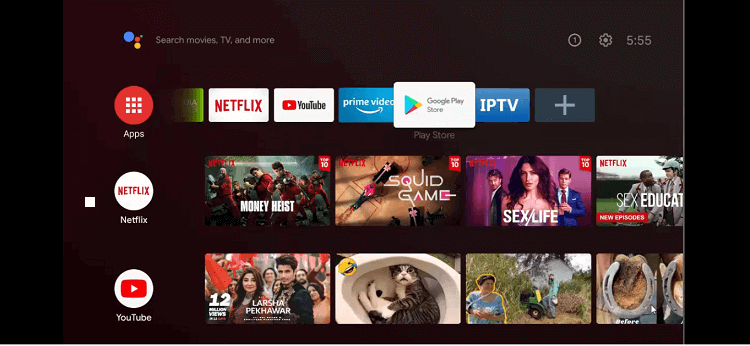
Step 2: This is the home screen of the Google Play Store app
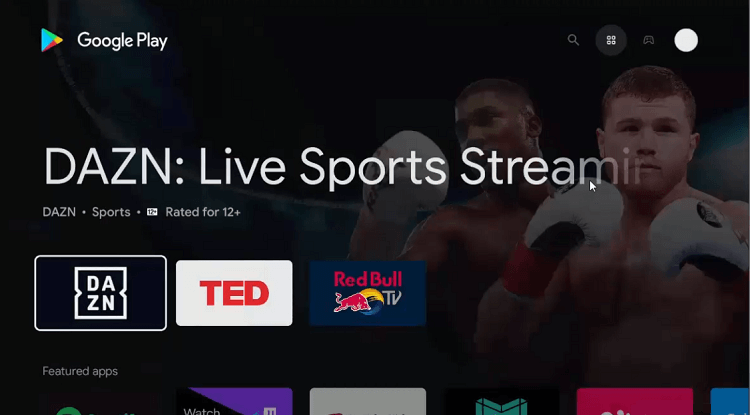
Step 3: Move to the Search icon on the top
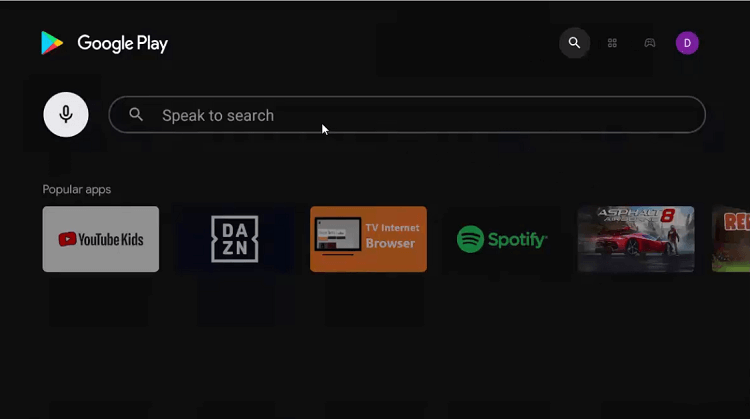
Step 4: Write Downloader on the search bar
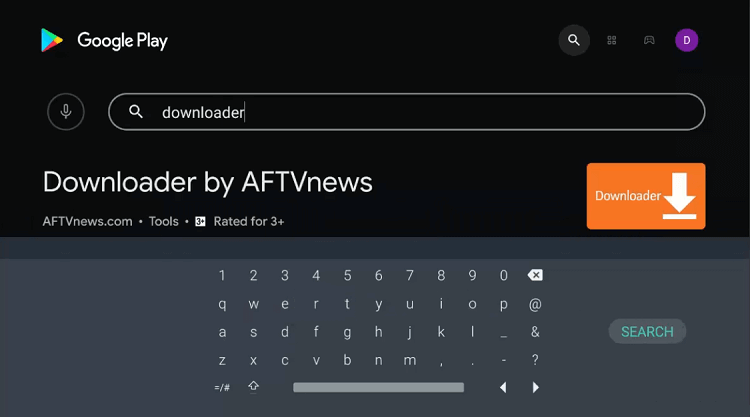
Step 5: Click Install
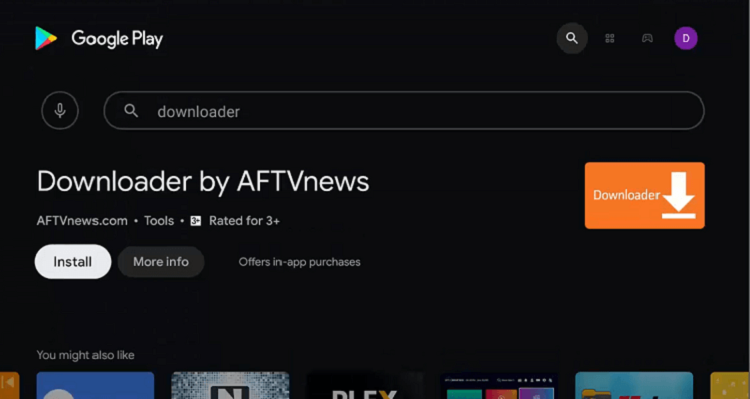
Step 6: Wait for the process to end
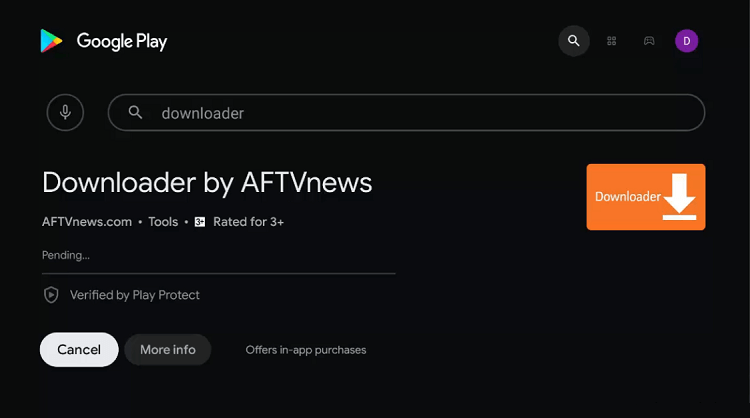
Step 7: Press Open
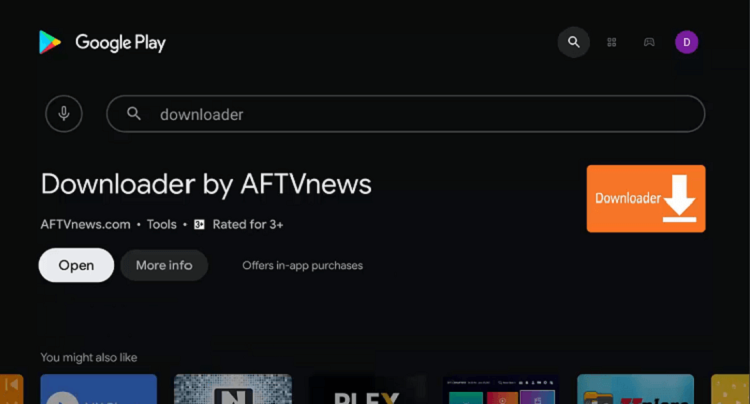
Step 8: The Downloader app will ask for your permission to access your photos, media, and files. Click Allow to give access
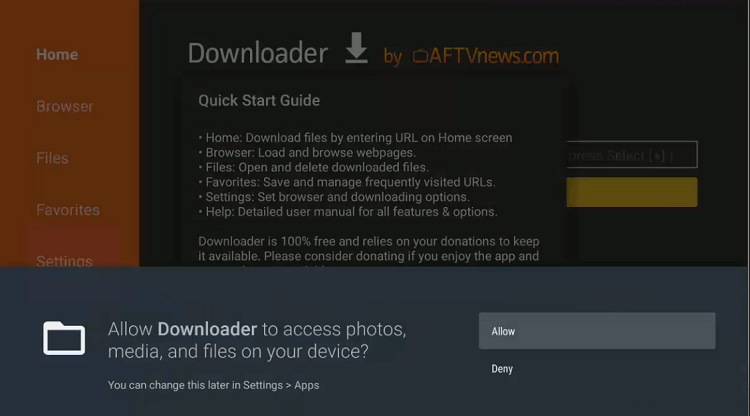
Step 9: Press Ok
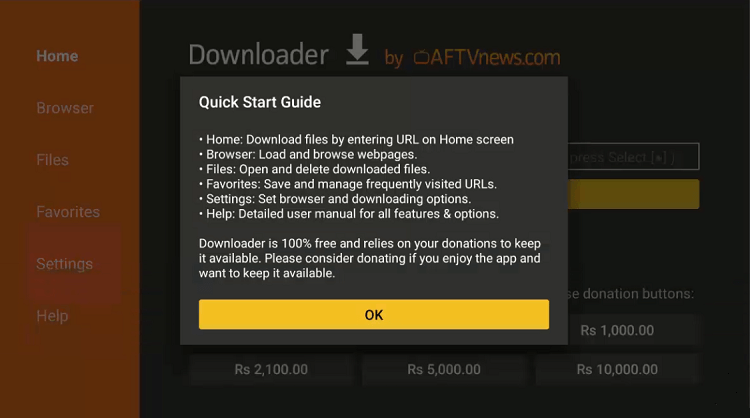
Step 10: Now go to the Settings icon
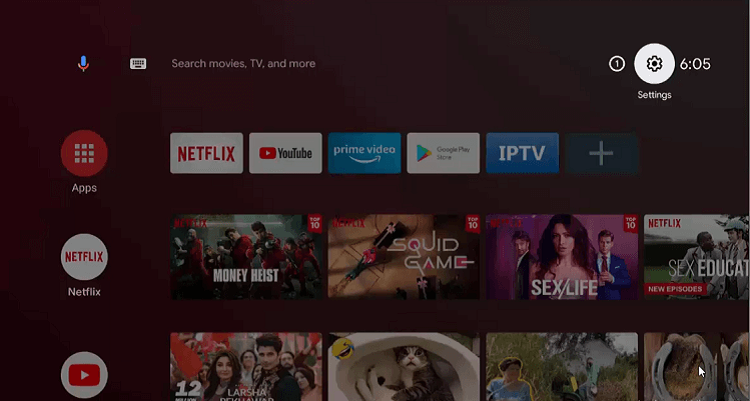
Step 11: Move to Device Preferences
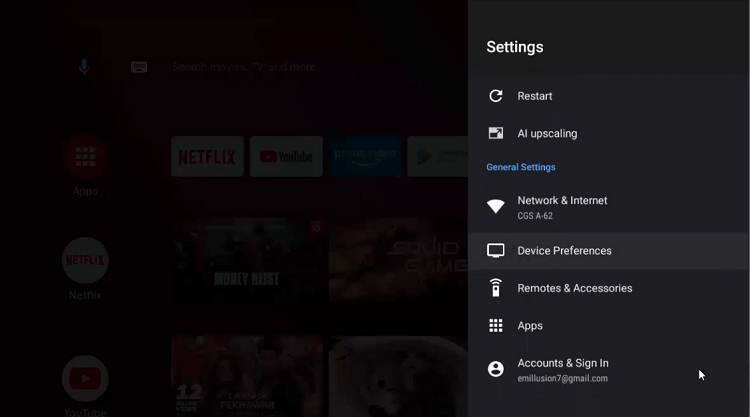
Step 12: Choose the Security and restrictions option
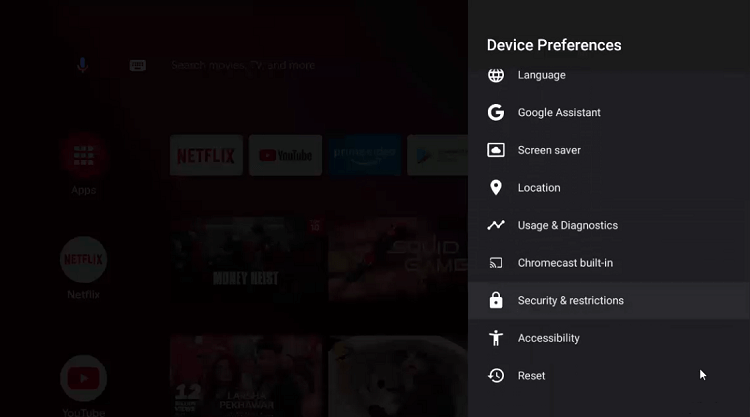
Step 13: Click on Unknown Sources

Step 14: Enable Downloader
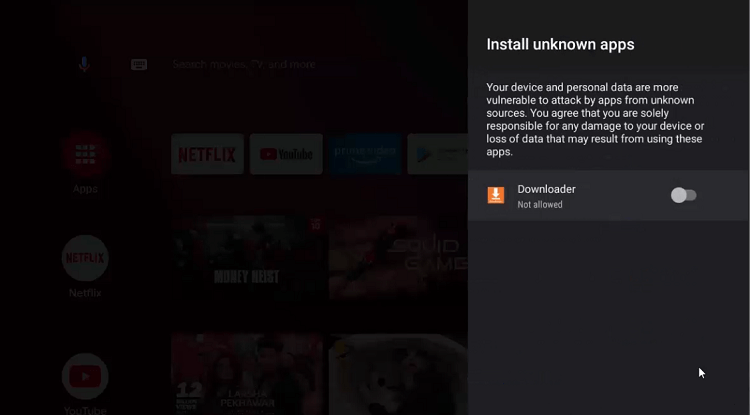
Step 15: Now disable the Verify apps from the previous page
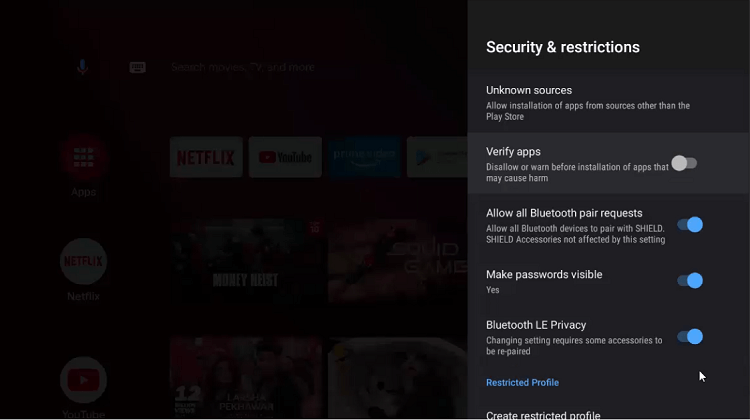
Step 16: Open the Downloader app
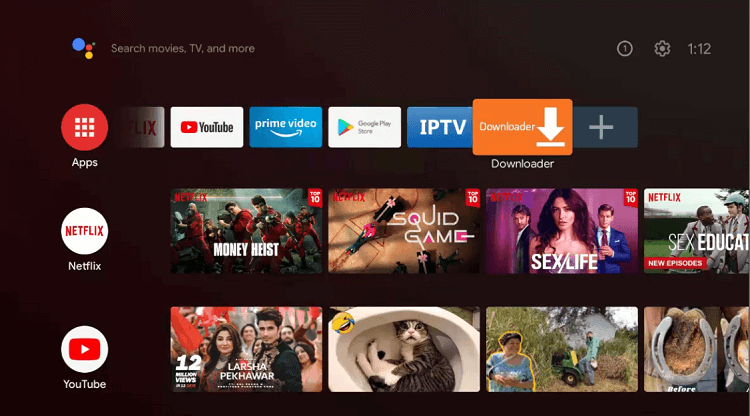
Step 17: This is the homepage of the Downloader app
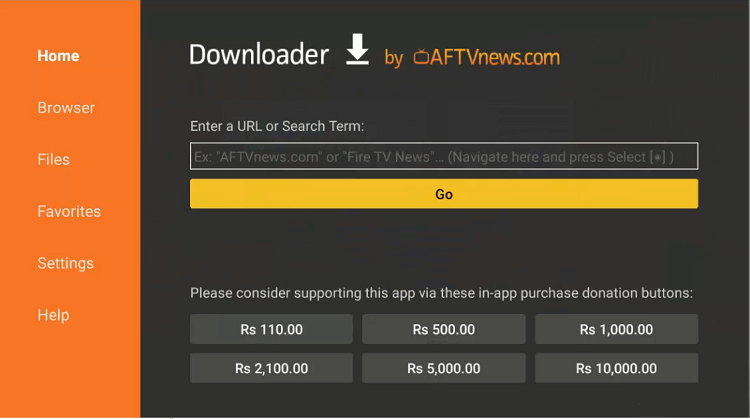
Step 18: Enter bit.ly/4500500 on the search bar and click Go
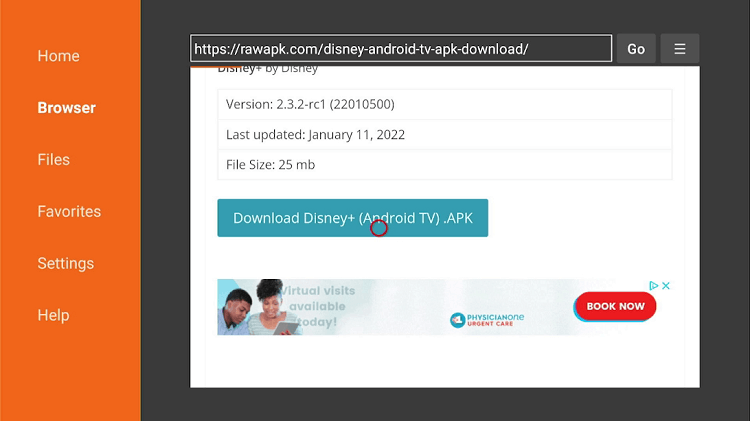
Step 19: Wait till the download process ends
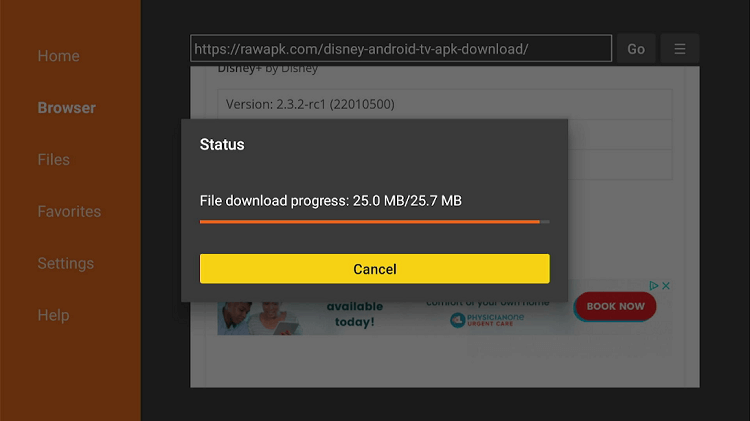
Step 20: Click Install
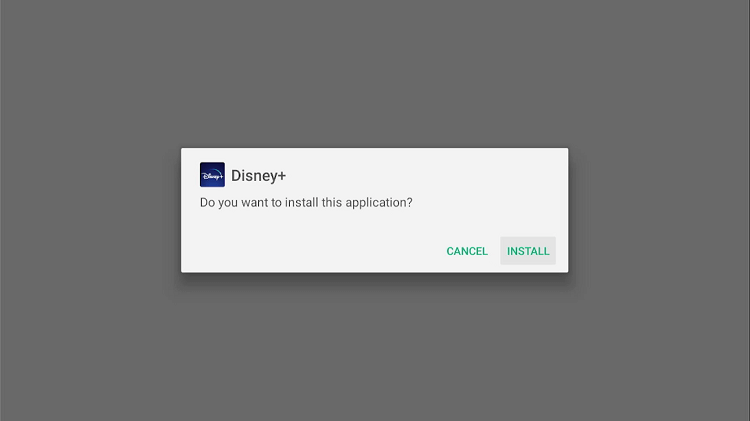
Step 21: Disney+ has started installing
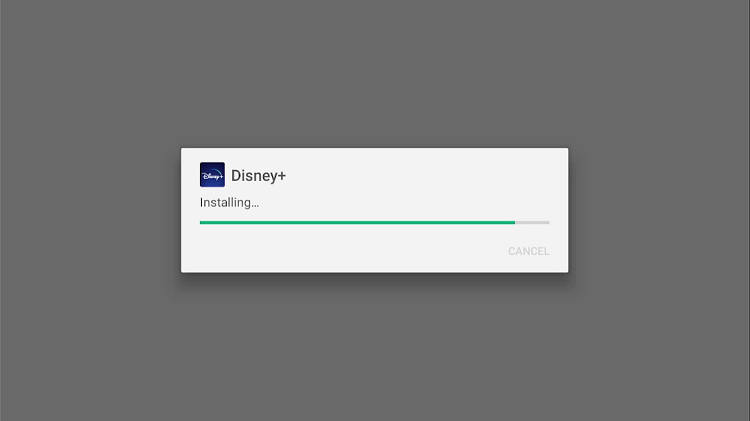
Step 22: Select Done
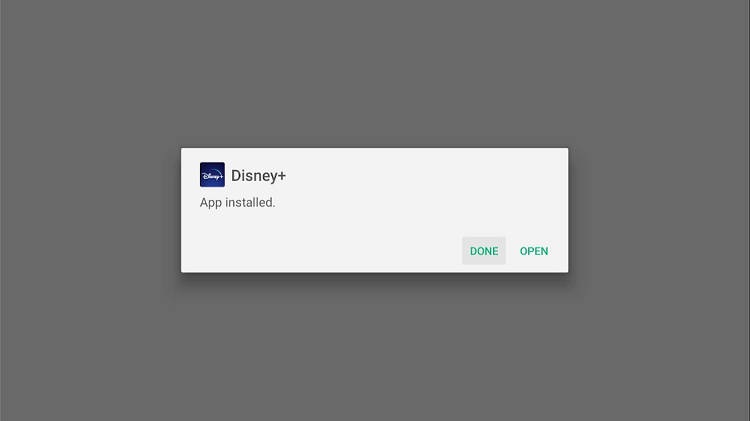
How to use Disney+ on Shield TV
After Installation completes now is time to use the Disney+, but first, use ExpressVPN and connect US Server to easily access the content of Disney+
Now follow the steps below:
Step 1: From the Homepage click on ExpressVPN
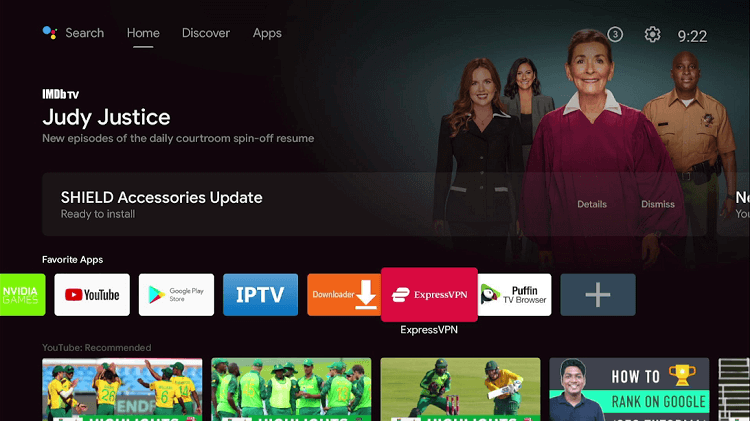
Step 2: Press Email Setup Link
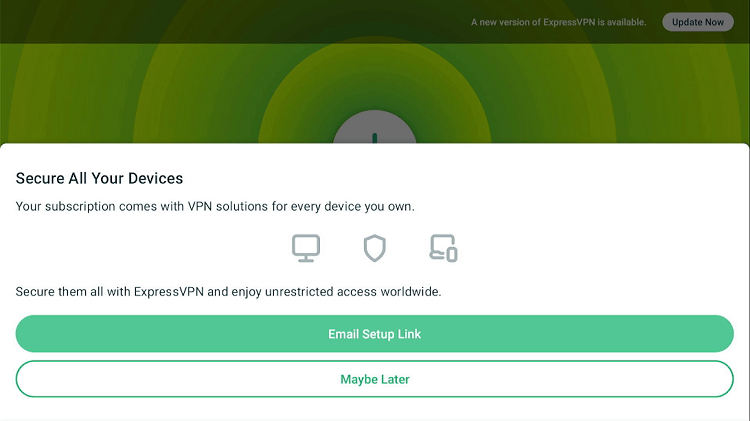
Step 3: Now click on the power option till it turns from red to green
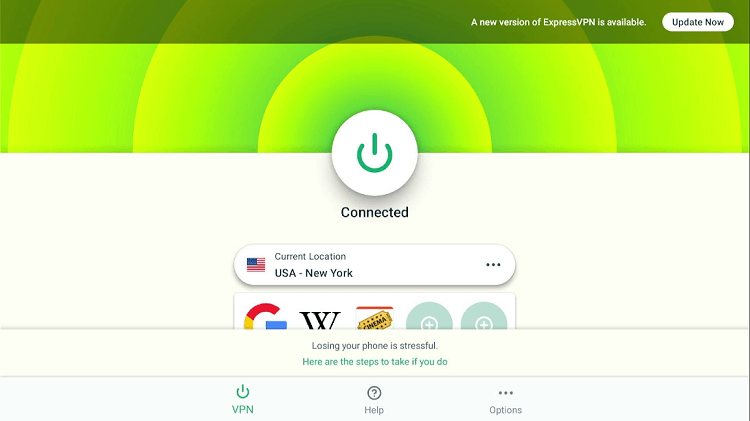
Step 4: Now again go to Settings and open the Apps icon
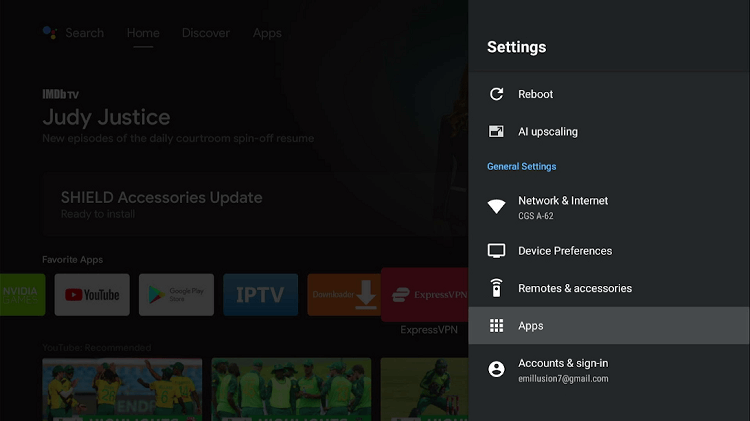
Step 5: Move to See all apps option
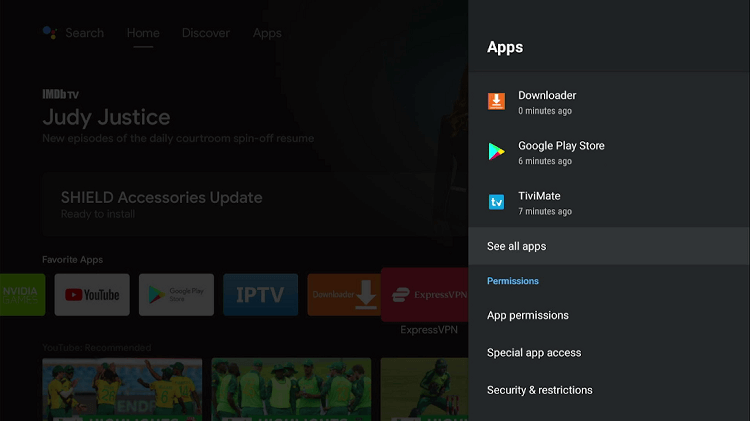
Step 6: Press Show system apps
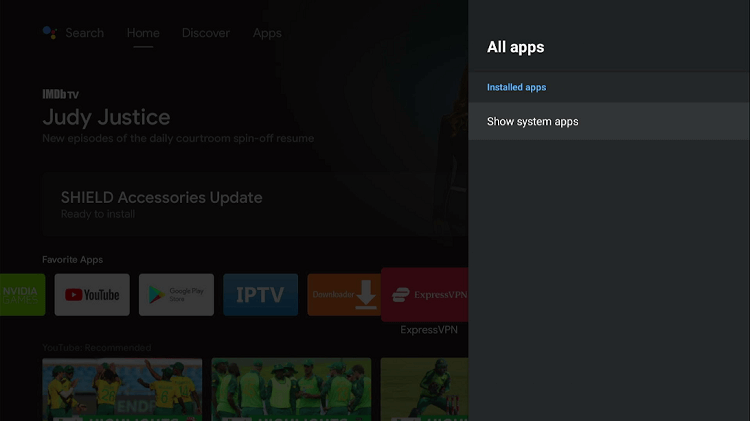
Step 7: Select the Disney+ app
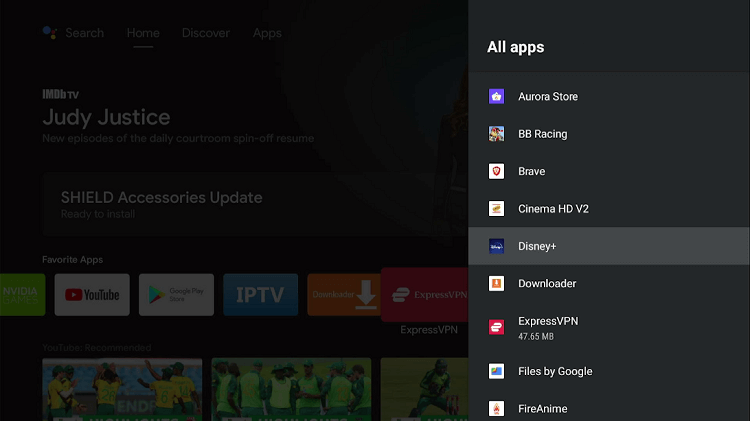
Step 8: Now click Open
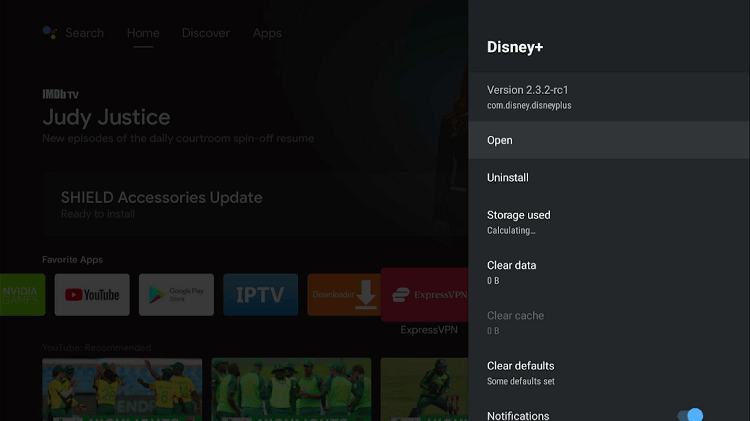
Step 9: Press the Login icon
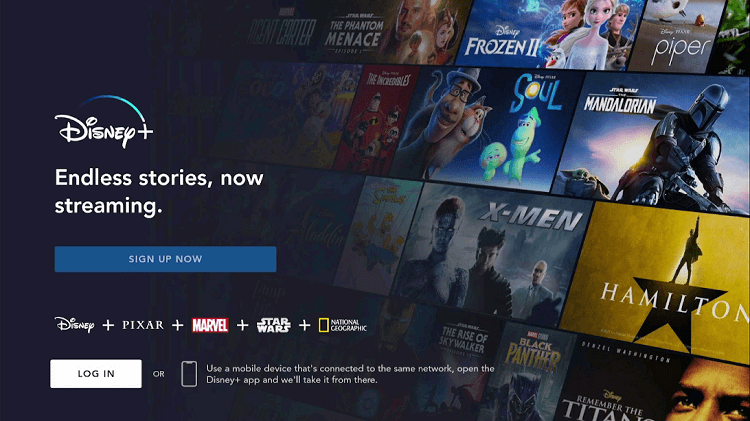
Step 10: Write down your login details to get started

What are Disney Plus Subscription Plans
You can now install and watch Disney+ on Shield TV and enjoy enchanting stories and movies from some of the biggest movie names. Moreover, if you are an animal lover then do watch the best documentaries from the National Geographic channel on this service.
The fact that Disney Plus offers a relatively low subscription charge compared to its competitors makes it a hit among its users. Disney Plus proposes three types of subscription offers, including two distinct monthly plans and one yearly plan. Let’s have a look:
- Disney+ monthly plan $7.99 per month
- Disney+ yearly plan $79.99 per annum
- Disney+ Bundle $13.99 per month
You can visit the Disney Plus official website and buy any of the subscriptions according to your liking before installing the app. You just have to keep in mind that you are using the latest version of Android OS on your NVIDIA Shield TV.
Alternatives to Disney Plus
Here’s is the list of some alternatives that you may try instead of Disney+
FAQs- Disney+
How can I get free Disney Plus 2022?
Disney Plus has recently ended its free trial service. If you have currently learned about the service then you must know that there is a complete signing up procedure for attaining the Disney Plus plan. The price varies according to the streaming services that you use. For some, the charges are $8 per month and for some, they are higher up to $14.
Is Disney Plus worth getting?
The fictitious Disney Plus Star Wars, Marvel, and Pixar series are the most popular among fans across the world. Likewise, extremely creative and high-quality animations for children are worth the price. The monthly fee is quite low relative to its extra features and modern services.
Can I cancel Disney Plus anytime?
Disney+ subscribers have got the option to cancel their subscription any time they want. The best thing is even if you discontinue your Disney+ subscription it won’t delete your Disney+ account.
Conclusion
Although Disney Plus is the latest streaming service, it has garnered millions of subscribers all across the globe in such a short time. You can get the service by installing the Downloader app.
Disney+ offers countless video streaming content from Star Wars, Marvel, Pixar series, documentaries from National Geographics, and a lot more.
Before you go to get a Disney+ it is best to use ExpressVPN and connect to one of the selected countries’ servers to access the content of the Disney+
 Nvidia Shield Tv Hacks, Tips & Tricks
Nvidia Shield Tv Hacks, Tips & Tricks