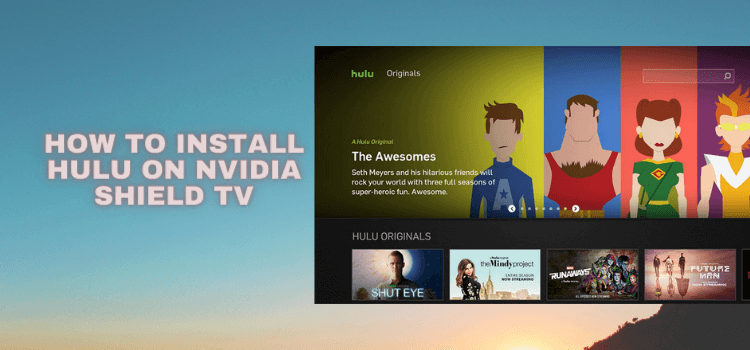
In this step-by-step guide, we will show you how to install and watch Hulu on NVIDIA Shield TV.
Hulu is one of the most popular premium streaming services for watching movies, TV shows, and Live TV. Now you can also watch some of the popular sporting events too like NFL, Olympics, Golf, etc.
The Hulu app is not available on Google Play Store so you would need to sideload it onto your NVIDIA Shield TV by using the Downloader app.
The Hulu service is only available in the US, so if you have already subscribed to the service but you’re outside the US, you would need to have a VPN.
Our Recommended VPN – ExpressVPN
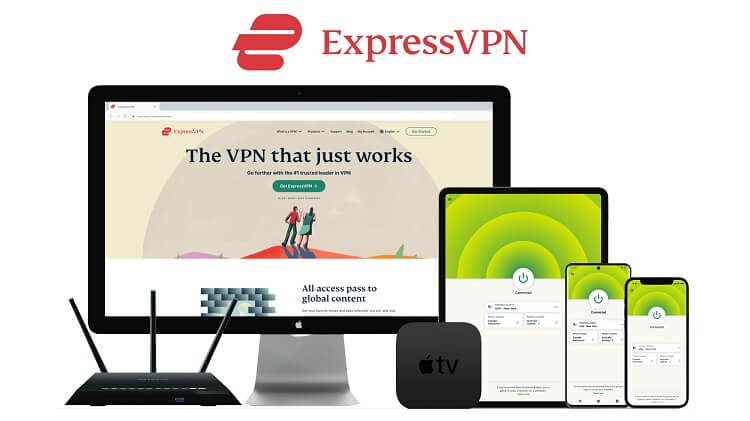
ExpressVPN is our recommended VPN when it comes to watching Hulu on Shield TV because it easily bypasses its geo-restriction and keeps your original IP address hidden.
Get yourself ExpressVPN and enjoy 3 extra months for free. It also offers a 30-day money-back guarantee and works on 5 simultaneous devices with a single account.
How to Install Hulu on NVIDIA Shield TV
Hulu is not available on Google Play Store so, we have to sideload it using the Downloader app. But before that, make sure to install and use ExpressVPN on NVIDIA Shield TV.
Now follow these steps:
Step 1: From the NVIDIA Shield TV Home, open Google Play Store
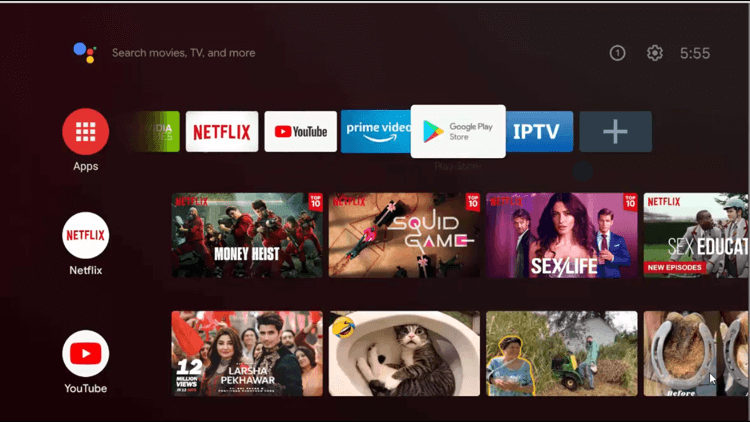
Step 2: Click on the Search icon on the top
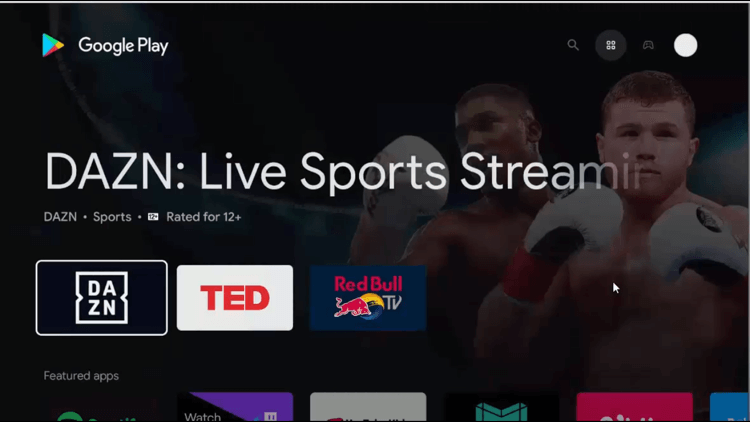
Step 3: Select the search bar appearing
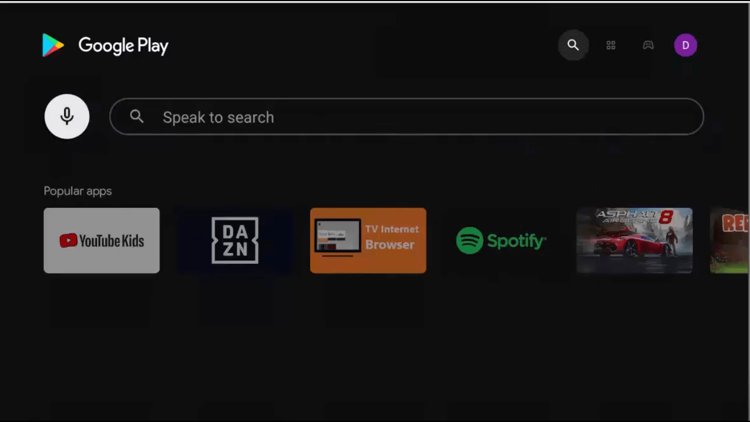
Step 4: Type Downloader on the search bar and click on the search button
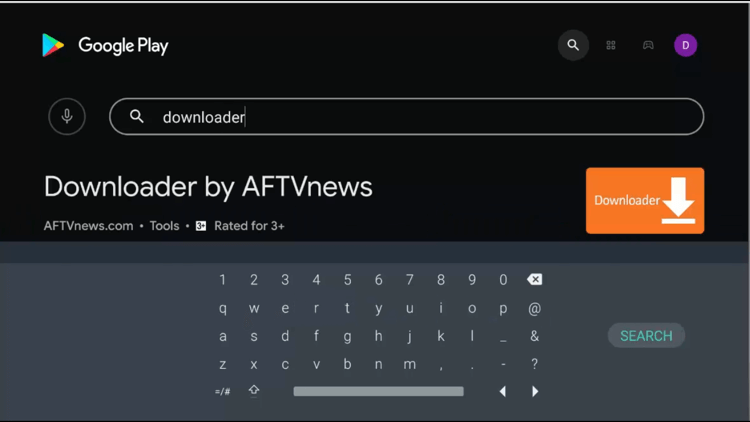
Step 5: Select the Install button
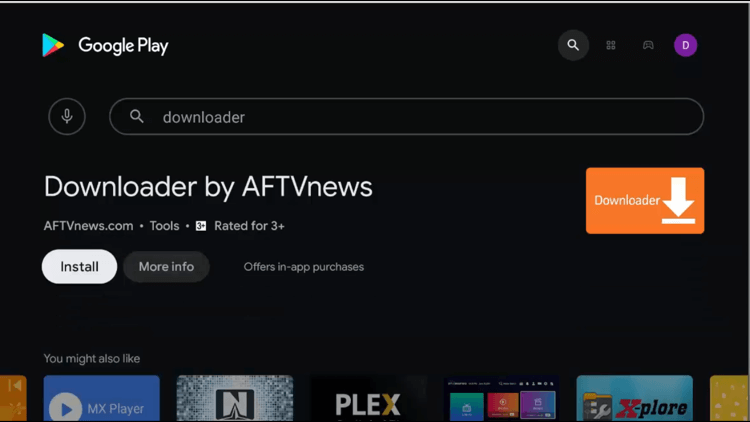
Step 6: Wait for the installation
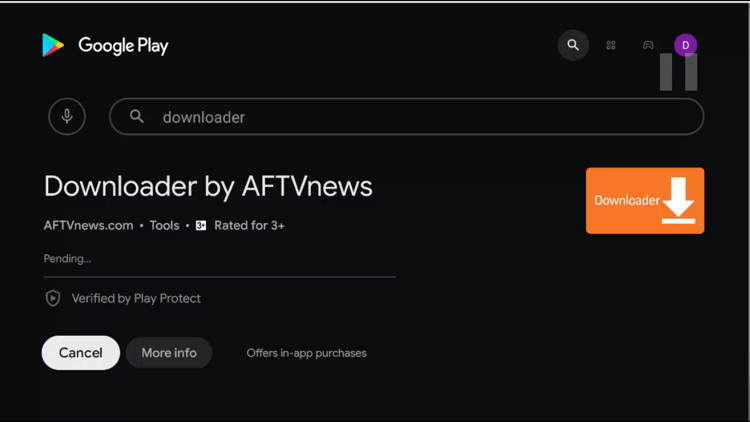
Step 7: Click Open
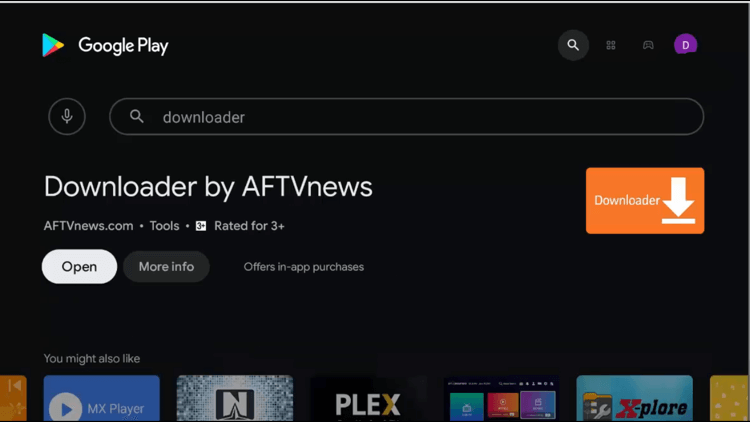
Step 8: Downloader will ask for permissions, click Allow to grant
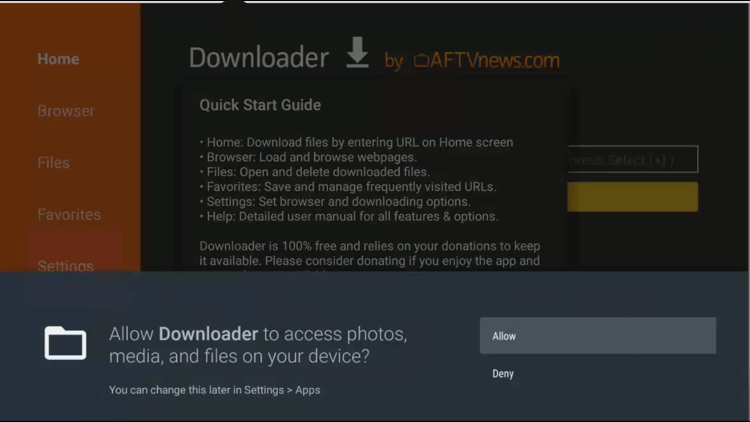
Step 9: Click OK to the Quick Start Guide
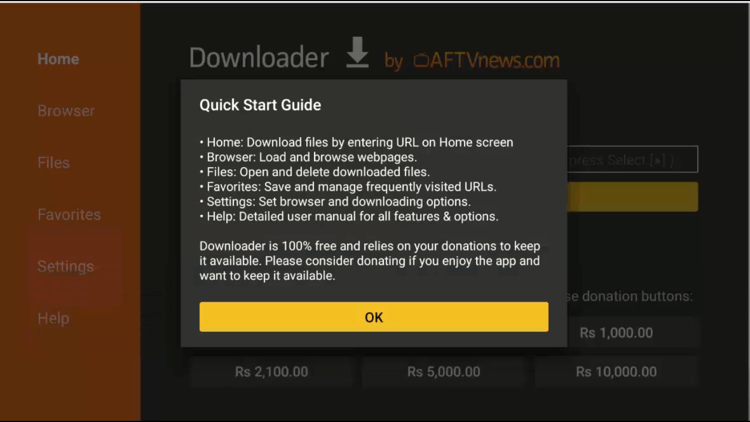
Step 10: This is the Home page of the Downloader app
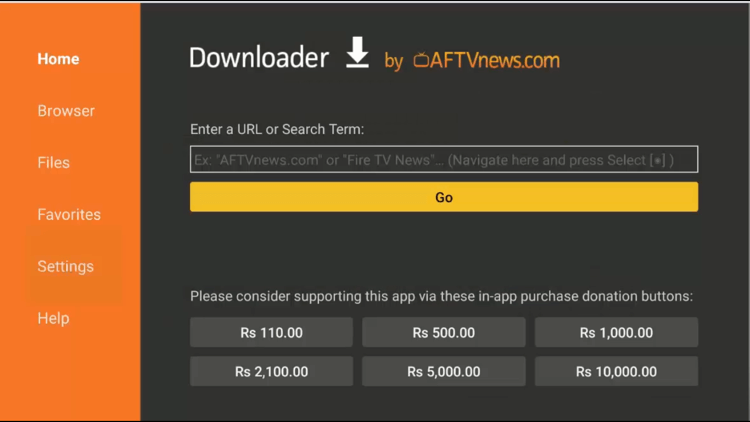
Step 11: Go back to the Nvidia Shield Home page and click on the Settings icon for the settings
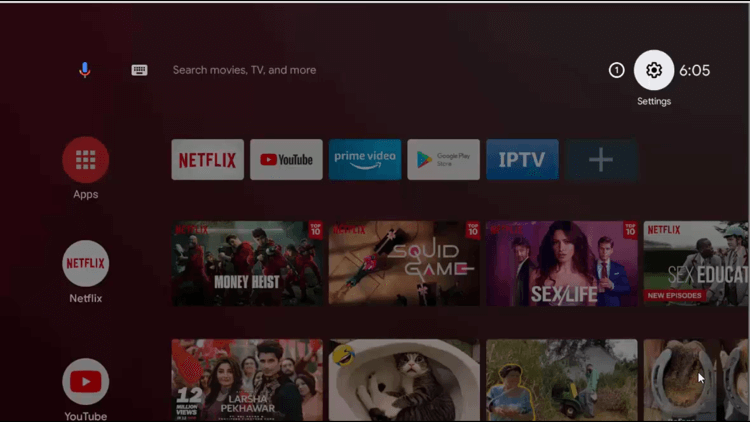
Step 12: Click on the Device Preferences
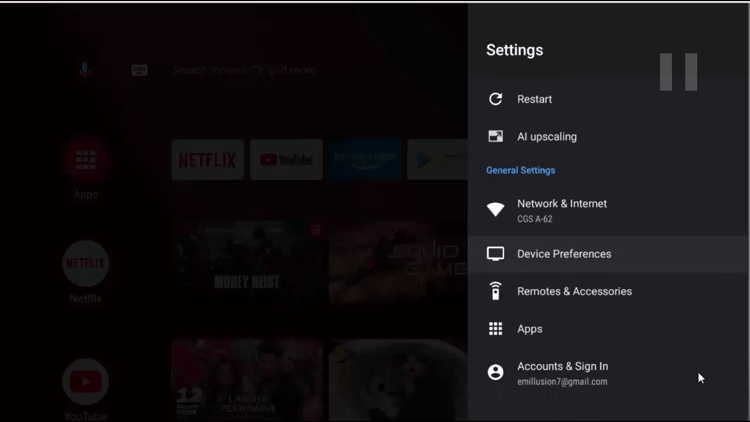
Step 13: Now, select Security & restrictions
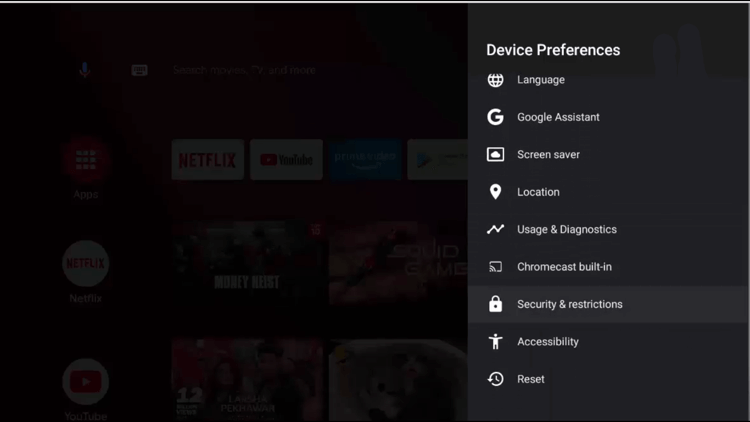
Step 14: Click on Unknown Sources
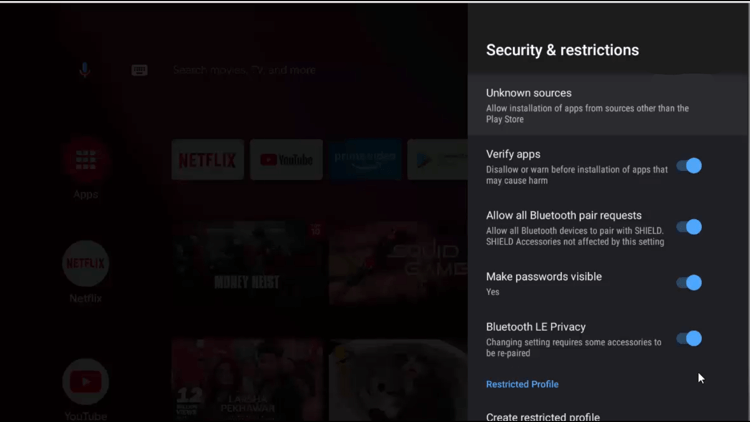
Step 15: Click on Downloader to enable it
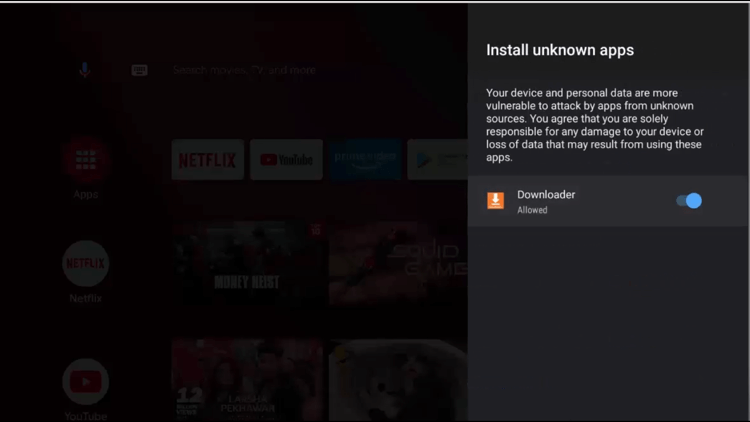
Step 16: Now, from the previous page click on Verify apps and Disable it too
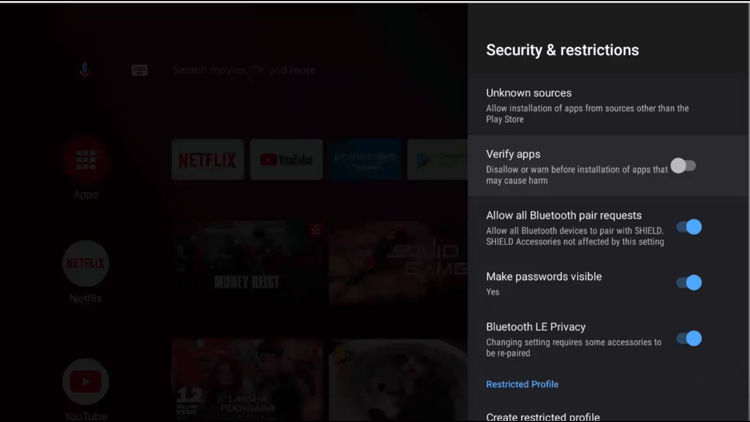
Step 17: After all this, open the Downloader app, and type or paste bit.ly/4355025 on the search bar
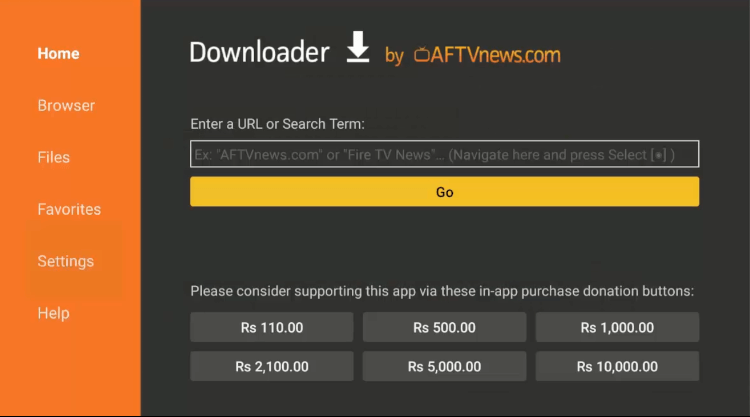
Step 18: It will open the URL and take you to the download page of the Hulu app, click on the Download APK
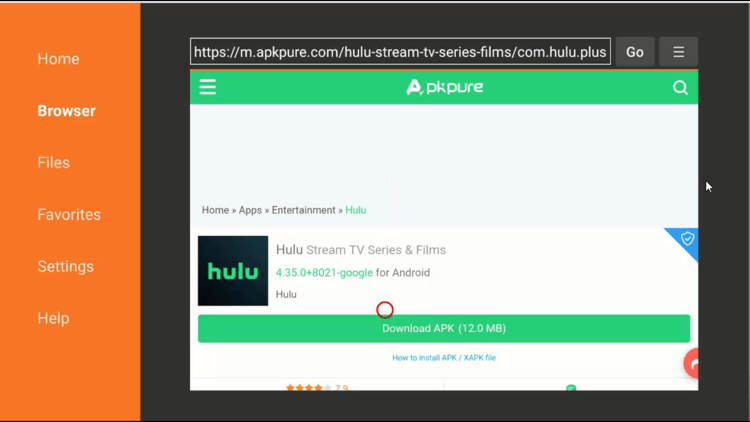
Step 19: It will start the download, wait for it
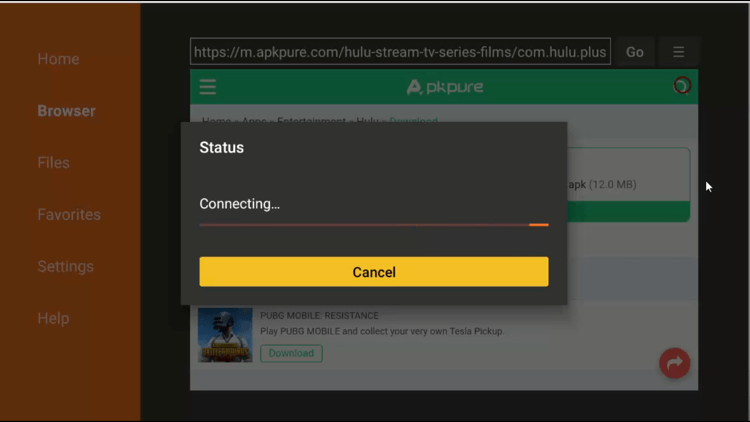
Step 20: Once the download, click on Install
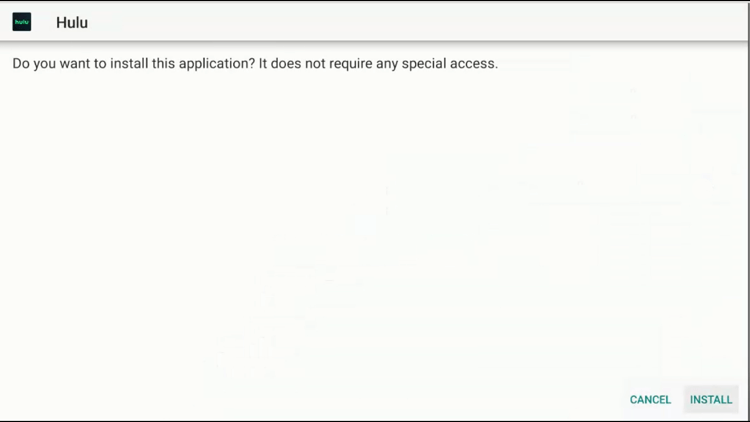
Step 21: Wait for the installation to complete
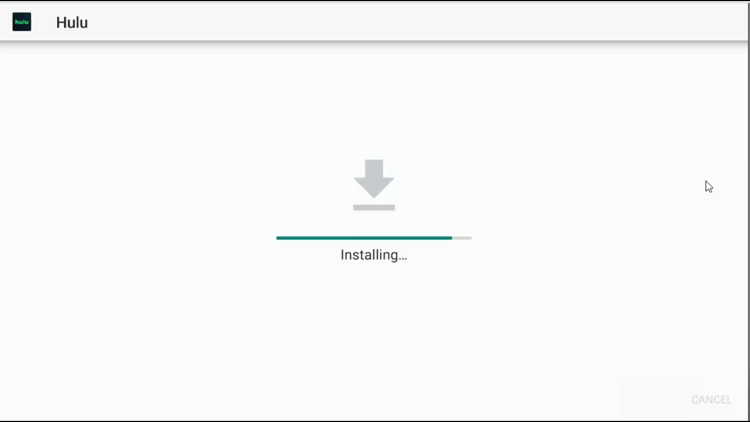
Step 22: Click Open, once the installation
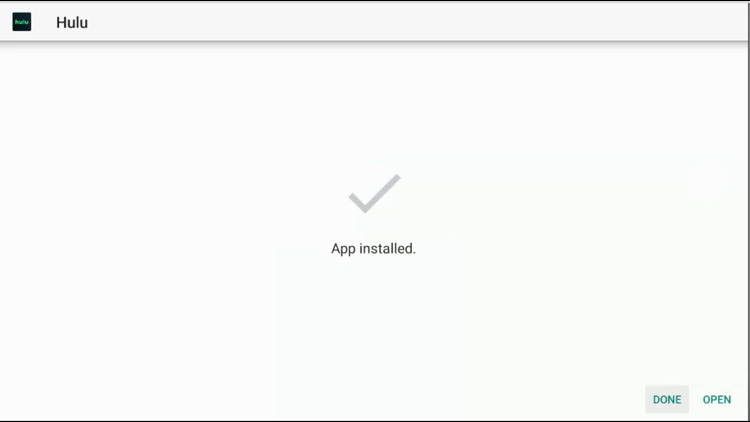
How to Watch Hulu on Nvidia Shield TV
In order to watch Hulu first, you need to have a VPN considering if you are outside the United States, and second, you will have to subscribe to a plan on Hulu to watch the content.
Hulu offers 3 plans, first for $6.99/mo, second for $12.99/mo, and third for $64.99/mo. Details of which plan offer what are discussed after the procedure of usage.
Step 1: At first, Hulu will ask for an account, click on the login
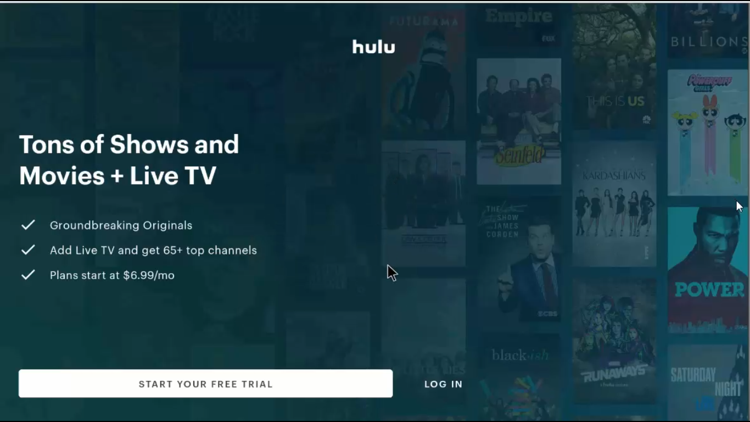
Step 2: Enter your credentials
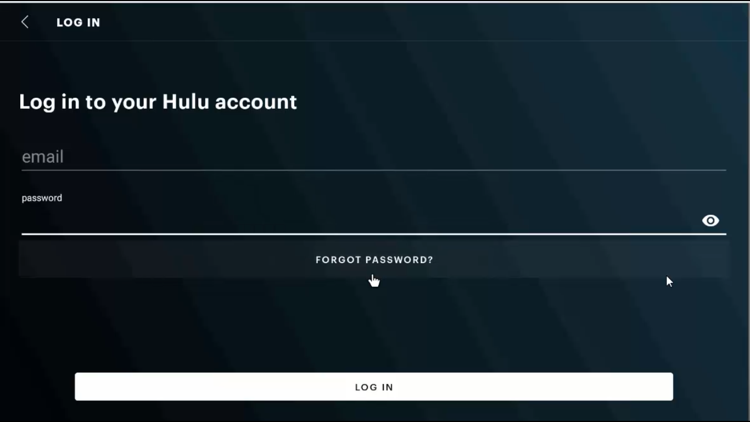
Step 3: Enjoy the Hulu App
Hulu Pricing Plans
Hulu offers 3 basic plans and 3 other plans with Disney+ and ESPN+. Listing of features and prices are done below:
| Hulu | Hulu (No Ads) | Hulu + Live TV | |
| Monthly Price after free trial | $6.99/mo | $12.99/mo | $64.99/mo |
| Streaming Library | Yes | Yes | Yes |
| Latest New Episodes | Yes | Yes | Yes |
| Access to Hulu Originals | Yes | Yes | Yes |
| Watch on your TV, laptop, phone, or tablet | Yes | Yes | Yes |
| Up to 6 user profiles | Yes | Yes | Yes |
| No ads in streaming library | No | Yes | No |
| Download and Watch | No | Yes | No |
| Live TV with 75+ top channels. No cable is required. | No | No | Yes |
| Live TV guide to navigating channels | No | No | Yes |
| Record Live TV with 50 hours of Cloud DVR storage | No | No | Yes |
With Disney+ and ESPN+:
| Hulu | Hulu (No Ads) | Hulu + Live TV | |
| Monthly Price after free trial | $13.99/mo | $19.99/mo | $72.99/mo |
| Streaming Library | Yes | Yes | Yes |
| Latest New Episodes | Yes | Yes | Yes |
| Access to Hulu Originals | Yes | Yes | Yes |
| Watch on your TV, laptop, phone, or tablet | Yes | Yes | Yes |
| Endless entertainment with Disney+, ad-free | Yes | Yes | Yes |
| Live sports with ESPN+ | Yes | Yes | Yes |
| No ads in streaming library | No | Yes | No |
| Download and Watch | No | Yes | No |
| Live TV with 75+ top channels. No cable is required. | No | No | Yes |
| Live TV guide to navigating channels | No | No | Yes |
| Record Live TV with 50 hours of Cloud DVR storage | No | No | Yes |
You can have add-ons in every plan respective of what plan you choose.
Hulu App Alternatives
For the free streams and don’t want to pay for Hulu then here are some of the alternatives that you can try:
- HBO Max on Shield TV
- Netflix on Shield TV
- Cinema HD on Shield TV
- BeeTV on Shield TV
Frequently Asked Questions
Is Hulu not working?
The reason because Hulu not working could be you are outside the US, connect a VPN to the United States and Hulu will work fine.
Can I watch Hulu for free?
Yes, you can watch Hulu with the free trial of 30 days on the first plan, 30 days on the second plan, and 7 days free trial on the third plan.
Can you get Hulu free with Amazon Prime?
No, Hulu offers to add the add-on on Amazon Prime. You have to pay for Amazon Prime for $8.25/mo and with the addition of $6.99/mo of Hulu.
Conclusion
Hulu App is unavailable on the Play Store so you would need to sideload it using the Downloader app. This streaming service is geo-restricted and only works in the US, so make sure you have a good VPN as well. With a VPN you can easily watch Hulu on Nvidia Shield TV from outside the US.
Hulu has every movie and TV show you would like to watch. Plus, it also have tons of channels to watch Live TV channels.
If you want a one-time streaming option then Hulu is the Answer. You can have ad-free streaming with a special plan.
 Nvidia Shield Tv Hacks, Tips & Tricks
Nvidia Shield Tv Hacks, Tips & Tricks