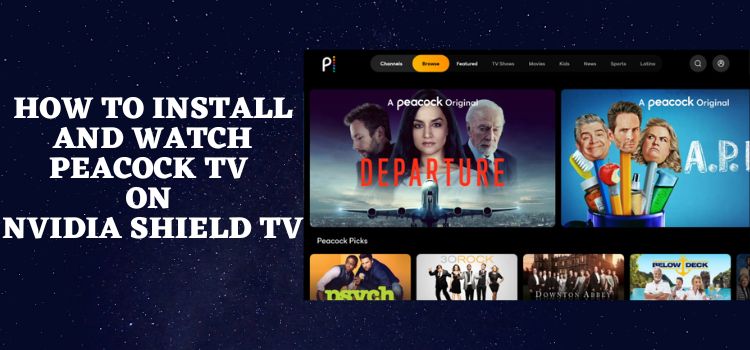
This is a step-by-step guide on how to install and watch Peacock TV on NVIDIA Shield TV.
Peacock TV is a streaming service that provides free as well as paid streaming services. It has recently gained much popularity among the public with a free tier of content available for its users.
You can watch Original shows, TV shows, movies, and live events of your choice anywhere inside the USA. The site is officially supported by NBC Network and thus focuses on the content from the same.
Peacock TV offers more than 15000 hours of content with unlimited access to all of the content on the site if the user opts for its premium subscription plans that range from $4.99 to $9.99.
The newly introduced streaming service has emerged as a potential competitor against immensely popular streaming services like Hulu and Netflix.
It is NBC’s streaming service which was earlier limited to the US only, but now it has expanded its service to the UK. Ireland, Germany, Austria, Italy, and Switzerland.
Since the service is limited to some countries and if you are outside these countries then it is strictly recommended to use a VPN before you stream anything.
Our Recommended VPN – ExpressVPN
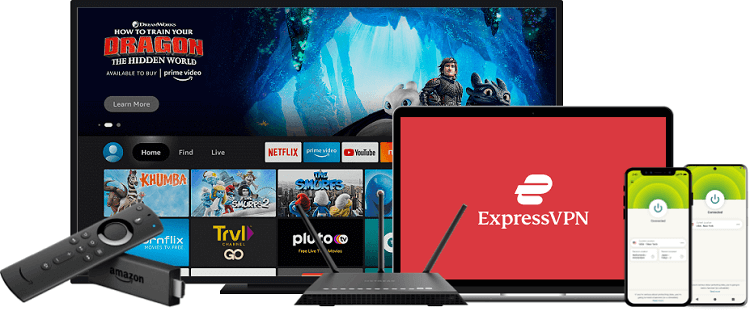
ExpressVPN is our top recommendation. It is strictly recommended to use ExpressVPN before you download Peacock TV on your Shied TV to mask your IP address and maintain anonymity while streaming free content.
Get yourself ExpressVPN and enjoy 3 extra months for free. It also offers a 30-day money-back guarantee and works on 5 simultaneous devices with a single account.
How to Install and Watch Peacock TV on Nvidia Shield TV
Since the app is not available on Google Play Store, we will sideload Peacock TV through another app called Downloader. We will install Peacock TV APK.
Just make sure to install and use ExpressVPN on your Firestick device if you are outside the US or some other specific countries to access the content of the Peacock TV
Follow the steps below:
Step 1: Open the Google Play Store app on the home screen of the NVIDIA Shield TV
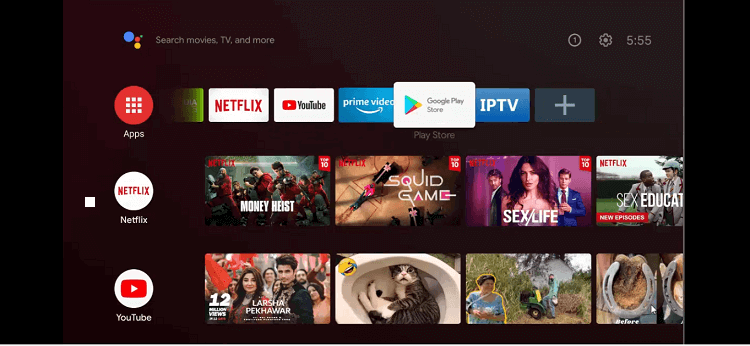
Step 2: This is the homepage of the Google Play Store app
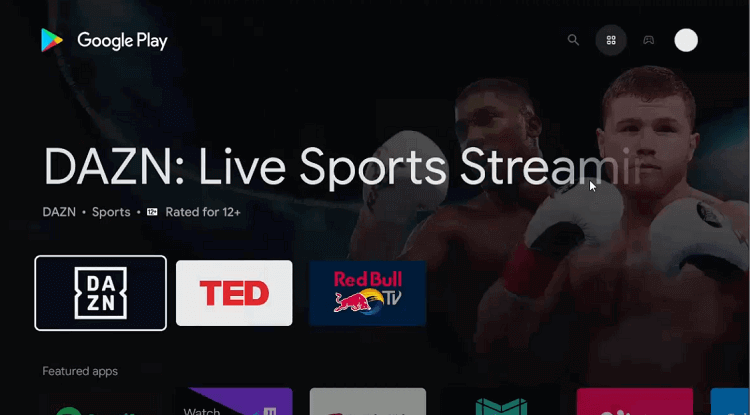
Step 3: Click the Search icon on the top corner
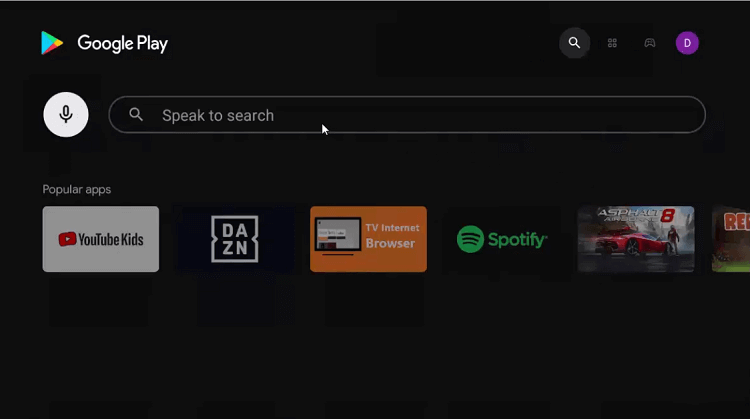
Step 4: Write Downloader in the search bar and press Search
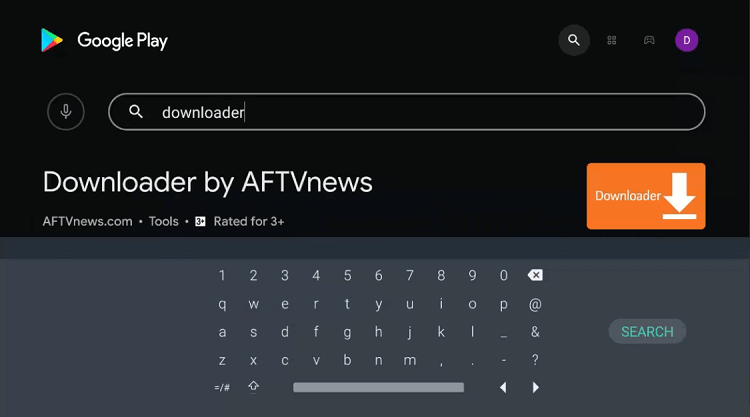
Step 5: Press install
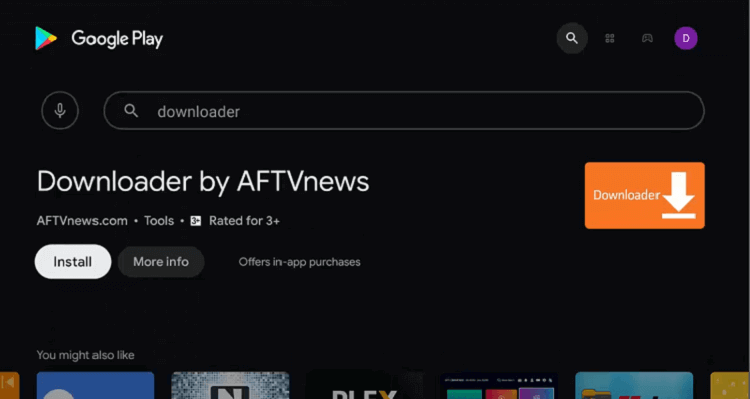
Step 6: Wait for the app to install
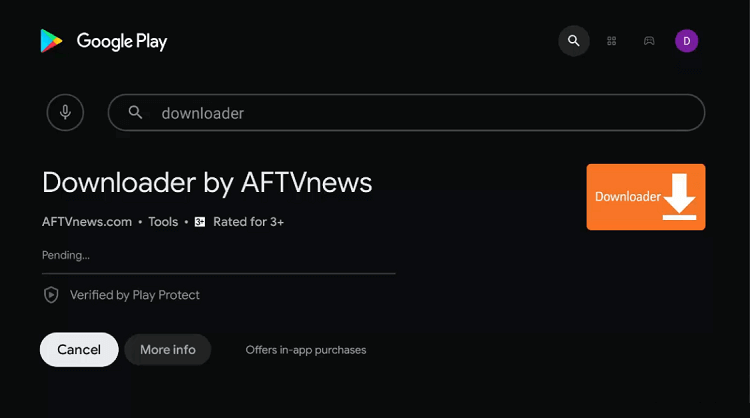
Step 7: Now select Open
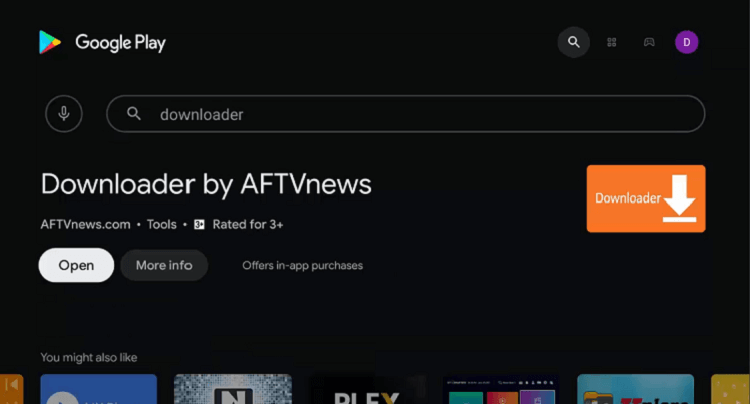
Step 8: The Downloader will ask your permission to access your data. Press Allow
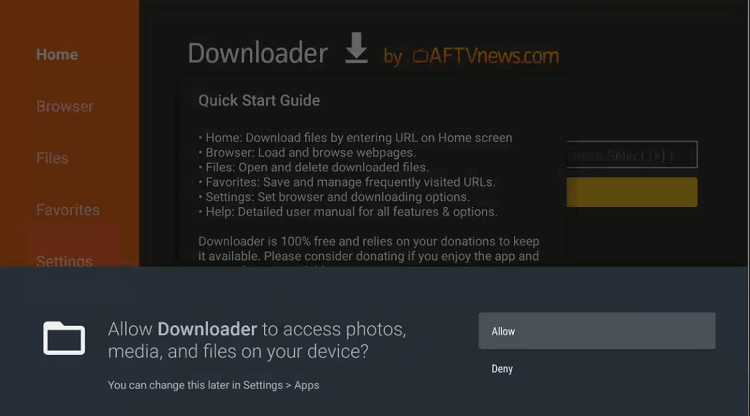
Step 9: Choose Ok in the Quick Start Guide
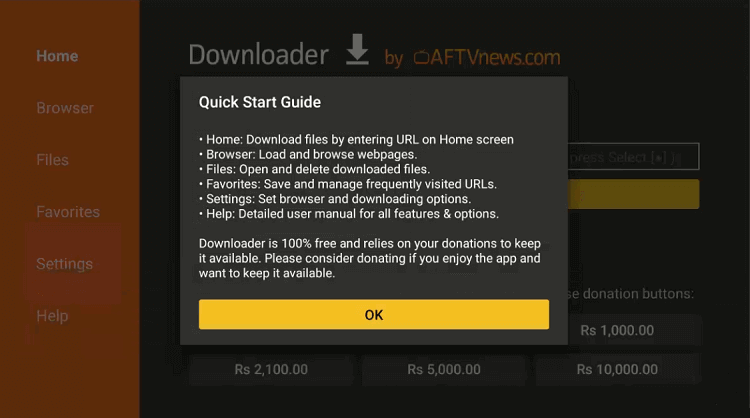
Step 10: The home page of the Downloader app is open. Go to the settings icon to change a few settings.
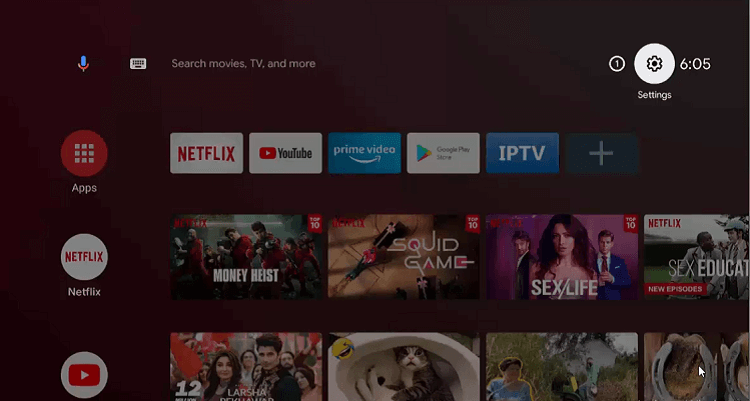
Step 11: Click on Device Preferences
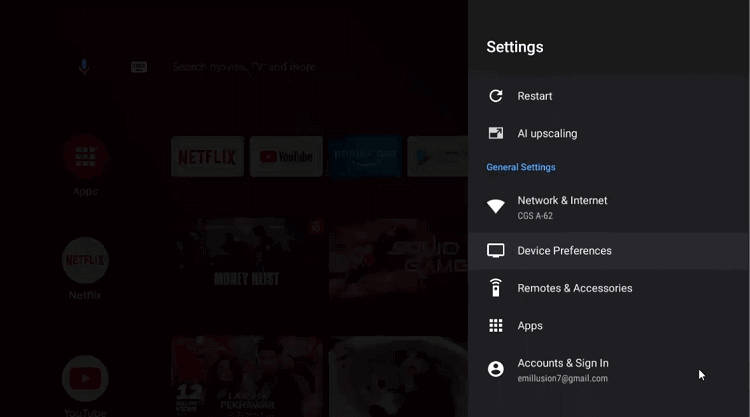
Step 12: Move to the Security & restrictions option
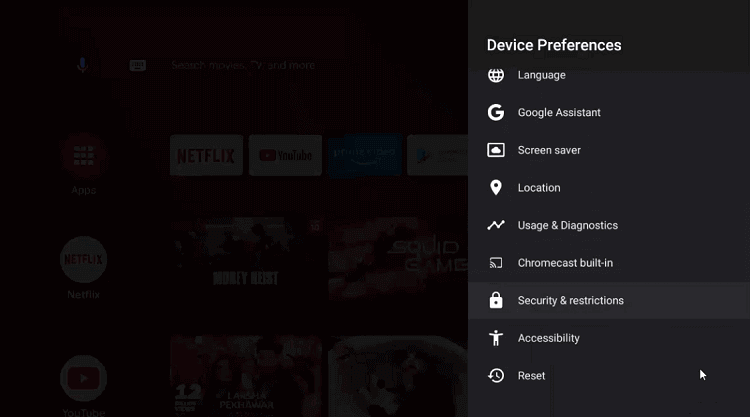
Step 13: Now select Unknown sources
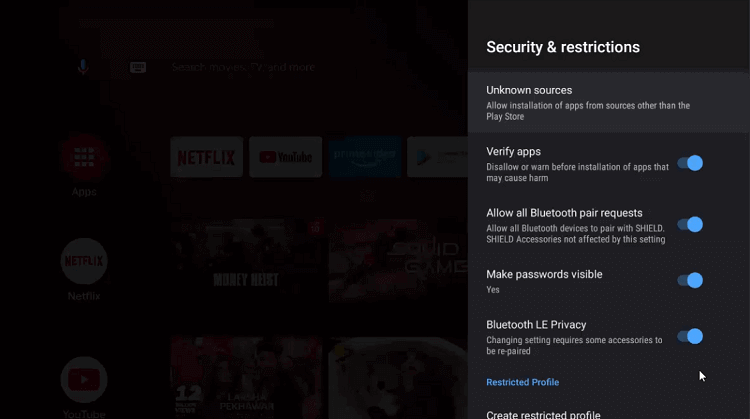
Step 14: Enable Downloader
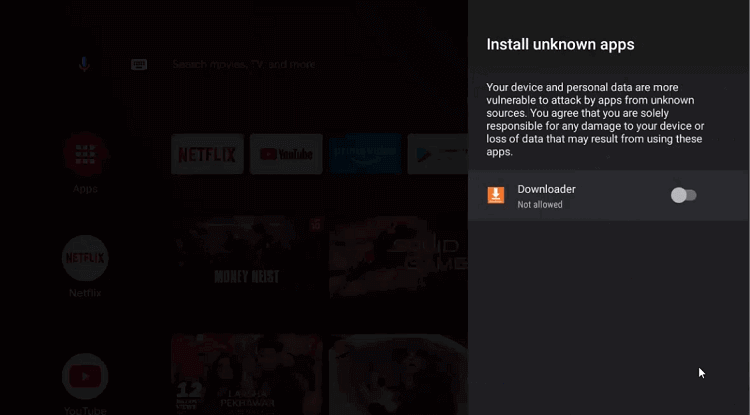
Step 15: Disable the Verify apps from the previous page
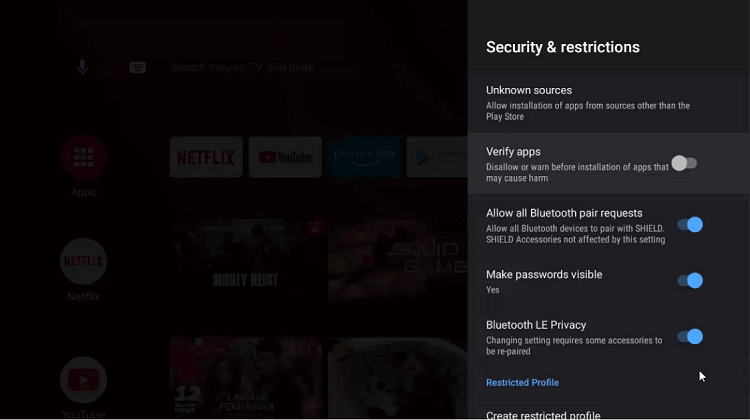
Step 16: Go to the homepage of the NVIDIA TV and select Downloader
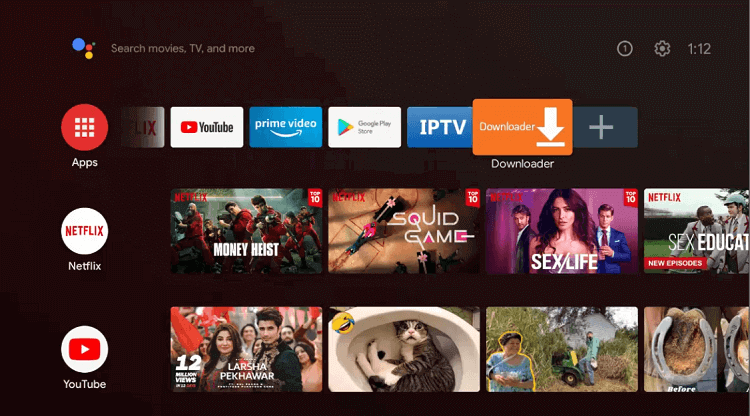
Step 17: The home screen of the Downloader app is open now
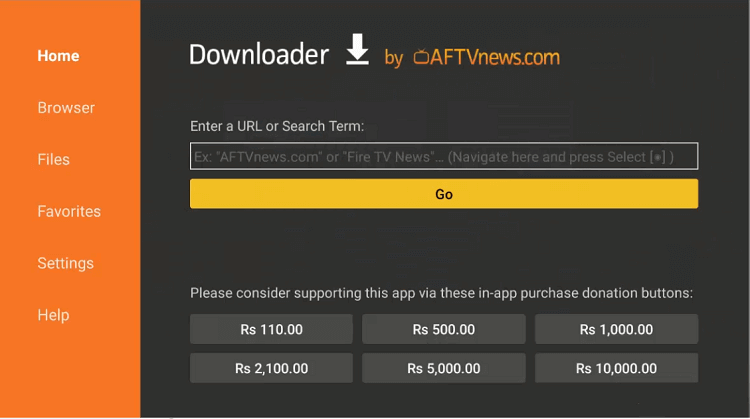
Step 18: Type the following URL bit.ly/3000200 in the search bar and click the Go button

Step 19: Wait for the APK file to download
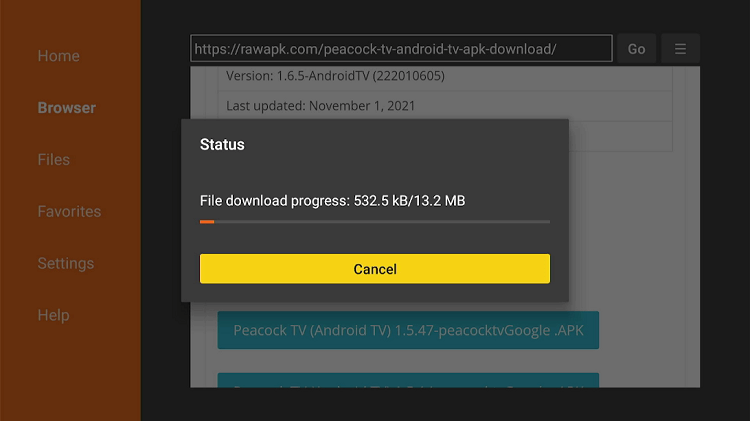
Step 20: After the download is complete, select the Install option that appears
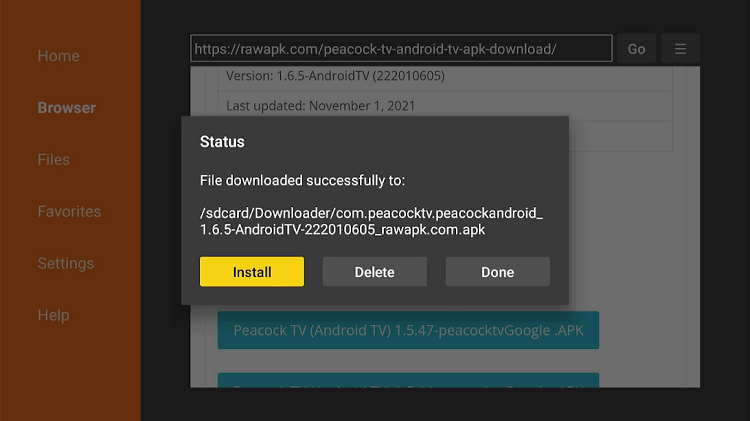
Step 21: Another message asking for confirmation will appear, click on Install
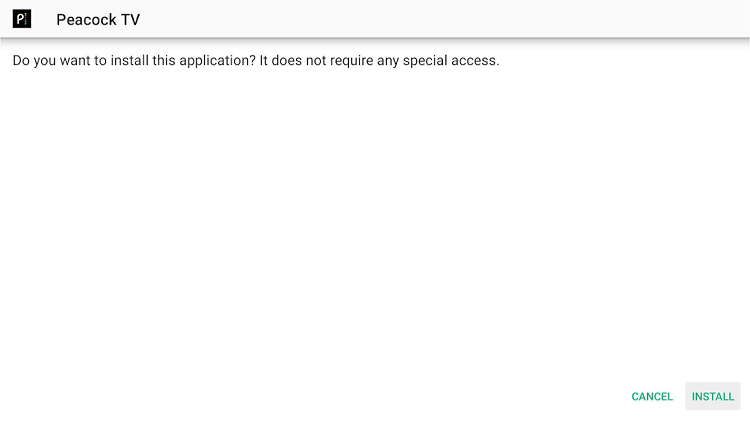
Step 22: Wait for the application to install
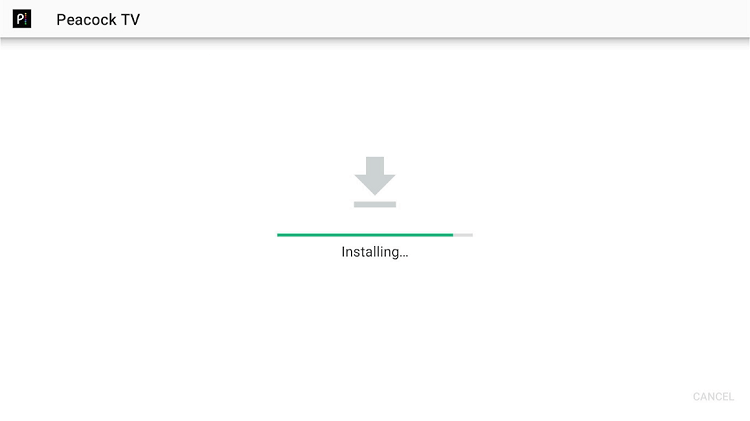
Step 23: Go back to the Home Screen of your NVIDIA Shield and click on the ExpressVPN icon to enable it before you start streaming
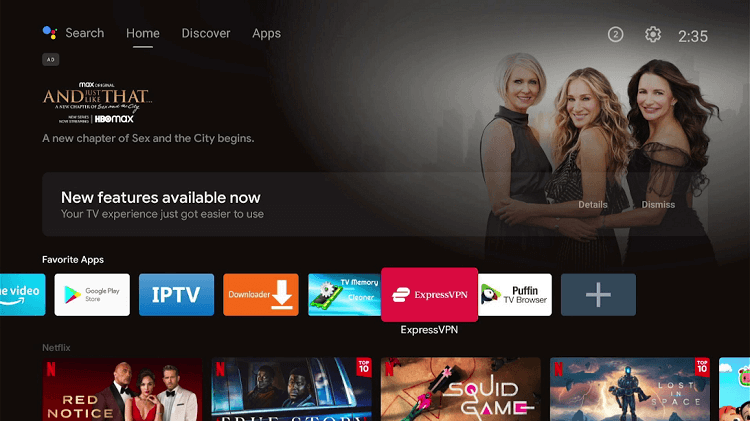
Step 24: Select USA as your location as the app only runs in the USA
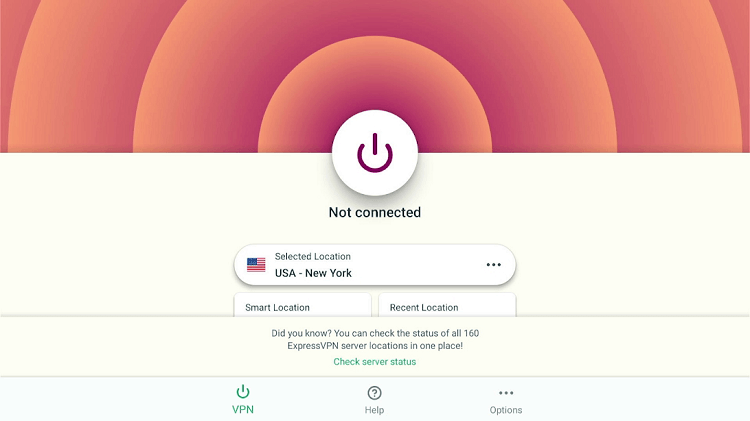
Step 25: Click on the Power button that appears on the top to connect to the VPN
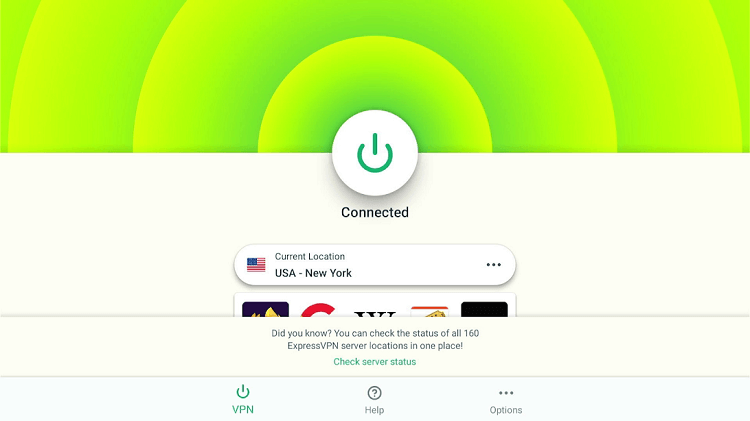
Step 26: Now, go to the settings of your device and select Apps from the menu
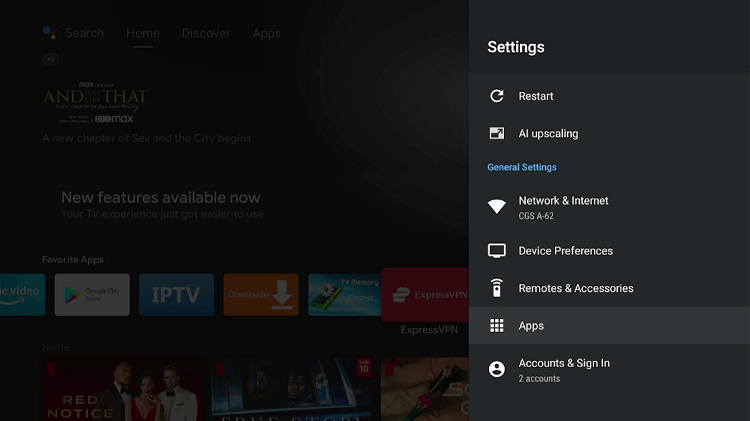
Step 27: Select Peacock TV
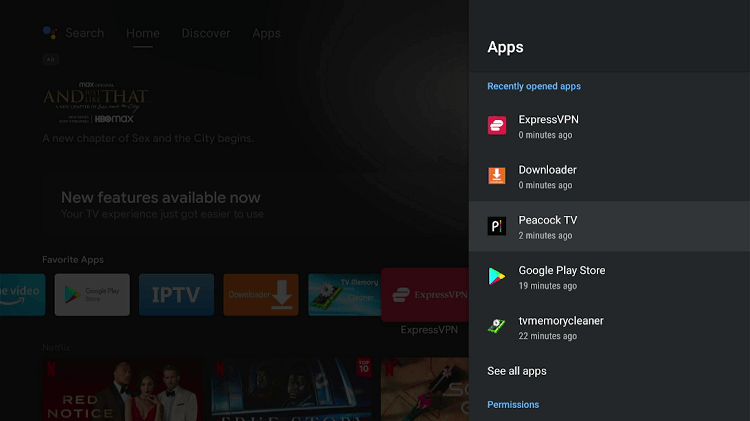
Step 28: Click on Open
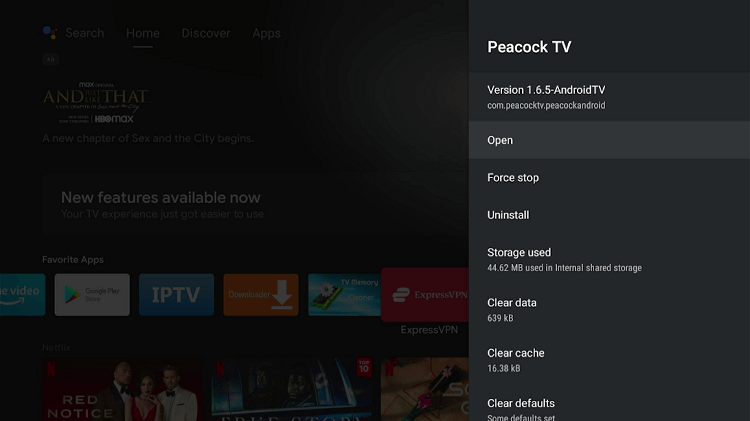
Step 29: Wait while the app opens on your device.
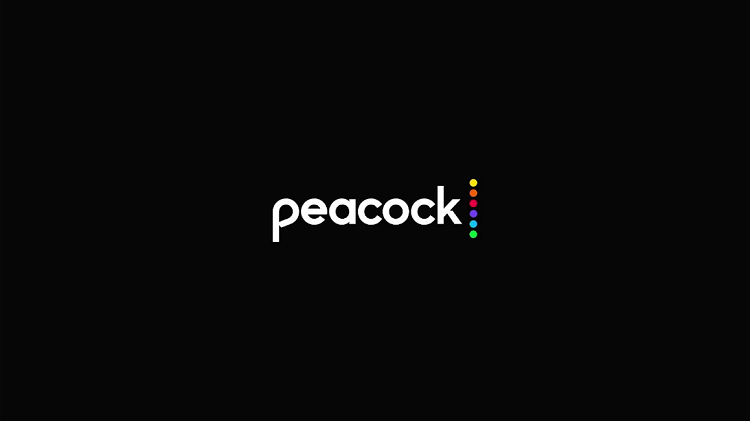
Step 30: This is the HomeScreen of the Peacock TV App. If you have already subscribed, sign in. Sign up if you are a first-time user.
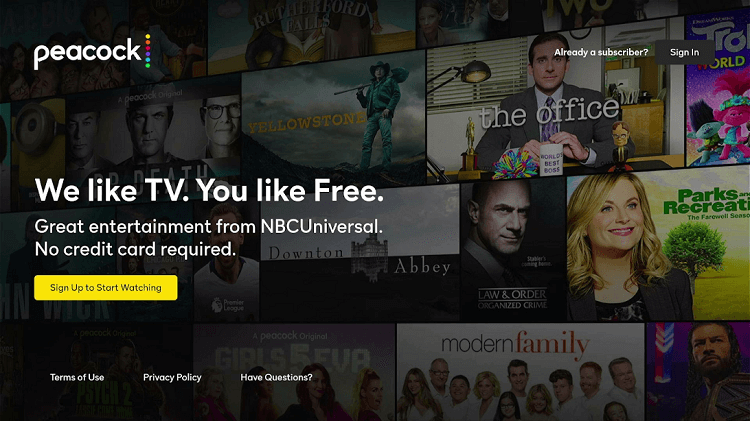
Step 31: Sign up by creating your account. Enter a valid Email Id and choose a strong password for the account.
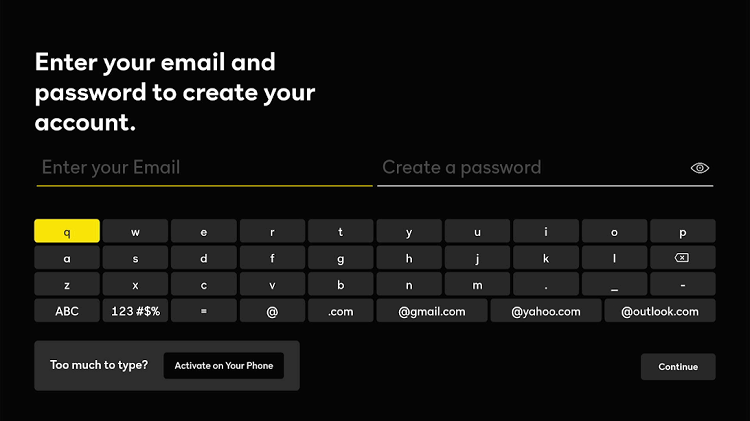
Step 32: Click on the Start Watching Button at the bottom left of your screen and enjoy streaming your favorite content right away.
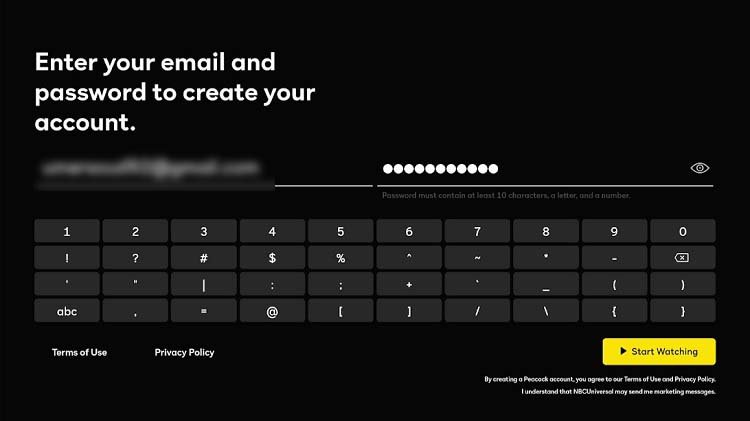
Movies and TV Shows to Watch on Cinema HD
Peacock TV features content for all age groups and in all genres. has Confused between tons of options available on the site? Let us help you with recommendations of some of the best movies, TV shows, and original shows, as well as coverage of live events:
- Girls5eva (Original Show)
- Rutherford Falls (Original Show)
- American Psycho (Movie)
- Billy Elliot (Movie)
- The Office (TV show)
- Chicago P.D.(TV show)
- NFL Wild Card Game (Live Event)
- Ryder Cup (Live Event)
You don’t want any third party to track you, do you? Make sure to connect your device to a VPN before you start binging on your favorite season because ads that appear while streaming may have trackers installed in them
Features of Peacock TV
Peacock TV,s easy-to-use app and amazing features are the reasons behind its immense popularity that too in a very short time of its launch. Some of the features of the streaming service include:
- More than 15000 hours of content
- Also offers live content
- The free tier of the streaming site has a huge quantity of quality content
- The subscription to Peacock Premium costs as low as $4.99/month and unlocks all the content available on the site
- A $9.99/month subscription to Peacock Premium plus lets you stream content with almost no ads
- Easy to use interface and an effortless sign-up procedure
- Focuses on content from the NBC network
Alternatives to Peacock TV
There are a whole lot of free as well as paid streaming sites. You can choose anyone that offers a subscription plan of your choice and streams your favorite content. Some of the most popular sites you can definitely give a try are:
FAQs
How do I fix issues playing Peacock on my device?
Make sure your internet connection is strong enough for streaming. Try clearing the cache by going to the settings menu of your device. If nothing works, uninstall the app and reinstall it on your device.
Please make sure you have a strong enough connection for streaming. Clear your device’s cache and data. You should be able to clear cache/data in your device’s settings menu. Uninstall and then reinstall the Peacock application on your device.
Why does Peacock say content is not available on this device?
There might be some issues with your browser that halt the site from streaming its content. Try opening the site on an incognito window i. If that doesn’t help, try logging out of your account and log in again.
How do I manually update apps on Nvidia Shield?
Go to Google Play Store on your NVIDIA Shield TV and then go to My Apps. Open your NVIDIA Shield TV’S Google Play Store app and go to My Apps. Update the ones that have an update option available.
Conclusion
Peacock TV allows you to stream your favorite TV shows, movies, and live events, that too for free for most of the content. Subscribe to the premium plans to get full access to the content of your choice.
Don’t miss our recommendations on some of the best content you can get to watch on Peacock TV. You can also opt for alternatives to this site if you can’t find the content of your choice on Peacock TV.
To watch Peacock TV on Shield TV outside the US or some specific device you first have to use ExpressVPN and connect to the US server to access the Peacock TV
 Nvidia Shield Tv Hacks, Tips & Tricks
Nvidia Shield Tv Hacks, Tips & Tricks