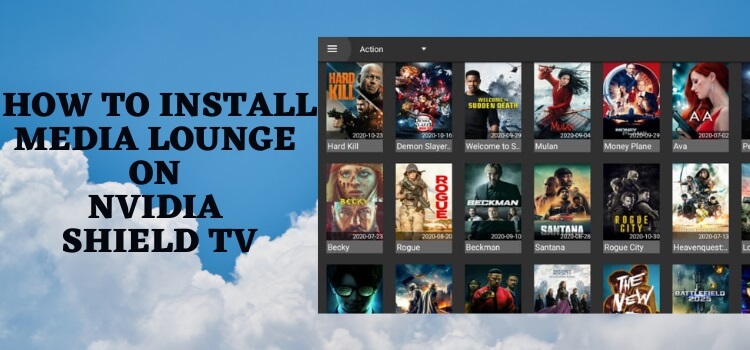
Read this step-by-step guide to know how to install Media Lounge APK on Shield TV.
There are quite a few streaming apps that give you a complete package of entertainment including Movies, TV Shows, Live TV, Sports, and Adult Content. You heard that right, this is actually a rare thing for these kinds of apps.
Media Lounge, which was previously known as Live Lounge brings you all for free. If you don’t want to spend any money on live TV streaming services or any OTT platforms then Media Lounge APK on Shield TV is the best choice for you.
It provides the Torrent links for streaming after scrutiny and it makes sure the link are of HD quality without buffering or lagging during streaming,
Since the app is free and uses high-quality torrent links for streaming, it is strictly recommended to use a VPN before you stream anything.
Our Recommended VPN – ExpressVPN
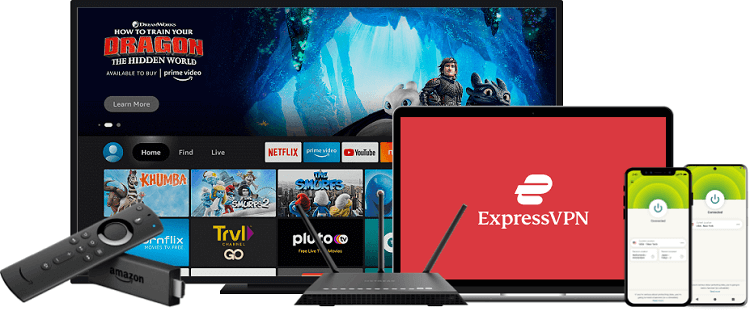
ExpressVPN is our top recommendation. It is strictly recommended to use ExpressVPN before you download Media Lounge on your Shied TV to mask your IP address and maintain anonymity while streaming free content.
Get yourself ExpressVPN and enjoy 3 extra months for free. It also offers a 30-day money-back guarantee and works on 5 simultaneous devices with a single account.
How To Install Media Lounge APK 0n Shield TV
Media Lounge is unavailable on the official App Store so we have to sideload it with the help of the Downloader App.
As the service is free and provides a torrent link it is wise to install and use ExpressVPN on Shield TV to keep your activity anonymous and avoid legal troubles.
Follow the steps below:
Step 1: On the home screen of NVIDIA Shield TV open the Google Play Store app
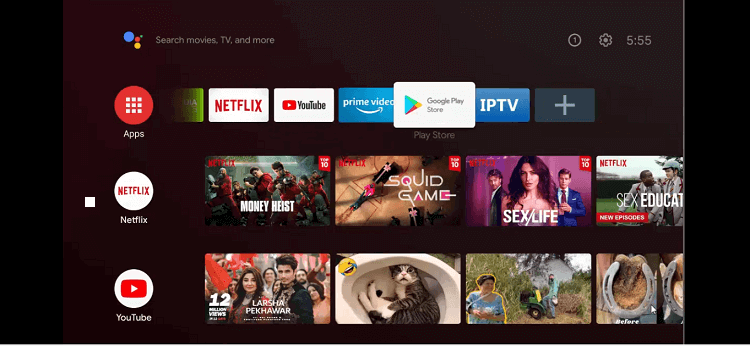
Step 2: You can now see the home screen of the Google Play Store
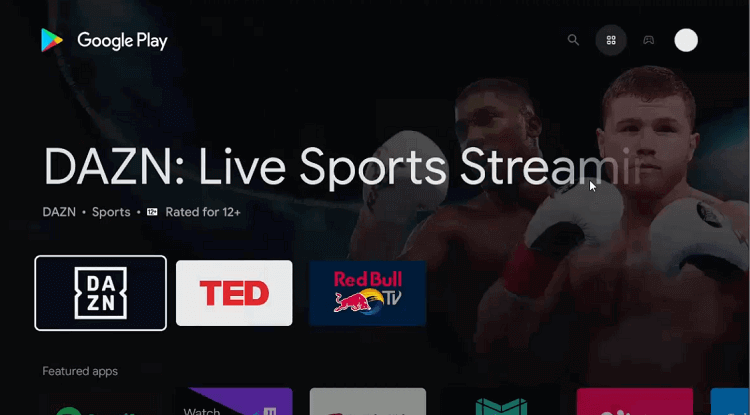
Step 3: Move to the Search bar
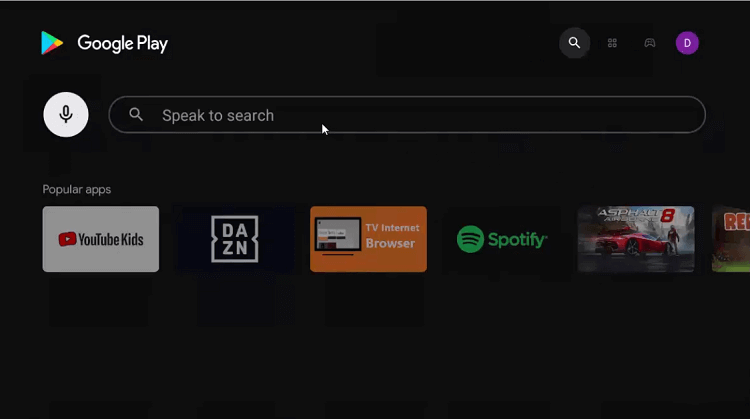
Step 4: Enter Downloader in the search bar and click the Search icon.
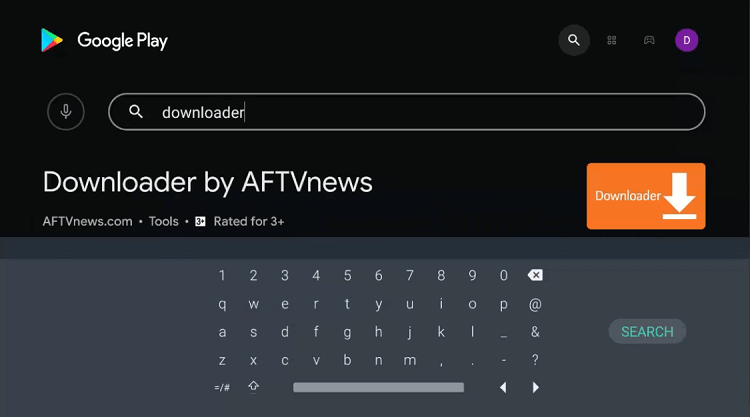
Step 5: Press install
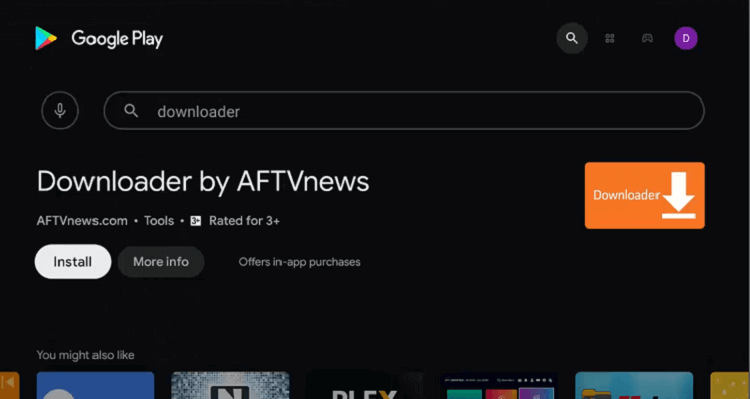
Step 6: Wait for the app to install
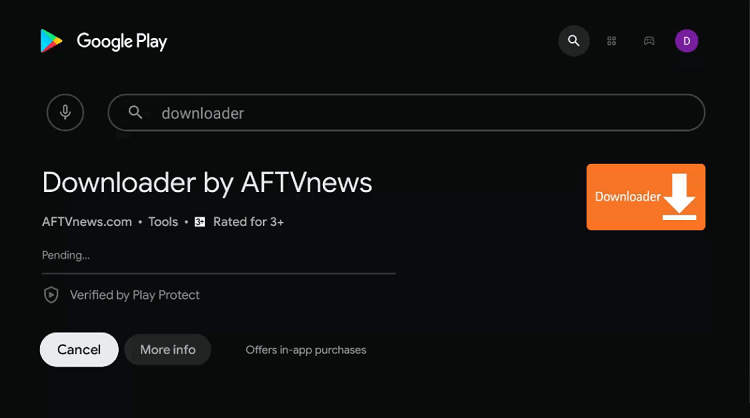
Step 7: Click Open
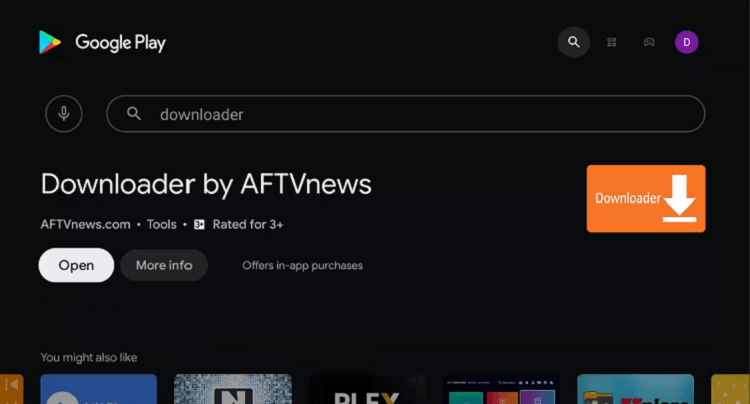
Step 8: The downloader will ask your permission to reach your data, press Allow to approve.
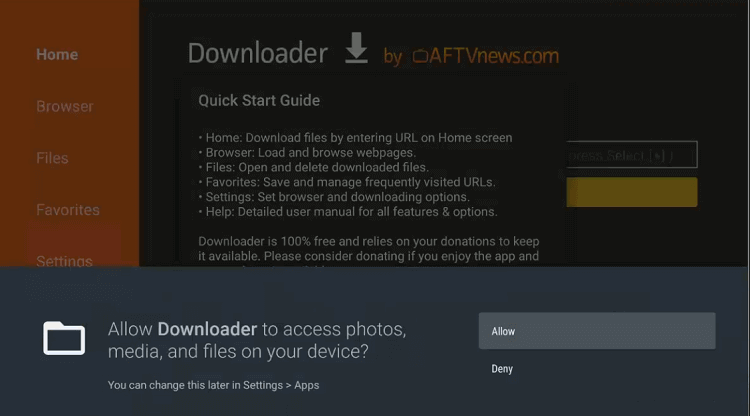
Step 9: Select Ok on the Quick Start Guide
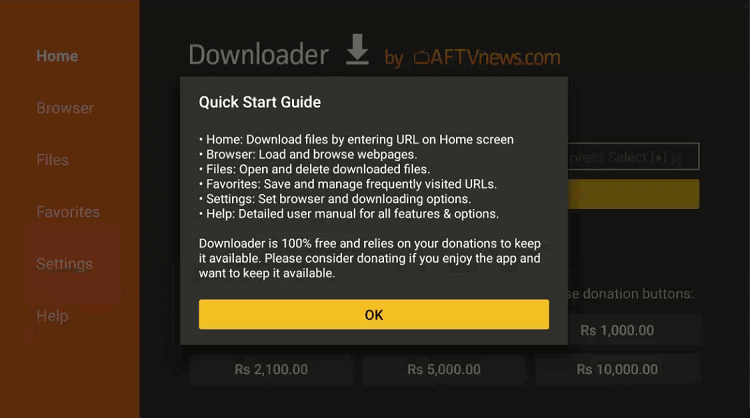
Step 10: Change a few settings by going to the settings icon on the homepage of the Downloader app
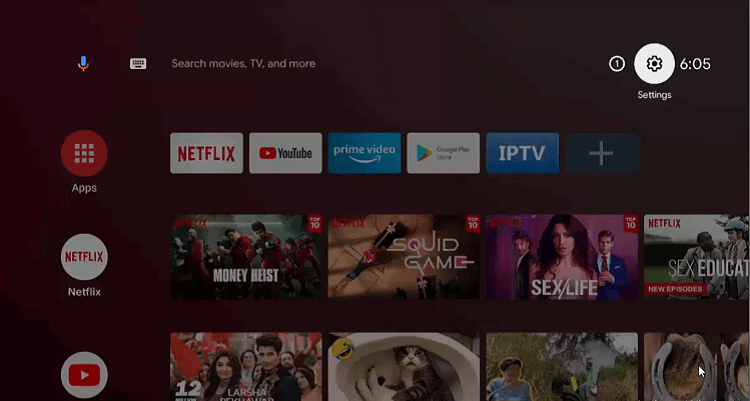
Step 11: Select Device Preferences
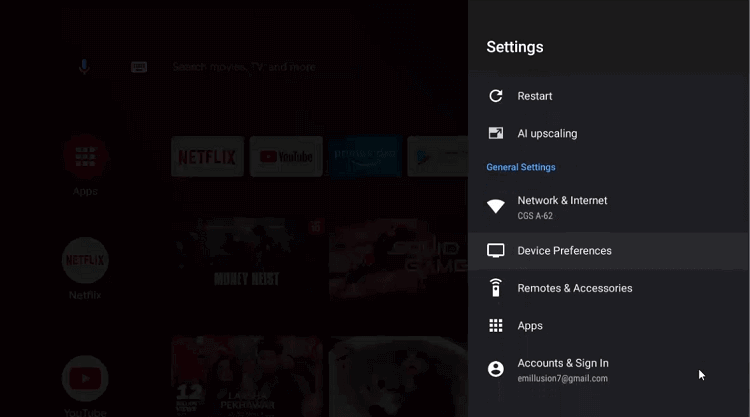
Step 12: Move down to the Security & restrictions option
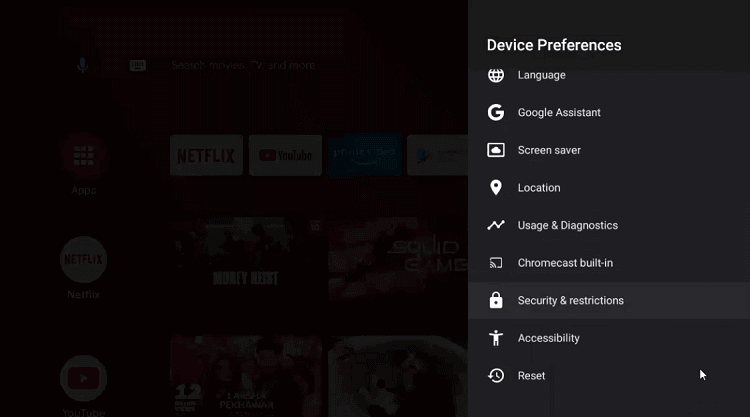
Step 13: Go to the Unknown sources
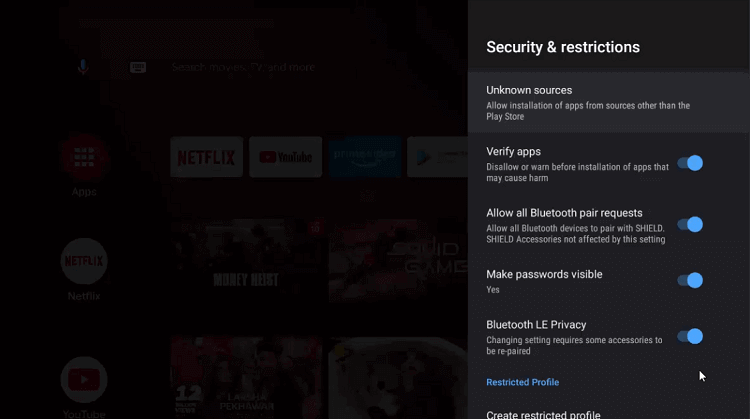
Step 14: Enable Downloader by going to the settings
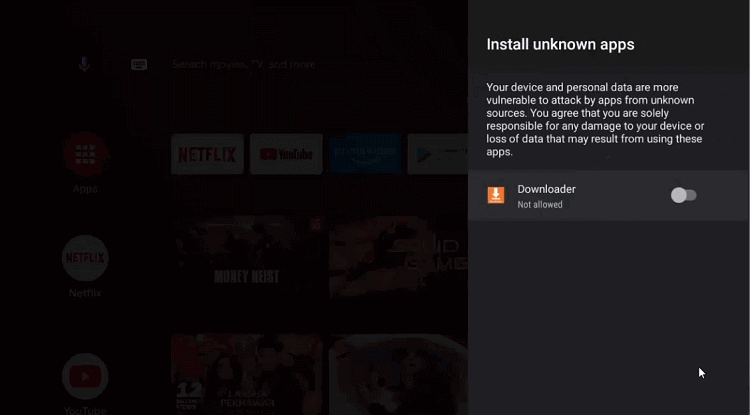
Step 15: Disable the Verify apps by going back to the previous page
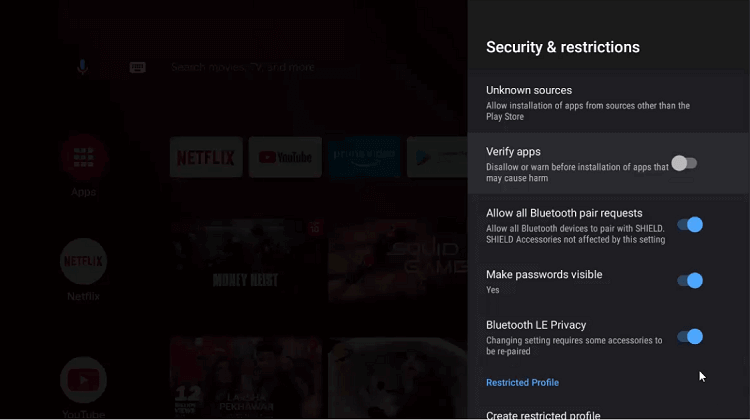
Step 16: Open the homepage of the NVIDIA Shield TV again and press Downloader
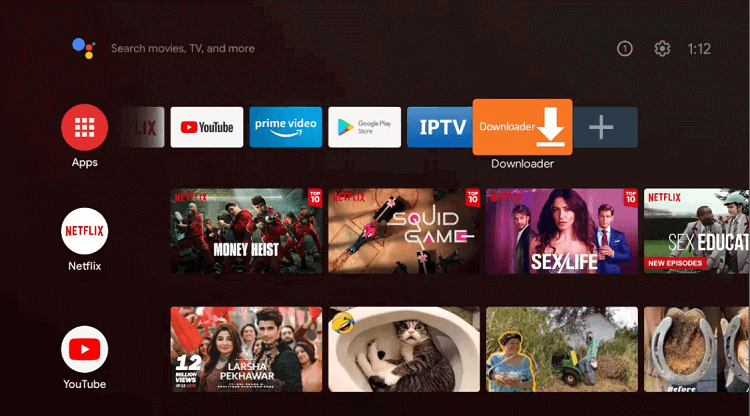
Step 17: The home screen of the Downloader app is open
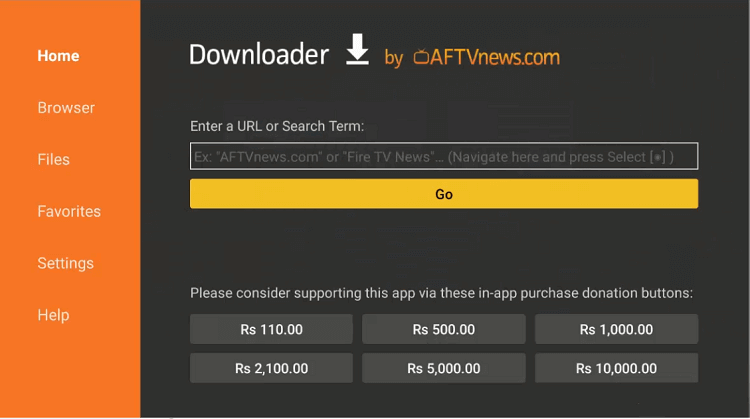
Step 18: Put the URL bit.ly/33551254 in the URL bar and click Go
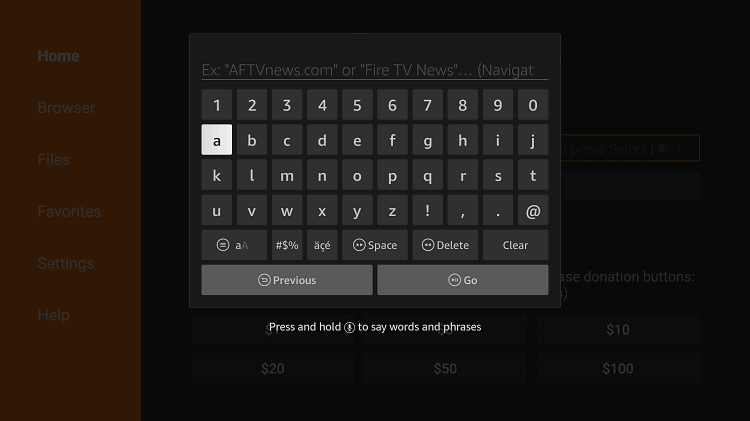
Step 19: Wait for a while as the app is downloading
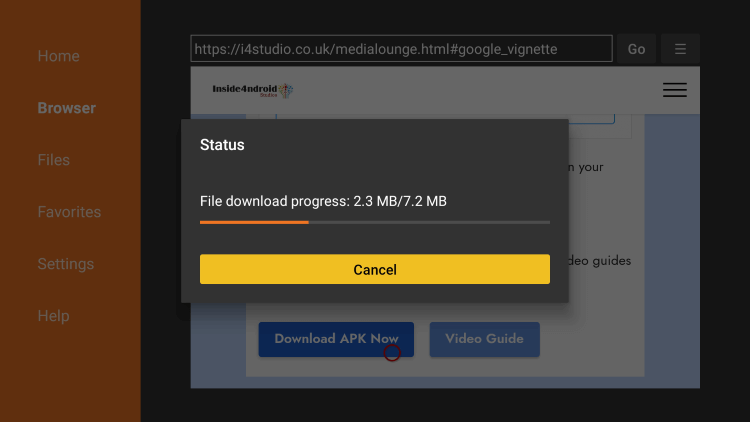
Step 20: Press Install
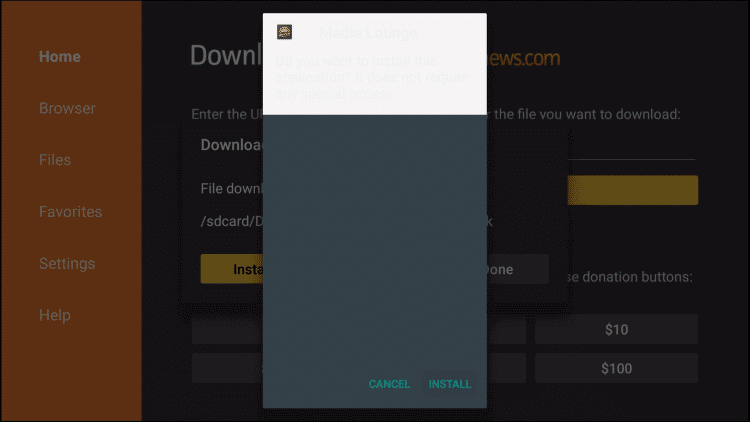
Step 21: Select Done
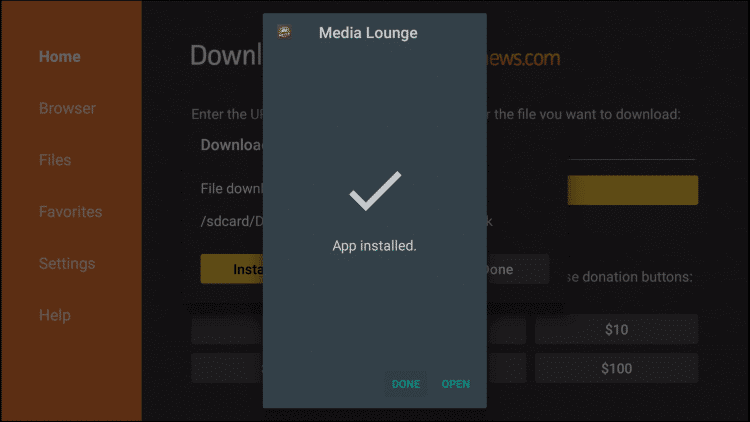
Step 22: Click the Delete button to remove the APK file as it is no longer required
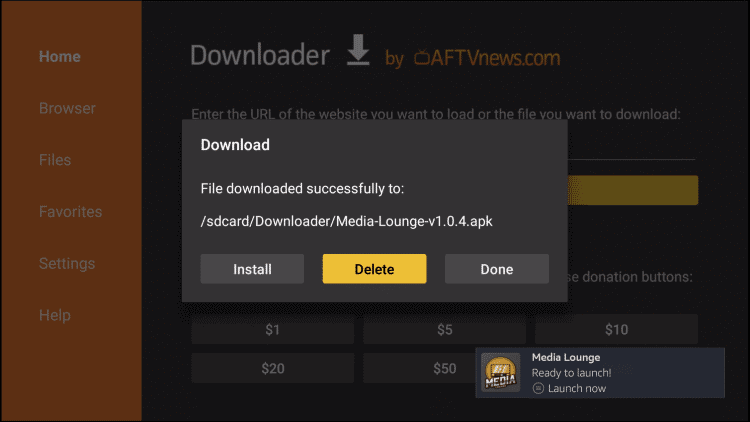
How to Use Media Lounge APK on Shield TV
After the app is installed, the first step you should do is to learn how to use the Media Lounge app on your Shield TV. Follow the below-mentioned steps to know how it’s done:
Step 1: Long press the home button of your Shield TV and press the Apps option
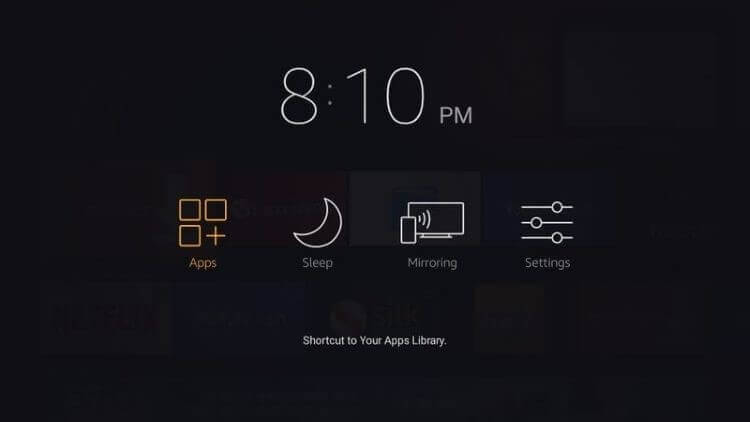
Step 2: From the list of all the apps installed select the Media Lounge icon
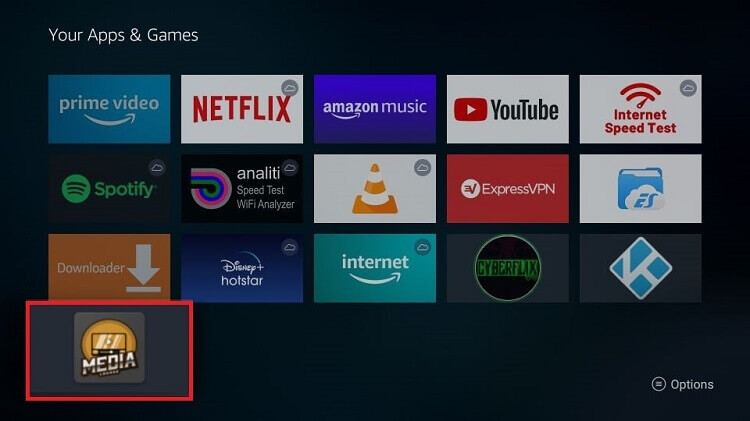
Step 3: Media Lounge will ask to get access to your location. Choose Allow to provide access
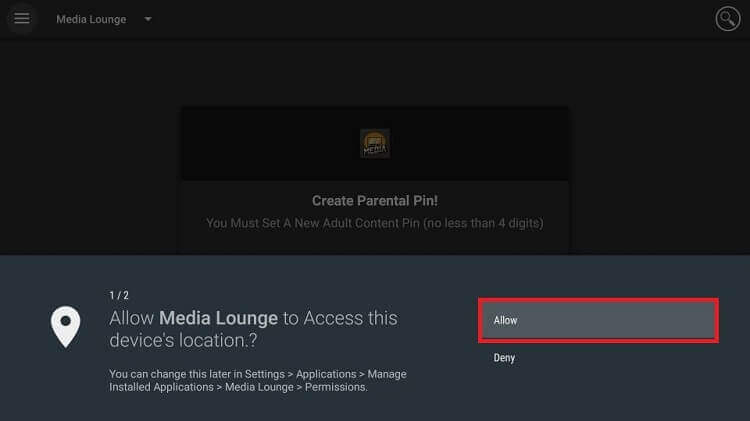
Step 4: Again click the Allow button to give access to your media and files
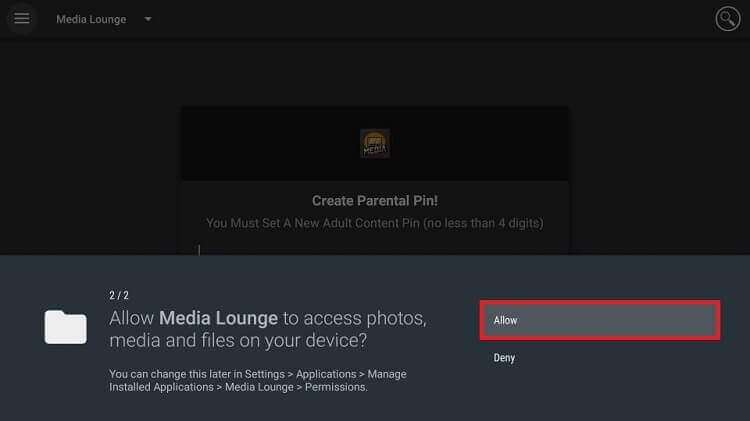
Step 5: You have to create a Parental Pin for the adult section of Media Lounge and press OK
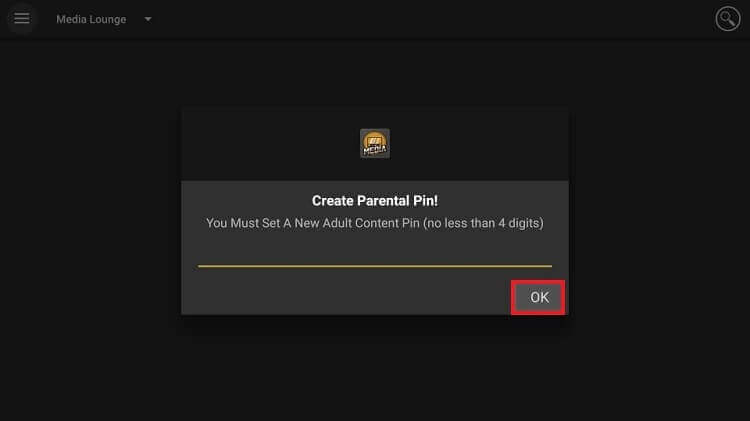
Step 6: You have to press OK when this pop up appears on your screen
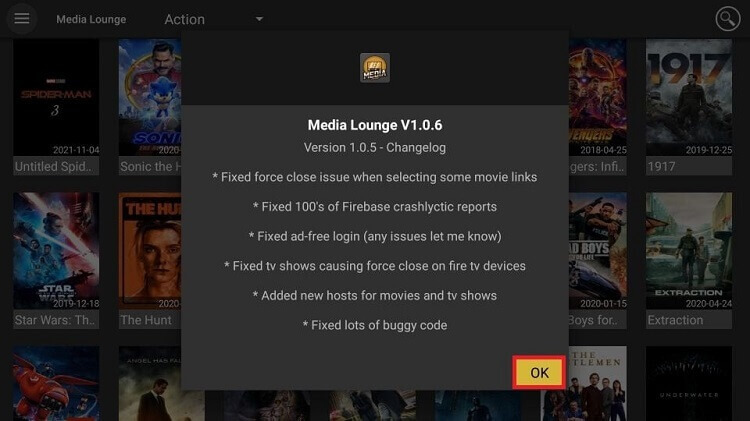
Step 7: This is the interface of the Media Lounge app
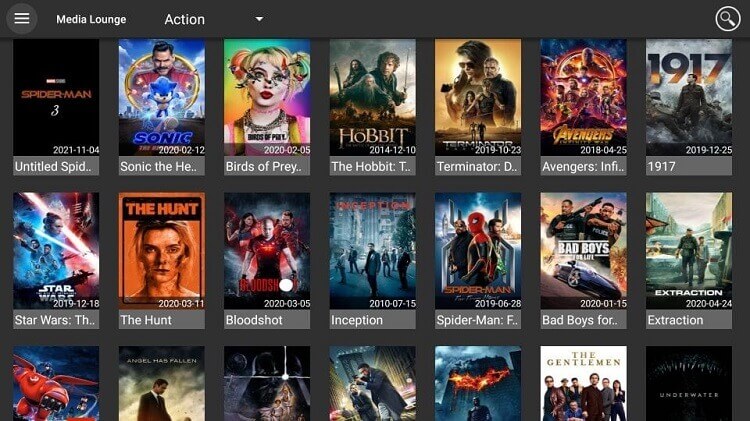
Step 8: If you want to select from different categories then go to the menu button (3 horizontal lines)
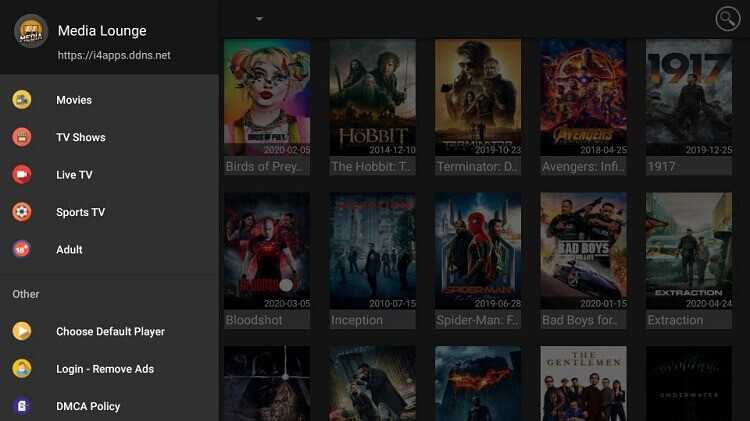
Step 9: Move to the Search icon in the top right corner of the screen and stream your favorite content
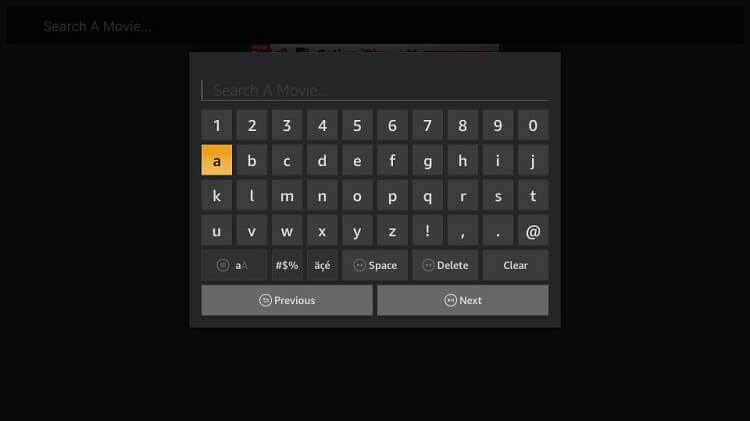
Step 10: Watch the classic and latest movies from the categories
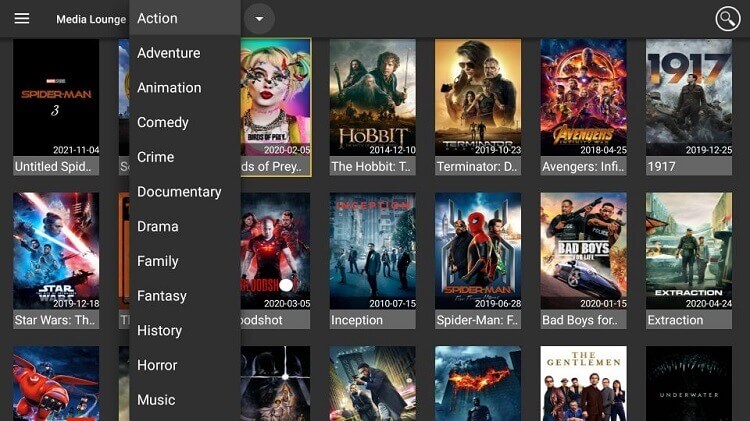
Step 11: You can also stream all national and international channels live from the Live TV option
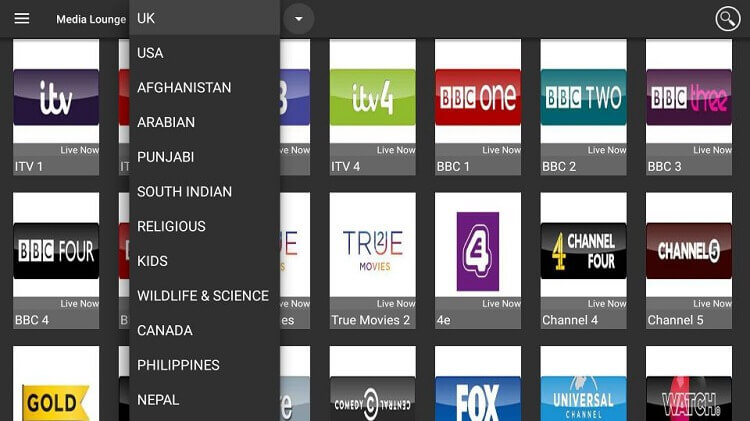
Step 12: Sports viewers can watch live sports by going to the Sports option from the categories
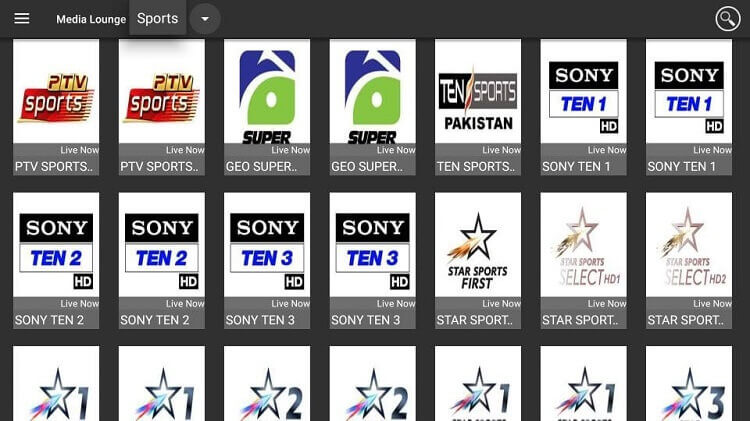
Media Lounge Features
Media Lounge is a free streaming app that streams top-quality links for a decent streaming experience. Let’s discuss the amazing features that make it a stand-out app among its competitors.
- You can watch the content of various genres including action, drama, comedy, adventure, horror, and others.
- Since the app is free, you might be getting a few ads occasionally while watching your movie or sports. However, you can quickly remove these ads with just one click of the back button of the remote.
- To restrict your children from watching certain content you might set up parental control. If you are not liking the show then just skip it by clicking the back button.
- You can also watch plenty of top channels like HBO on your Live TV streaming.
- Media Lounge uses external media players such as the MX Player for fine streaming. Additionally, language is not an issue when you are using this app as it has a subtitle feature in several languages.
- The app has a convenient interface that everybody can use easily.
- Media Lounge has further made things easier for its users as its navigation won’t be needing any additional app called Mouse Toggle. Furthermore, it also grabs working streaming links that you can choose from to watch your content.
- The genres of movies that the app includes Action, Adventure, Animation, Comedy, Crime, Family, Fantasy, History, Horror, Mystery, Romance, Science Fiction, TV Movie, Thriller, War, and much more.
- The app’s Live TV section provides a long list of channels from countries across the work like Pakistan, India, Bangladesh, UK, USA, Afghanistan, Arabian, and Science, Canada, Philippines, Nepal, France, Australia, Portugal, Germany, Italy, Turkish, Poland, Belgium, Spain, Kurdish, Albania, and many others.
- Some of the sports channels that the app features are Sony, ESPN, Star Sports, Willow Cricket, Premier Sports, Sky Sports, BT Sports, Euro Sport, Box Nation, Fox Sports, NFL Network, and many more.
- The adult section of the app also involves tons of content for its viewers.
- It also has tremendous playback and loading time and the downloadable content is perfect for android users to watch offline.
- Its internal player also functions very well. Likewise, you can enjoy the One-Click Play for the Live TV section.
- The app also offers Ad-Free Real-Debrid integration.
Media Lounge APK Alternatives
If somehow the Media Lounge app does not work well on your Shield TV device then you can use other apps similar to this. We have compiled a list of other streaming apps that you can try anytime.
FAQs- Media Lounge APK
Is the Media Lounge app safe and virus-free?
Since Media Lounge is a free app and some tests also suggest that it contains unwanted files. Therefore, we highly recommend using a VPN that can safeguard your privacy against any kind of threats from the app.
Is the Media Lounge app any good?
Media Lounge is a credible third-party streaming app that allows you to watch Movies, TV Shows, Live TV, Sports TV, and Adult content. It is created by the Live Lounge developers. The once-popular streaming app Live Lounge stopped working a long time ago. Media Lounge offers the best quality links as it is compatible with Real-Debrid.
Are there any ads while streaming this app?
Media Lounge APK is not completely ad-free but these ads are occasional and can be removed immediately with a single click.
Conclusion
Of the few all-in-one streaming apps that offer every type of content including movies, TV shows, sports, and adults, Media Lounge is a popular one.
The app also offers some intriguing features like impressive playback and loading time and a strong internal player, Real-debrid integration, etc.
However, Media Lounge is a free third-party app that provides torrent links for streaming which might be risky, so you must use ExpressVPN and protect your online activity by exposing your IP to ISPs and avoid legal issues of licensing agreement
 Nvidia Shield Tv Hacks, Tips & Tricks
Nvidia Shield Tv Hacks, Tips & Tricks