
This is a step-by-step guide on how to install the Firefox browser on NVIDIA Shield TV & Android TV.
For Android TV or NVIDIA Shield TV, there aren’t many web browser options. However, you can still install Firefox Browser but for a better experience, you will have to use a mouse.
Firefox Browser also blocks ads by default which is the reason why we recommend using this browser for your online privacy as well. Its app is not available on Google Play Store so we have to use the Downloader app.
Anything that you browse over the internet is being tracked and spied. To protect your online privacy, it is strictly advised to use a VPN at all times.
Our Recommended VPN – ExpressVPN
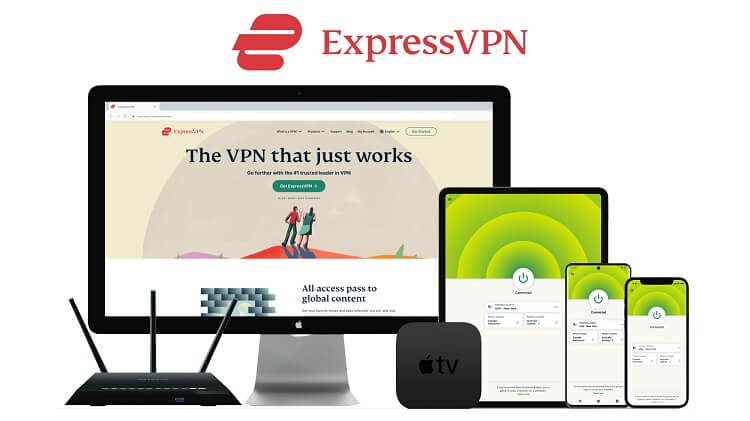
ExpressVPN is our recommended VPN when it comes to safe and secure browsing over the internet and hiding your IP address while streaming free content.
Get yourself ExpressVPN and enjoy 3 extra months for free. It also offers a 30-day money-back guarantee and works on 5 simultaneous devices with a single account.
How to Install Firefox Browser on Shield TV
Firefox browser is not available on Google Play Store nor has its APK, to install it we will have to install an alternate store such as Aptoide TV. For that, we’ll be using the Downloader app.
But before that, make sure to install and use ExpressVPN on Shield TV before you start browsing the internet. Now follow these steps:
Step 1: From the Nvidia Shield TV Home screen, Open Google Play Store
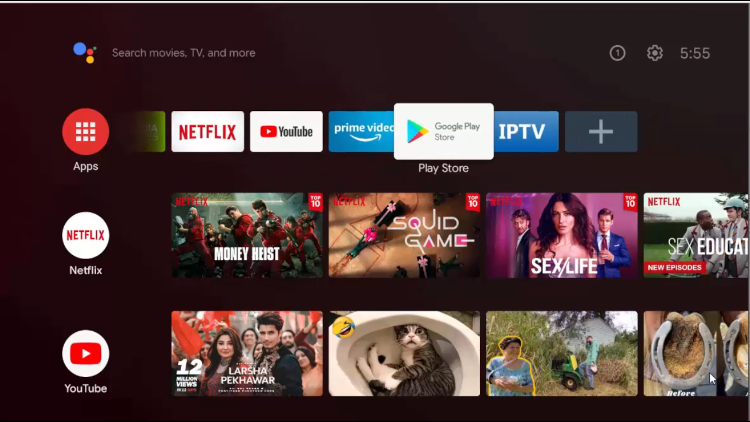
Step 2: Click on the Search icon at the top
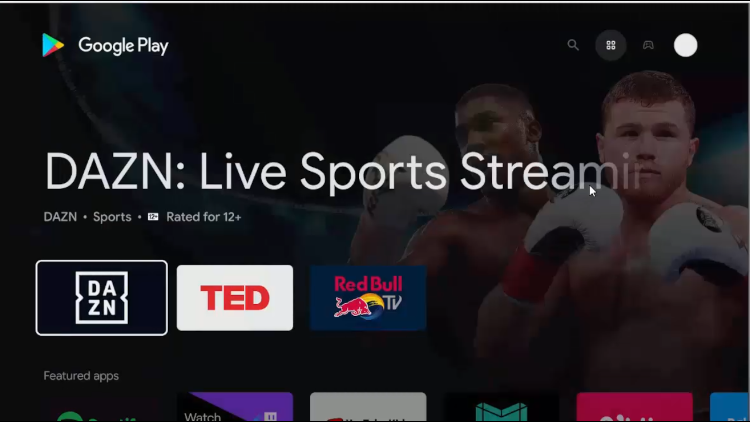
Step 3: In the search bar, type Downloader and tap Search
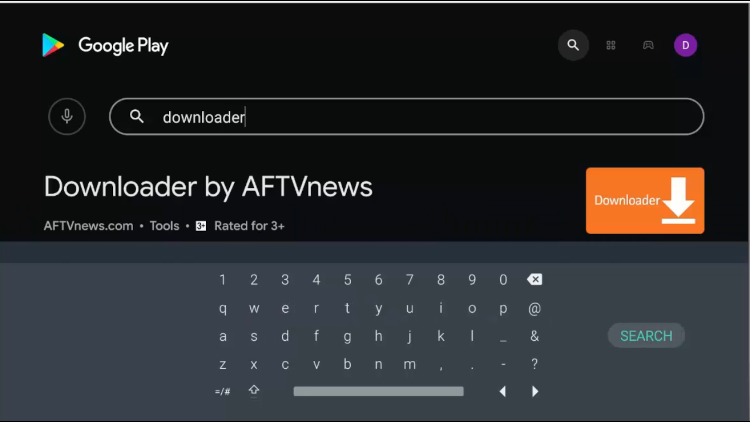
Step 4: Click the Install button for the Downloader app
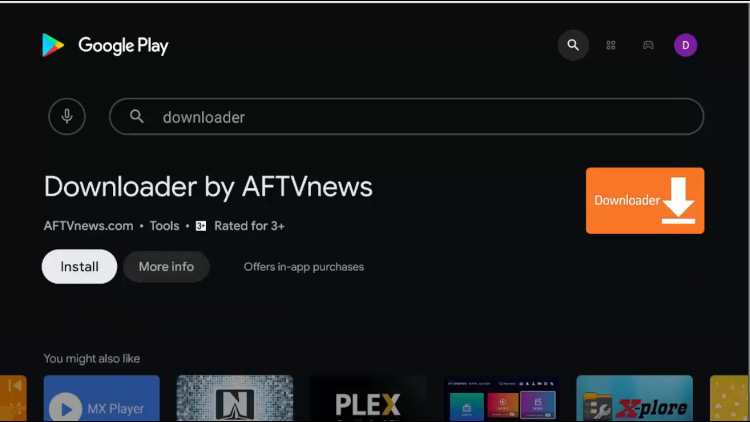
Step 5: Wait for the installation to complete
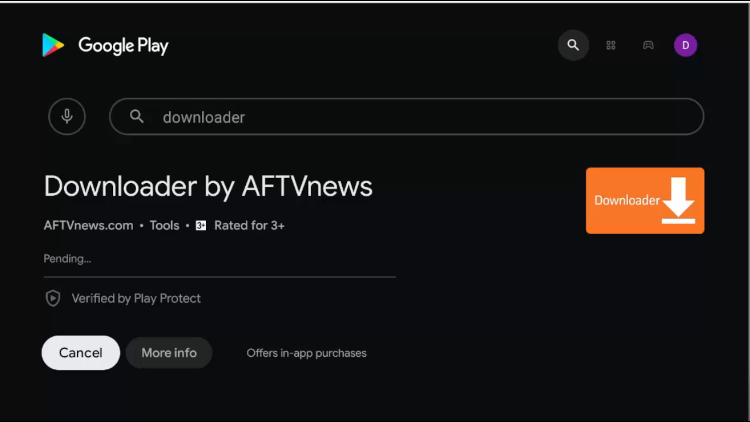
Step 6: Once installation, click Open
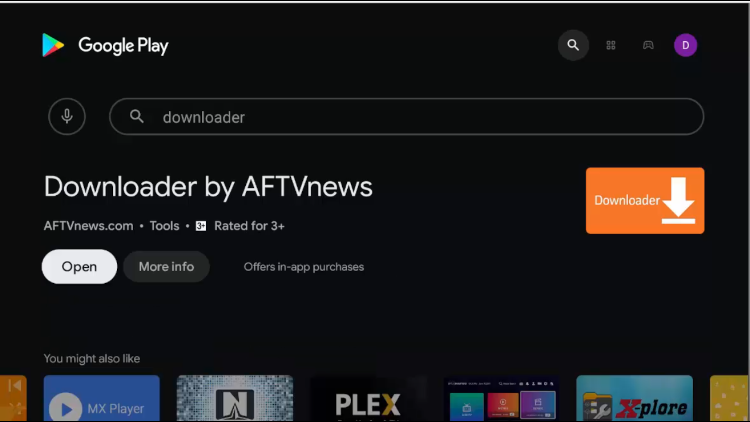
Step 7: Click Allow for the permissions
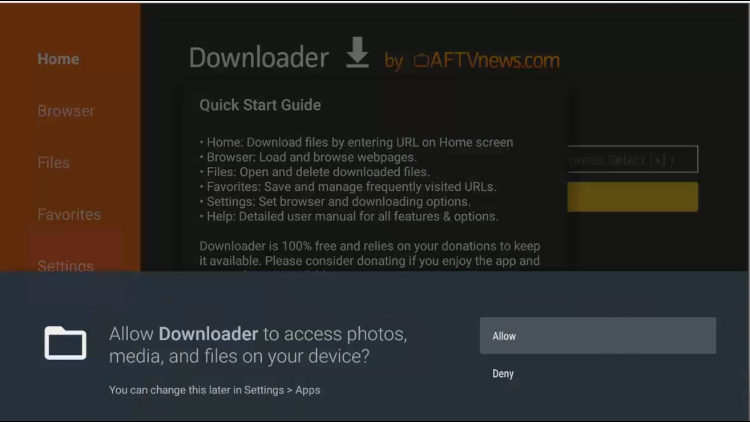
Step 8: Agree to the Quick Start Guide by tapping OK
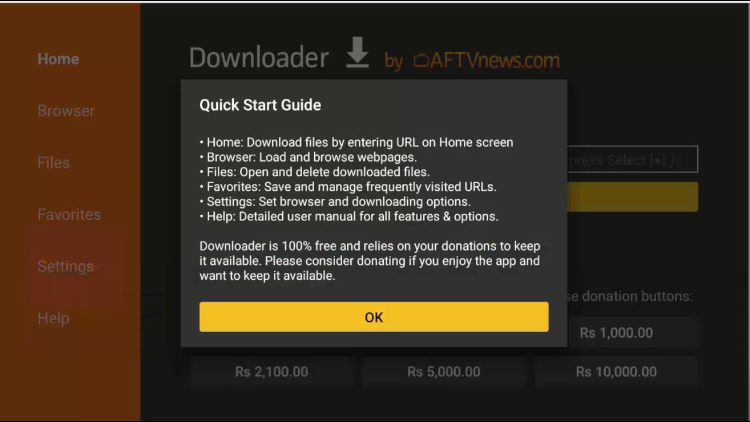
Step 9: This is the Home Screen of the Downloader app
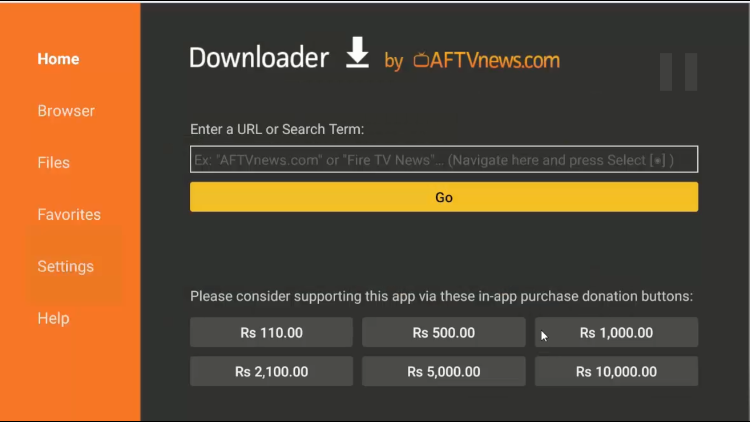
Step 10: To complete the setup go back to the home screen and click on the Settings icon
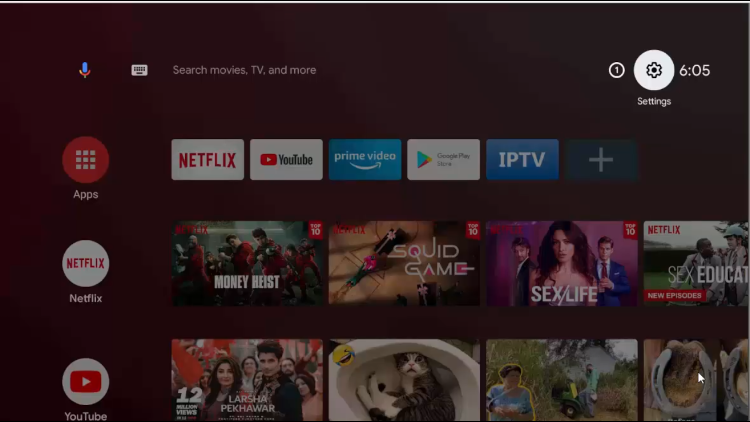
Step 11: Go to Device Preferences
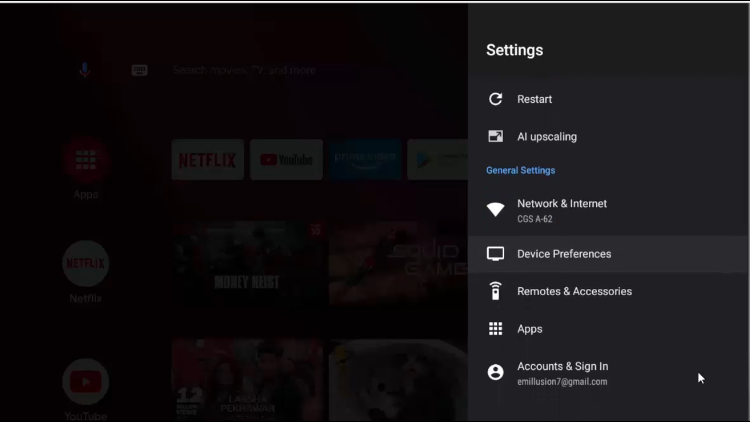
Step 12: Select Security & restrictions
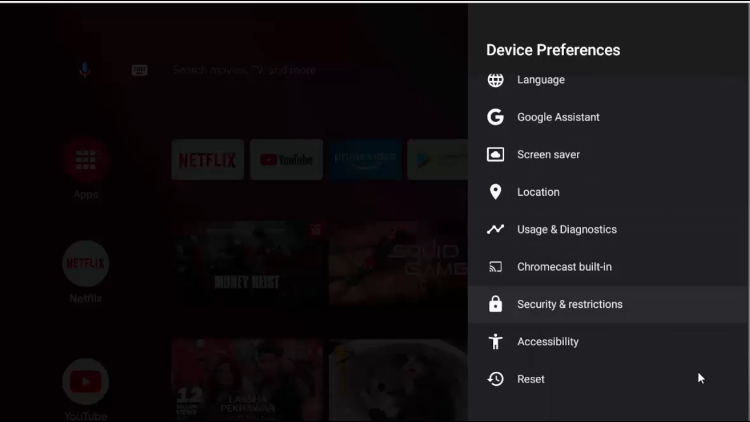
Step 13: Click on Unknown Sources
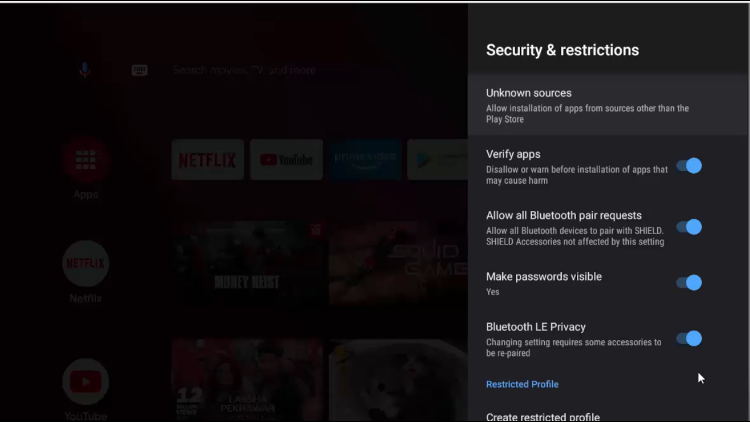
Step 14: Enable the Downloader
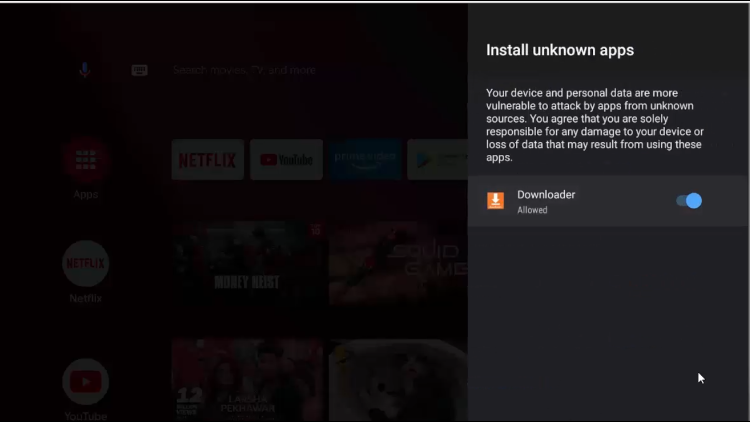
Step 15: Now, from the previous page disable the Verify Apps also
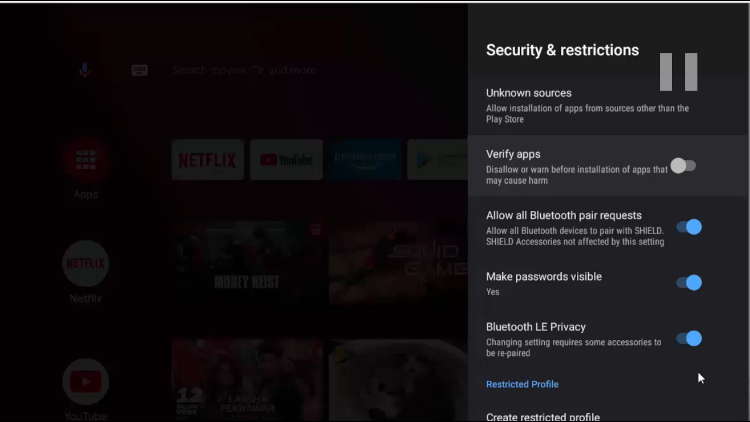
Step 16: Open the Downloader app, in the search type or paste bit.ly/3596590 and click GO
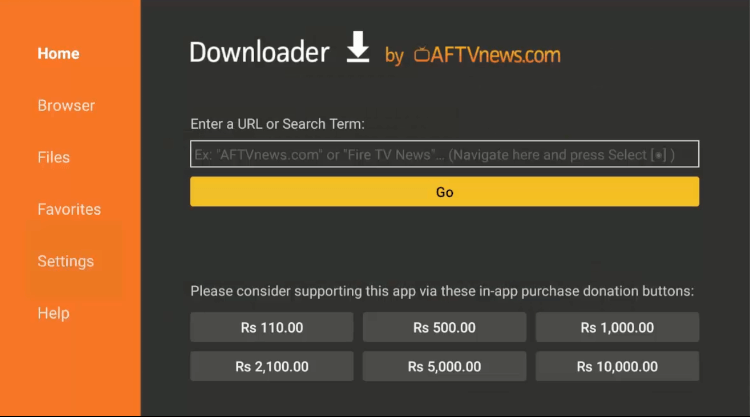
Step 17: Page for Aptoide TV will appear, click on Download
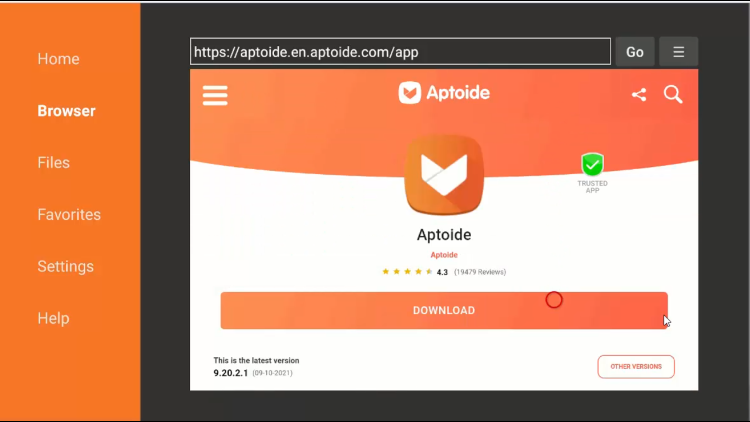
Step 18: Download will start, wait for it
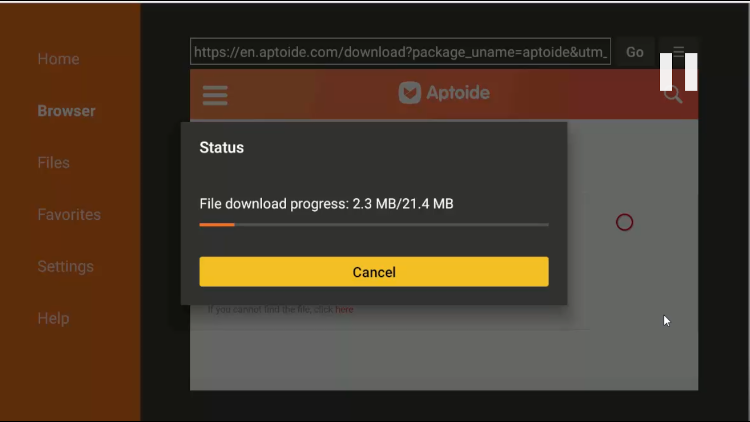
Step 19: On a new window, click Install
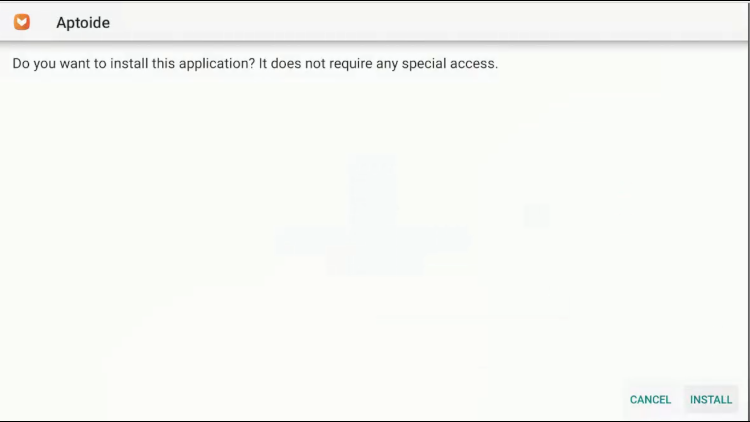
Step 20: Wait for the installation to complete
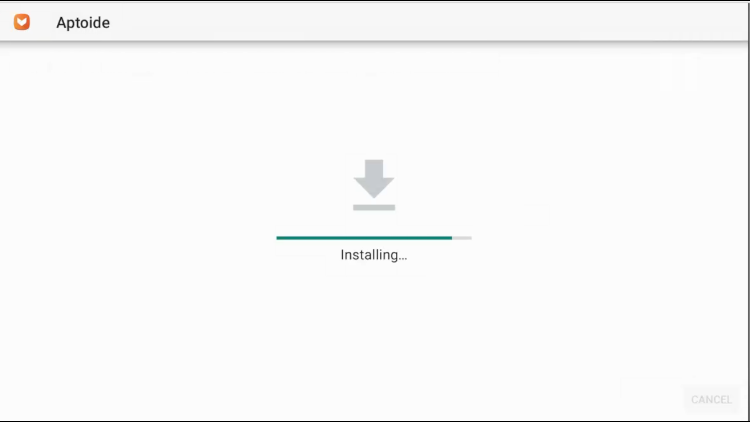
Step 21: Once Installation, click Open
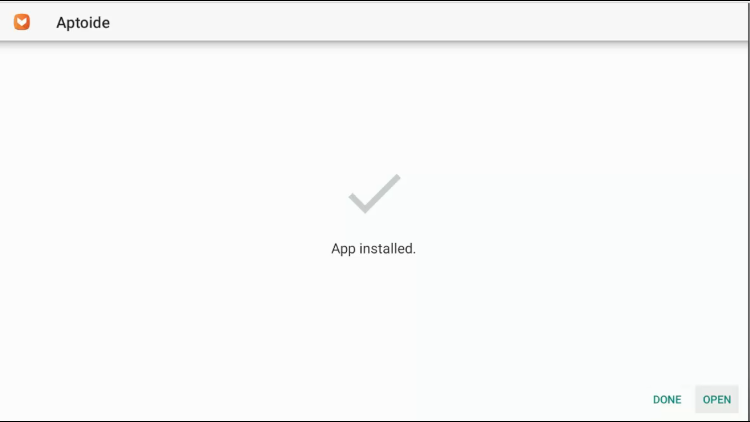
Step 22: Click Skip
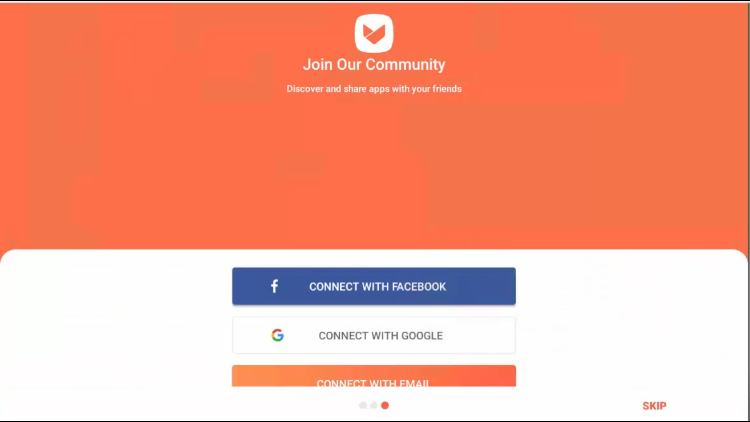
Step 23: Now, this is the interface of Aptoide TV
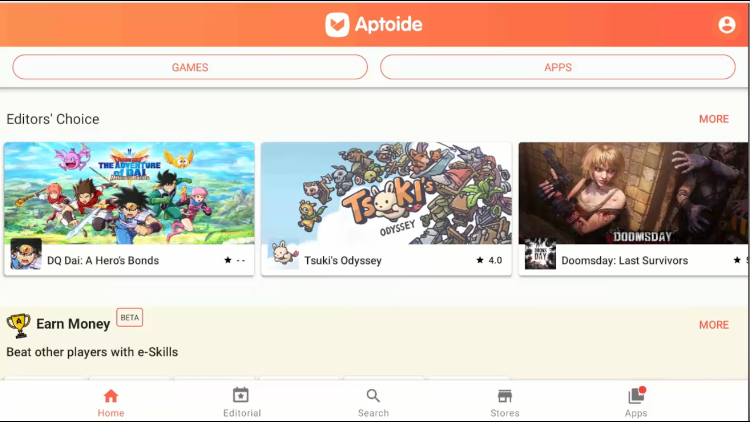
Step 24: Go to the Search Tab, and search firefox until it appears in the suggestion
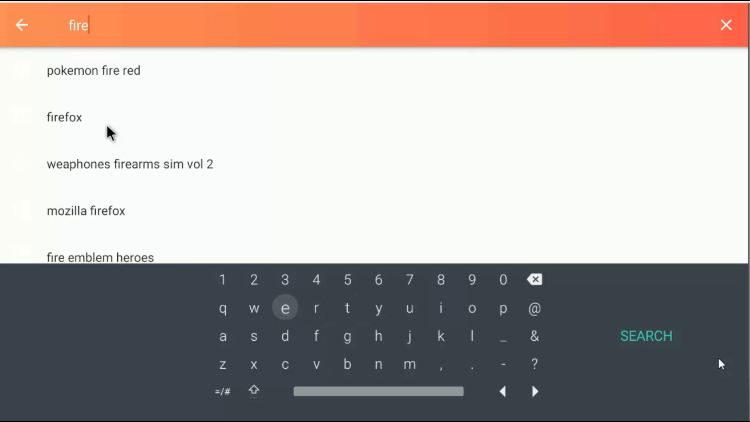
Step 25: Select the Firefox Browser
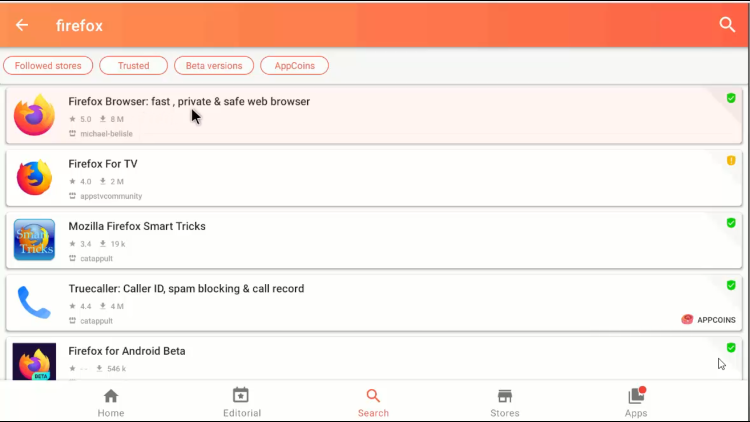
Step 26: Click on the Install button to start the download
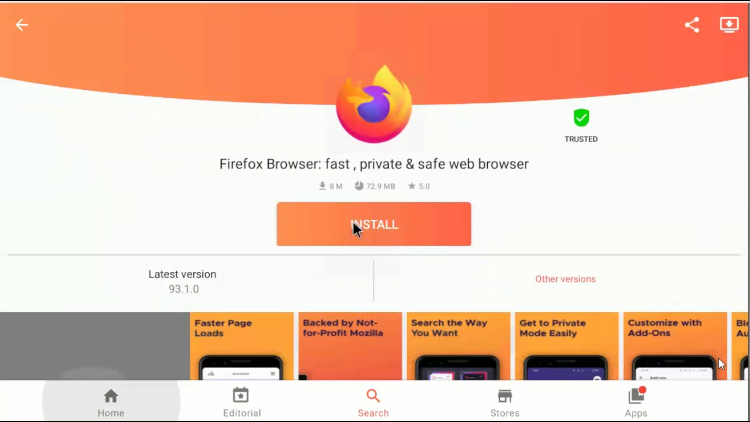
Step 27: Wait for the download to complete
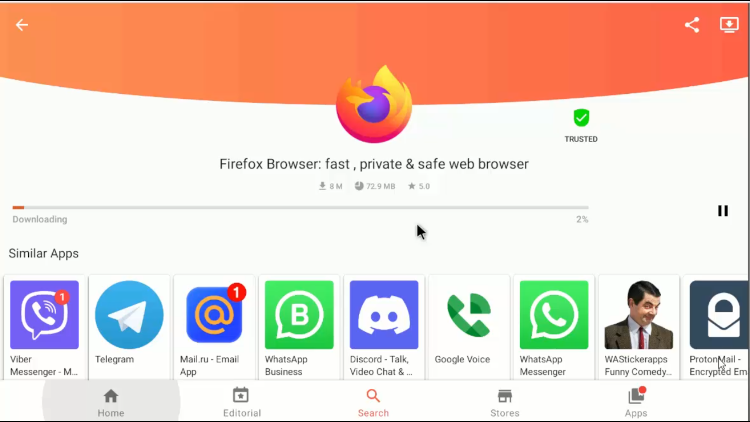
Step 28: Now, click on Install
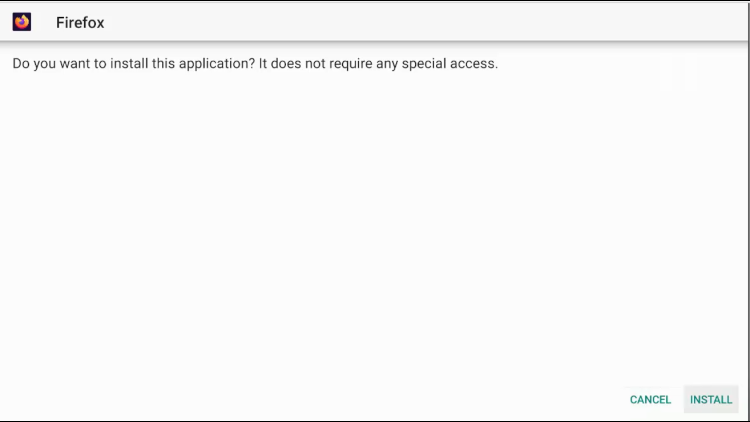
Step 29: Once the installation, click on OPEN
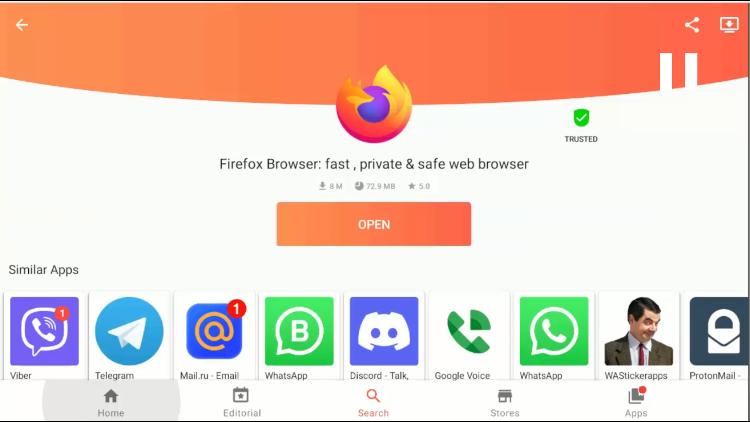
Step 30: Select the theme you prefer
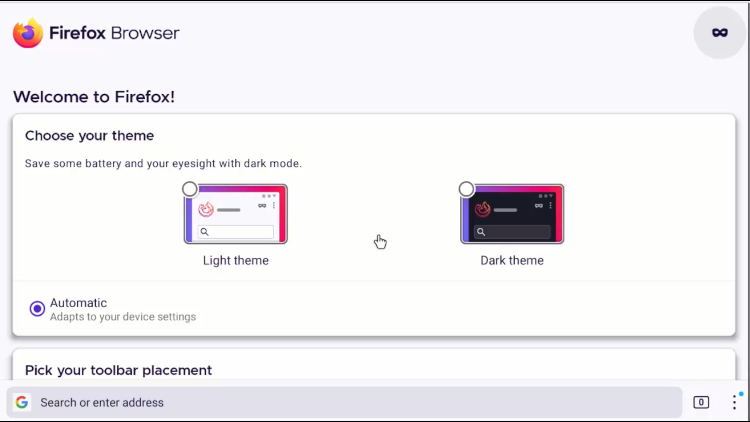
Step 31: Scroll down to the Start Browsing button
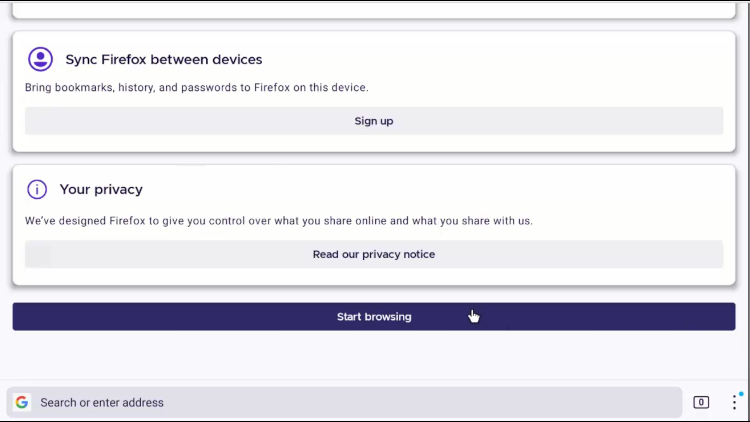
Step 32: Select Google to search on Google
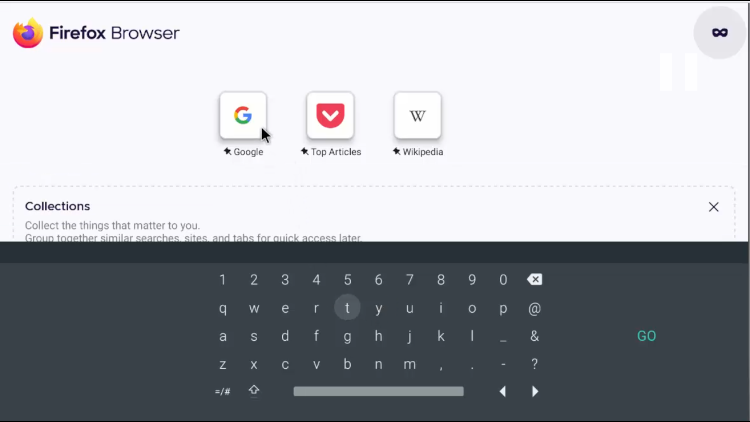
Step 33: Now you can search on Google, whatever you like
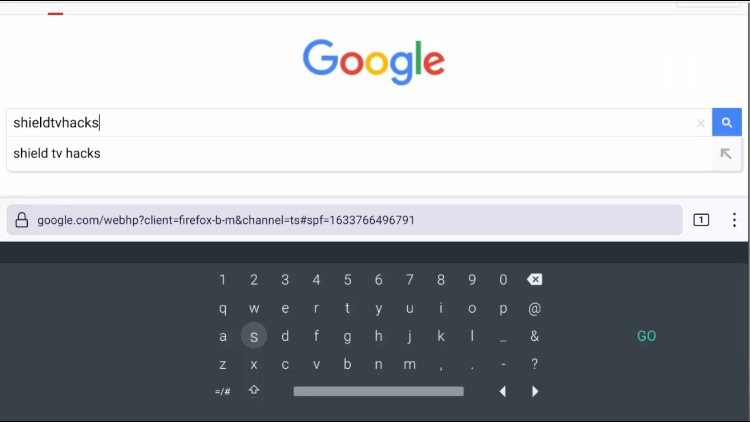
Features of Firefox Browser
Although you can try any web browser, Firefox Browser has some extra features of its own that are listed below:
- Firefox Sync
You can create your firefox account and sync it with every device you have firefox on, you can sync passwords, bookmarks, even the tabs can be synced and shared with firefox devices.
- Reader View
You can use the reader view to change the perspective of web pages for the reading purpose, you can change the font, font size, content width, line height, even the theme.
- Firefox Relay
Firefox relay can be very useful to protect your email from tracking and spam, relay creates a fake URL for your mail which is non-trackable.
- Firefox Pocket
You can save any web page to read it later with Mozilla Pocket. Pocket is very much like bookmarking pages instead it saves the complete web page to see later without ads, or any distraction.
- Multi Picture in Picture Mode
You can work on other tabs while watching videos in Picture in Picture mode on every tab. It is quite a handy tool during work and listening to music with videos or watching tutorials.
- Screenshot within Firefox
Other than any browser Firefox allows you to take screenshots of any webpage with the Take Screenshot button on Right-click menu. You can select to choose whether to save the visible page or the complete page in the screenshot.
It also has every other feature that other browsers have but these are some different features that I didn’t find in any other browser. And I’m quite sure that there will be more features than these, that you can explore by yourself.
Firefox Browser Alternatives
Firefox has a more sophisticated usage which everyone does not like, you can try some other simpler web browsers as:
- Google Chrome on Shield TV
- Puffin TV Browser on Shield TV
- Opera Browser on Shield TV
- Brave Browser on Shield TV
- Vivaldi on Shield TV
FAQs – Firefox Browser
Is Firefox owned by Chrome?
No, Firefox is made and run by Mozilla Corporation, a wholly-owned subsidiary of the not-for-profit Mozilla Foundation, and is guided by the principles of the Mozilla Manifesto.
Is Firefox free?
Mozilla Firefox is an absolutely free and open-source web browser.
What are the safest browsers to use?
There is a lot you could use, including Firefox if configured correctly. Other than Firefox you could use Brave Browser, Tor Browser, etc. For security, you could use a VPN also.
Conclusion
Now, you can not only install Firefox Browser on Nvidia Shield TV but with the same procedure, you can download any other browser for your Nvidia Shield TV. But I don’t seem to find any reason to switch to any browser other than Mozilla Firefox.
Firefox gives every type of feature you will use with some extra features you might like as well i.e. Pocket, Firefox Sync, reader view, etc…
Don’t forget to subscribe to any good VPN service and use it along with internet browsing, or watching any movies and shows.
 Nvidia Shield Tv Hacks, Tips & Tricks
Nvidia Shield Tv Hacks, Tips & Tricks