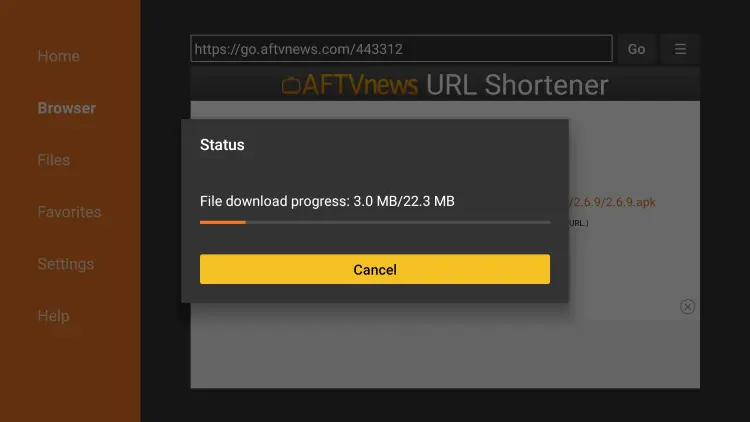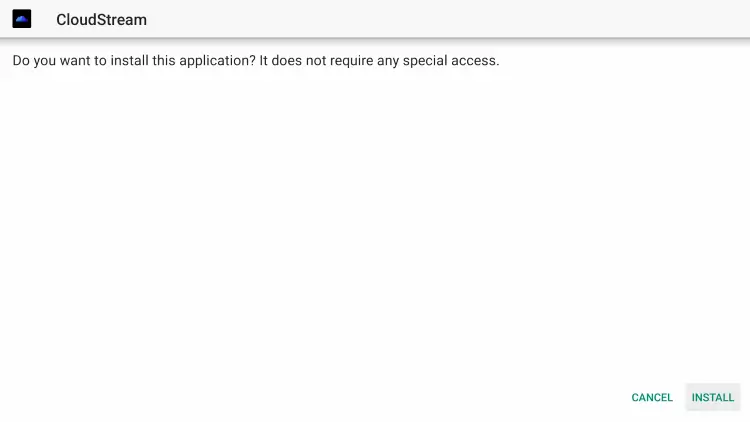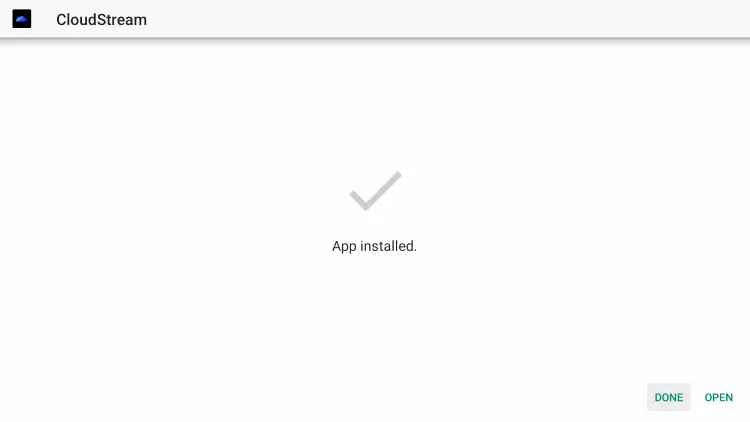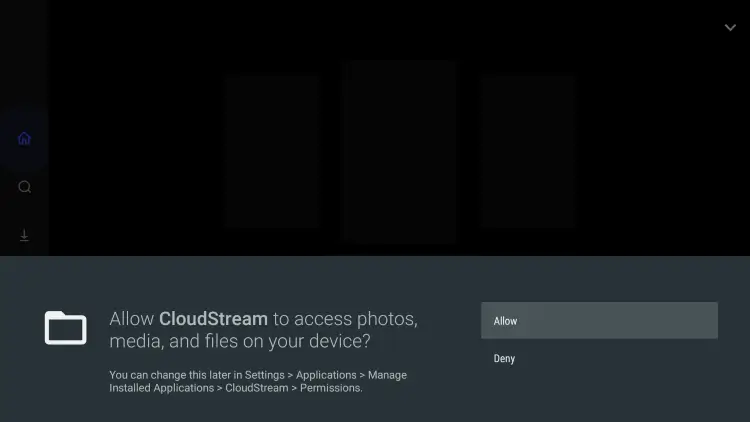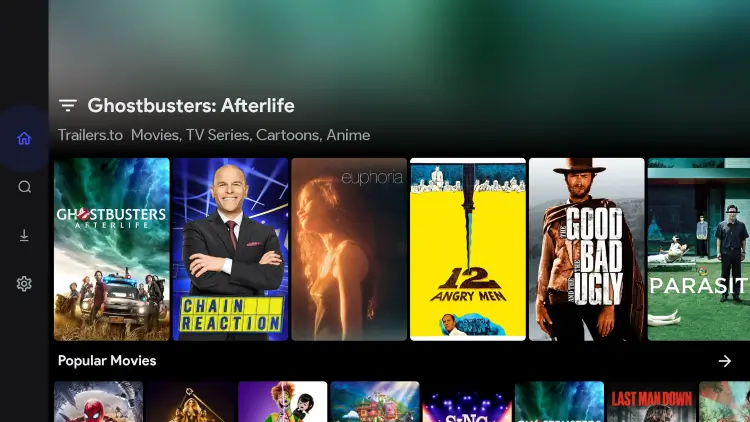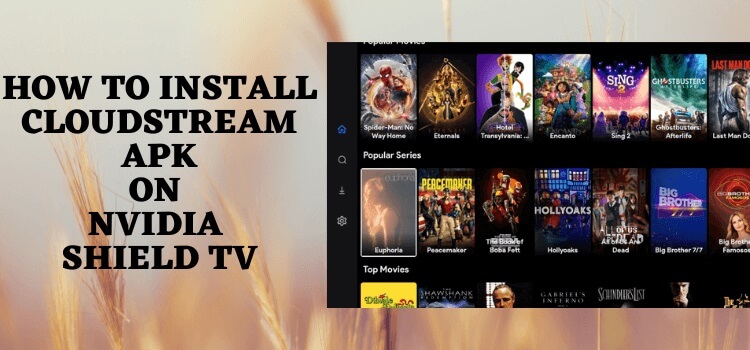
Have a look at our step-by-step guide to know how to install CloudStream APK on Shield TV.
CloudStream APK is the latest Streaming App that allows you to watch tons of movies, TV shows, documentaries, and anime for free. The app provides you access to plenty of on-demand content through the app. The quality of the content is superb even without Debrid support.
CloudStream is an Open source application that provides the content around the globe of different regions, cultures, languages, and so much to explore,
You can also download the content from your favorite genre like Action, Romance, Drama, Horror, Thriller, and Sci-fi to enjoy an impressive video quality.
Since it is a free streaming app and provides content from different regions, so it is strictly recommended to use a VPN before you stream anything.
Our Recommended VPN – ExpressVPN
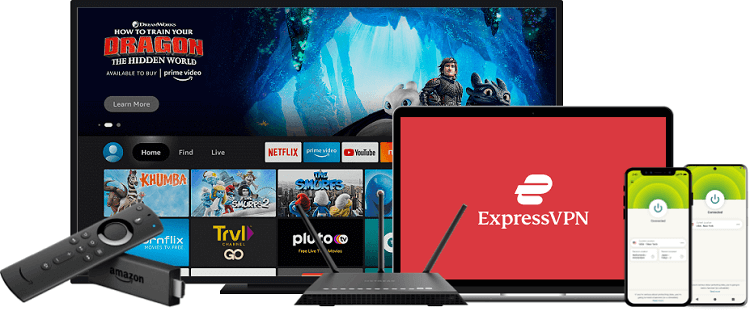
ExpressVPN is our top recommendation. It is strictly recommended to use ExpressVPN before you download CloudStream Apk on your Shied TV to mask your IP address and maintain anonymity while streaming free content.
Get yourself ExpressVPN and enjoy 3 extra months for free. It also offers a 30-day money-back guarantee and works on 5 simultaneous devices with a single account.
How To Install CloudStream APK On Shield TV
CloudStream is a third-party app and can’t be installed directly on app stores. So, we will install it by using the Downloader app.
As the service is free and provides content from all around the world and we are not sure about its licensing agreement, so make sure to install and use ExpressVPN to mask your IP and keep your identity anonymous while streaming free.
Follow all of these steps and have a successful installation of CloudStream APK.
Step 1: From the home screen of NVIDIA Shield TV open the Google Play Store
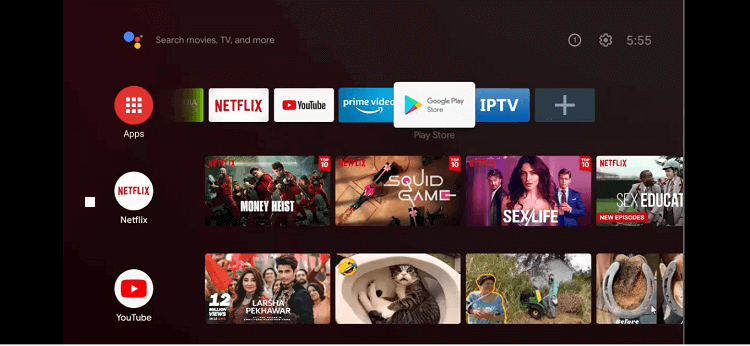
Step 2: You can now see the home screen of the Google Play Store app
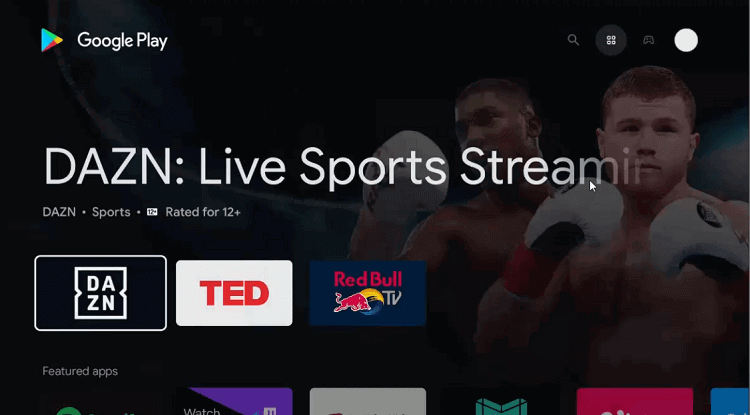
Step 3: Click the Search icon on the topmost corner
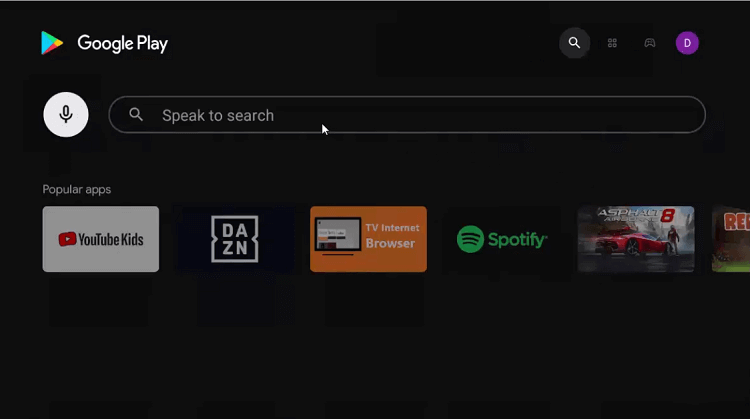
Step 4: Write Downloader in the search bar and press the Search option.
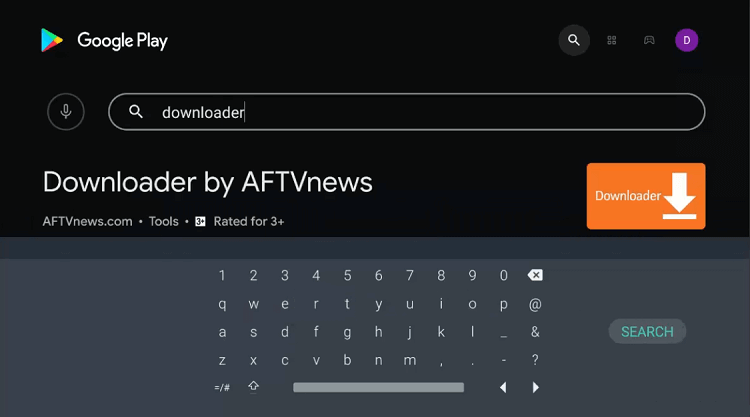
Step 5: Hit install
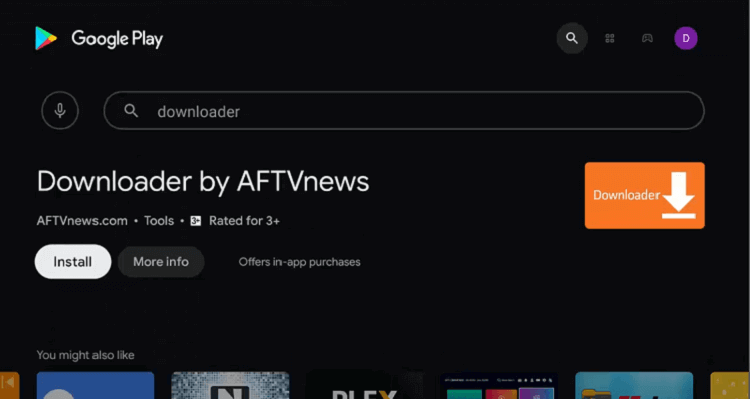
Step 6: Wait for the app to install
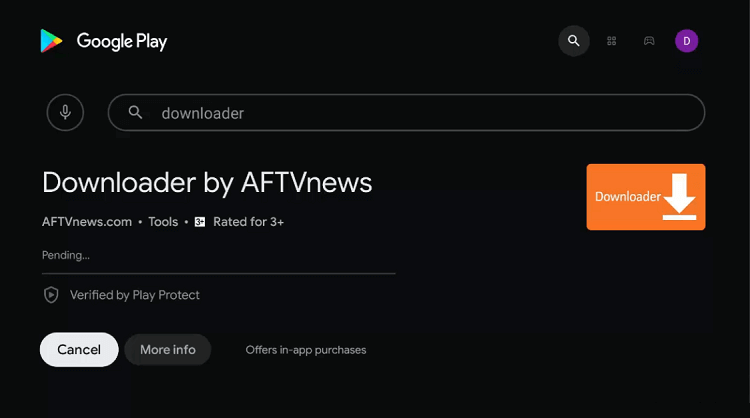
Step 7: Now select Open
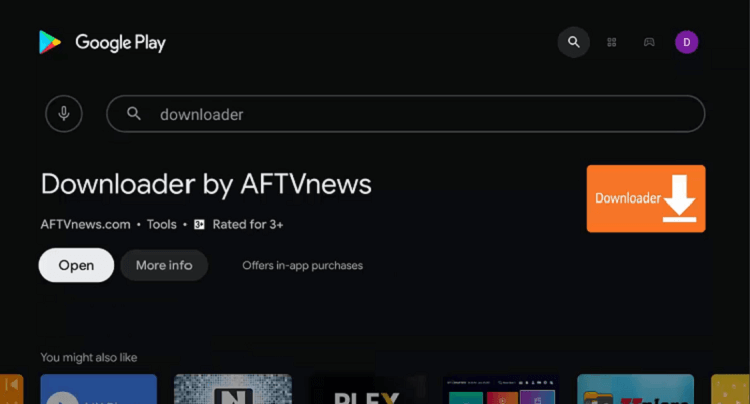
Step 8: The Downloader will ask your permission to access your data. Press Allow giving approval
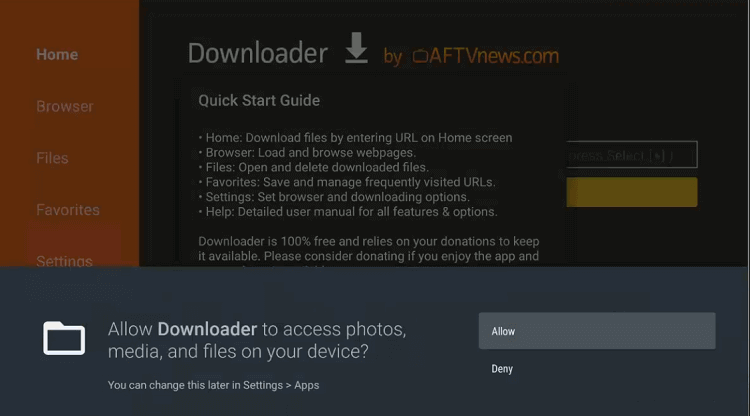
Step 9: Click the Ok button on the Quick Start Guide
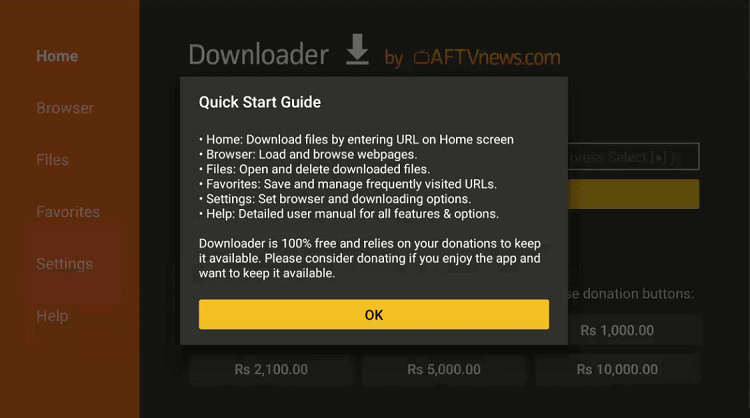
Step 10: The home page and interface of the Downloader are open. Open the settings option to change some settings.
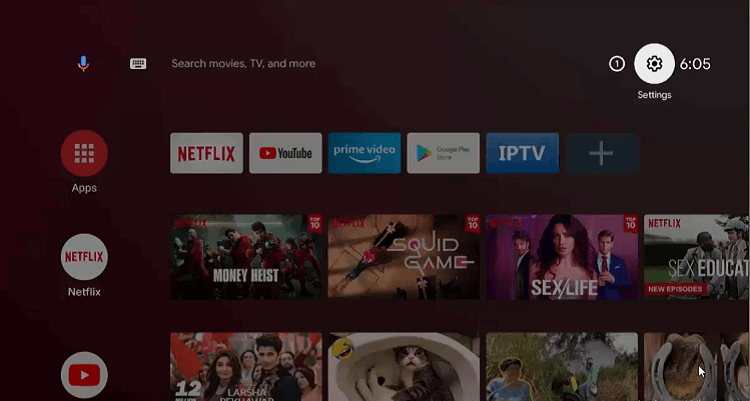
Step 11: Go to Device Preferences
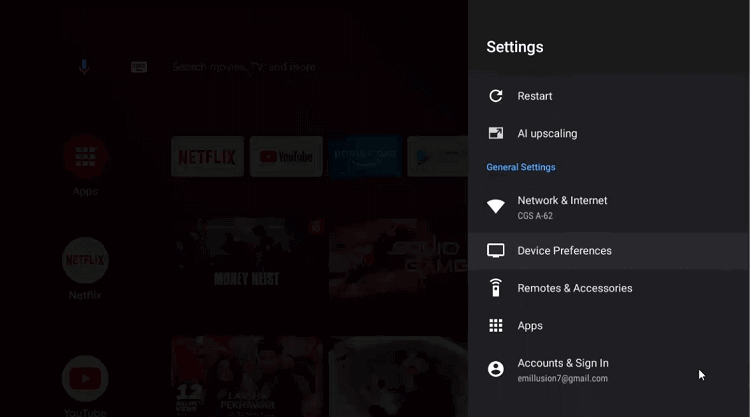
Step 12: Now choose Security & restrictions option
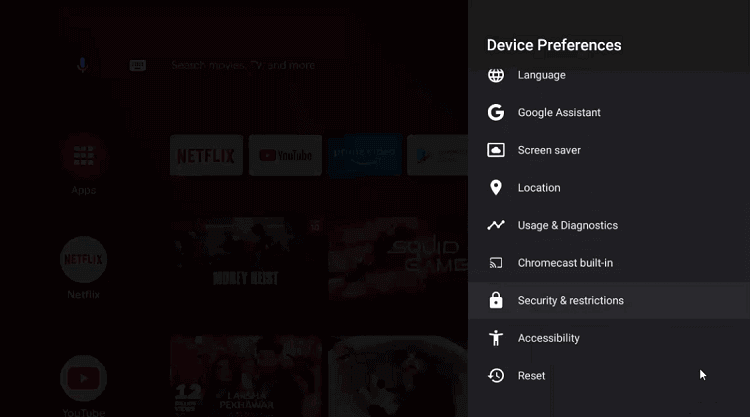
Step 13: Scroll down to Unknown sources
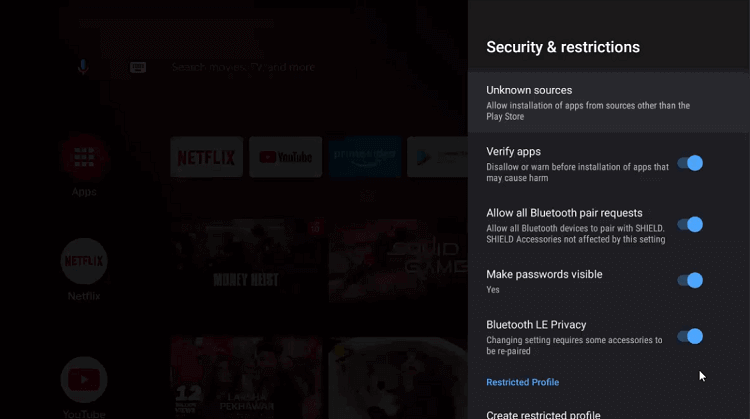
Step 14: Enable Downloader
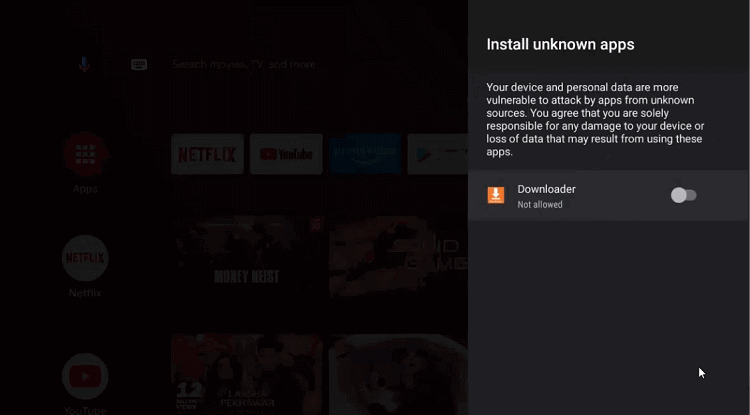
Step 15: Now Disable Verify apps by going to the previous page
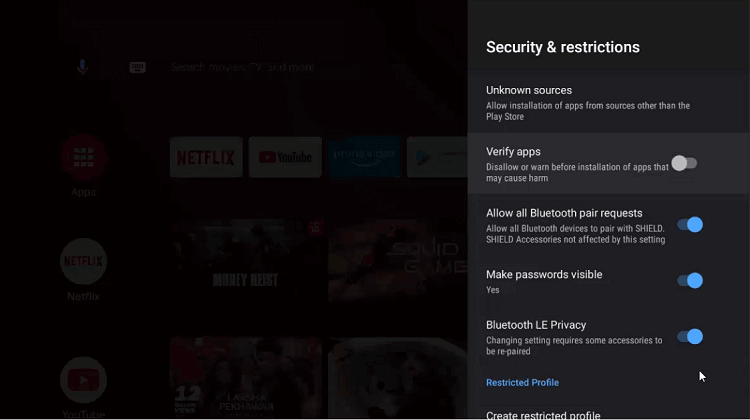
Step 16: Open the homepage of the NVIDIA Shield TV device and select Downloader
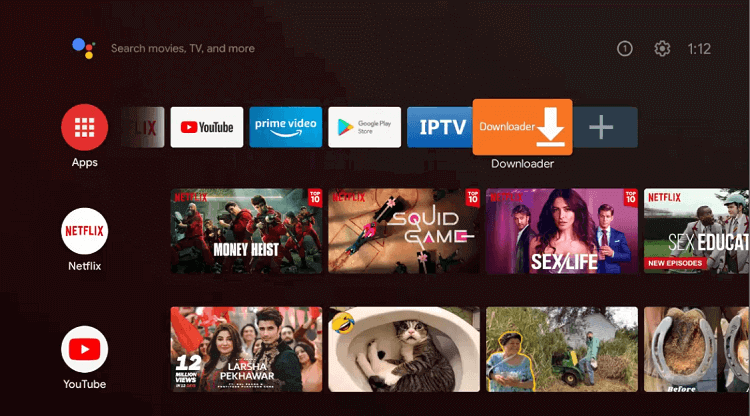
Step 17: The home screen of the Downloader app is open now
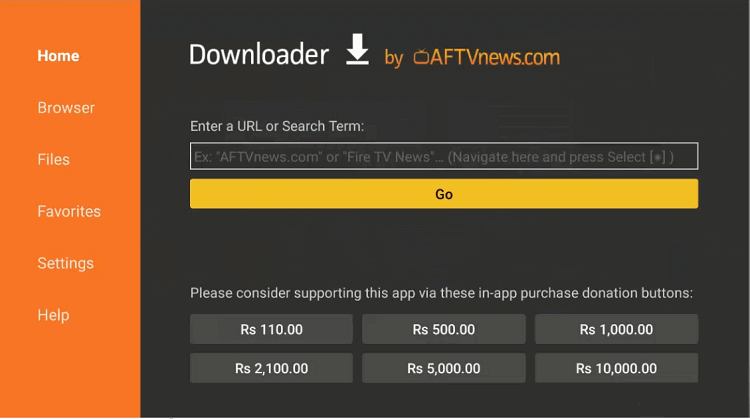
Step 18: Enter the Downloader Code that is– 443312 and click Go
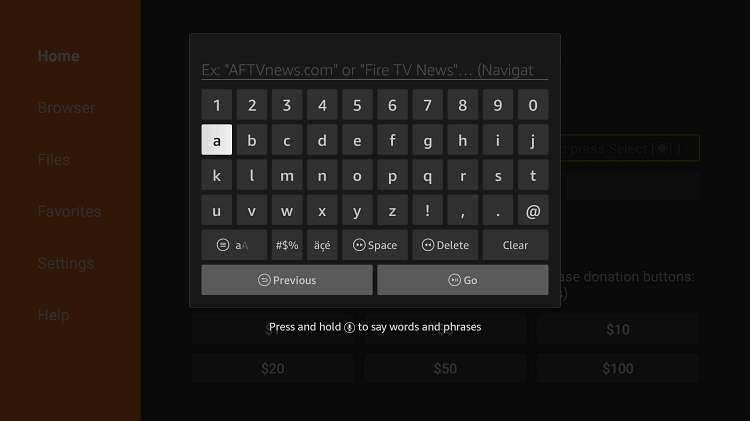
Step19: Wait for the file to completely download
Step 20: Now press Install
Step 21: Select open
Step 22: Wait for a while for the CloudStream APK to launch
Step 23: Choose Allow
Step 24: CloudStream APK app is installed now
How To Use CloudStream On Shield TV
CloudStream APK is an easy-to-use app and here we are telling you how to use CloudStream on a Shield TV device. It’s time to know how you can do it:
Follow the steps below:
Step 1: Launch the CloudStream APK app
Step 2: Go to Allow
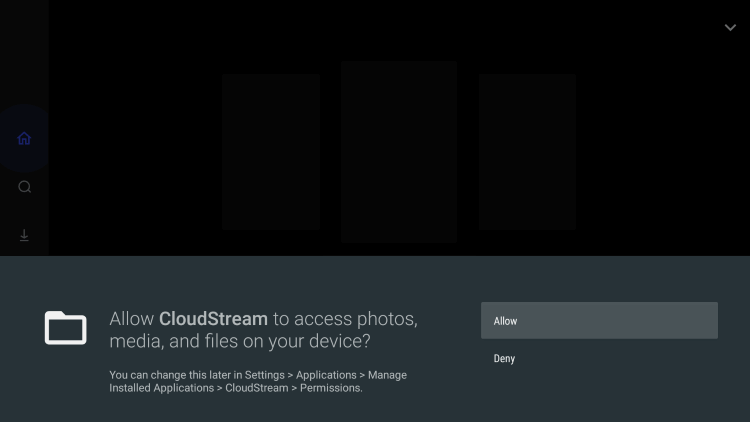
Step 3: The interface of CloudStream APK is open so you can select various movies, TV shows, and Anime content from the app
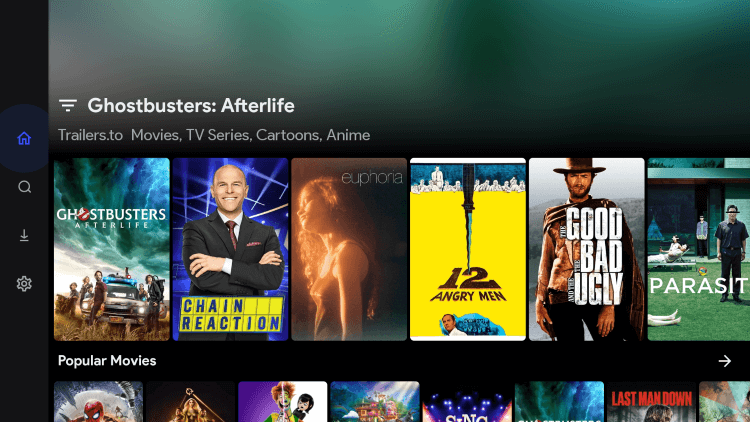
Features Of CloudStream APK
CloudStream APK is a user-friendly app that has some other great features like smooth navigation and numerous categories to choose from. Some of its other features are given below:
- Users can stream content on the app with subtitles. Though the internal media player of the app works quite efficiently, it does not provide options for external media players such as MX Player.
- The other settings that the app provides include, watch quality, picture-in-picture, player resize, emergency mode, and much more.
- Users can enjoy popular and latest movies of all categories in high quality. The names of these movies are listed in the CloudStream app.
- Like other Sports streaming APKs including the Movies & TV Shows APKs, CloudStream APK will not host any content. It only uses web scrapers to obtain links from around the web.
- The app provides multiple links that have qualities ranging from 360p to 1080p and users can select any server according to the network speed.
- CloudStream APK also gives you a one-click download option. It will help to save any movies you want on your device.
- The best thing is this APK does not show any ads while streaming your content. Hence, you can watch your movies and shows without any interruption.
- CloudStream APK is a perfect choice for you as it provides you with advanced features and high-quality content for free.
CloudStream APK Alternatives
CloudStream is a new addition to the outstanding list of apps that stream free movies, documentaries, TV Shows, and much more. However, if you don’t want to use the app for some reason then you can see our list of some other great alternatives that are quite famous.
FAQs-CloudStream APK
Does CloudStream support Real Debrid?
CloudStream is an amazing app for streaming free movies and other content on a Shield TV but it does not support Real Debrid or Trakt yet.
Is Cloudstream safe and legal to use?
The reason why people ask legal questions about the CloudStream APK is that the app is not available in popular app stores such as Amazon App Store or Google Play Store. Therefore, it would be best to use it through the VPN service.
What devices can the CloudStream app be installed on?
You can install the CloudStream APK app on plenty of devices including NVIDIA Shield TV which is an outstanding streaming device available. Likewise, users can also download it on Amazon FireStick, Android TV, Tablets, Chromecast with Google, TV, Mi TV Stick, TiVo Stream 4K, and more.
Conclusion
CloudStream APK is another app that provides you free on-demand movies, shows, and Anime on Shield TV. However, it is not considered one of the best apps as it doesn’t support Real Debrid as well as Trakt.
It is an Open-source streaming app that provides content from different countries in different genres like Action, Drama, documentaries, Kids, and so much more.
Since CloudStream is a third-party app and also provides free content from different countries, so make sure to use ExpressVPN to provide you with safe and secure streaming using CloudStream APK by hiding your identity.
 Nvidia Shield Tv Hacks, Tips & Tricks
Nvidia Shield Tv Hacks, Tips & Tricks