
This is a step-by-step guide on how to jailbreak NVIDIA Shield TV and Android TV to install and enjoy various apps on your device.
Umm Jailbreak? Is it safe? Or is it even legal to use a jailbroken Shield TV? These are a few common questions that come into mind when you first hear the term “jailbreaking”.
But you don’t have to be afraid of the term as jailbreaking has nothing to do with your privacy. All you have to do is to make a few tweaks in your default Shield TV settings so you can install the third-party apps.
That’s why jailbreaking is also known as sideloading apps on your Shield TV. Despite being official, some of the really good and useful are not available on the Google Play Store.
So you have to install them on your Shield TV through the process of sideloading. However, you have to prepare your device and make a few little changes before you start the process.
This process is simply known as jailbreaking. I will thoroughly explain how you can jailbreak your Nvidia Shield TV and Sideload third-party apps on your device.
Our Recommended VPN – ExpressVPN
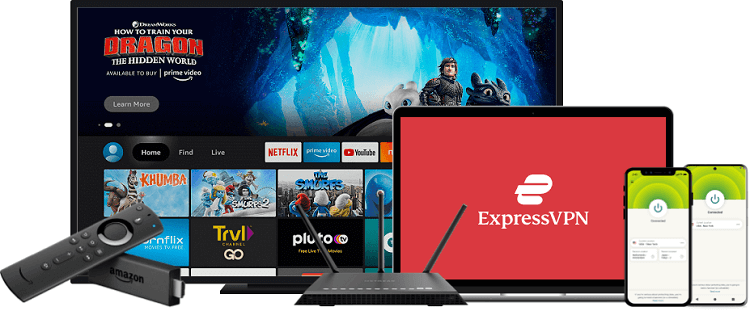
ExpressVPN is our recommended VPN when it comes to safe and secure streaming and hiding your IP address while installing third-party apps and streaming free content with them on NVIDIA Shield TV.
Get ExpressVPN today to enjoy 3 extra months free. It also offers a 30-day money-back guarantee policy that allows you to access all features risk-free for 30 days.
What does Jailbreak mean?
The often-used term “Jailbreak” is not the correct term to use as we are not making any major system changes to the Shield TV. All we have to do is make a few simple changes so we can install the third-party apps conveniently.
That is why it is referred to as “Sideloading Apps” as we are installing those apps on the Shield TV which are not available on the Google Play Store.
The legal terminology of jailbreaking is referred to the Apple products where you are making software changes in the device. You don’t have to worry about such things when you are jailbreaking your Shield TV.
How to Jailbreak NVIDIA Shield TV
So here in this section, I will show you how to make changes in your Shield TV settings to Sideload apps on your device. I will guide you on how you can install the Downloader app on your Shield TV to install the third-party apps.
But before that, make sure you install and use ExpressVPN on Shield TV to stay anonymous and protected over the internet while streaming your favorite movies and shows.
Follow the steps below to jailbreak your Shield TV:
Step 1: Open your Shield TV and click Google Play Store from the home screen
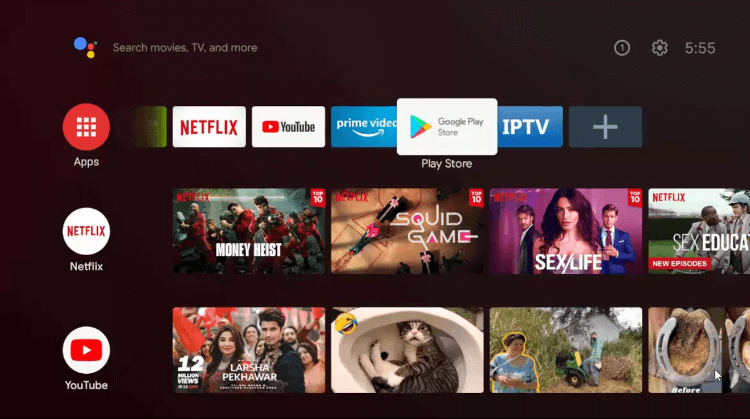
Step 2: Click the Search icon from the top menu bar
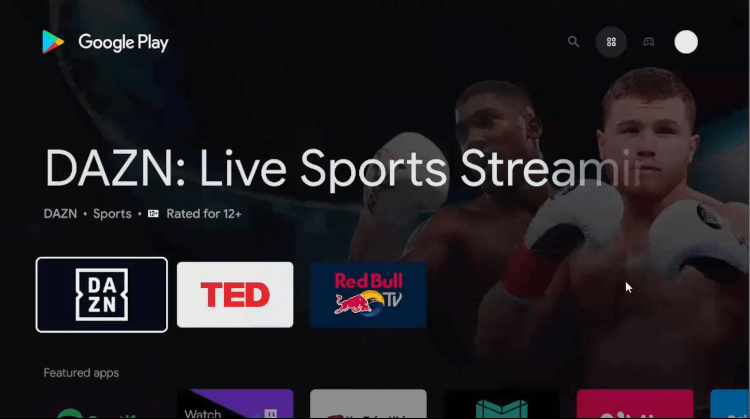
Step 3: Click the Search bar
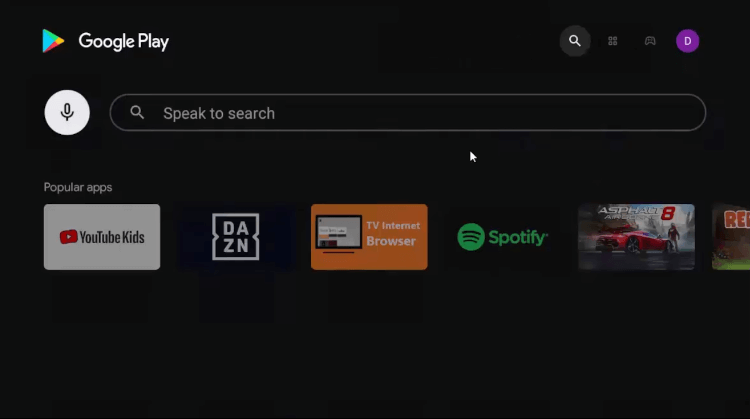
Step 4: Type Downloader in the search bar and click Search
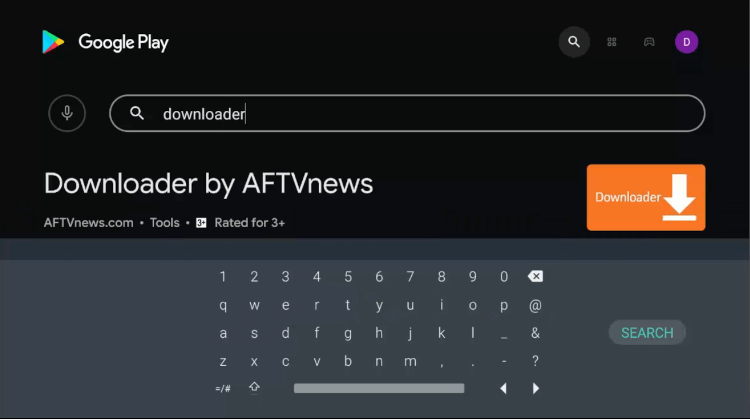
Step 5: Click Install to get the app on your device
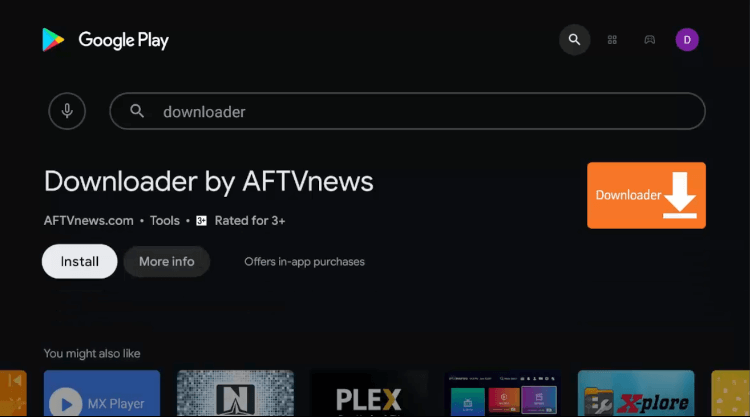
Step 6: Wait while the app install
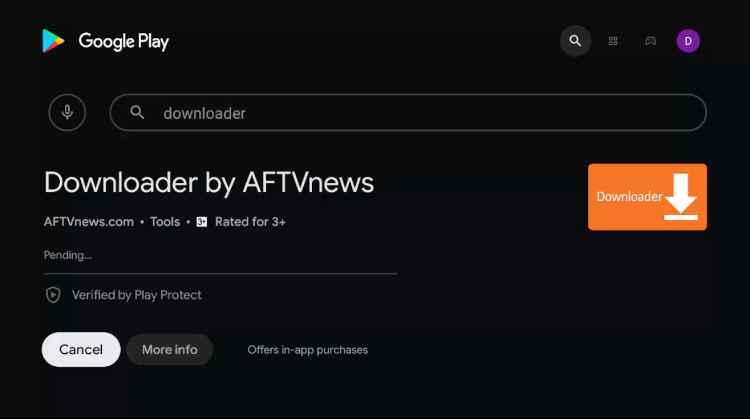
Step 7: Click Open once the app is successfully installed
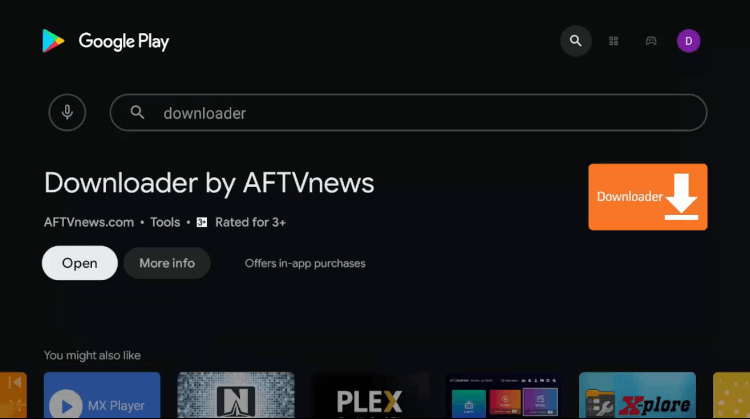
Step 8: Click Allow to give Downloader access to your photos, media, and files
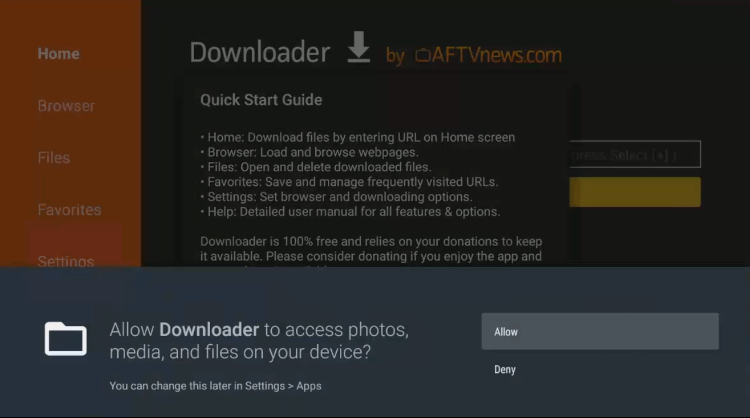
Step 9: Click OK if such prompt appears
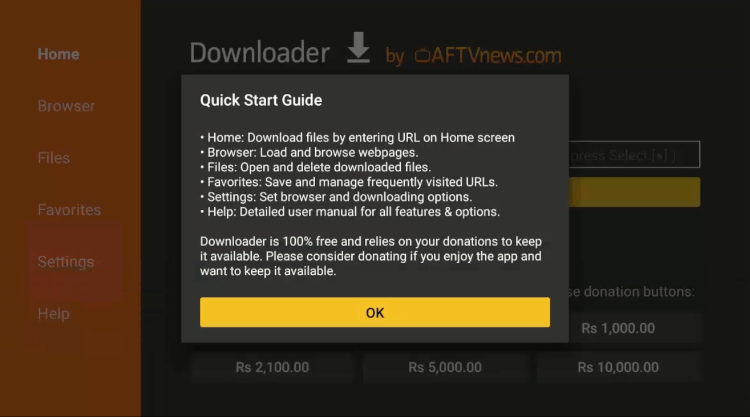
Step 10: Now return to the home screen and click the Settings icon
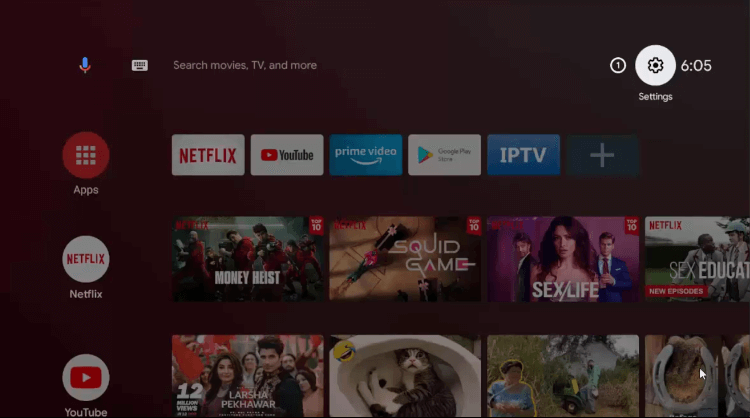
Step 11: Select the option Device Preferences from the menu
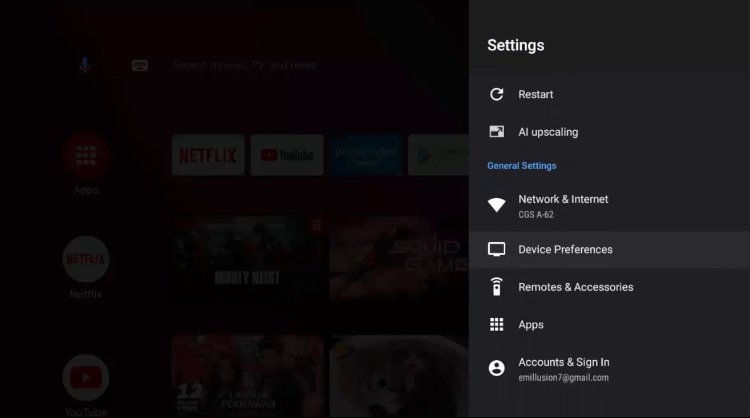
Step 12: Scroll down and click Security & restrictions
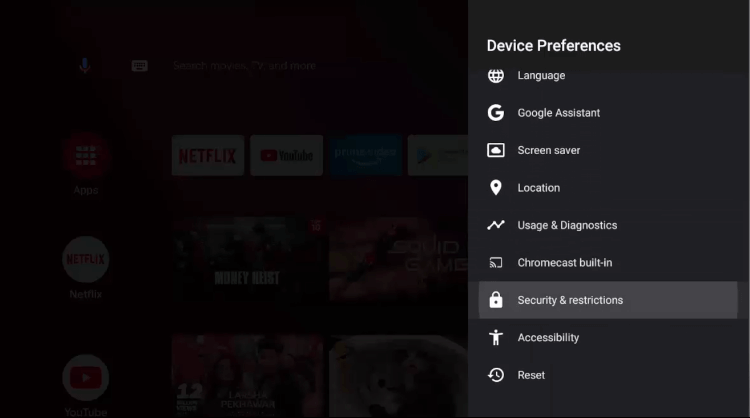
Step 13: Click Unknown sources
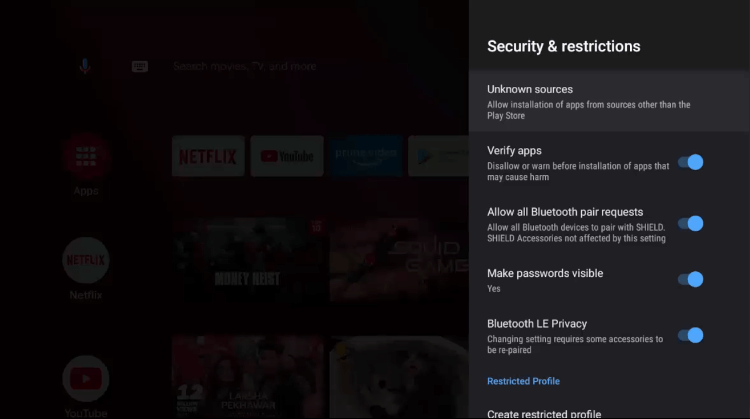
Step 14: Select the Downloader app to enable it
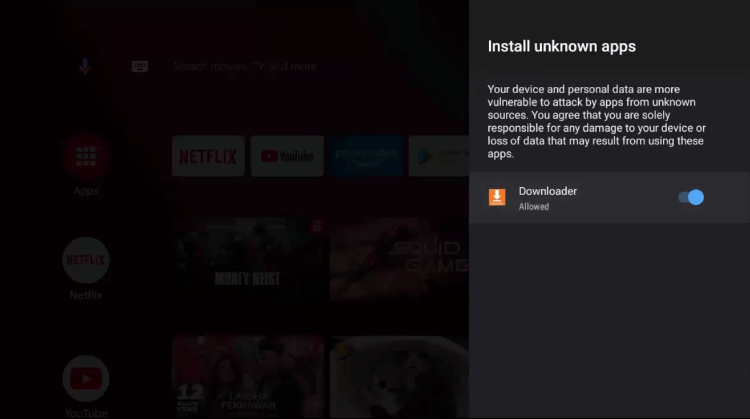
Step 15: Go to Security & restrictions menu again and click Verify apps to turn it off
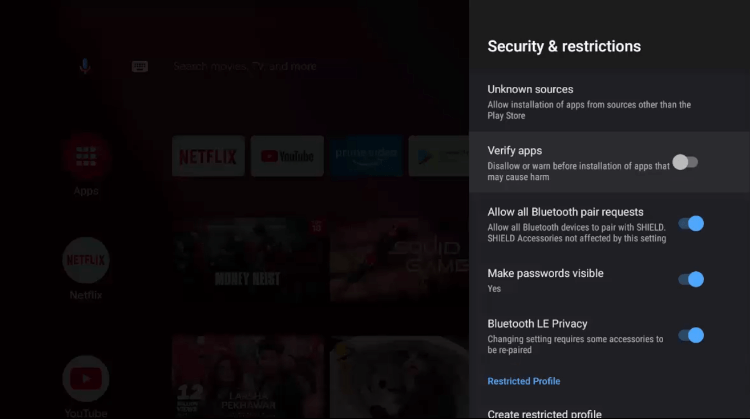
That’s it! You have jailbreak your Nvidia Shield TV successfully. Now you are good to go and install any of the third-party apps on your device which is not available on the Google Play Store.
How to Sideload Apps on NVIDIA Shield TV
Now you have installed the Downloader app successfully on your device and have made the changes in the system, it’s time to sideload the apps on your jailbroken Shield TV.
However, make sure you install and use ExpressVPN on Shield TV when you are installing the third-party apps for safe and secure streaming.
You can sideload any app on your Shield TV by inserting its APK link in the Downloader. I am installing Cinema HD here in this guide as an example.
Follow these steps to sideload Cinema HD on Shield TV using the Downloader app:
Step 1: From the home screen of your Shield TV, click the Downloader icon
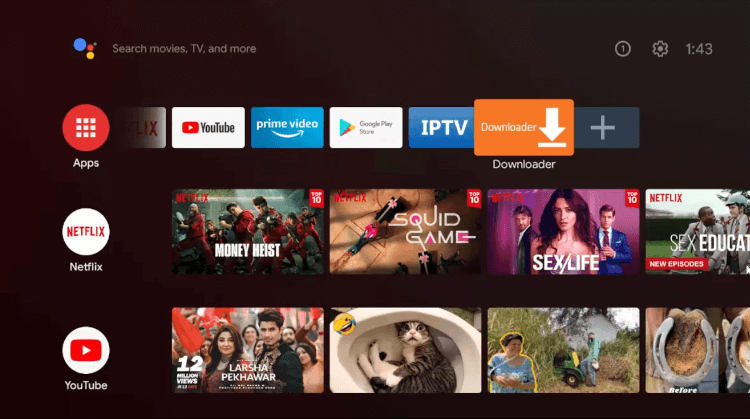
Step 2: The interface of Downloader looks like this
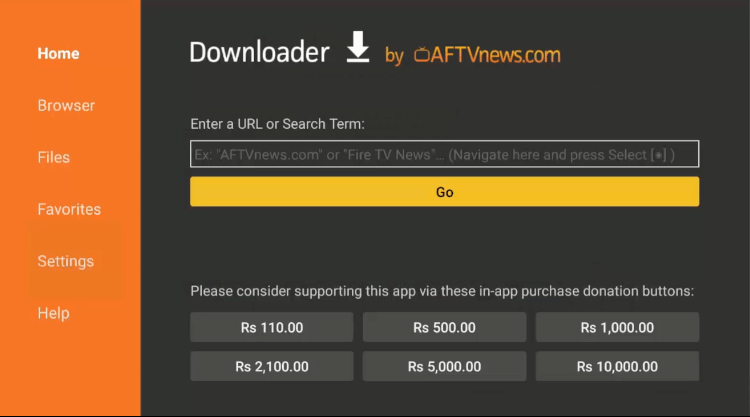
Step 3: Enter the URL bit.ly/44487801 in the URL bar and click Go
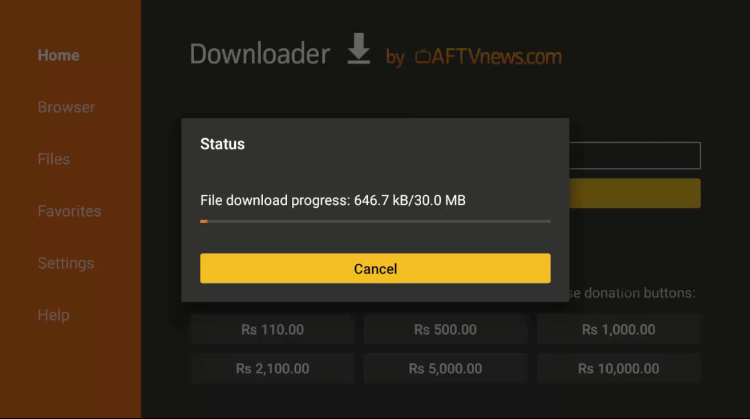
Step 4: Click Open once the app is downloaded
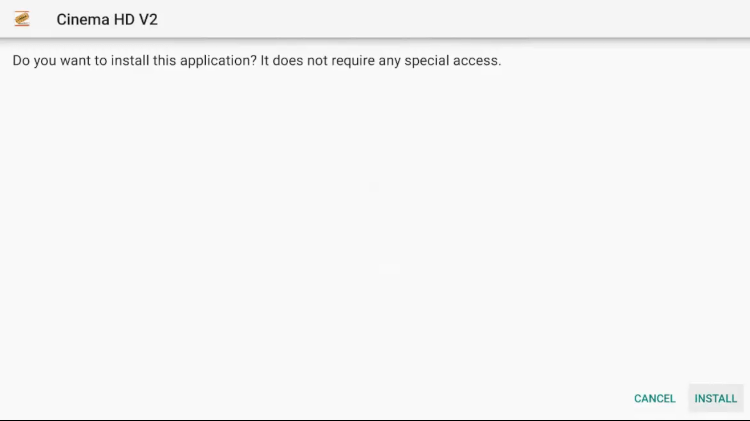
Step 5: Wait while the app is installing
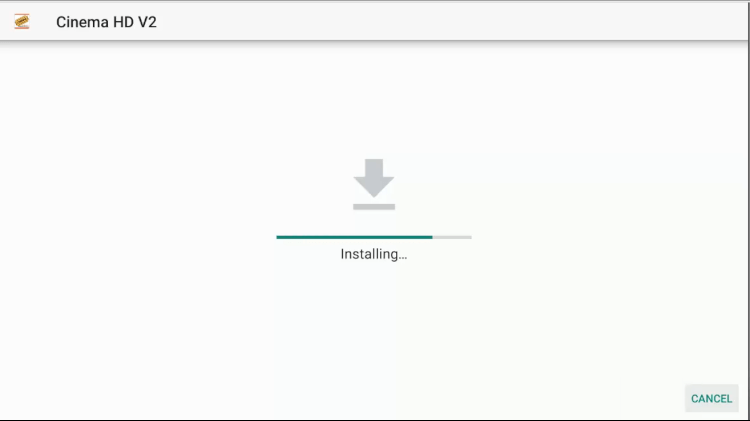
Step 6: Click Open once the app is installed successfully
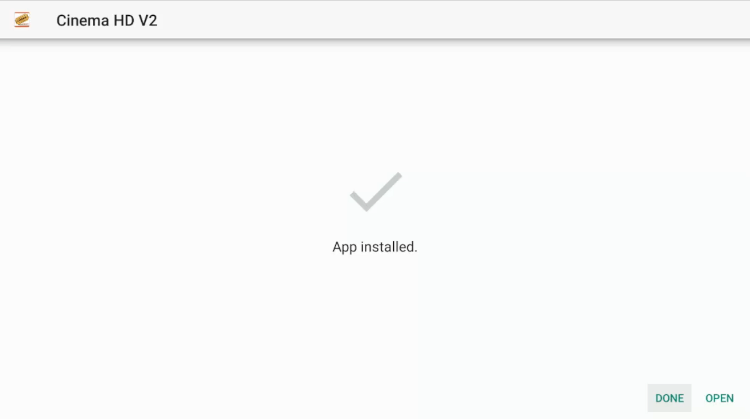
Step 7: Click Delete to discard the APK file to free up the space on your device
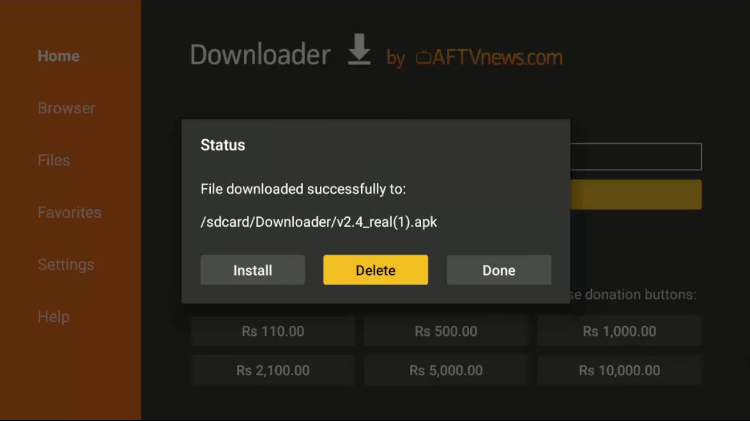
Step 8: Click Delete again for confirmation
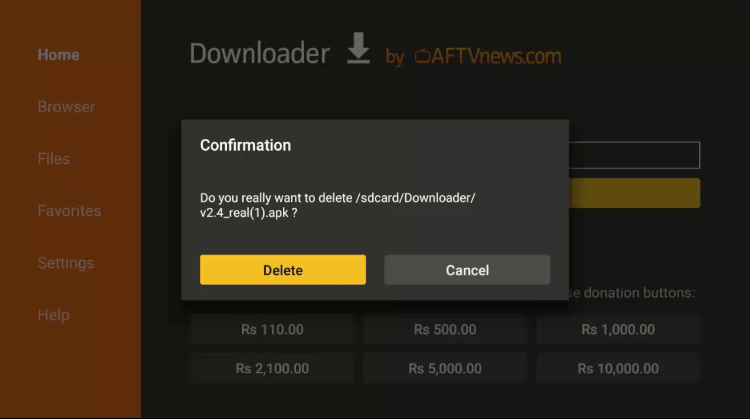
Step 9: Now return to the home screen of your Shield TV
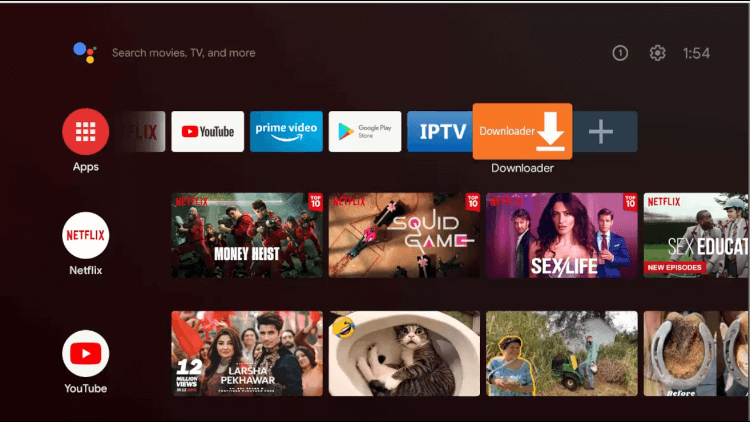
Step 10: Click the Apps option and select Cinema HD from the list of apps
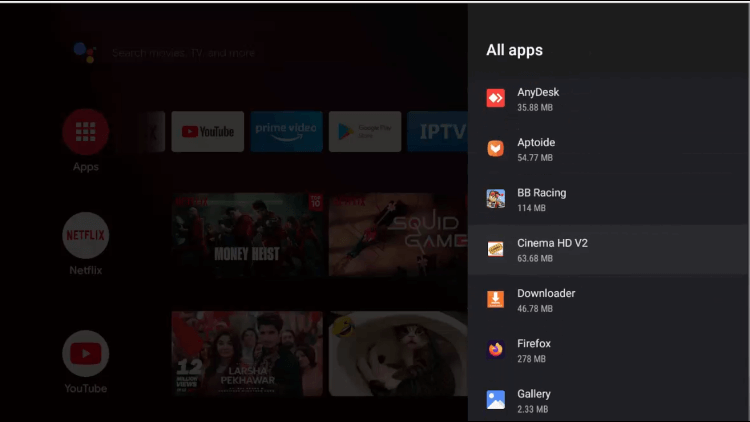
Step 11: Click Open
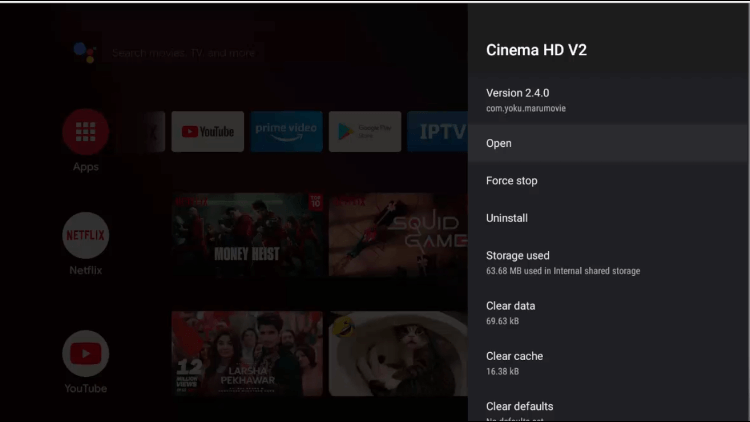
Step 12: Click Allow give access to Cinema HD
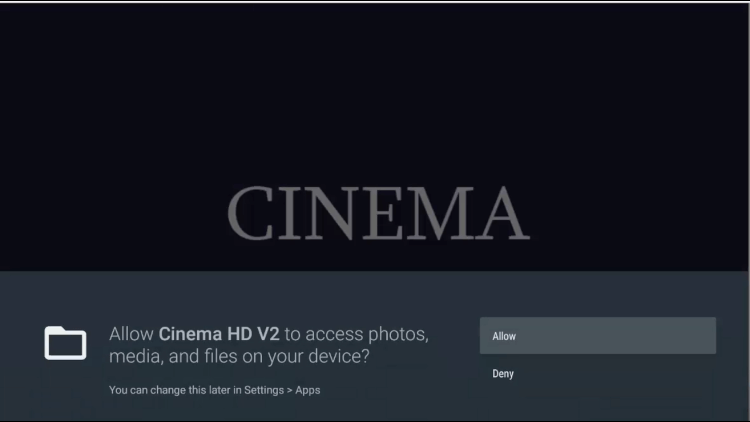
Step 13: Click Accept
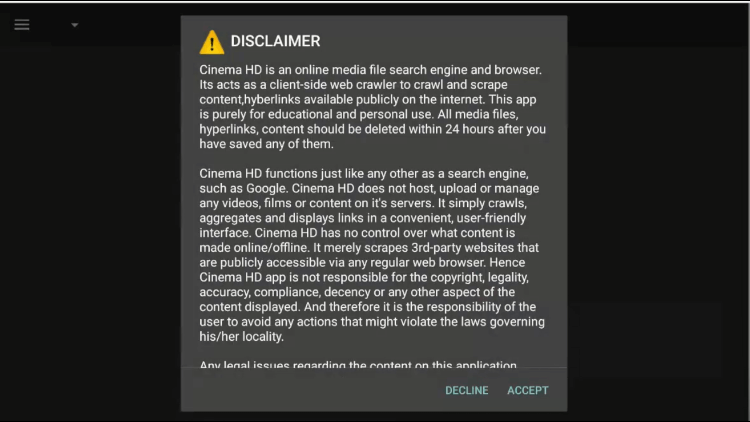
Step 14: Click OK to accept change logs
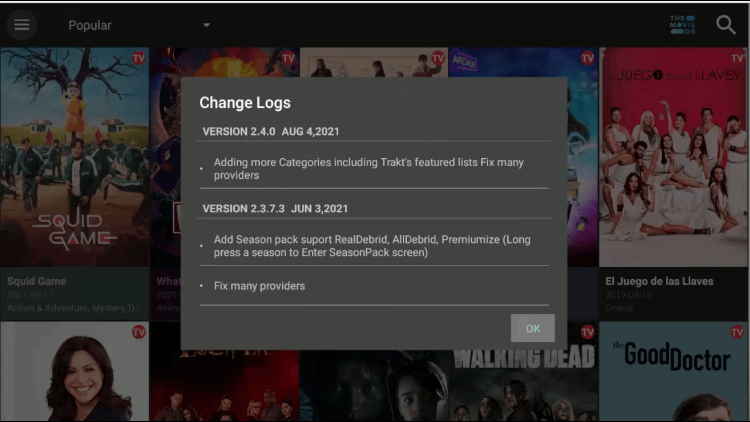
Step 15: Select your favorite show or movie for streaming
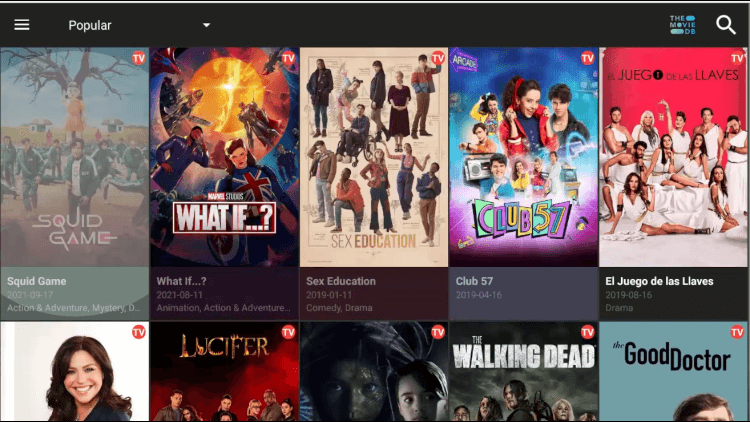
This is how you can install a third-party app using Downloader on your Shield TV.
Is It Necessary to Jailbreak NVIDIA Shield TV?
Well, it’s not really necessary to jailbreak your Nvidia Shield TV. But the thing is, you have to do so if you want to enjoy premium quality content on your streaming device for free.
Most of the premium streaming services have too pricy subscription plans that a layman could not afford easily. So if you can get all that premium content free, why pay such hefty amounts?
Moreover, the process of jailbreaking your Shield TV is quite simple and easy. You don’t have to be tech-savvy to do that. Even an ordinary man with basic tech knowledge can easily jailbreak a Shield TV with the help of this guide.
So yeah, it’s not an obligation to jailbreak your Shield TV but it is recommended to sideload most of the useful and free apps for streaming and other purposes.
Is It Safe and Legal to Jailbreak NVIDIA Shield TV
Generally, you won’t get into any legal trouble for jailbreaking or sideloading third-party apps on your Shield TV until and unless you are using an official app.
Besides that, official apps like Disney+ or ESPN+ are safe to sideload whether you are residing in a first-world country or a third-world country. There is no legal issue.
However, if you are sideloading free streaming apps like Cinema HD or BeeTV in first-world countries like USA or UK, you can get yourself into some legal troubles as such free streaming apps are not allowed to use.
Moreover, the online activity of the users is strictly being monitored in these countries. So is strictly recommended to use a VPN like ExpressVPN to mask your IP and stay protected from ISP throttling.
In case you are installing and using such free streaming apps in third world countries, the data monitoring is not that strict but still, it is good to be on the safe side and use a VPN.
FAQs – Jailbreak NVIDIA Shield TV
How to install third-party apps on Nvidia Shield TV?
You can install third-party apps on Nvidia Shield TV by making a few changes to the system. After that, you have to install the Downloader app on your device and enter the APK URL to sideload the third-party app on your Shield TV.
Is it worth jailbreaking Nvidia Shield TV?
You can install loads of third-party apps on your Shield TV by jailbreaking it. Besides that, you will get access to premium quality content for free when you install the free streaming apps after jailbreaking. So yeah, it is totally worth jailbreaking Nvidia Shield TV.
How it is beneficial to jailbreak Nvidia Shield TV?
You can enjoy high-quality content on your Shield TV by installing free streaming apps. This helps you to save loads of money that you had to pay for the premium subscription-based apps.
Which apps can I install on a jailbroken Shield TV?
A jailbroken Shield TV allows you to install Cinema HD, BeeTV, CyberFlix TV, and loads of other streaming apps. All you have to do is to make a few system changes to enjoy using these apps.
Wrapping Up
Nvidia Shield TV is one of the best streaming apps available in the market that enables you to enjoy high-quality stuff However, you have to buy subscription plans to enjoy streaming apps on your Shield TV and pay a hefty amount.
A quick and simple solution to this problem is to jailbreak your Shield TV by making a few tweaks in the settings. This helps you to install and use third-party free streaming apps without any subscription charges.
Make sure you install the official APK file when you are sideloading an app and use a VPN to stay protected and anonymous while streaming. VPN also helps you to prevent ISP throttling and never compromise on your privacy.
 Nvidia Shield Tv Hacks, Tips & Tricks
Nvidia Shield Tv Hacks, Tips & Tricks