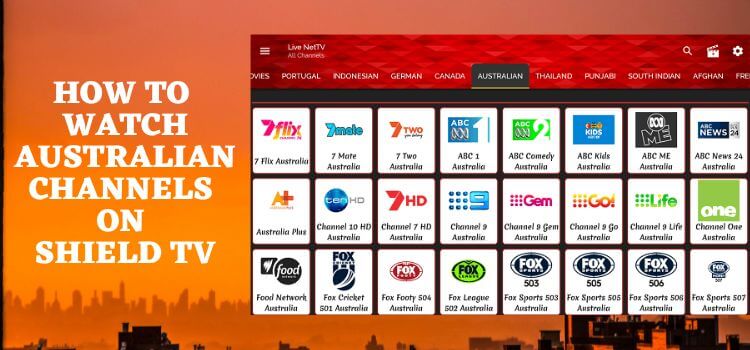
Here, we present to you a guide on how to watch Australian channels on Shield TV and other android devices.
Want to watch Australian channels while being in any other part of the world, away from home? The Live Net app is a great solution to your problem. It happens to stream 700+ Live TV channels from all around the globe including Australian Channels.
The awesome Australian channels that you can watch include 7HD, 9Now, Fox Sports, Food Network, Gem, Australia Plus, and many others.
Live Net app not only presents to you the Australian Channels, but you can also watch Spanish channels, German channels, Canadian channels, French Channels, etc.
Since the Live channels are only streamable in Australia. Therefore, it is strictly recommended to use a VPN on your NVIDIA Shield TV.
Our Recommended VPN – ExpressVPN
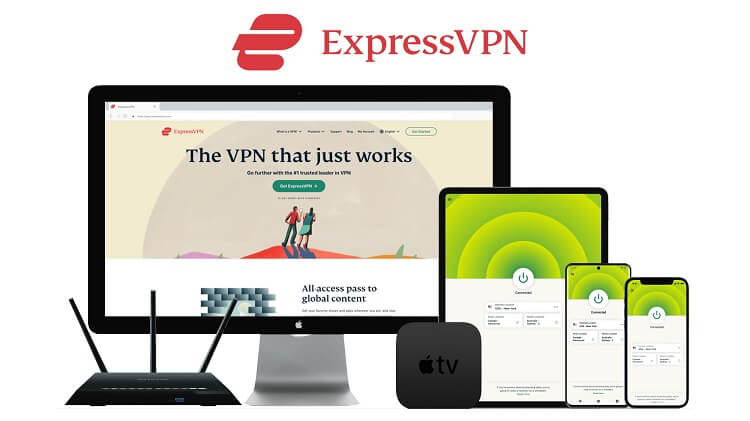
ExpressVPN is our top choice that works seamlessly from anywhere on your Shield TV and has lightning-quick connectivity that helps you provide a better streaming experience.
Get ExpressVPN today so you can enjoy 3 extra months free. It also offers a 30-day refund policy and at the same time, you can connect 5 devices with a single subscription.
How to Watch Australian Channels on Shield TV
Before you begin, don’t forget to install and use ExpressVPN on ShieldTV to have a safe and secure connection. It allows you to maintain your privacy and anonymity by allocating an Australian IP address to you.
The following steps are to install Live Net TV on FireStick:
Step 1: Go to the home screen of NVIDIA Shield TV to open Google Play Store
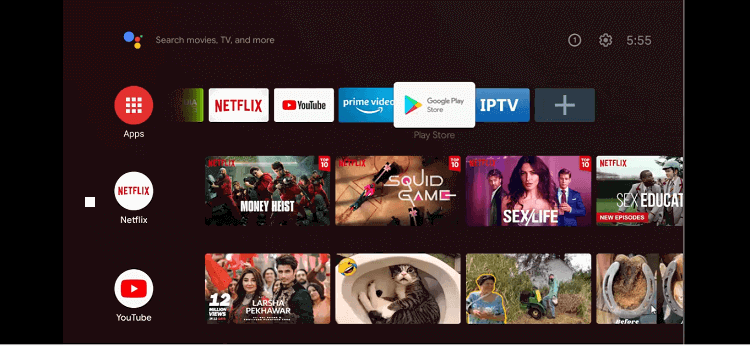
Step 2: You can now see the home screen of the Google Play Store app
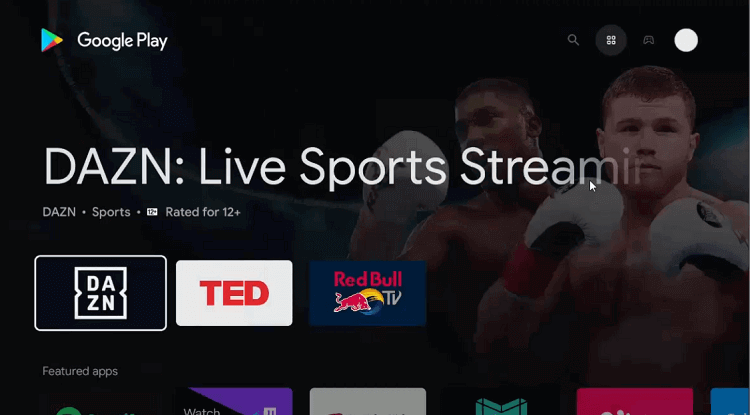
Step 3: Press the Search icon on the top
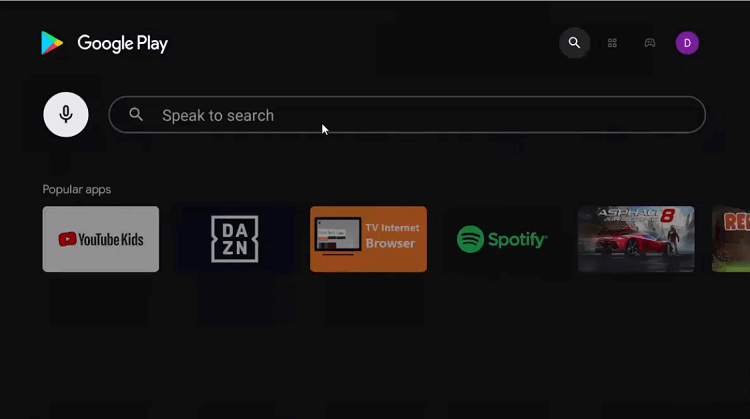
Step 4: Enter Downloader in the search bar and click on the Search icon
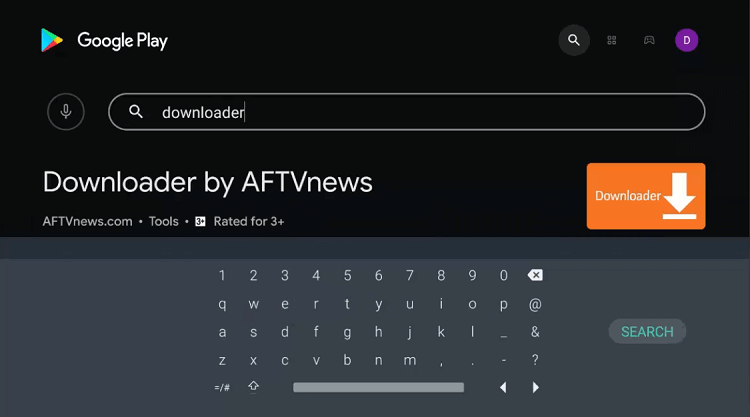
Step 5: Now select install
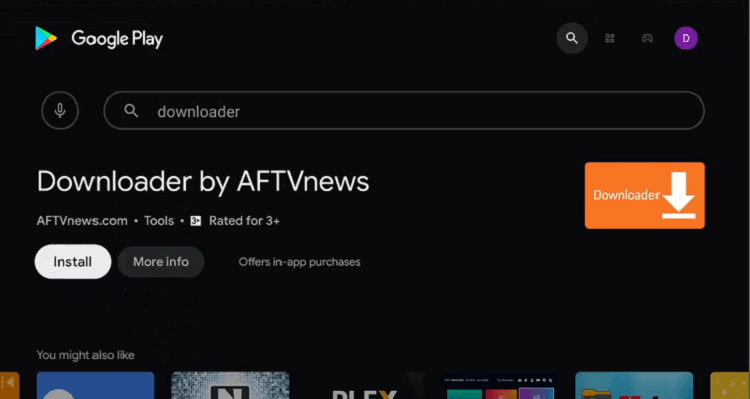
Step 6: You have to wait for the app to install completely
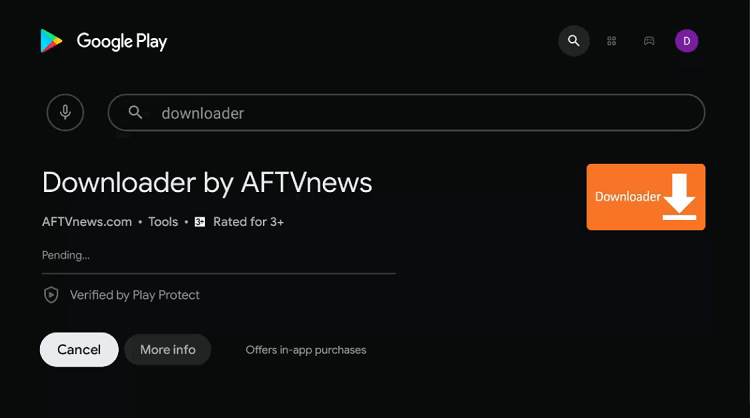
Step 7: Click Open
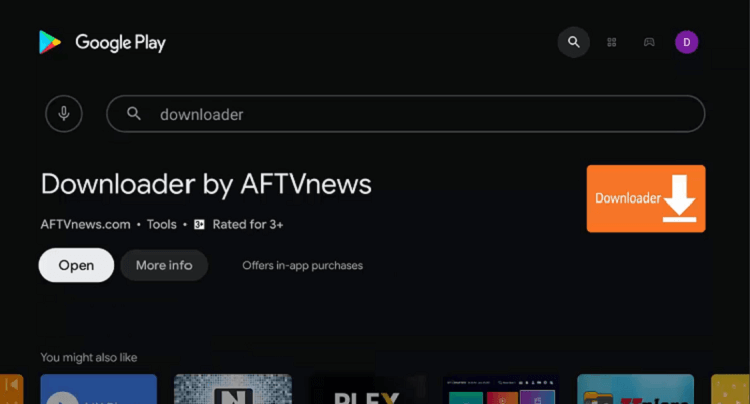
Step 8: The Downloader app is now asking your permission to access your data. Press Allow for approval
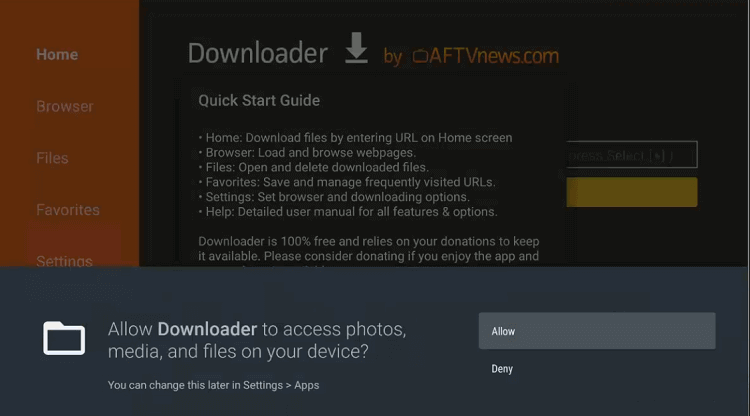
Step 9: For the Quick Start Guide, press the OK option
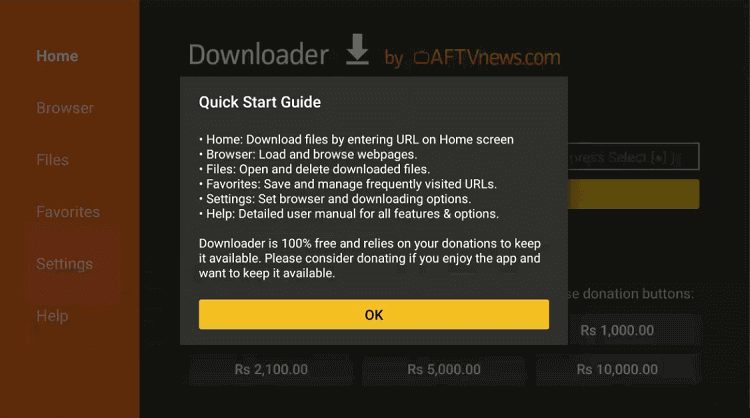
Step 10: The home page and interface of the Downloader app will open. You can go to the settings option to change a few settings.
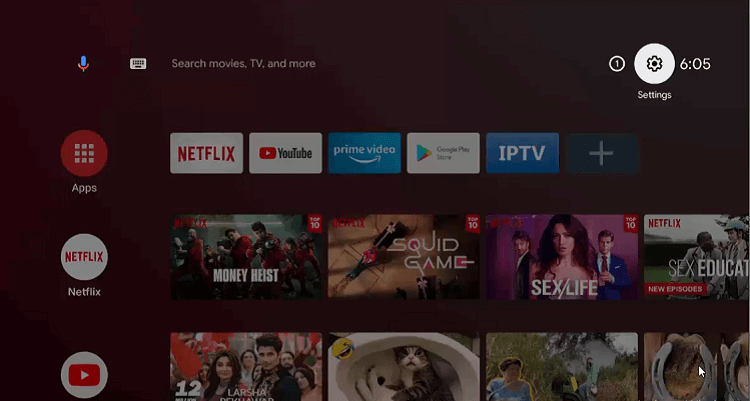
Step 11: Go to the Device Preferences icon
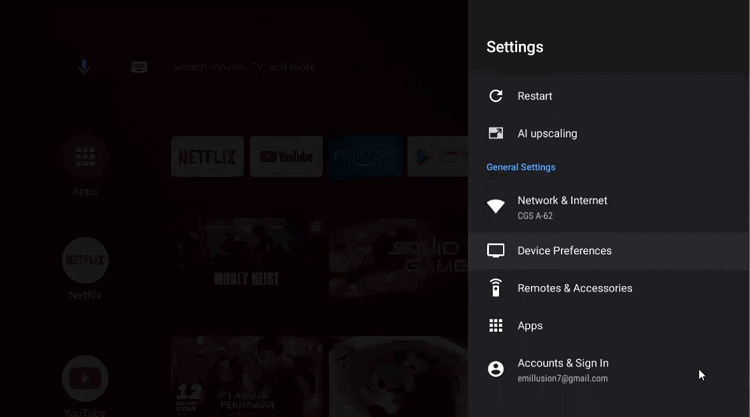
Step 12: After that, select the Security & restrictions option
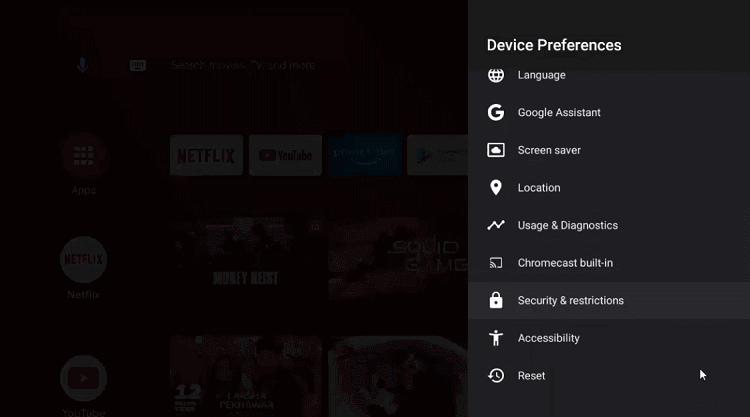
Step 13: Now move down to Unknown sources

Step 14: You can now Enable Downloader
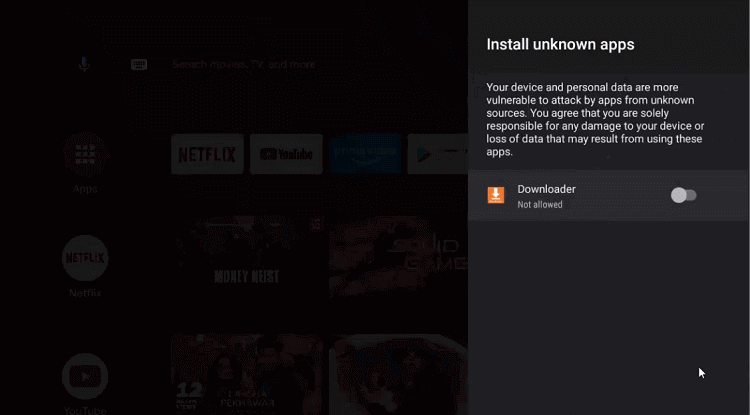
Step 15: After that, Disable the Verify apps option by going back to the previous page
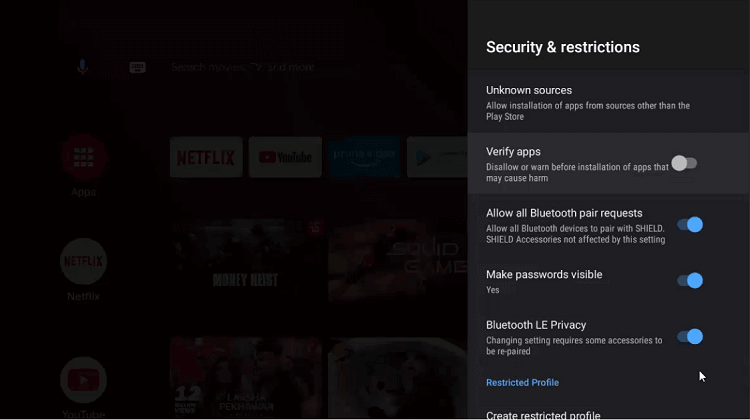
Step 16: Open the homepage of the NVIDIA Shield device again and select Downloader
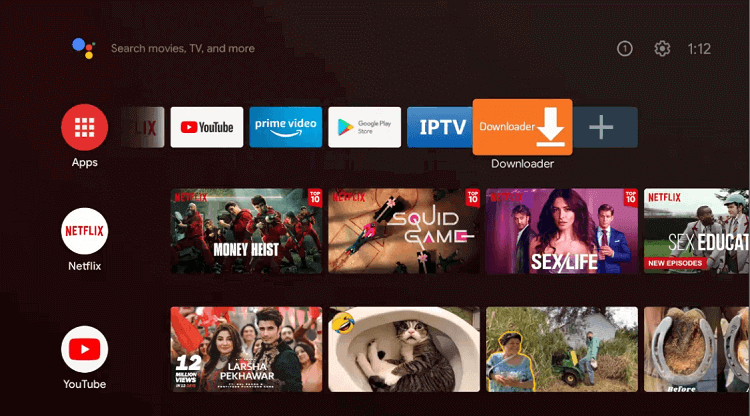
Step 17: You can now see the home screen of the Downloader app
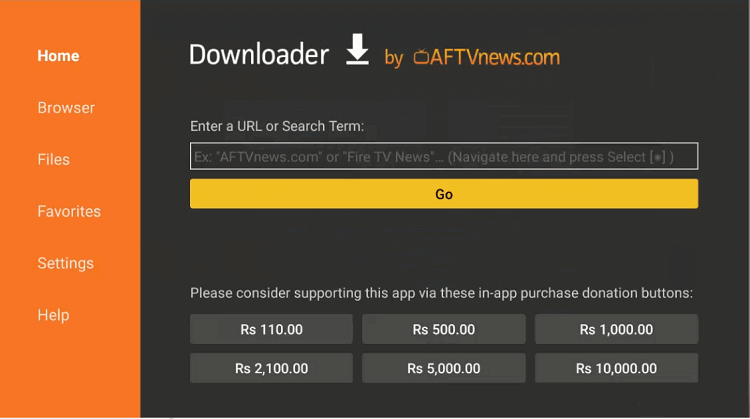
Step 18: Click the Browser tab from the left menu, enter this URL livenettv.bz in the URL bar and click Go
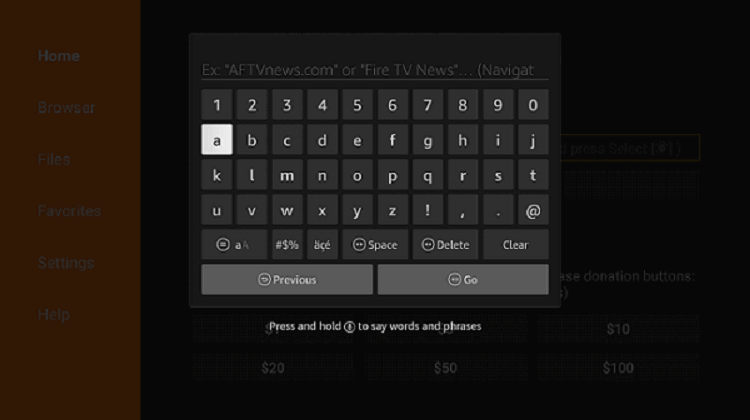
Step 19: Scroll down to select Download for Android and wait for the file to be downloaded
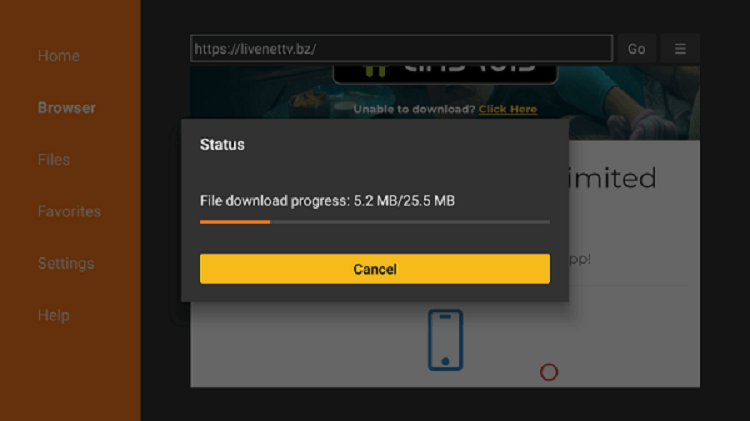
Step 20: Click the Install button
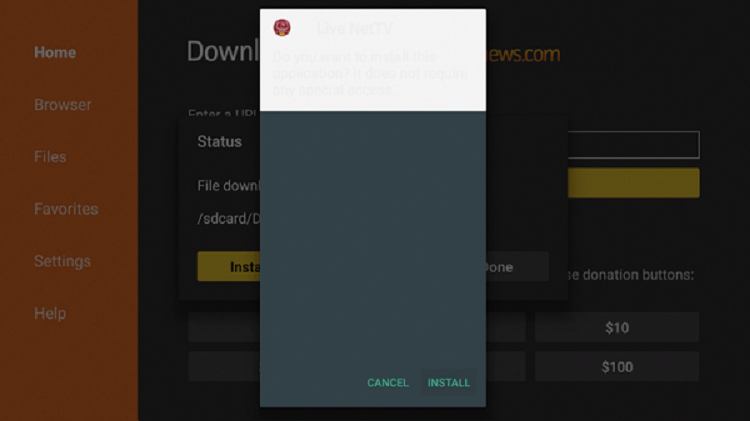
Step 21: Select Open once the app is installed successfully
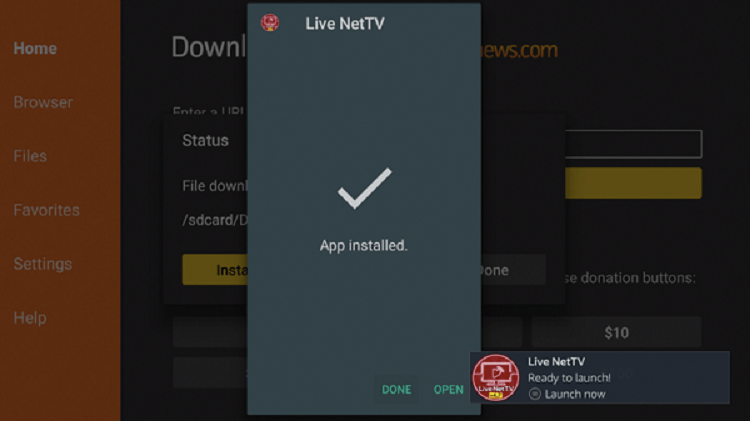
Step 22: Hit the Continue option
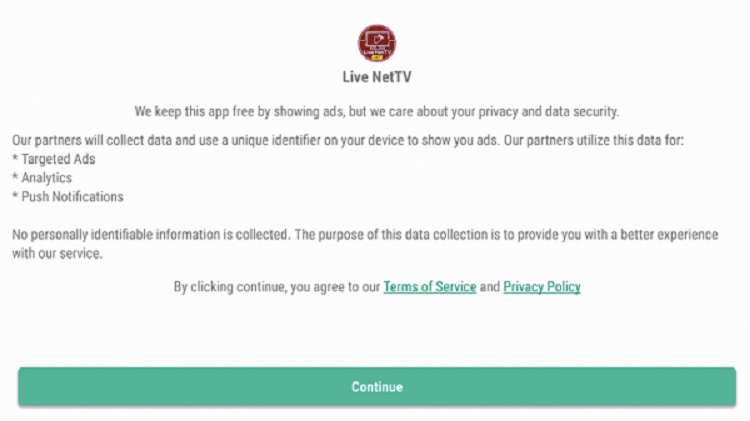
Step 23: Press Allow
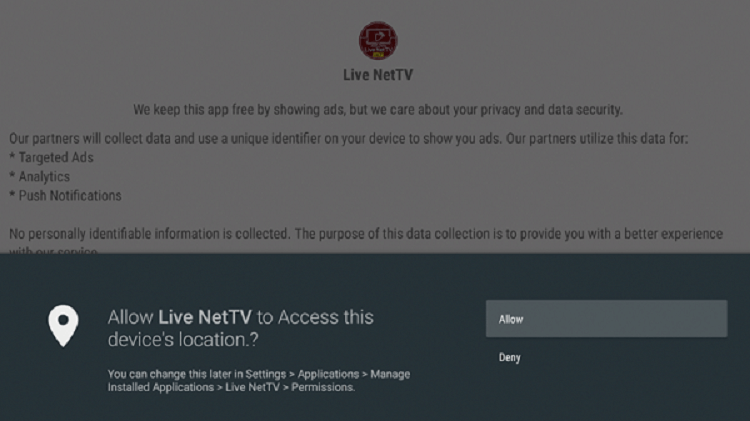
Step 24: Select the category Australian from the top menu bar and start streaming
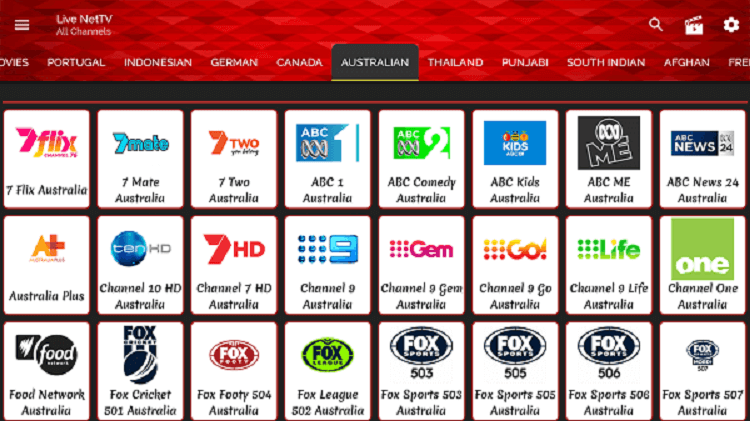
That’s it. This is how easy it is to watch Australian channels on FireStick using the Live Net TV app.
Why Is It Important to Use a VPN?
Everything on the internet is not secure, especially free apps. To get protected from such security hazards we have a solution. You can simply use a VPN connection while streaming anything or installing any free app on your device.
You may wonder how a VPN really protects you? Well, the answer to this question is quite simple. A VPN hides your IP address and allows a new IP address to you. This is how it adds a protective barrier against all the security risks.
You will be anonymous while streaming anything and stay protected. On the other hand, reaching the geo-restricted content and channels is also a very troublesome task for most of us.
The VPN resolves all these problems. It helps you to bypass all the geo-restriction and watch your favorite channels by connecting to the concerned server for this guide we connect the Australian server to watch Australian channels on Shield TV.
How To Use a VPN To Watch Australian Channels
A great number of VPNs are available in the market but our first and foremost recommendation is ExpressVPN. ExpressVPN has a huge number of servers and lightning-fast speed.
So before streaming Australian channels, it is best to make sure that you have subscribed to ExpressVPN. Follow the below-mentioned steps now.
Step 1: Go to your Shield TV Home Screen, go to the Search tab and then press it
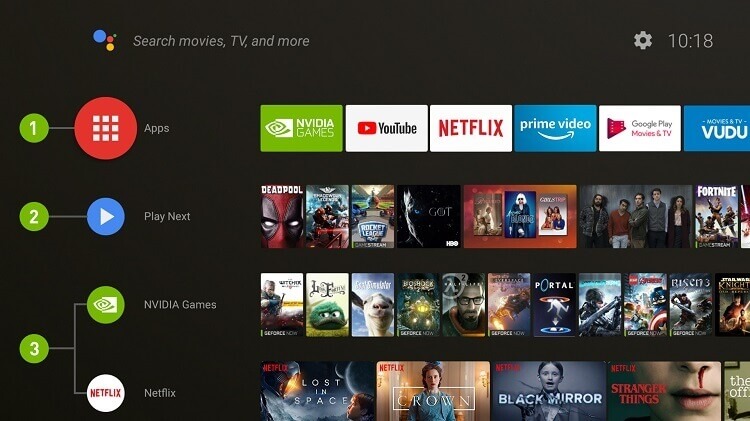
Step 2: Type ExpressVPN in the search bar and click on the search result
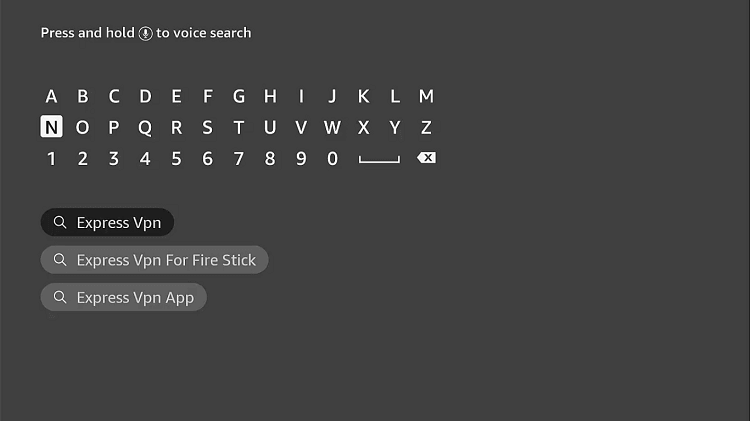
Step 3: Click on the ExpressVPN tab
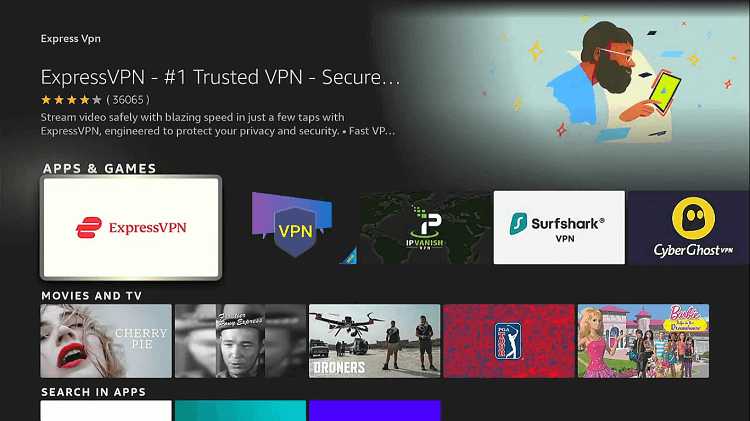
Step 4: Choose the Get option to download
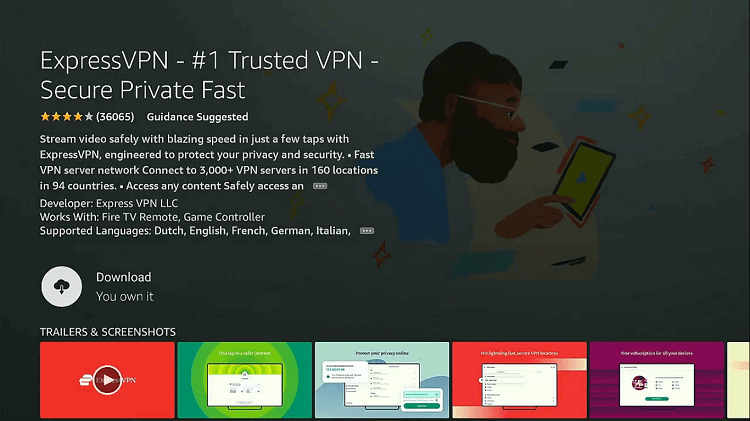
Step 5: The app will now download
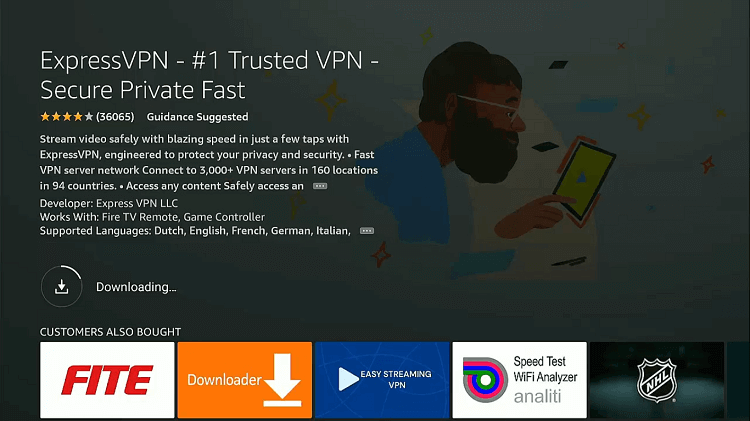
Step 6: Now hit the Open option to launch ExpressVPN
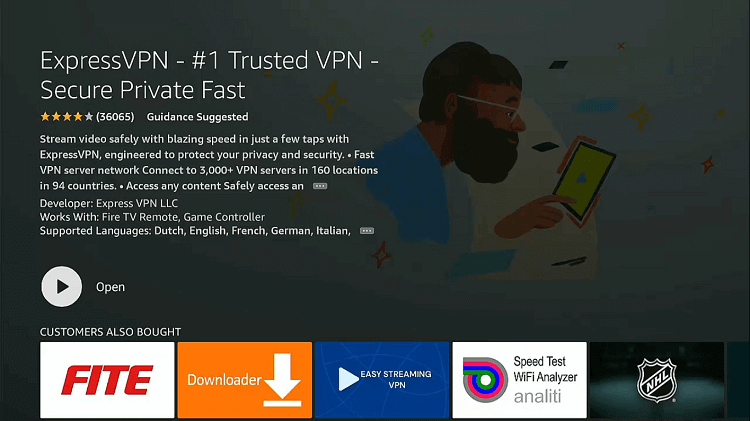
Step 7: Enter your email and password and click login
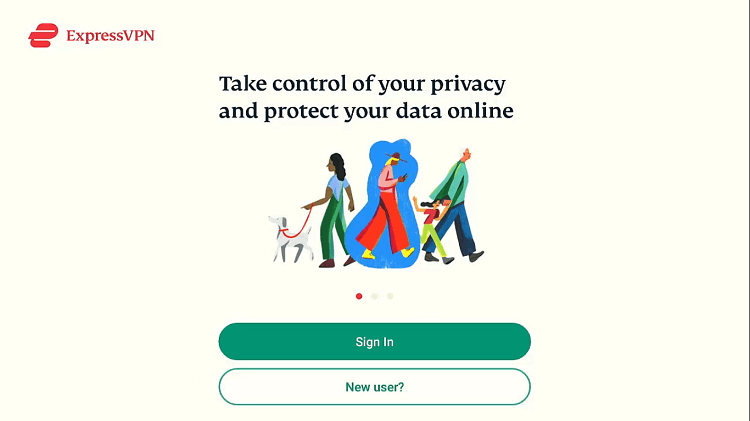
Step 8: Select to connect to the Australian server and enjoy the secure connection
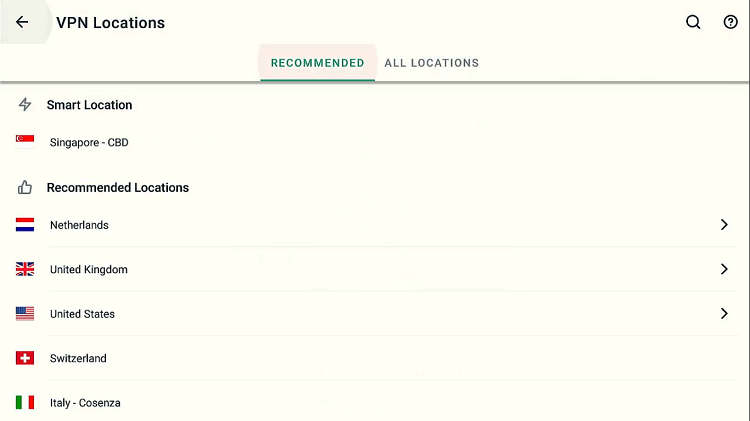
Alternatives to Australian Channels
I have listed some other alternative country channels that you can watch on shield TV. These alternatives are:
FAQs – Australian Channels
Can I watch international channels on Shield TV?
Yes, you can easily watch international channels on your Shield TV from across the globe. There are various ways but our preferred method is to stream using an app called Live Net TV.
How can I watch Australian channels on ShieldTV?
To summarize, first install the app Live Net TV on your ShieldTV. Open the app and select the Australian category from the top menu bar among the other categories. You can now stream Australian channels on your ShieldTV or another Android device.
What is the best Live TV app for Shield TV?
There is numerous Live TV app available in the market including Pluto TV, Sling TV, Mobdro and many others. But we have found Live Net TV the best for free streaming on Shield TV.
How to install Live Net TV on Shield TV?
The app has to be sideloaded on your Shield TV using Downloader or any other third-party app. We have used the Downloader in this guide. These simple steps can be followed to install the Live Net TV on ShieldTV.
Is the Live Net TV app free and legal?
Yes, Live Net TV is totally free of cost and absolutely legal. You can stream the app without spending any money. The app is legal, however, you can use a VPN if you want risk-free streaming and full privacy. Our recommendation is ExpressVPN.
Conclusion
Streaming Australian channels on Shield TV is not a big hassle anymore. You can simply achieve this goal by installing a Live Net TV app. It is easy and convenient. Live Net TV is an amazing app with more than 700 channels including international channels from across the world.
You can also search for the best IPTV service for ShieldTV in case you want some more Australian channels. All you need to do is install the app through the Downloader and choose the Australian category to watch Australian channels on your ShieldTV or Android device.
It is best to use a VPN for a safe and protected connection. We have discussed in detail the advantages of VPN and also gave a step-by-step guide on how to use one. Just follow the steps and install ExpressVPN on your device before streaming anything.
 Nvidia Shield Tv Hacks, Tips & Tricks
Nvidia Shield Tv Hacks, Tips & Tricks