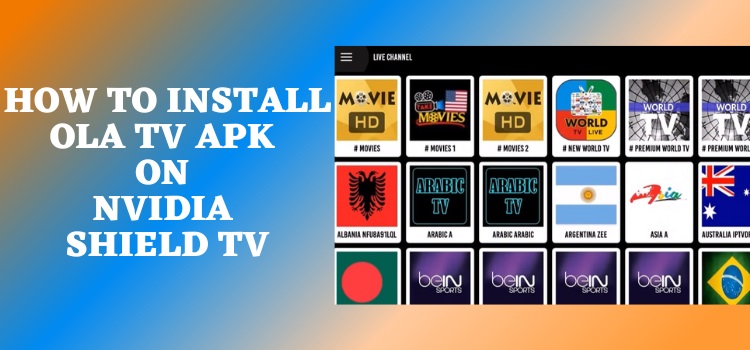
This is a step-by-step guide on how to watch Ola TV APK on Shield TV and Android TV.
Ola TV is a free live TV app that allows you to watch over 13,000 channels from around the world. The once-popular Relax TV app has now actually been replaced by Ola TV.
This popular IPTV service for Shield TV offers a huge number of cable TV channels from different countries like the US, UK, Canada, India, Brazil, and many more.
Recently, Ola TV’s new version is providing many different servers. So if by chance one server becomes faulty or stops working, the other servers will provide support so that your streaming is not affected at all. A VLC player is needed for Ola TV as it supports a lot of different media files.
Our Recommended VPN – ExpressVPN
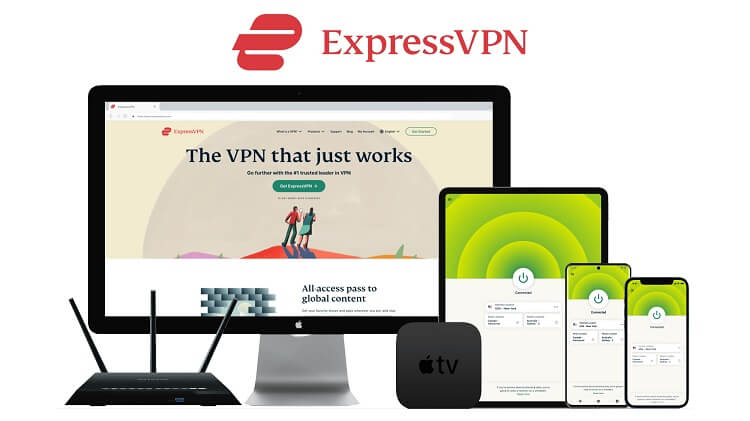
ExpressVPN is our top choice that works seamlessly from anywhere on your Shield TV and has lightning-quick connectivity that helps you provide a better streaming experience.
Get ExpressVPN today so you can enjoy 3 extra months free. It also offers a 30-day refund policy and at the same time, you can connect 5 devices with a single subscription.
How to Install OLA TV on Shield TV
As Ola TV is a free app, it is better to install and use ExpressVPN on Shield TV to avoid any legal troubles. Two other apps are further required for Ola TV i.e Kshaw and Ludio Player. We will make it easy for you to understand in this guide.
Since Ola TV is a third-party app so we will sideload it with the Downloader app. Here are the steps you need to follow in order to install Ola TV APK on Shield TV:
Step 1: Go to the Home Screen of NVIDIA Shield TV and click on Google Play Store
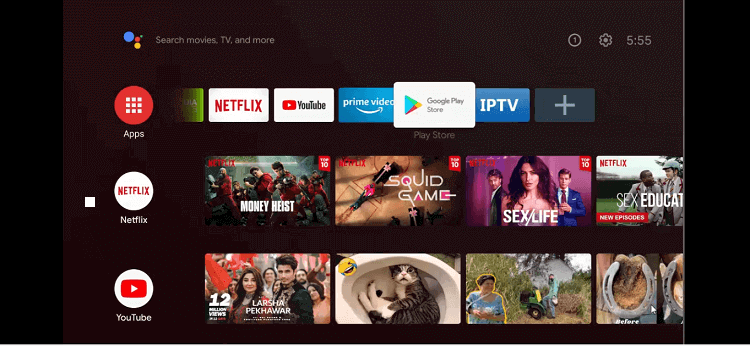
Step 2: Click on the Search icon
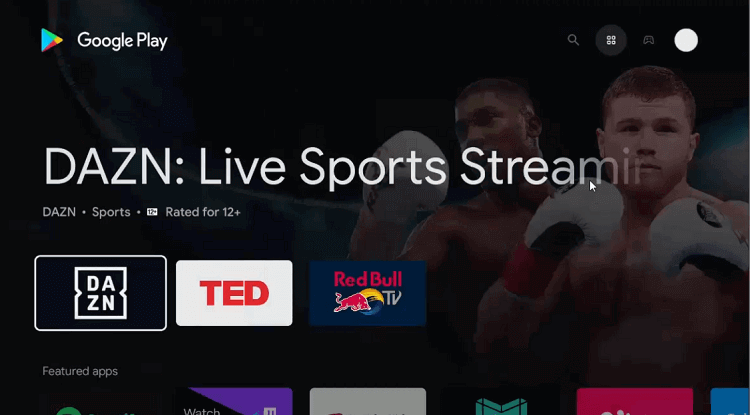
Step 3: Select the Search bar
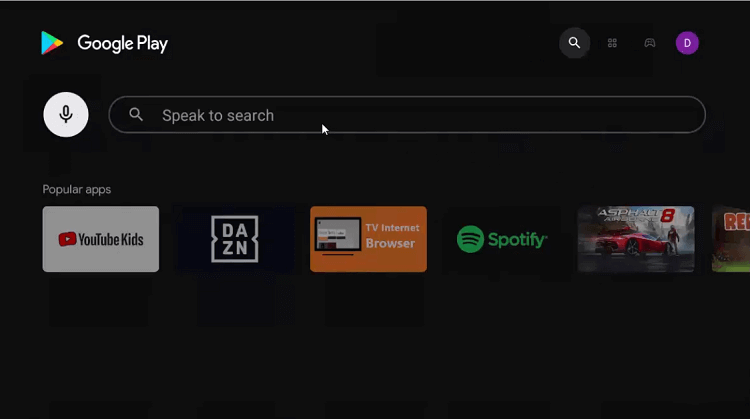
Step 4: Search for the Downloader in the search bar
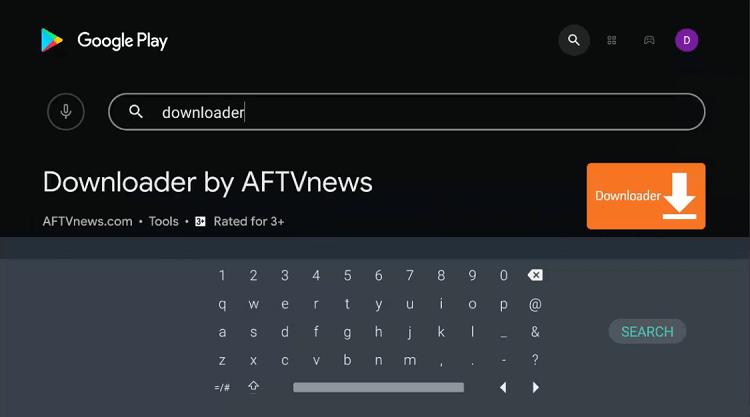
Step 5: Select Install
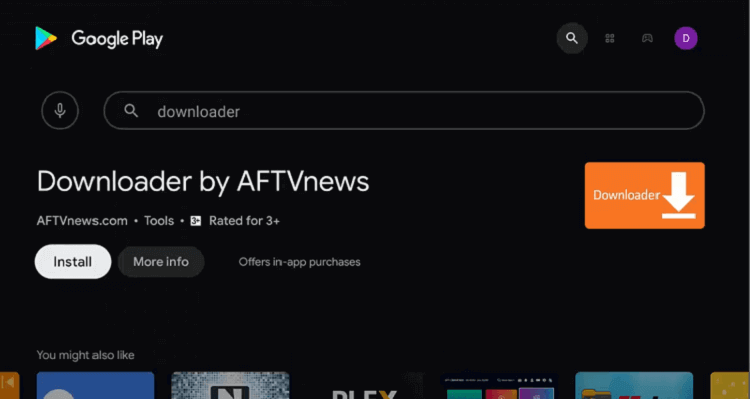
Step 6: Wait for the app to be completely installed
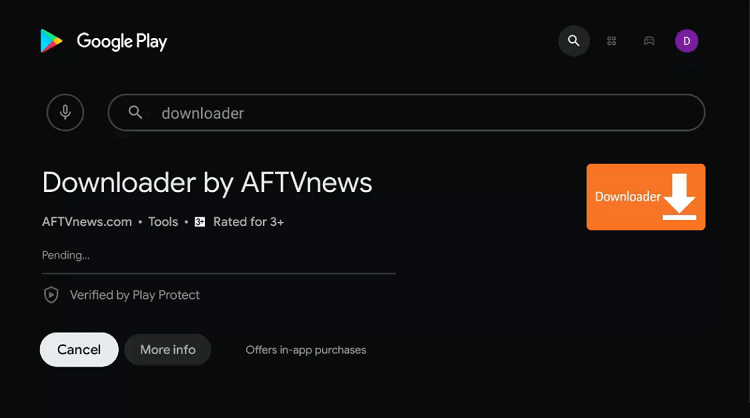
Step 7: After it is completely installed, click Open
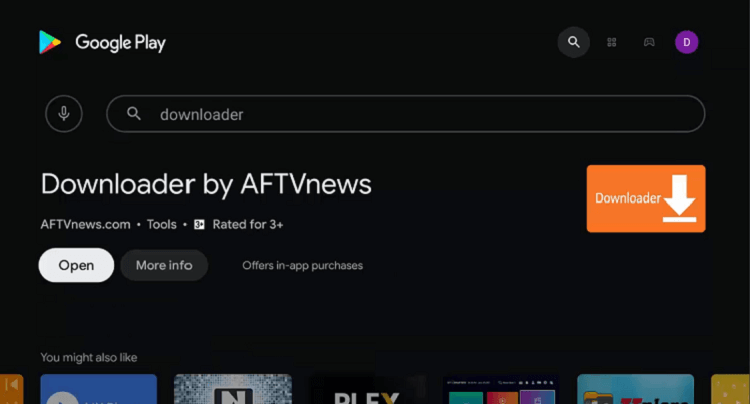
Step 8: Press Allow for permission, as the Downloader app will now ask for your permission to access your data
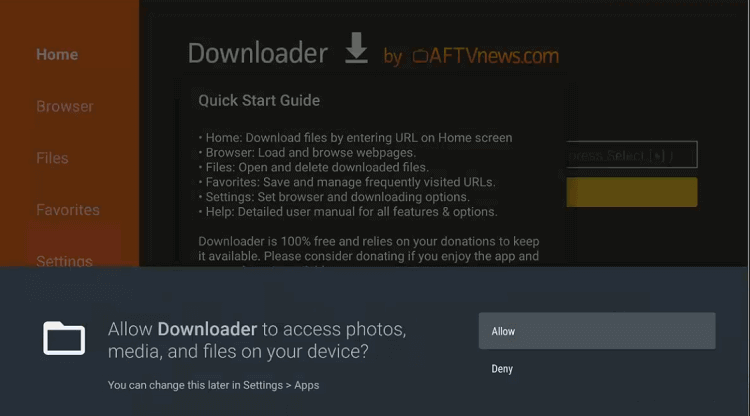
Step 9: Click on the OK option for the Quick Start Guide
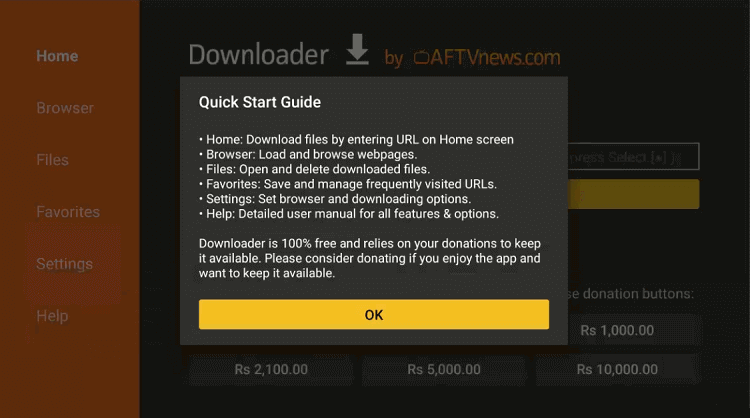
Step 10: Return back to the Shield TV Home Screen and select the Settings icon on the top
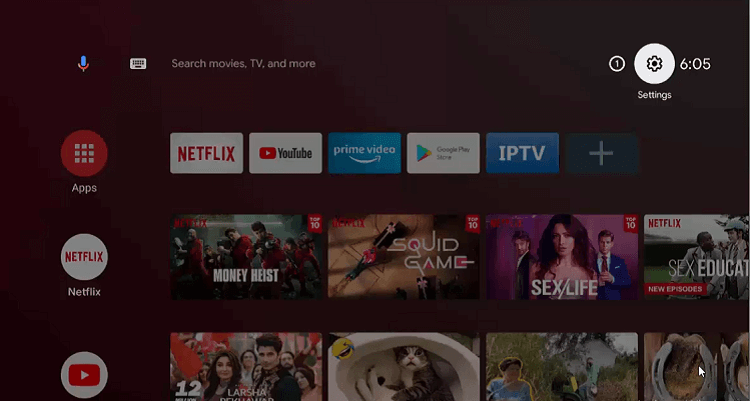
Step 11: Select the Device Preferences icon
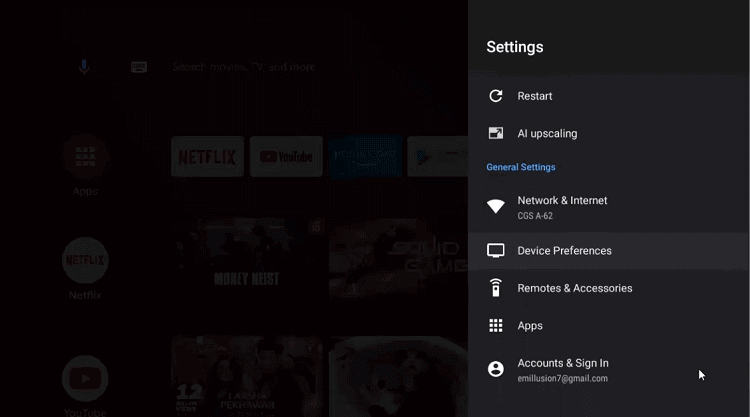
Step 12: After that choose the Security & Restrictions option
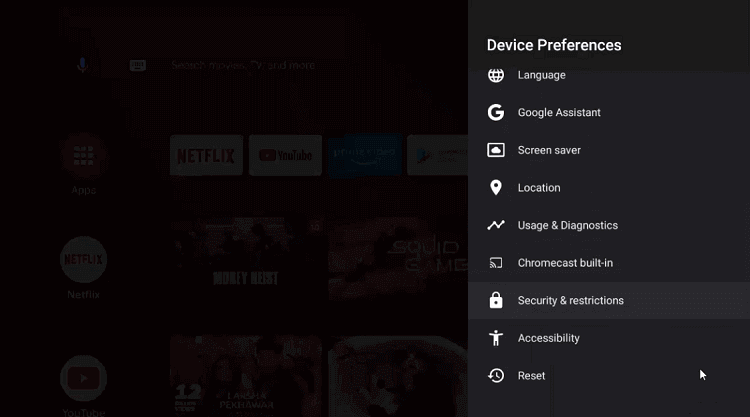
Step 13: Now go down to the Unknown sources
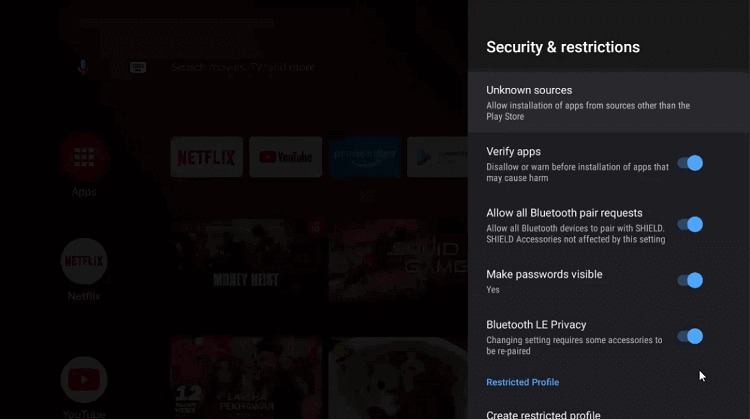
Step 14: Enable the Downloader option
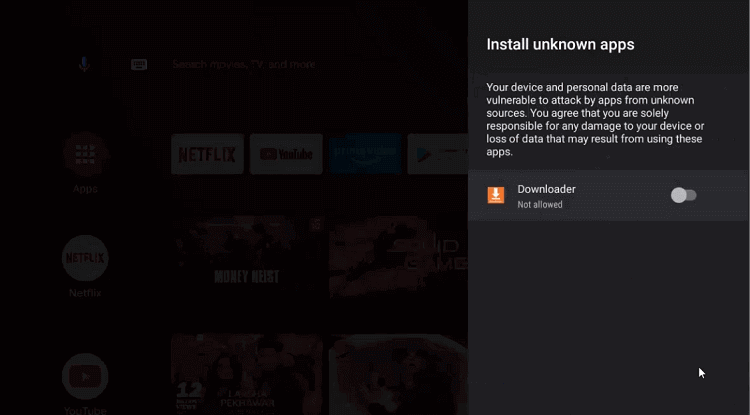
Step 15: Go back to the previous page after that to Disable the Verify apps option
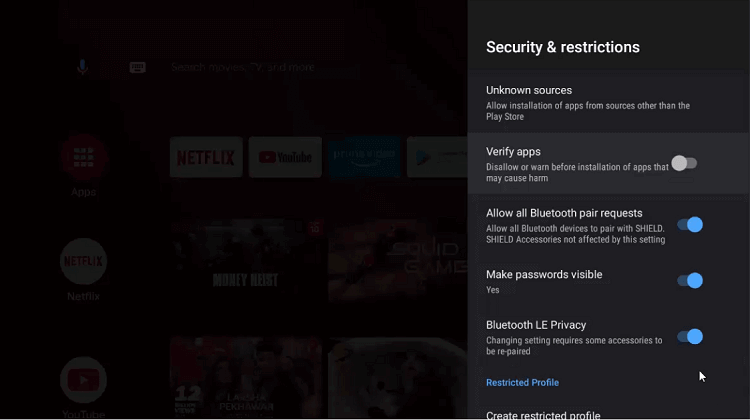
Step 16: Go to the homepage of the NVIDIA Shield device one more time and select Downloader
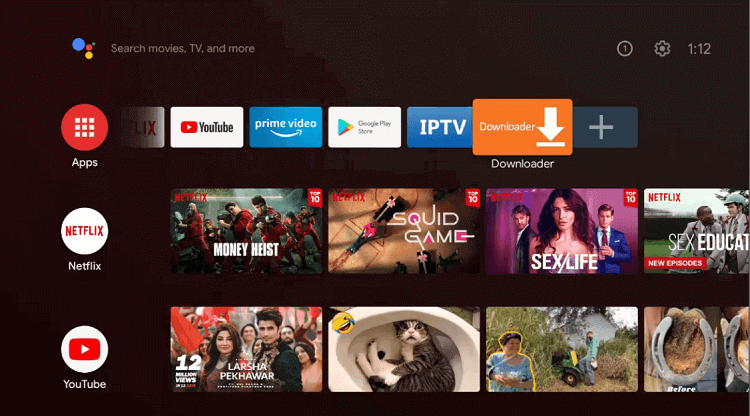
Step 17: The home screen of the Downloader app emerges in front of you now
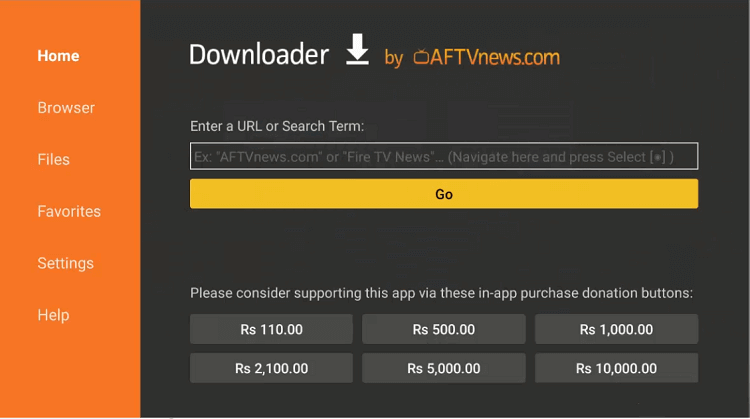
Step 18: Type URL olatv.net in search and press GO
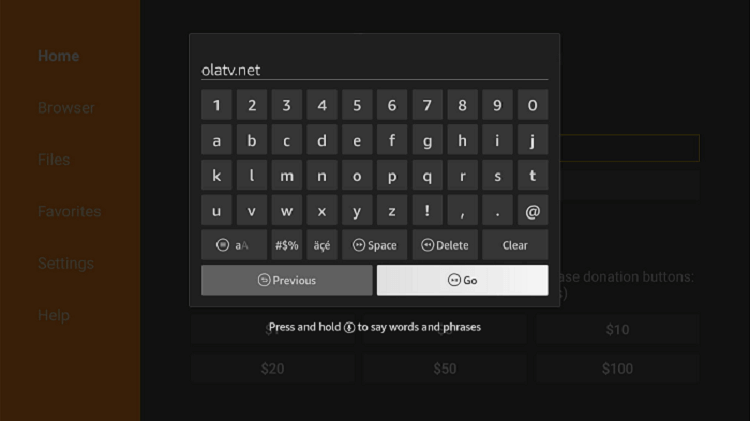
Step 19: Scroll down and select the Download Now button
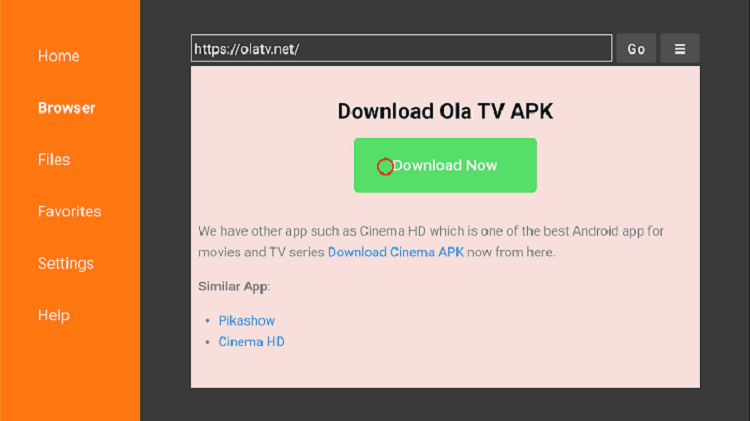
Step 20: Wait for the download to complete
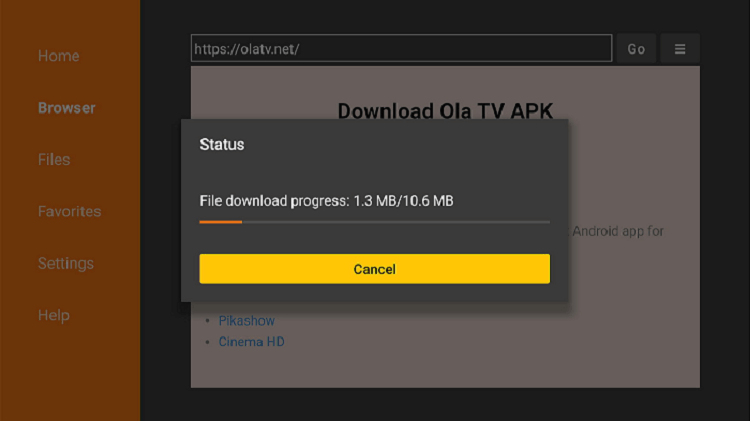
Step 21: After the download ends, click on Install
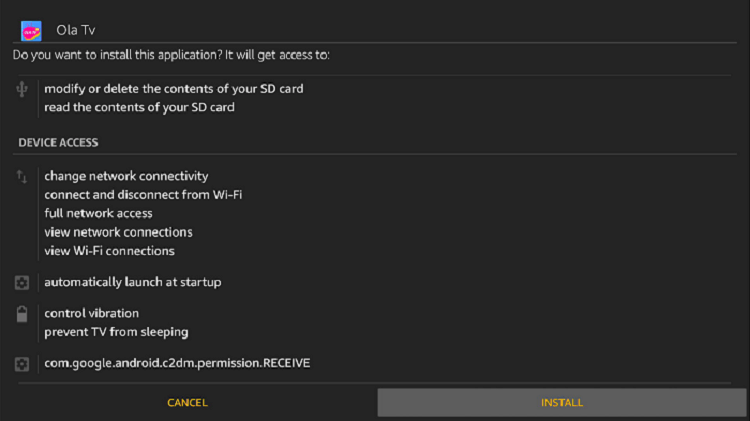
Step 22: Once the app is installed, click Done
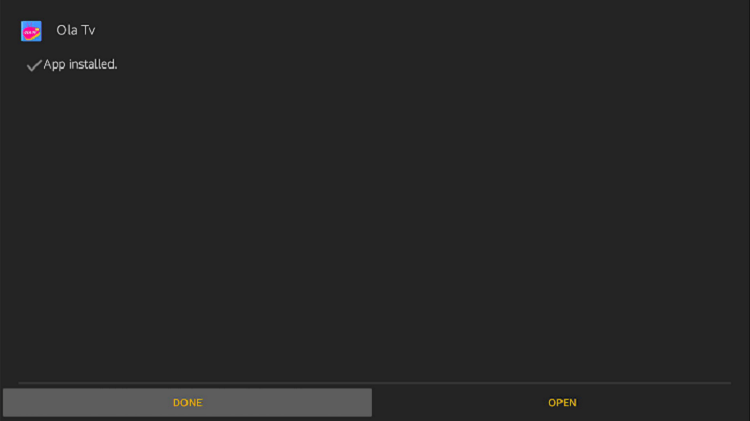
Step 23: Click Delete if the message appears
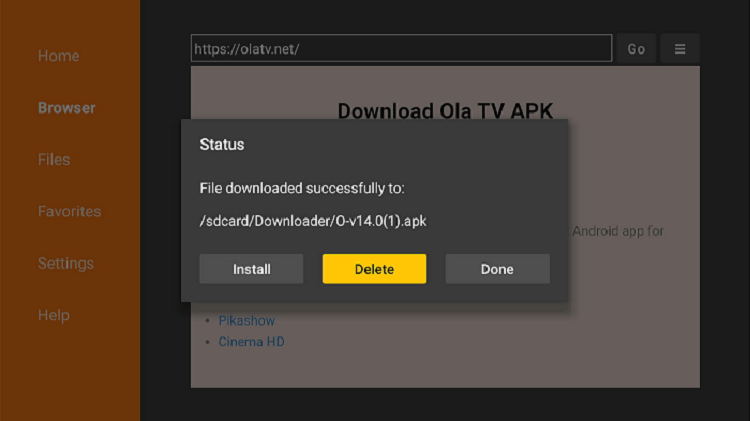
Step 24: If the message appears again, Delete it the second time too
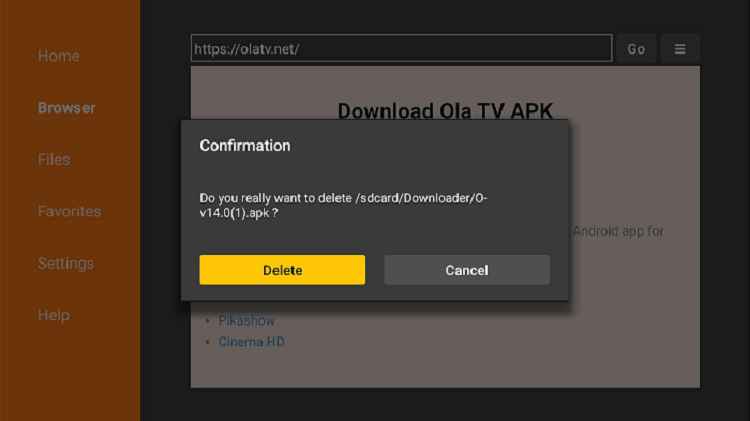
How to Use Ola TV APK on Shield TV
Step 1: Go back to the Home Menu, and choose the Apps icon
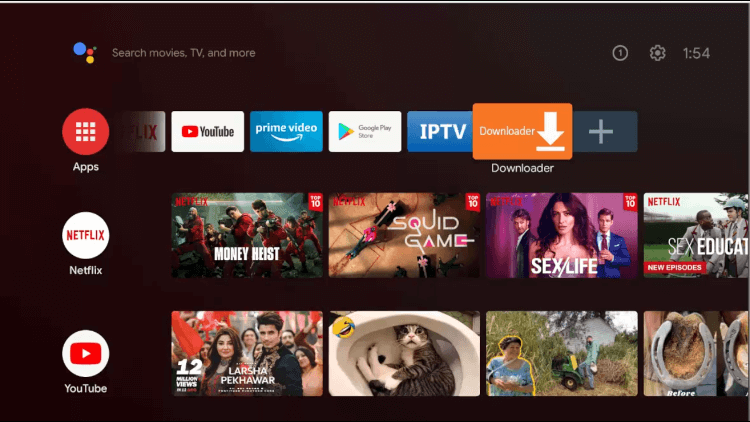
Step 2: Select Ola TV from the list and click Open. You will see the interface of Ola TV
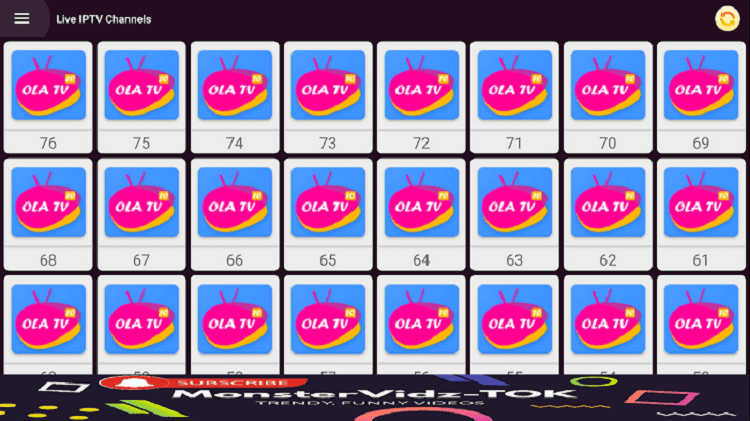
Step 3: A dialogue box will appear, so click on the ‘Direct Download for Android TV/ShieldTV’ option
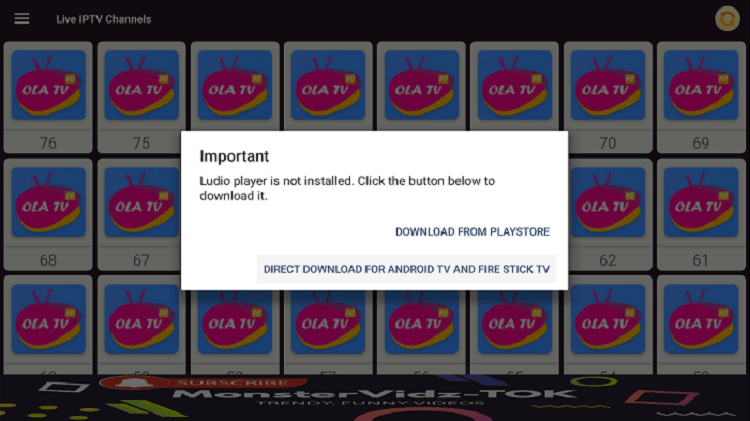
Step 4: Wait until it downloads Ludio Player
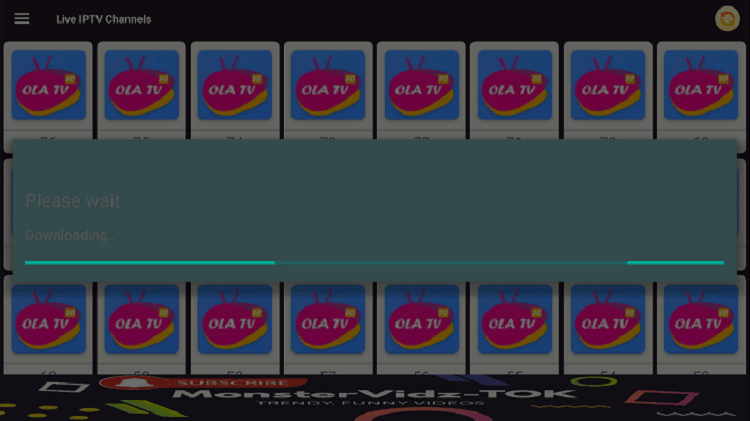
Step 5: Click Install
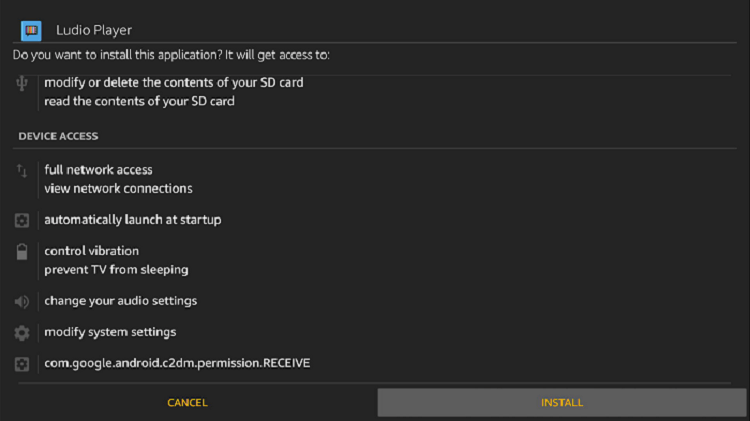
Step 6: Now press Done
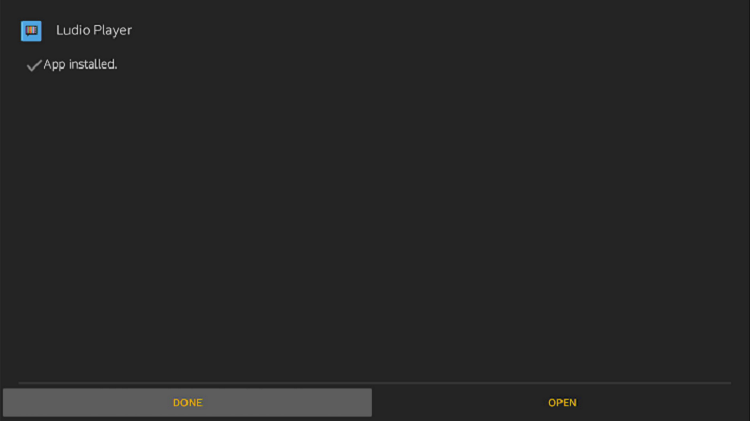
Step 7: Ola TV interface will appear, so select any option/number from the list once again
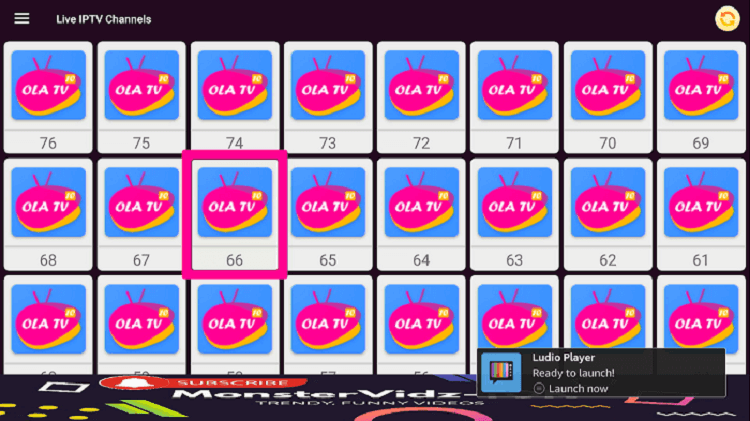
Step 8: Click on ‘Direct Download for Android TV/ShieldTV’
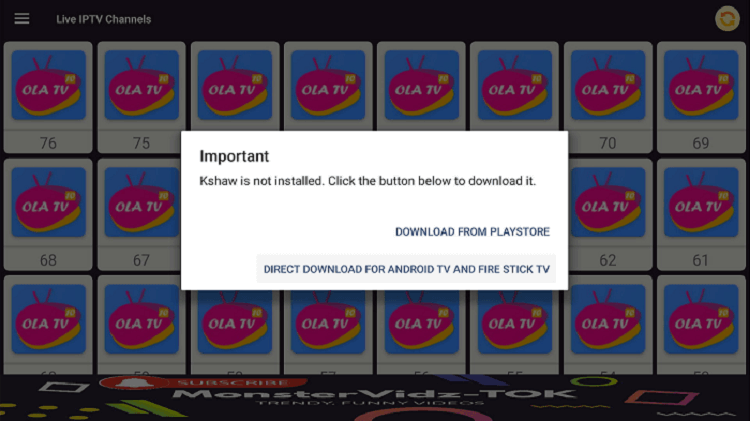
Step 9: Select Install
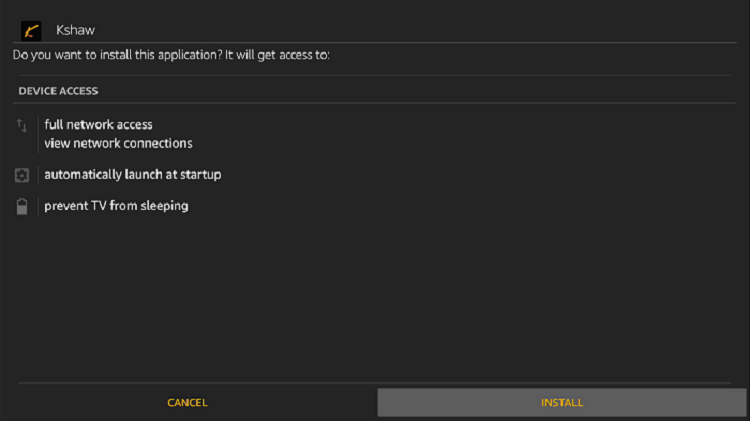
Step 18: Click Done
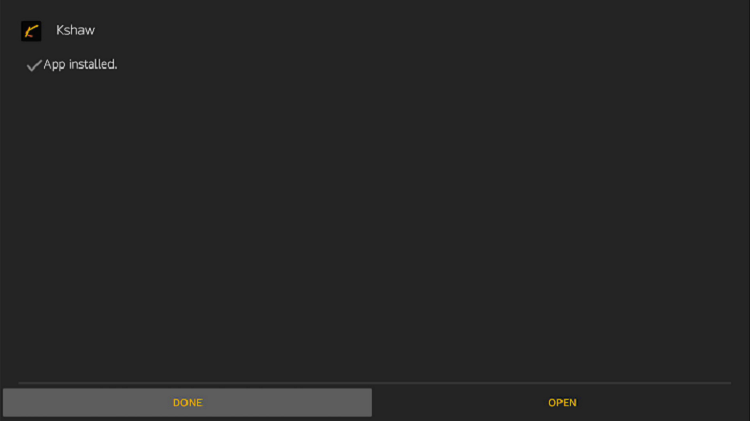
Step 19: After you have successfully installed Ludio Player and Kshaw as mentioned in the above steps, Open the Ola TV app and choose any number/option
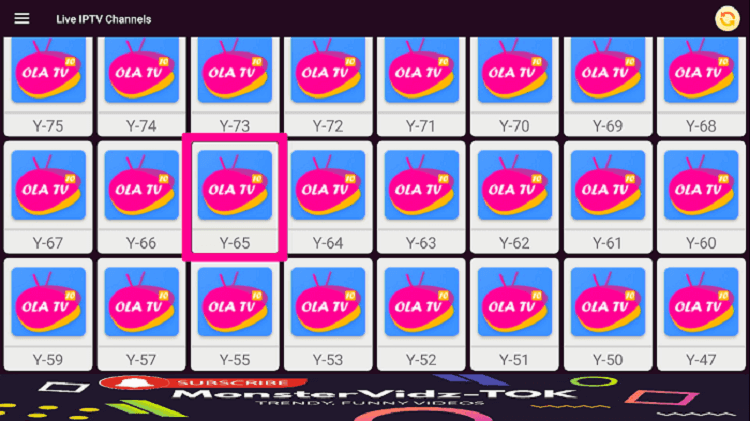
Step 20: Choose any category or channel of your choice
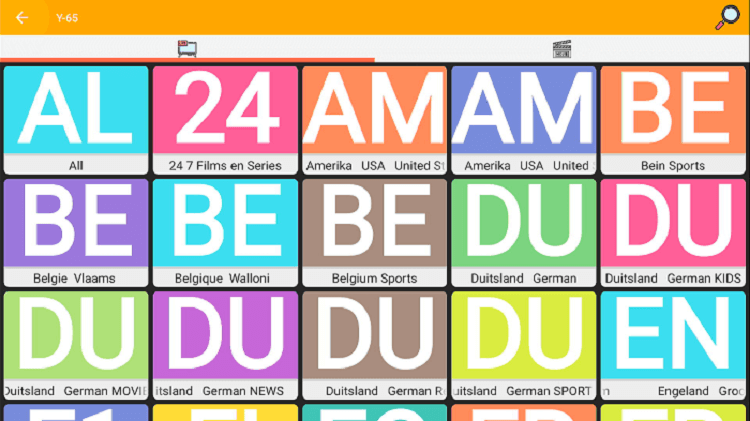
Step 21: You just have to select the BeIN Sports channel you wish to watch and start enjoying!
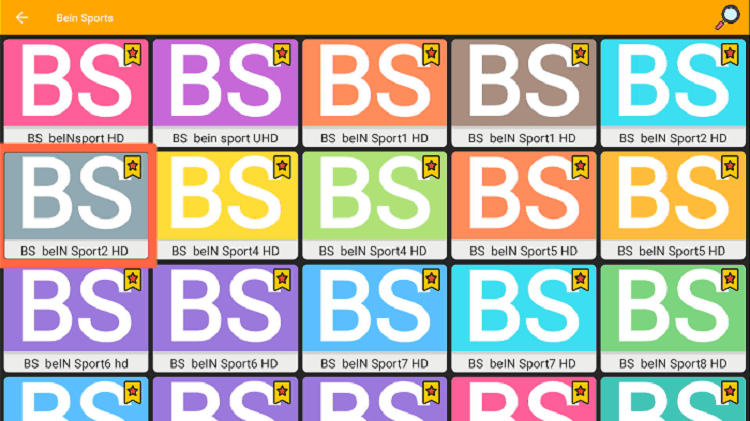
OLA TV APK Features
We have discussed below some of the unique and intriguing features of Ola TV APK.
- The most significant feature of this app is that it is available free of charge. The app is capable of streaming over 13,000 IPTV channels live.
- If your internet connection has good speed, you can stream the content instantly and in HD.
- Ola TV APK provides a simple and convenient platform as it demonstrates every country’s channel by its specific flag. You can choose the language of your choice as well as the genre of your choice. You can access many different languages on this platform.
- Moreover, the geo-blocked content can also be accessed with the help of ExpressVPN.
Possible Problems with OLA TV and Solutions
If you are having some trouble with your Ola TV APK, these could be the possibilities. Below are some of the solutions to the streaming issues along with the problems.
1. Faulty Internet Connection
If you are having trouble with your Ola TV APK streaming then you should first check for your internet connection. A weak internet connection or dropdown of internet connection can cause streaming issues.
Check the connection of your internet cables. Reboot your Modem Device, and restart your Shield TV as well. Check with your Internet service provider if the Internet connection is still in trouble.
2. If Unable to Install the App, Enable Unknown Sources
OLA TV is not available on the Official App Store. So you have to sideload the app from an unknown source. As this is not a default setting of any streaming device. You have to change this and enable it from the settings.
3. Use The Updated Version of the OLA TV APK
If you have checked for the above two problems but none is the case. If your already working OLATV suddenly stops working, you should probably update your Ola TV APK.
Some Alternatives of Ola TV APK
Since Relax TV was one of the most popular apps that shut down, there is no exception that Ola TV will live longer but we can only hope that it does. Even if Ola TV does not stay for long, we have some the alternatives to Ola TV you should know about:
- Smart IPTV
- Live Net TV
- Rokkr App
- Rapid Streamz
- Morpheus TV
- Thop TV (Highly Recommended)
- Tea TV
- Titanium TV
- CyberFlix TV
- Hdonline
- HD Streamz
FAQs – Ola TV
Is Ola TV free?
Ola TV is a totally free Android app, this app delivers over 13,000 Live TV channels from all around the globe. The IPTV Droid was introduced as a replacement for Relax TV. It provides you with a wide range of channels to watch on your TV.
Is Ola TV Safe and secure?
Ola TV is very safe, but as it is a third-party app therefore one should always use a reliable VPN like Express VPN to protect your online privacy on Ola TV.
Can we use Ola TV on different platforms?
You can use the Ola TV app on various platforms, like Windows PC, Mac, Android devices, etc.
Conclusion
Ola TV is one of the few apps that stream thousands of live TV channels for free! This guide will help you install Ola TV apk on Shield TV which will help you to stream these channels with convenience.
For movie and series lovers, the Ola TV app is like a blessing. Just use ExpressVPN with the app and you can watch your favorite TV shows and movies anytime and anywhere without any hassle. This app is a unique live TV streaming service that streams almost all the television channels available around the globe in HD for free.
All Android platforms and Android support hardware also support the Ola TV application. Moreover, this app updates its contents regularly, so you will always have new movies or shows to watch on the go!
 Nvidia Shield Tv Hacks, Tips & Tricks
Nvidia Shield Tv Hacks, Tips & Tricks