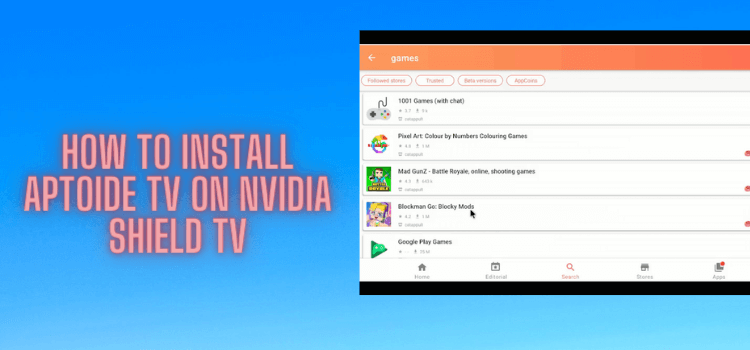
This is a step-by-step guide for those who want to know how to install Aptoide TV on Nvidia Shield TV.
Aptoide TV is alternative to Google Play Store where it has 2500+ free apps for your Android just like Google Play Store.
This app is not available on Play Store so we will download it through an app called Downloader. Having said that, with the Aptoide TV app you can install those apps that aren’t officially available on the Play Store or those apps that are unavailable in your region.
Note: You will need to connect your mouse to NVIDIA Shield TV for a better experience.Aptoide TV is a third-party and is not an official Store to download apps. Therefore, it is strictly recommended to use a VPN before you stream anything.
Our Recommended VPN – ExpressVPN
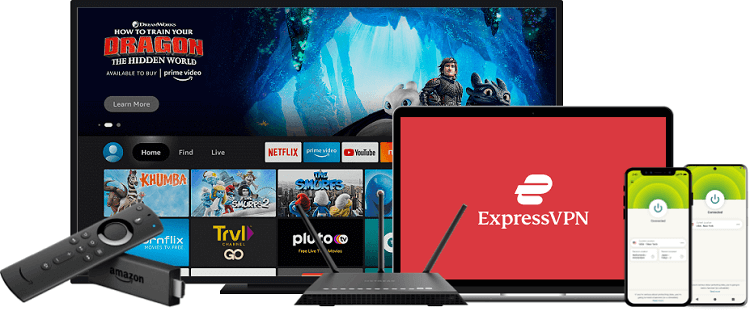
ExpressVPN is our top recommendation. It is strictly recommended to use ExpressVPN before you download anything with Aptoide TV on your Shied TV to mask your IP address and maintain anonymity while streaming free content.
Get yourself ExpressVPN and enjoy 3 extra months for free. It also offers a 30-day money-back guarantee and works on 5 simultaneous devices with a single account.
How to Install Aptoide TV on NVIDIA Shield TV
Aptoide TV is not available on Play Store which is why you will be downloading it from the Downloader app. But before that, you need to install and use ExpressVPN on NVIDIA Shield TV.
Now follow these steps:
Step 1: Go to NVIDIA Shield TV Home screen, open Google Play Store
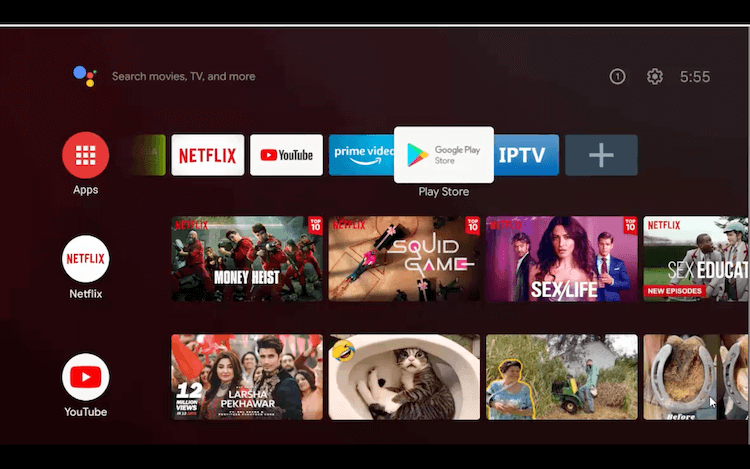
Step 2: Click on the Search icon on the top
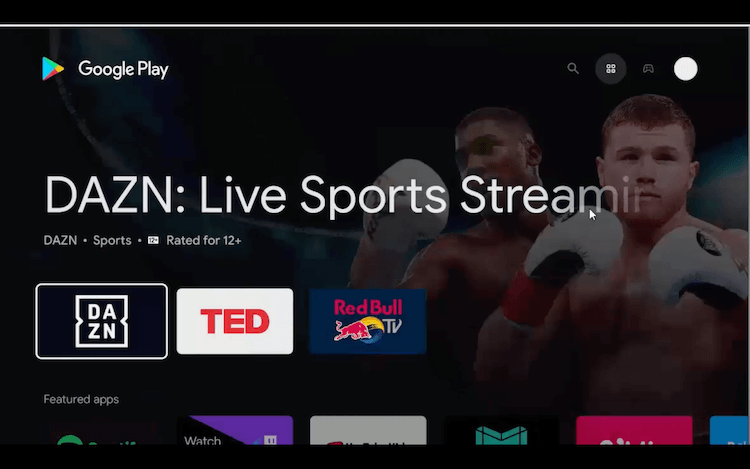
Step 3: Now type Downloader in the search bar and hit Search
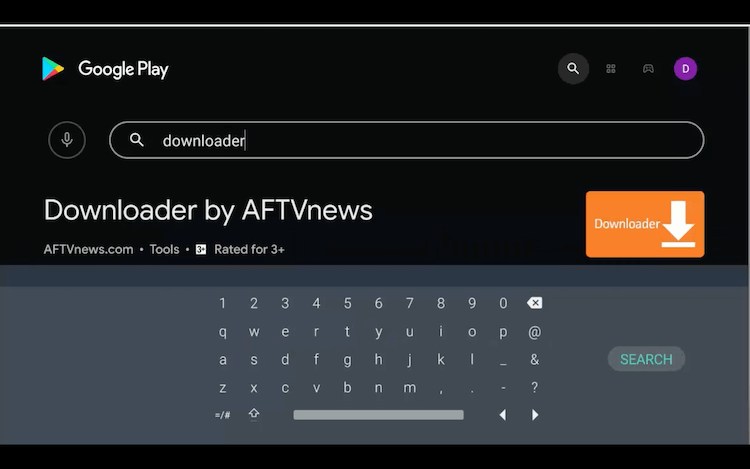
Step 4: Click on the Install button
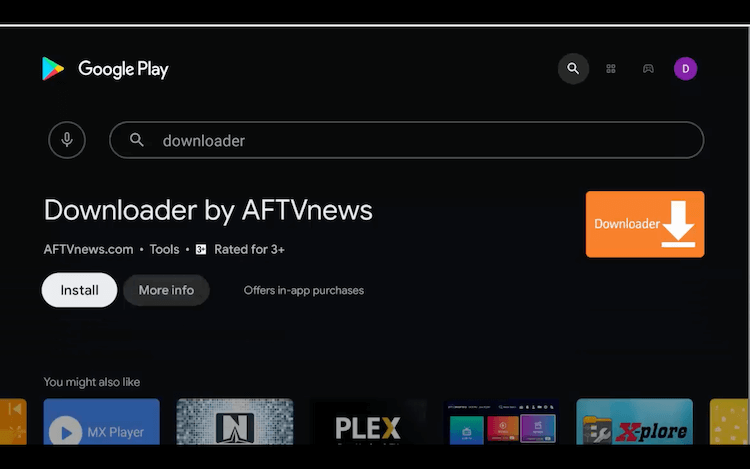
Step 5: Wait for the installation to end
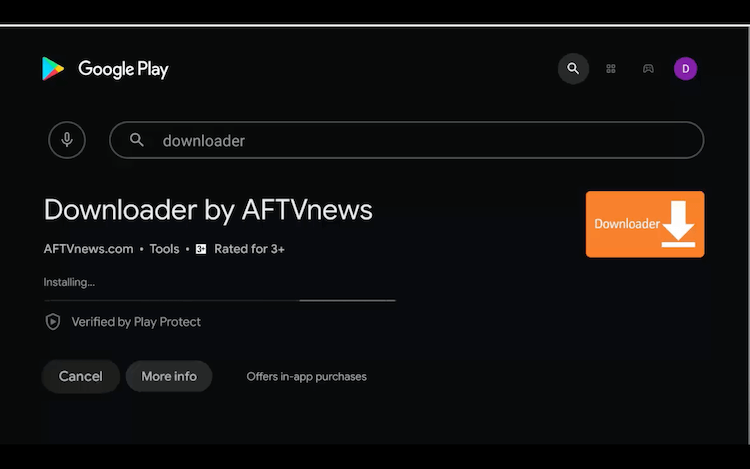
Step 6: Once installation is done, click Open

Step 7: On opening the Downloader app, it will ask for permissions so click Allow
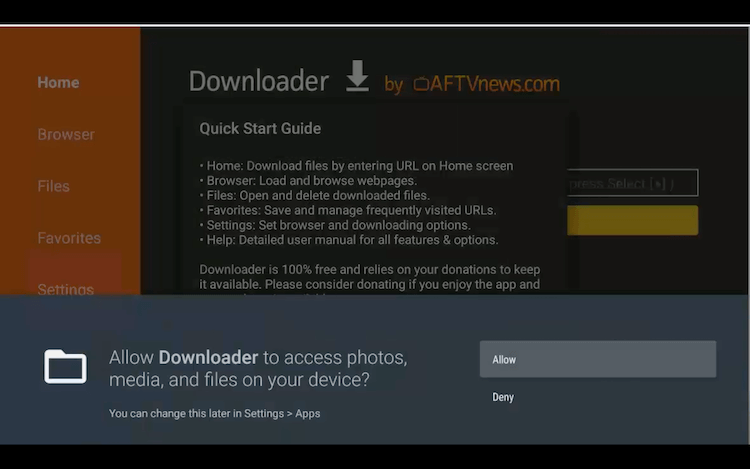
Step 8: Click OK on the Quick Start Guide
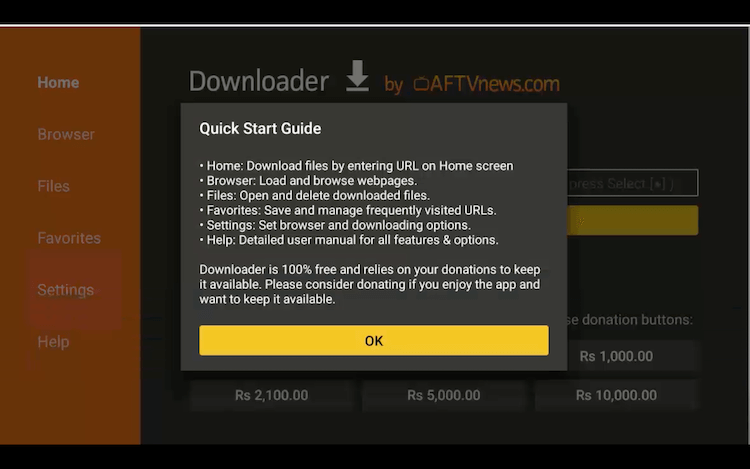
Step 9: This is the home page and interface of Downloader, but first, we need to change some settings
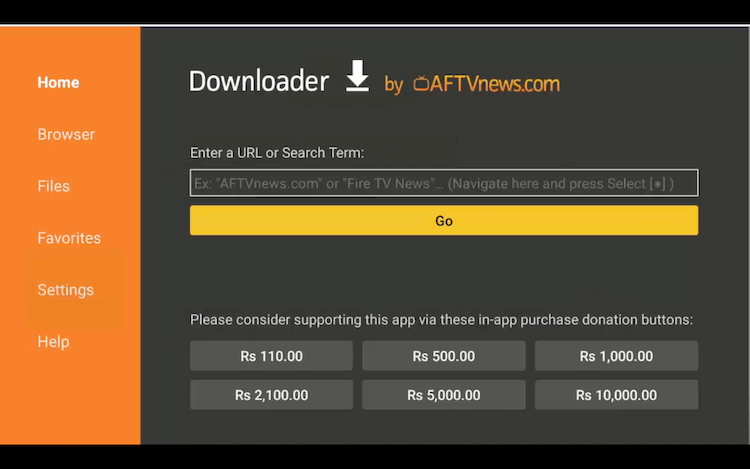
Step 10: Go to the NVIDIA Shield TV Home and select the Settings icon
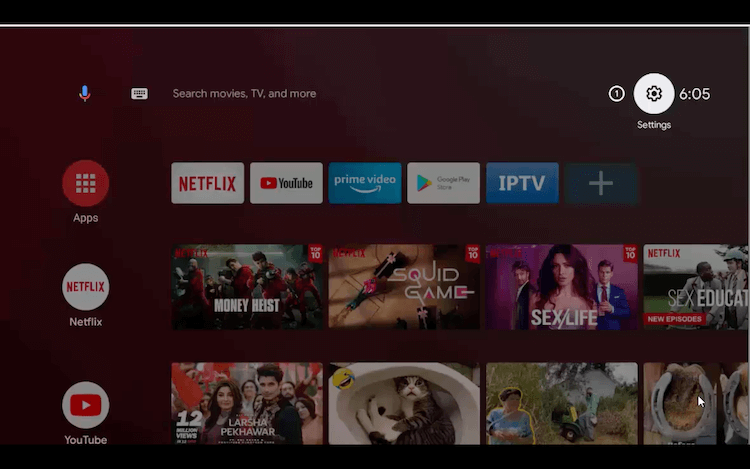
Step 11: Select Device Preferences
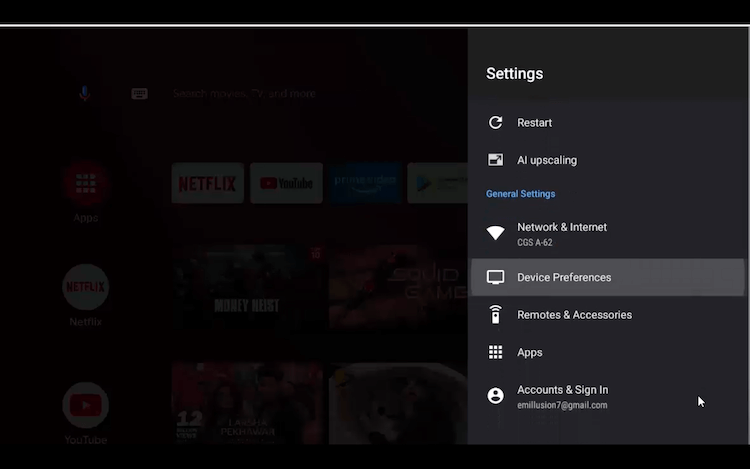
Step 12: Click on Security & restrictions
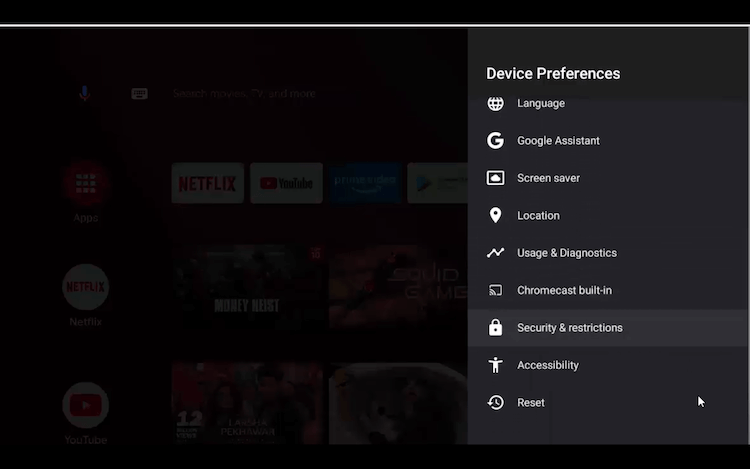
Step 13: Select Unknown Sources
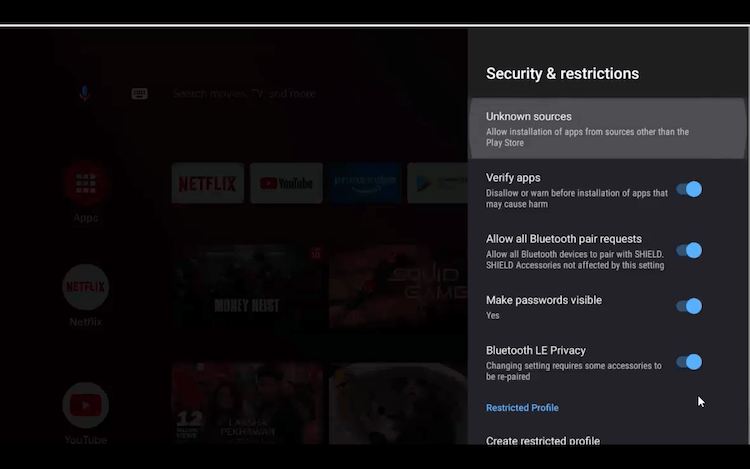
Step 14: Click on Downloader to enable it
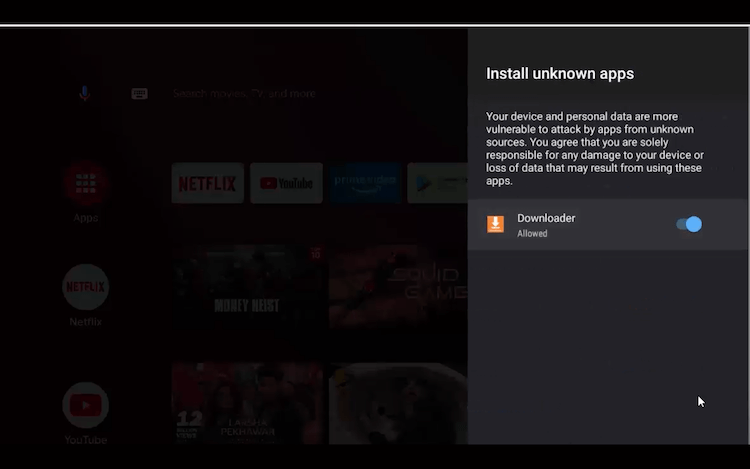
Step 15: Then, from the previous page Disable the Verify Apps
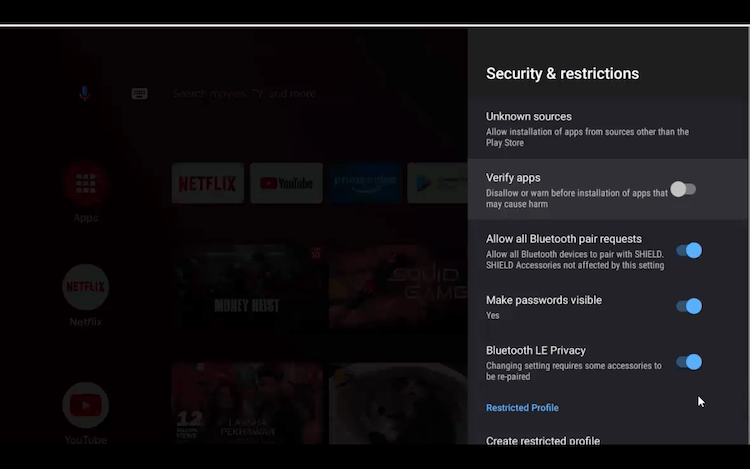
Step 16: Open the Downloader app, and type or paste bit.ly/3596590 and select GO
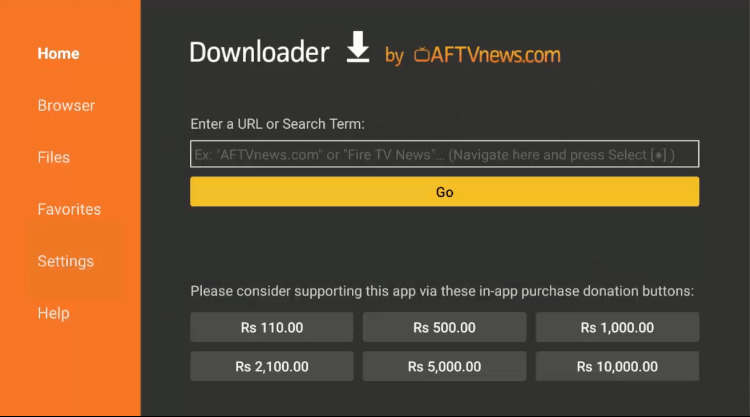
Step 17: A web page will open, click on Download
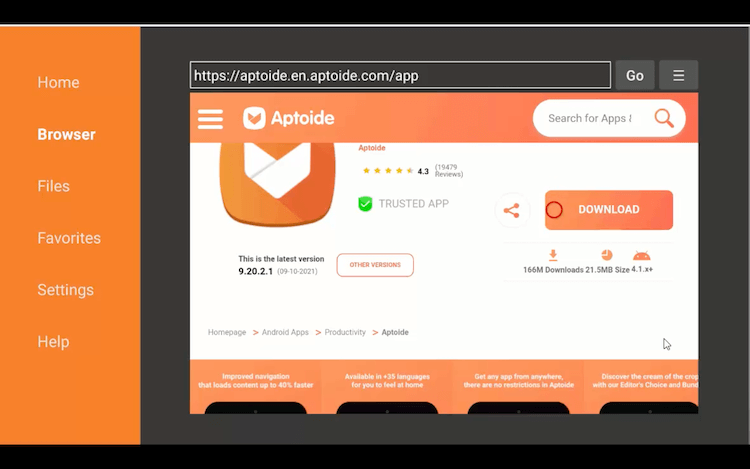
Step 18: Again press Download
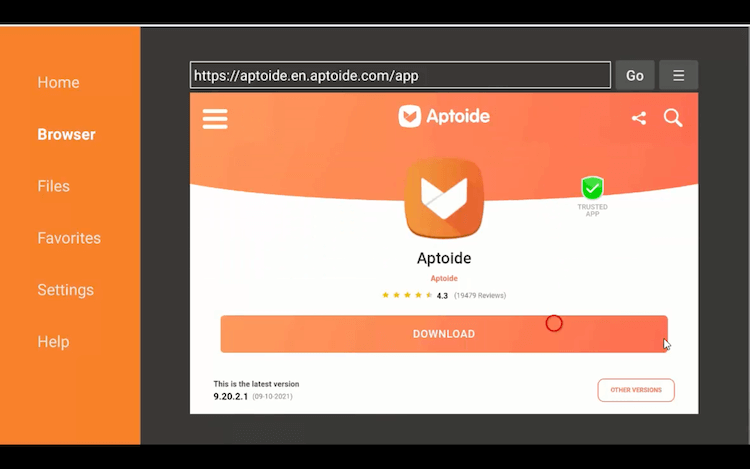
Step 19: After a few seconds, the download will begin
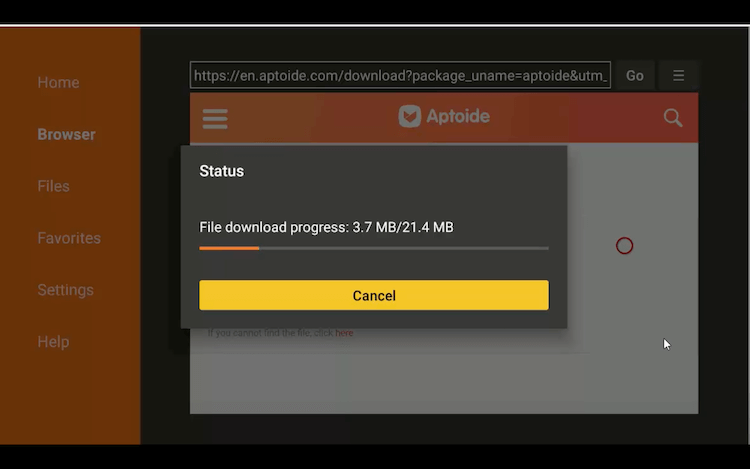
Step 21: Click on Install
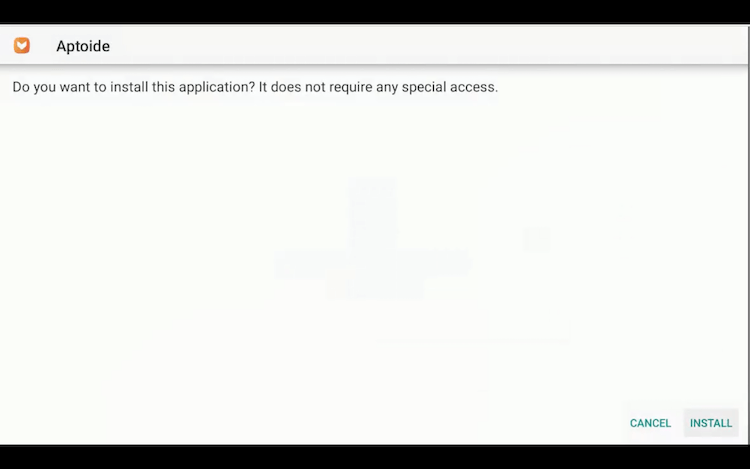
Step 22: Wait for the installation to complete
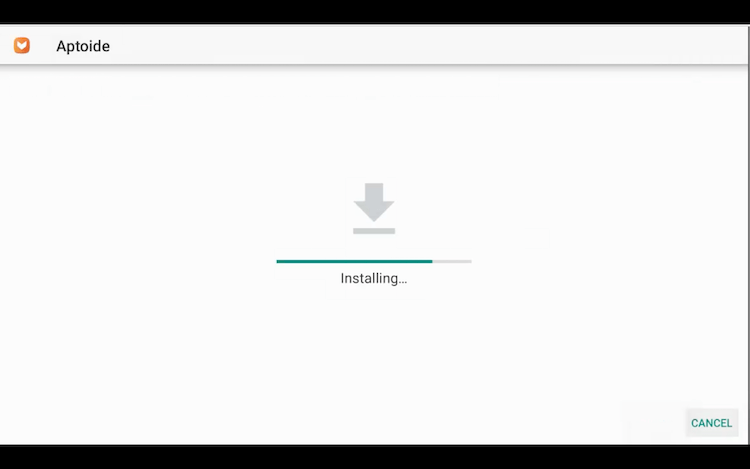
Step 23: After the installation is completed, click Open the Aptoide TV
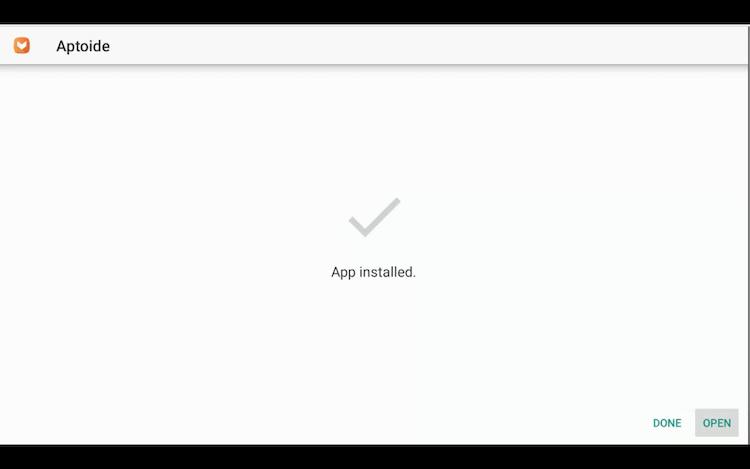
How to Use Aptoide TV on NVIDIA Shield TV
Aptoide TV app is essentially made for android but if you could not use it then try using it with mouse toggle application definitely it will work.
Before starting with Aptoide TV don’t forget to connect to the ExpressVPN to make your connection is safe.
Follow the steps to know how to get started with Aptoide TV:
Step 1: At the start, the application will tell some things about it, click Skip
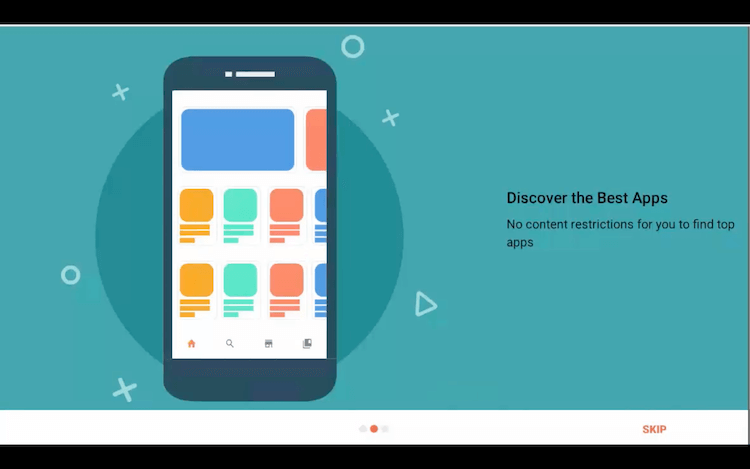
Step 2: This is the home page and interface of Aptoide TV

Step 3: Click on Search to search anything
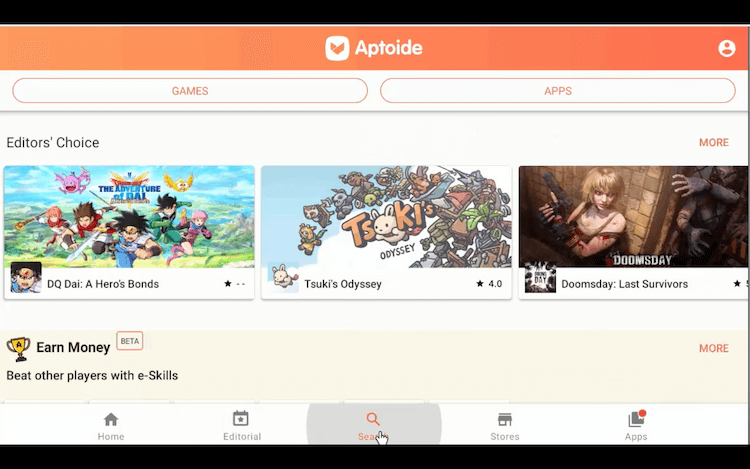
Step 4: Type on the Search bar e.g. Games
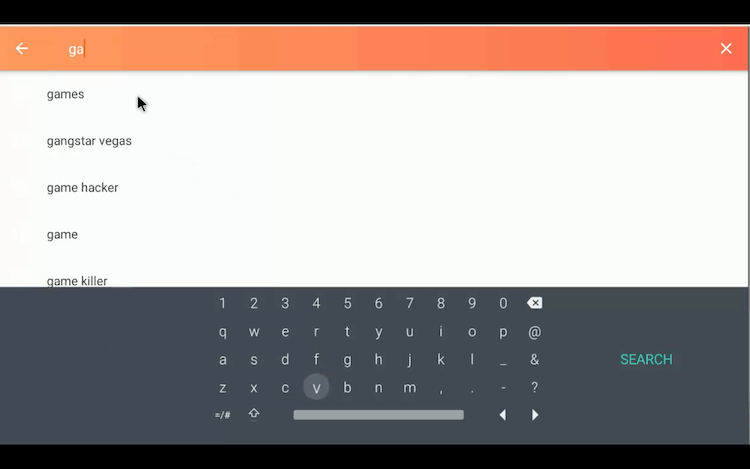
Step 5: A list of games will appear as you searched for games
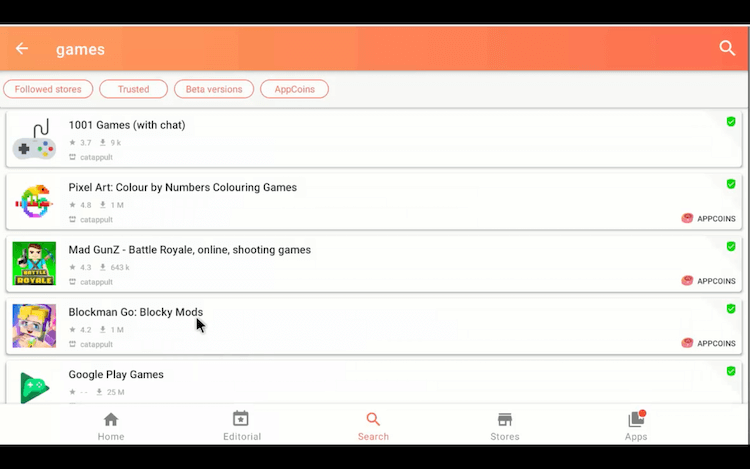
Video: How to Install Aptoide TV on NVIDIA Shield TV
https://www.youtube.com/watch?v=uhVinjxcaTE&ab_channel=SheidlTVHacks
FAQs – Aptoide TV
Is Aptoide TV safe?
Yes, you can consider Aptoide TV safe but we will not recommend creating an account on Aptoide TV since it is a third-party app and google does not recommend it.
Is Aptoide TV available for iOS?
Unfortunately No. For now, Aptoide TV is not available for iOS, Aptoide TV is essentially made for Android.
How to update apps on Aptoide TV?
You can easily update apps in the Apps tab from the Home screen, it will list all the apps that need updates and also those that don’t.
Conclusion
Some apps are not available on Google Play Store however you can download them with Aptoide TV easily. Do not hesitate to install Aptoide TV on NVIDIA Shield TV, it is legal and safe to use.
Google removed Aptoide TV from users’ devices only because of Anti-Competitive Practices. Otherwise, it is a very useful resource to have to your android device like your phone and also NVIDIA Shield TV.
We believe that Aptoide TV can give you a far better experience than Google Play Store on your NVIDIA Shield TV.
 Nvidia Shield Tv Hacks, Tips & Tricks
Nvidia Shield Tv Hacks, Tips & Tricks