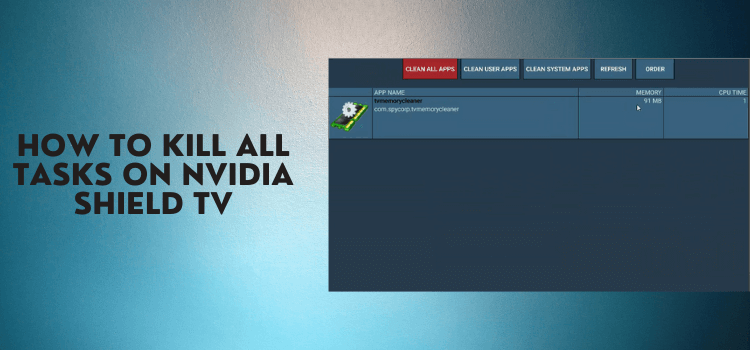
This step-by-step detailed guide will show you how to kill all tasks in one click on NVIDIA Shield TV and Android TV.
Your Nvidia Shield TV is running slow or sluggish recently? Well, all those apps and tasks running in the background could be the culprit behind this.
When you close an app or move to another app on your Shield TV, it doesn’t close and runs in the background. When lots of apps are running in the background, it starts affecting the performance of your device and slows it down.
Unfortunately, there is no shortcut to close these background apps and kill all the tasks in one click. You have to install some apps from the Play Store for that purpose.
Here in this guide, I have used the TV Memory Cleaner app. You can also search for other cleaning apps for yourself to clear cache and background tasks.
How to Install TV Memory Cleaner App
I am installing TV Memory Cleaner app in this guide to kill all tasks in one click. However, you can try other apps too. Since the app is available on Google Play Store, there is no need to sideload it as a third-party app.
Now follow the steps below to install the TV Memory Cleaner app on your Shield TV:
Step 1: From the home screen of your Shield TV, click the Google Play Store icon
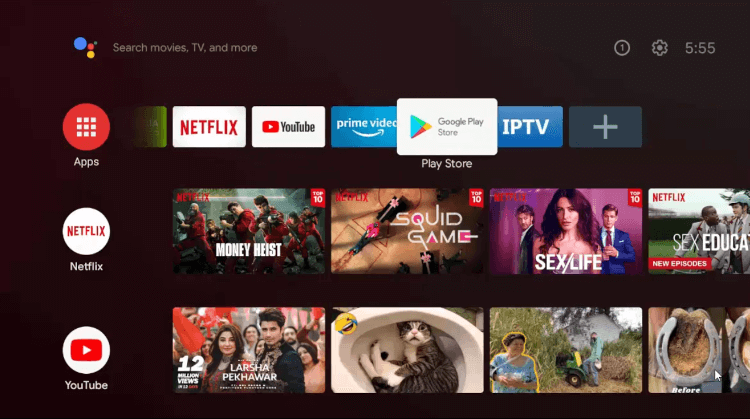
Step 2: Click the Search icon
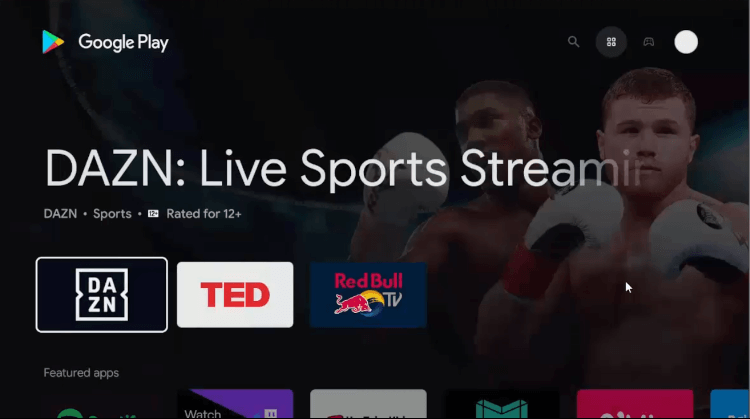
Step 3: Select the Search bar
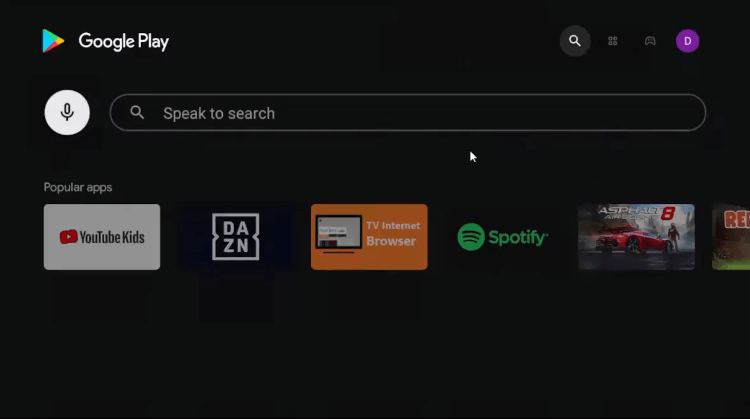
Step 4: Write Clear Cache in the search bar
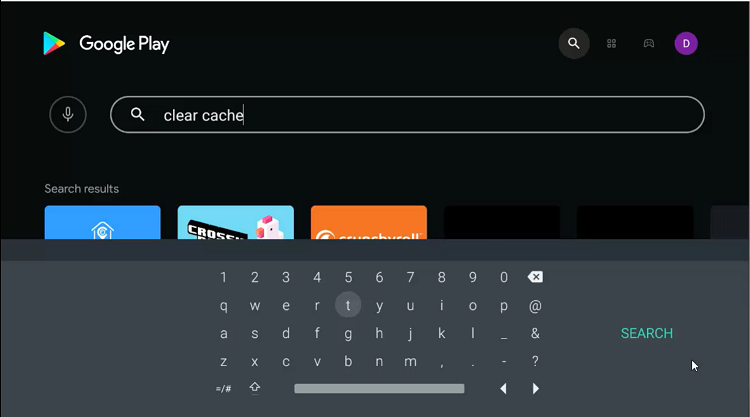
Step 5: Select the TV Memory Cleaner app icon from the list of other apps
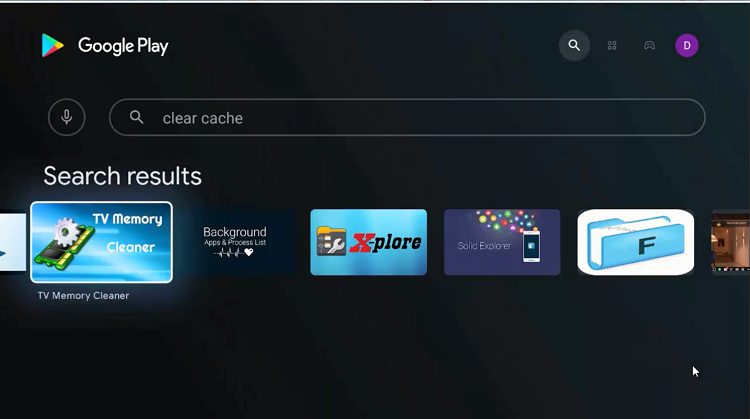
Step 6: Click Install to get the app
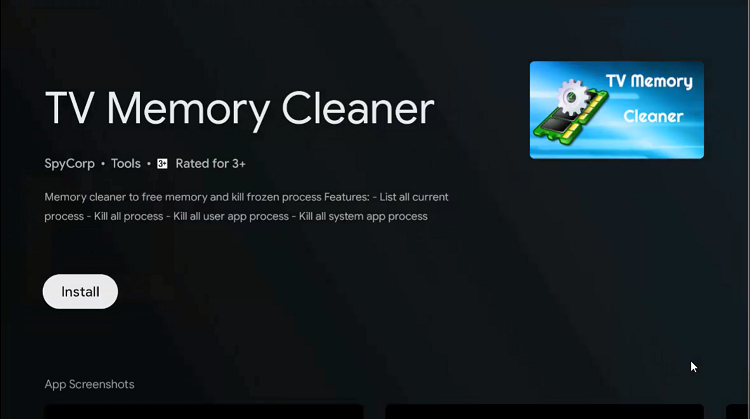
Step 7: Wait while the app is installing
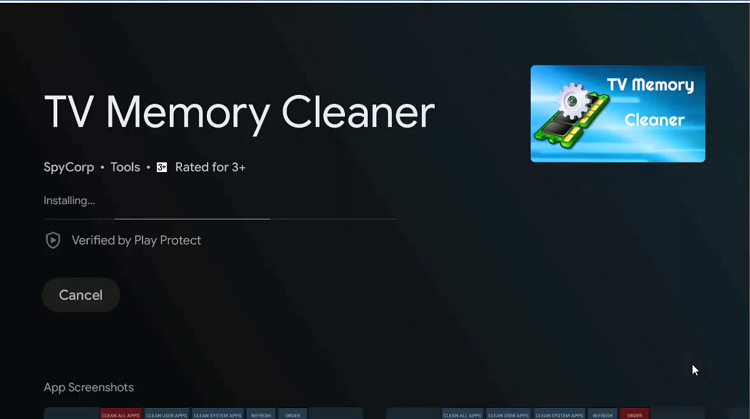
Step 8: Once the app is installed successfully, click Open
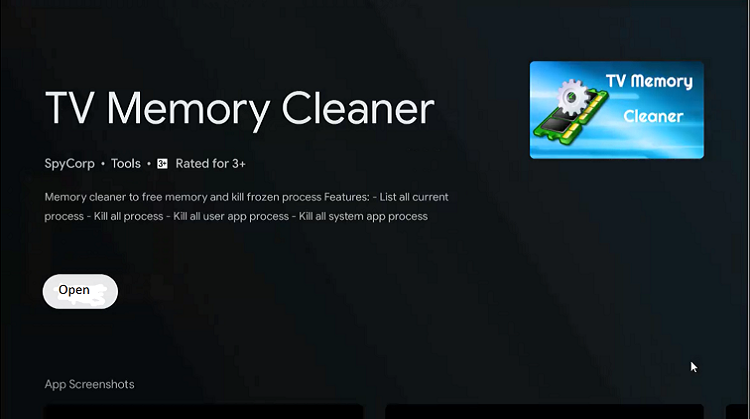
Step 9: Now launch the app and click the option Clean All Apps to kill all the tasks in one click
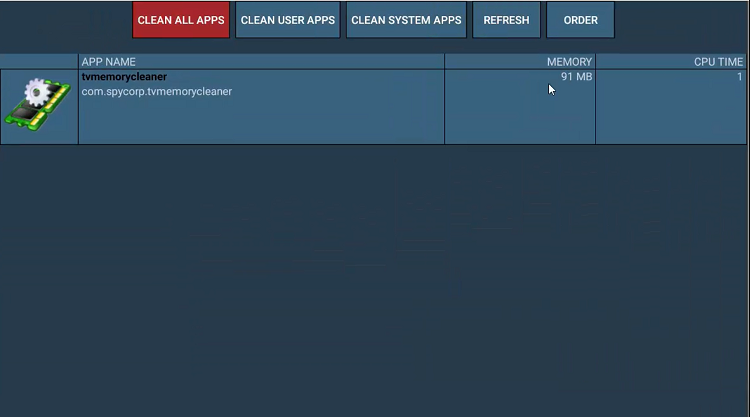
Step 10: All the apps running in the background will close
FAQs – TV Memory Cleaner
How to force close all the apps running in the background on Nvidia Shield TV?
Well, there is no single click feature in Nvidia Shield TV to close all the background apps. You have to install an app for this purpose. I have used TV Memory Cleaner in this guide as an example.
Is the TV Memory Cleaner app safe and legal?
Yes, the app is safe and won’t get you any legal trouble. However, it is recommended to use a VPN to be on the safe side and never compromise on privacy while streaming or using anything on your device.
Is TV Memory Cleaner free?
Yes, the TV Memory Cleaner app is free and doesn’t require any subscription or registration. All you have to do is to install the app from Google Play Store and start using it right away.
Conclusion
Slow Shield TV is quite annoying and frustrating. One of the major reasons behind the slow device is unnecessary apps running in the background.
As there is no proper way to close all the background apps and kill all tasks in one click, we have to install some app for this purpose. I have used TV Memory Cleaner in this guide but you can use any other app too.
 Nvidia Shield Tv Hacks, Tips & Tricks
Nvidia Shield Tv Hacks, Tips & Tricks