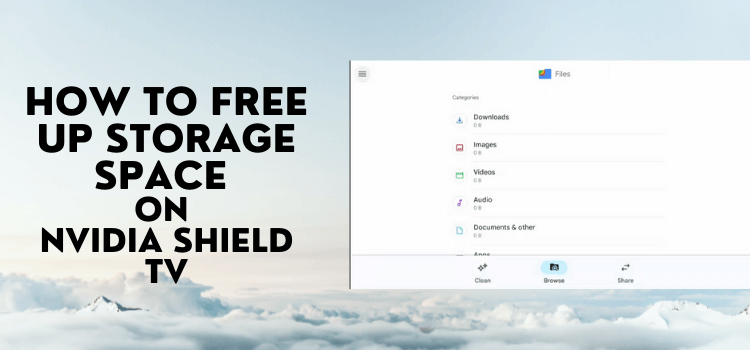
This step-by-step guide will show how you can free up space on NVIDIA Shield TV and Android TV.
Having a limited space on NVIDIA Shield may slow down your streaming experience and it frequently causes your apps to crash.
Deleting apps is one way to clear the NVIDIA Shield space, but there are other ways to do that as well which I will be discussing in this guide.
When you download APKs on Shield TV, there’s a chance that you haven’t deleted these APKs and that it tends to pile up and consume your space.
NVIDIA Shield TV has 16 GB of internal space among which only 10-12 GB of storage space is available for installing apps. That is why you should always free up space on NVIDIA Shield TV.
How to Free Up Space on NVIDIA Shield TV
Is your NVIDIA Shield TV running out of storage and do you want to free up some space? Then you must install ‘Files By Google’ to manage apps.
Follow these steps below:
Step 1: Open the home screen of NVIDIA Shield TV and click on Google Play Store
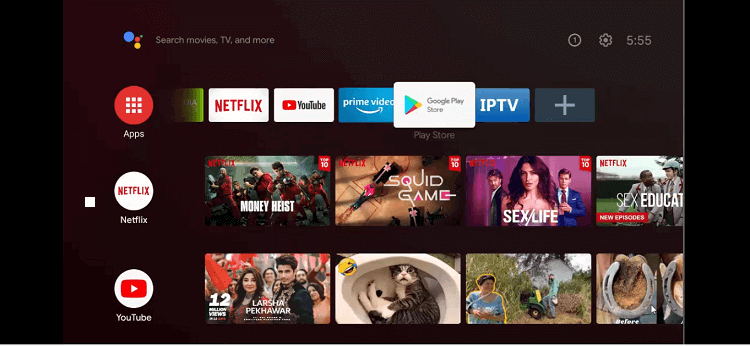
Step 2: You have now come to the home screen of the Google Play Store app
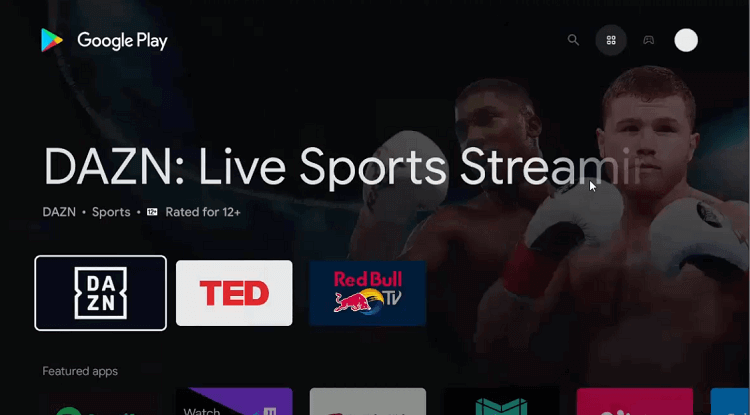
Step 3: Go to the Search icon on the top
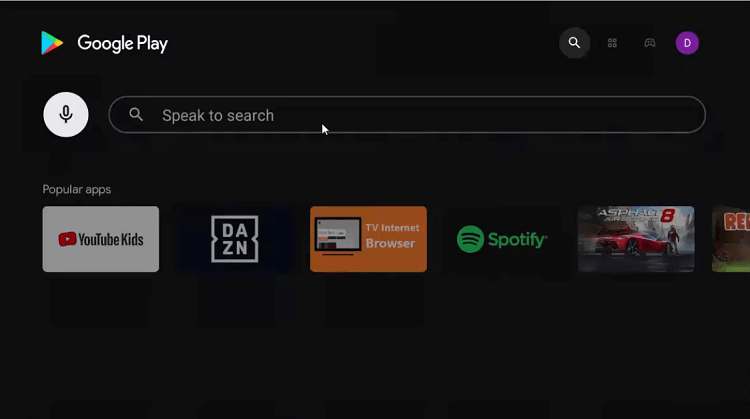
Step 4: Type the word Downloader in the search bar and click the Search option
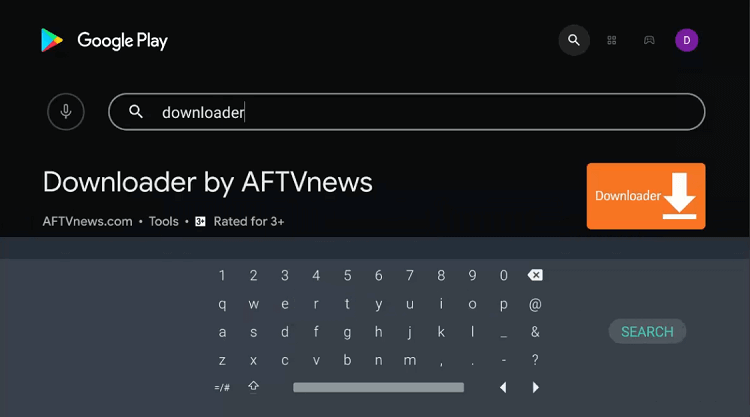
Step 5: Now hit the install option
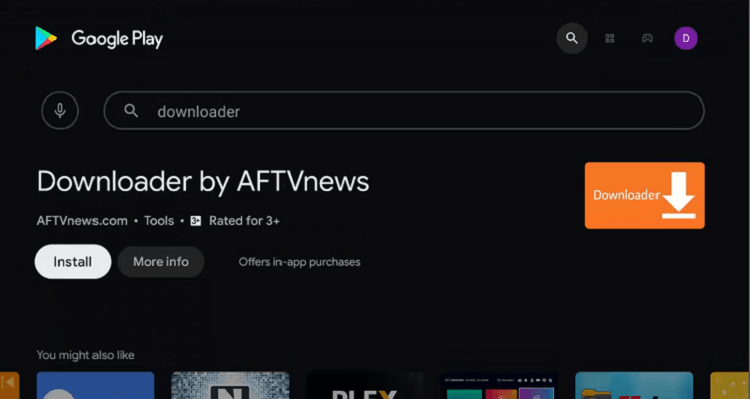
Step 6: Wait for the app to fully install
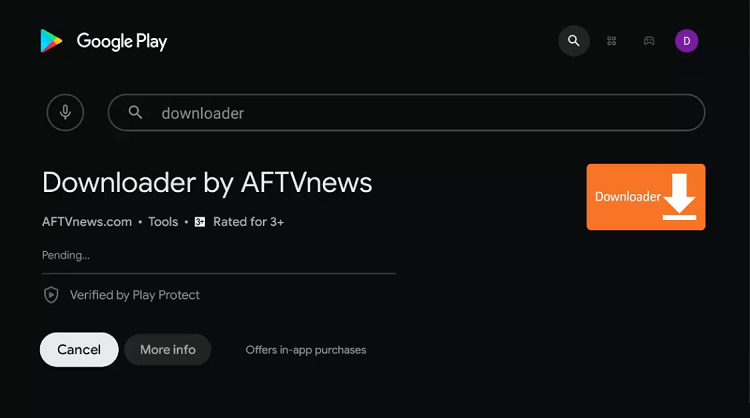
Step 7: The app is installed now. Click Open
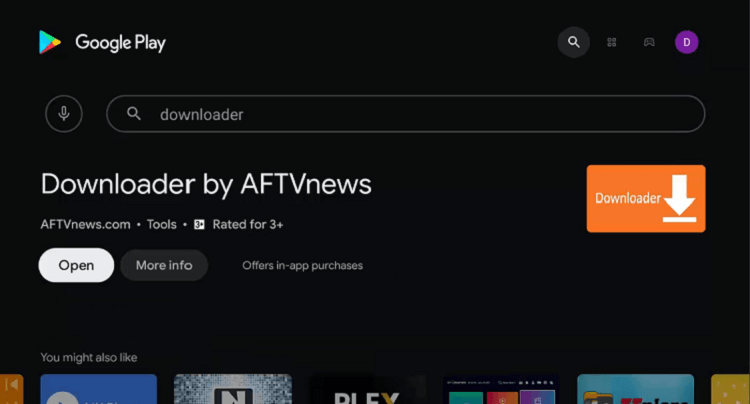
Step 8: The Downloader will seek your consent to access your data. Press Allow giving permission
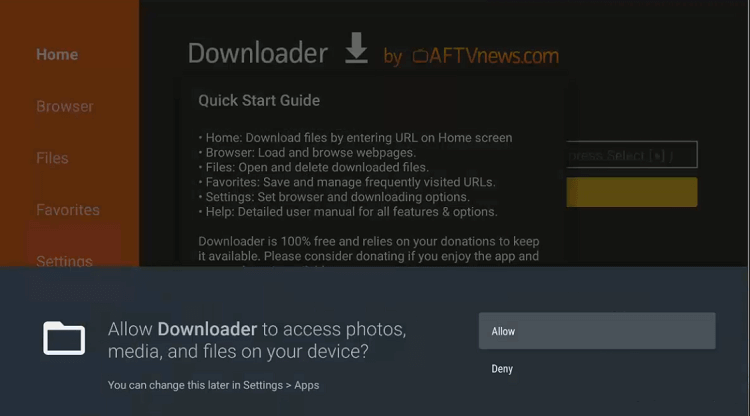
Step 9: Press Ok for the Quick Start Guide
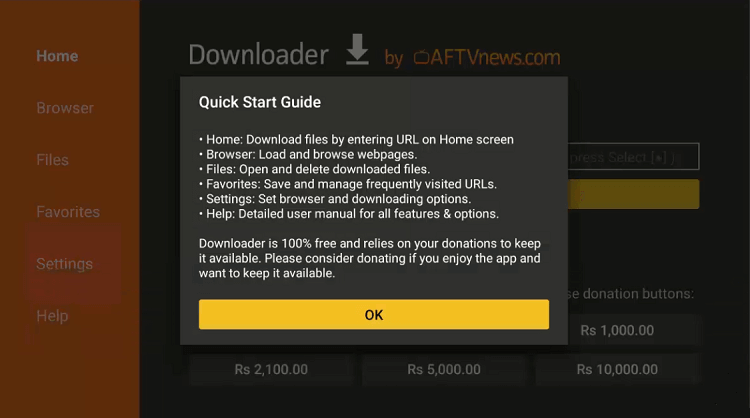
Step 10: The home page and interface of the Downloader app are open. Go to the settings option and alter a few settings.
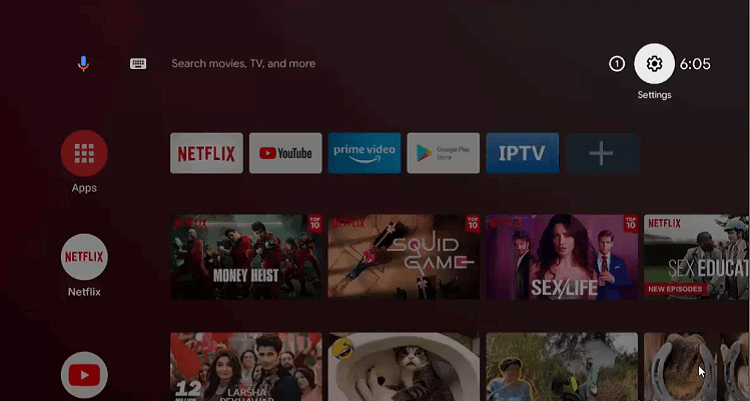
Step 11: Select Device Preferences
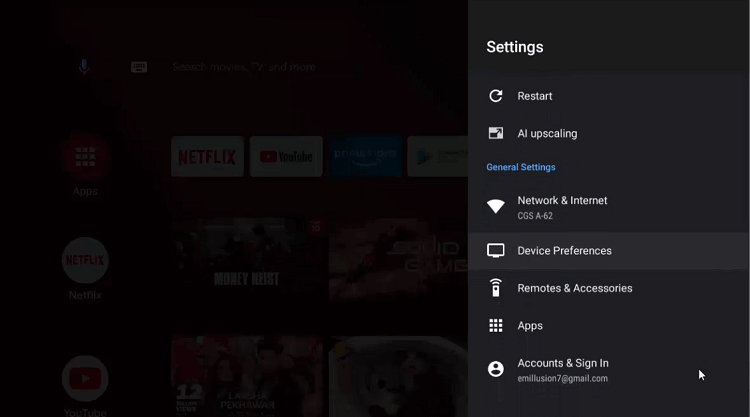
Step 12: Now click on Security & restrictions icon
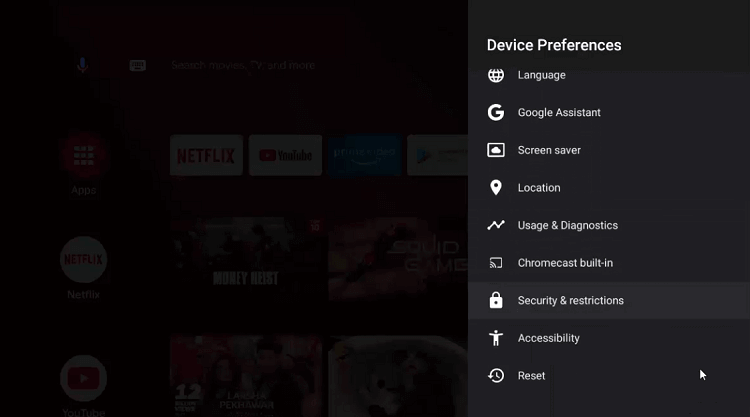
Step 13: Press the Unknown sources option
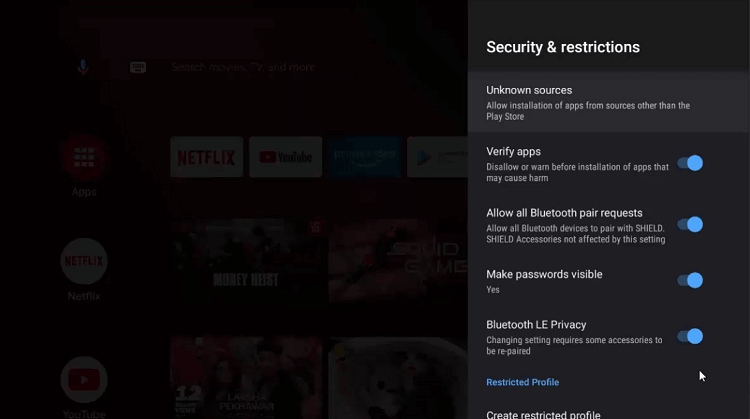
Step 14: Now enable Downloader
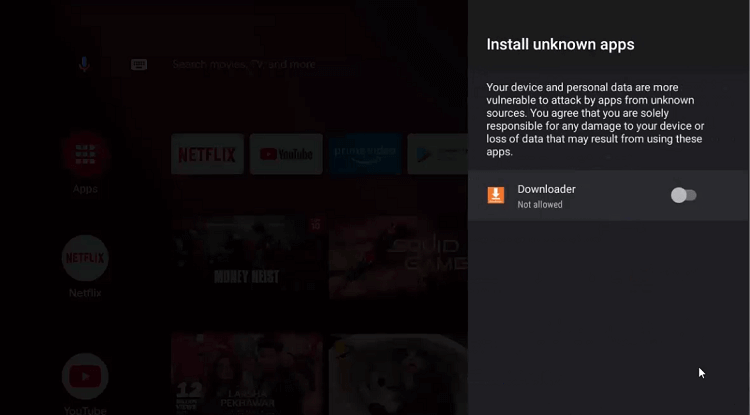
Step 15: Disable the Verify apps icon from the previous page
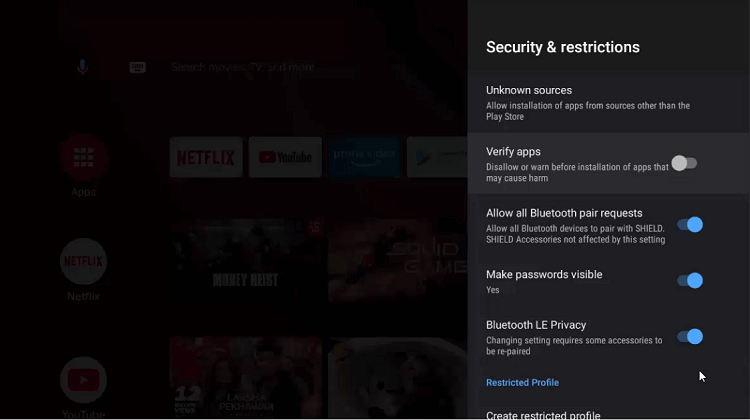
Step 16: Move to the home screen of the NVIDIA Shield TV and select Downloader
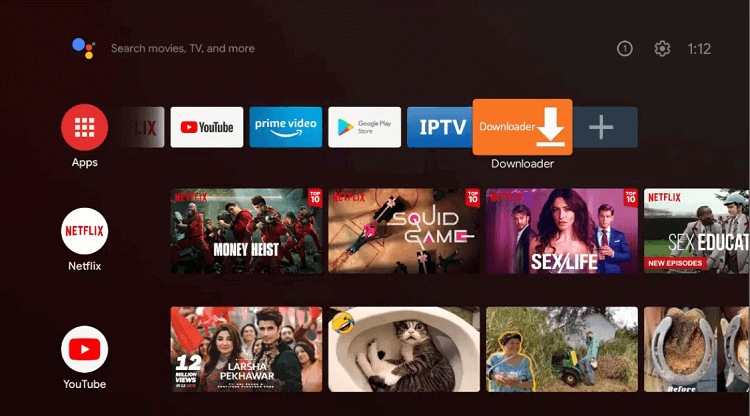
Step 17: This is the home screen of the Downloader app
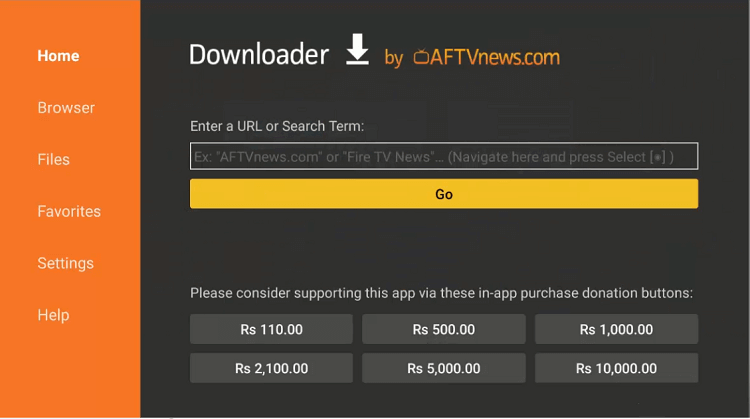
You have now installed the Downloader app. Let’s take a look at some further steps that you can follow to free up space on NVIDIA Shield TV:
Step 18: Type bit.ly/43337821 on the search bar and select Go
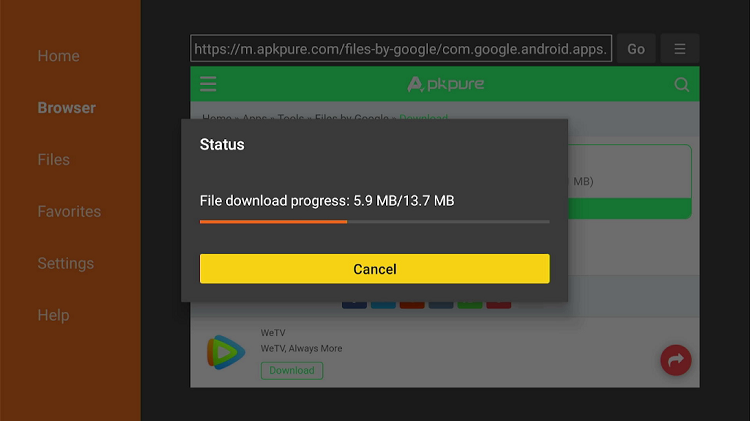
Step 19: Press on Install option in the bottom
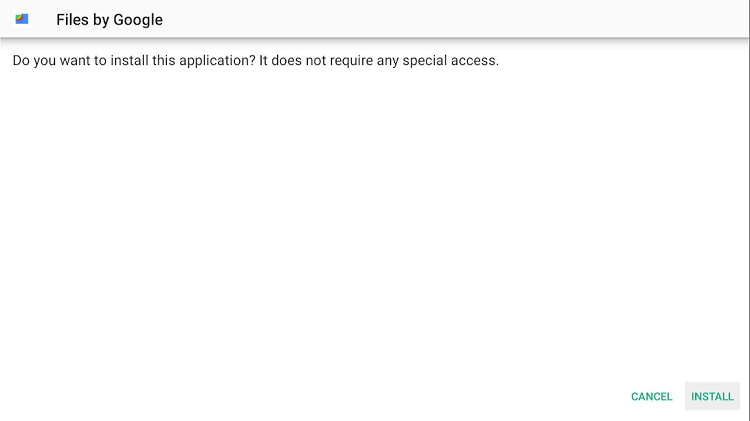
Step 20: The app will take time to Install
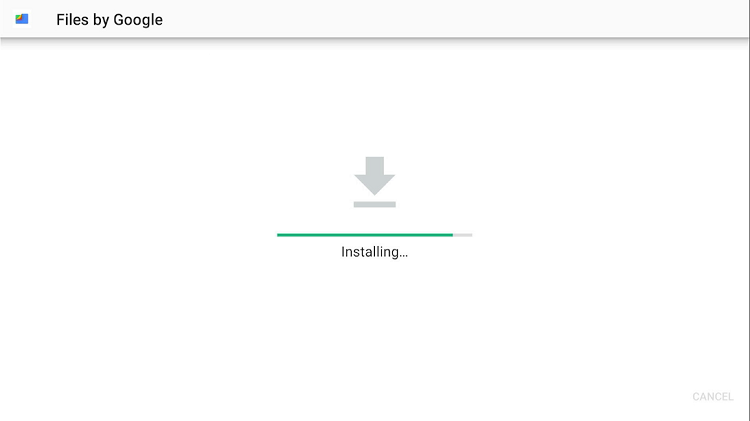
Step 21: Select Continue to start the Files app
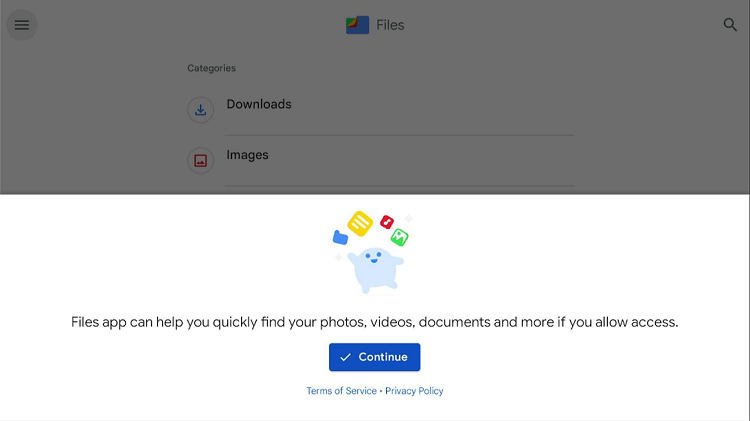
Step 22: The app will ask your permission to access your photos, media, and files. Click Allow to give approval
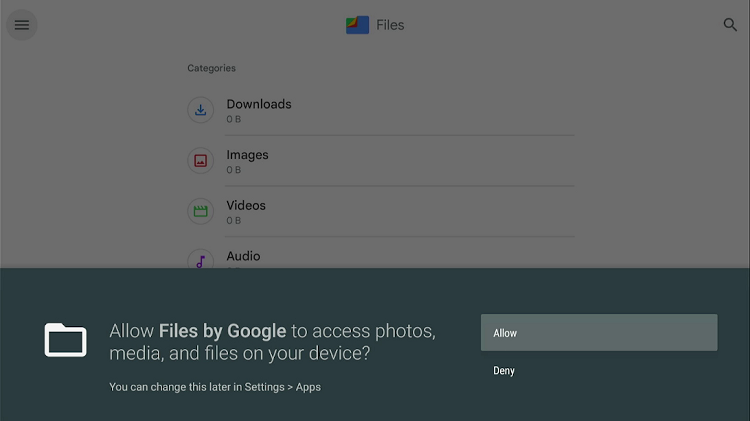
Step 23: Select the Apps icon
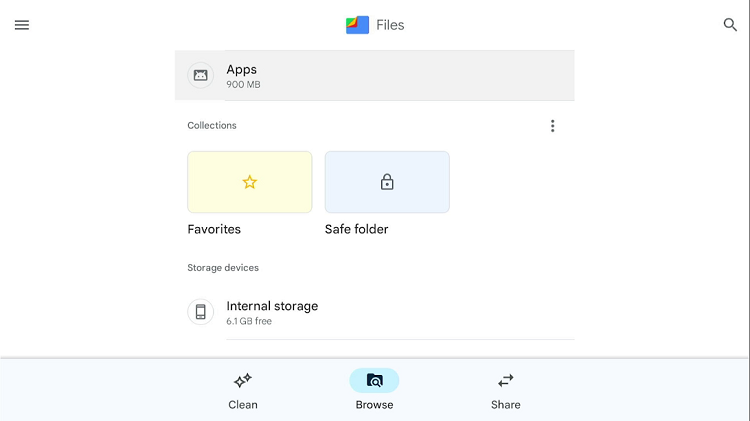
Step 24: Now move to the Apps install files (APKs) option
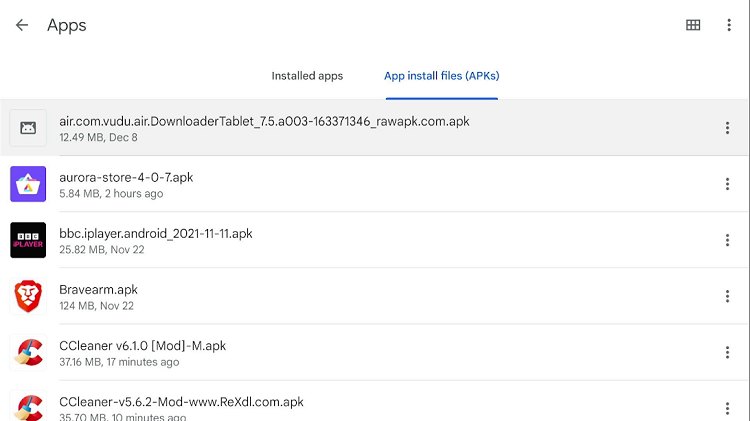
Step 25: Go to the three-dotted setting bar on the top
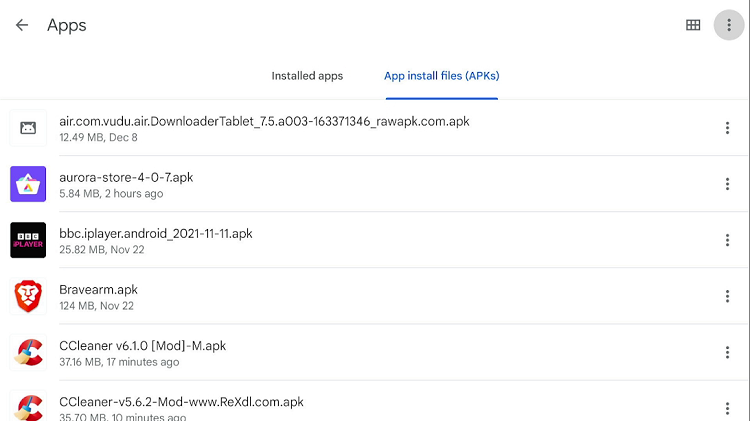
Step 26: Press the Select all option
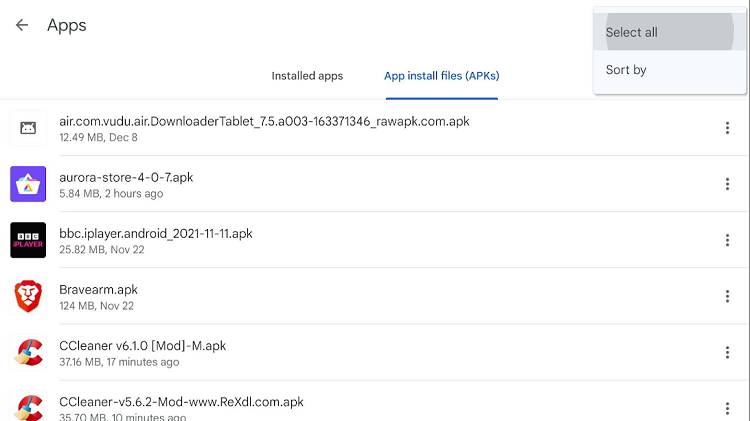
Step 27: All App install files (APKs) are selected
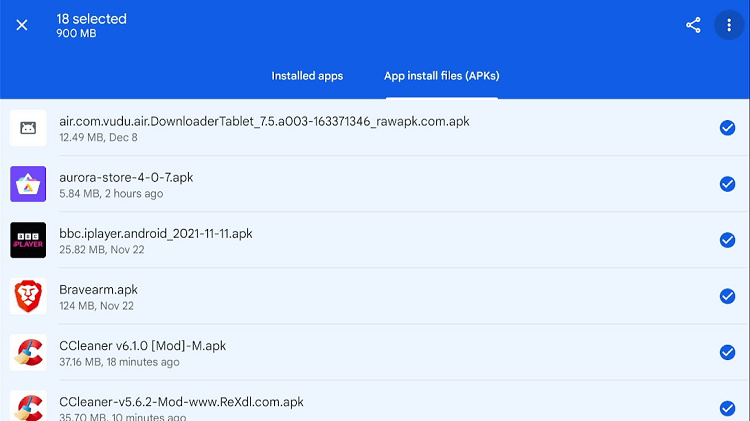
Step 28: Again go to the settings option and press on Delete permanently option

Step 29: Click on Delete
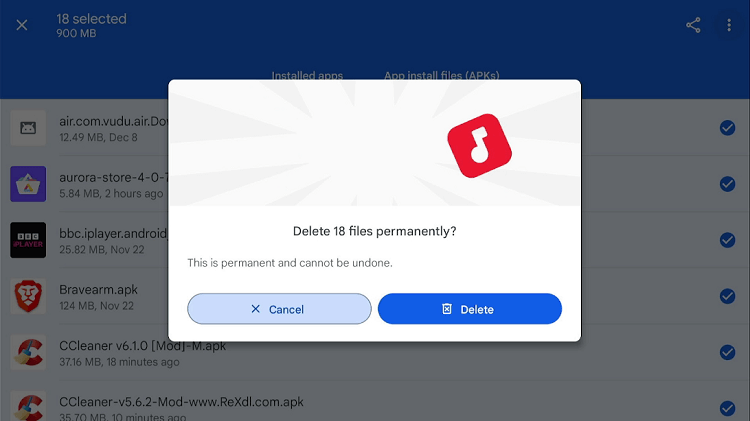
Step 30: All App install files (APKs) are deleted now
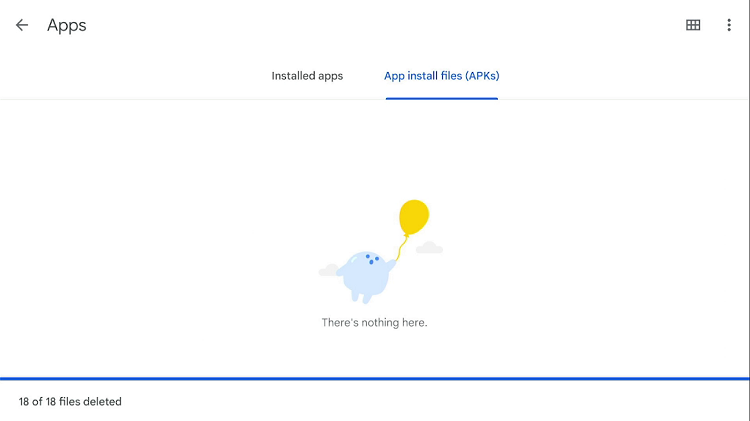
Step 31: Now click on the Installed apps option
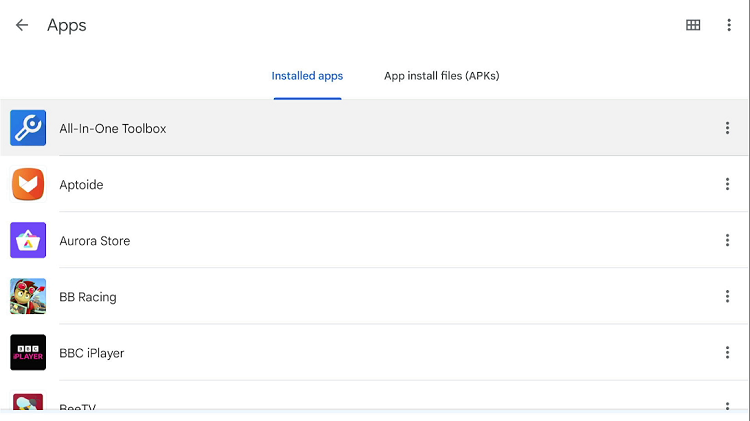
Step 32: Go to the three-dotted settings icon
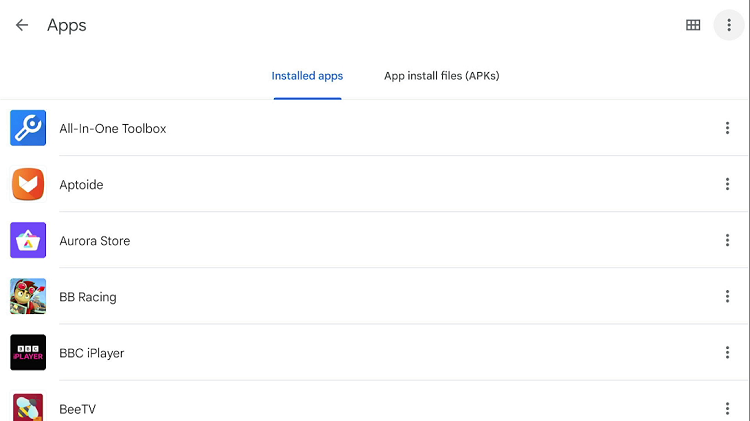
Step 33: Press Select all
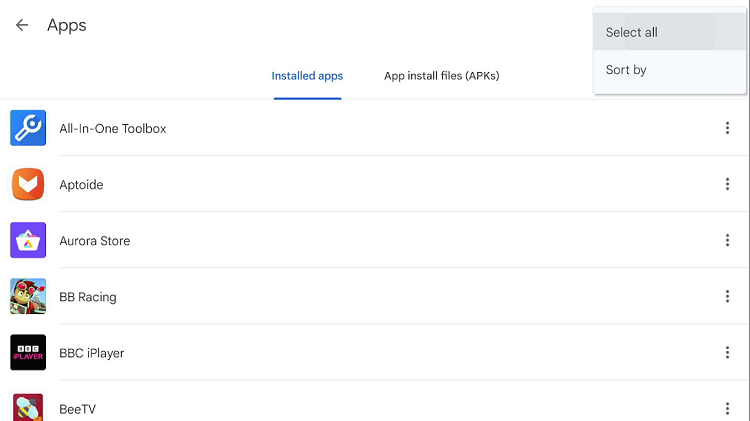
Step 34: Again press the setting icon
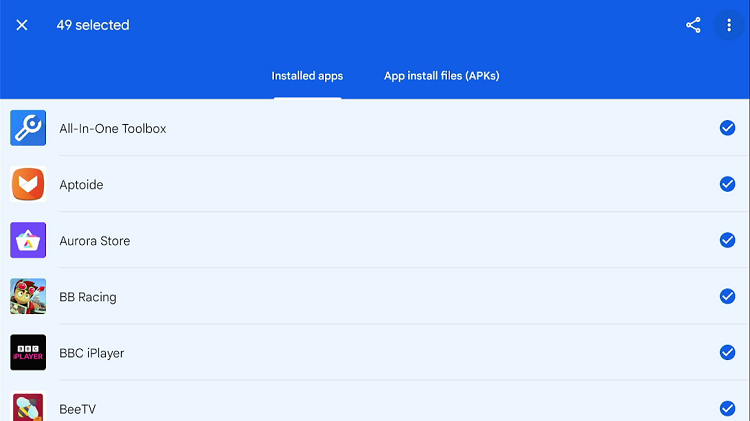
Step 35: Now move to the Delete junk files option
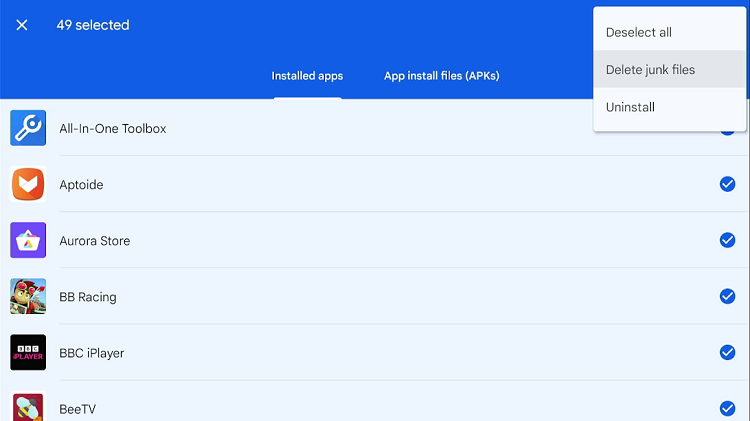
Step 36: Go back to the previous page to the Apps icon
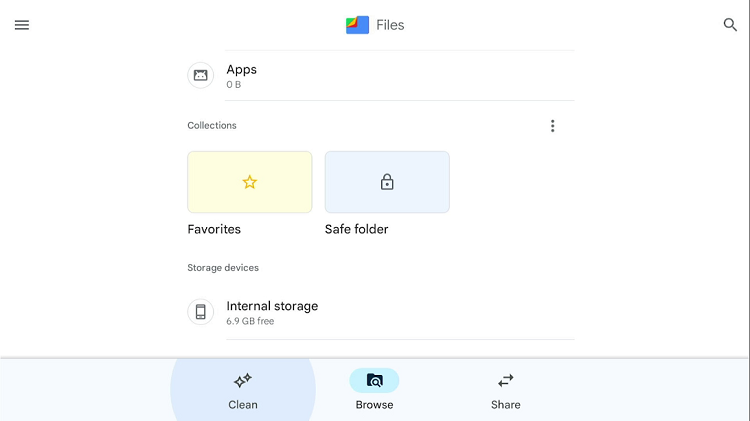
Step 37: Now press Clean in the bottom
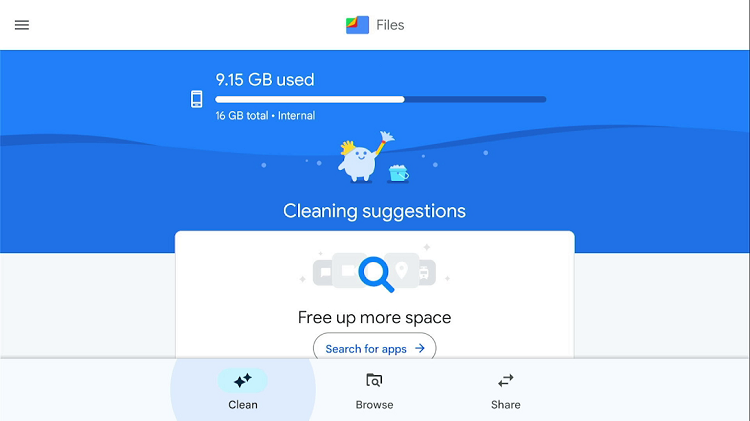
Step 38: Press OK
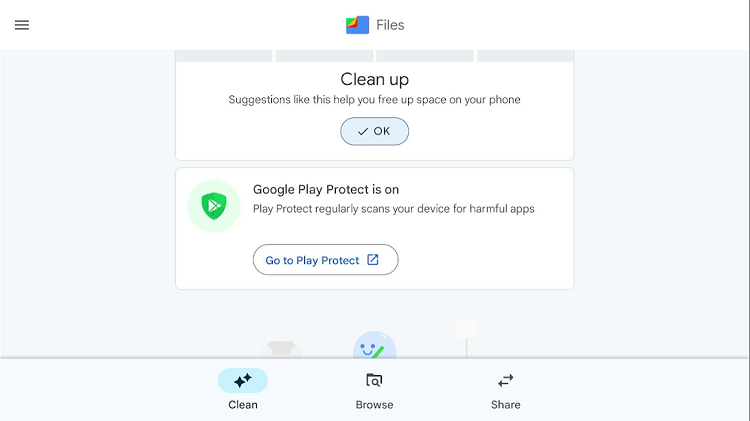
Step 39: You have successfully removed all the junk files
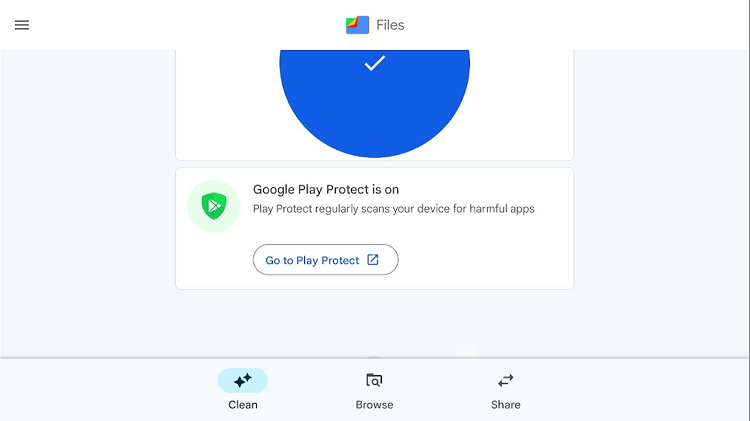
FAQs- NVIDIA Shield TV
What is the storage capacity of NVIDIA Shield TV?
The latest NVIDIA Shield TV has an impressive storage capacity that can be either 16 GB of internal flash storage or a 500 GB hard drive storage memory. You can also expand it by using a microSD card or removable storage. In general, the storage capacity of all NVIDIA Shield TV versions has either 8 GB or 16 GB flash memory.
Can you expand Nvidia Shield storage?
To increase the storage capacity of your NVIDIA Shield TV you can connect an additional USB to your device. Whereas, if you want to increase the storage to install apps then you should format your connected storage as “device storage”.
Can I install an APK on Nvidia Shield?
Android TV always supports ‘sideloading’. In the ‘sideloading’ mechanism you can install any valid APK file no matter where you download the file from. The best thing is all of the Nvidia Shield TV models can easily run Android TV.
Conclusion
Buy your NVIDIA Shield TV now because it comes up with a maximum storage space of 16 GB. We have further explained how you can easily free up space on NVIDIA Shield TV if you want to add some more apps to your existing list.
By using the aforementioned steps you can also delete all the trash files and shunned content that gets stuck in your NVIDIA Shield TV storage. But before going to the settings you have to install some important apps like Downloader to support the whole process.
 Nvidia Shield Tv Hacks, Tips & Tricks
Nvidia Shield Tv Hacks, Tips & Tricks