
This is a step-by-step guide on how to install and use Brave Browser on NVIDIA Shield TV and Android TV.
Formerly known as LinkBubble, Brave Browser is a must-have app for all the Shield TV users out there to have a smooth streaming experience.
You can watch any movie or show and access any website on your Nvidia Shield TV with Brave Browser. Another amazing feature of the browser is that it doesn’t show any kind of ads while streaming.
Brave Browser also blocks all the trackers and ensures that your privacy is maintained at any cost. It creates an extra wall to protect your identity from trackers and annoying ads to interrupt during streaming
Since Brave Browser is free, it is strictly recommended to use a VPN before you stream anything.
Our Recommended VPN – ExpressVPN
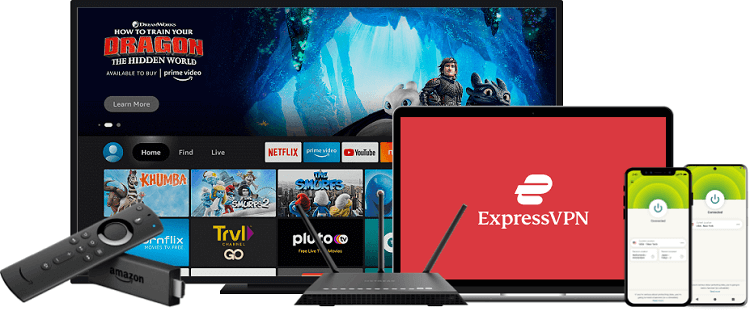
ExpressVPN is our top recommendation. It is strictly recommended to use ExpressVPN before you download Brave Browser on your Shied TV to mask your IP address and maintain anonymity while streaming / Surfing on the browser.
Get yourself ExpressVPN and enjoy 3 extra months for free. It also offers a 30-day money-back guarantee and works on 5 simultaneous devices with a single account.
How to Install Brave Browser on NVIDIA Shield TV
You have to install Brave Browser on your Nvidia Shield TV as a third-party app using the Downloader app. But before that, make sure you install and use ExpressVPN on Shield TV to stay protected and anonymous while streaming.
Now follow the steps below:
Step 1: From the home screen of your Shield TV, select the Google Play Store option
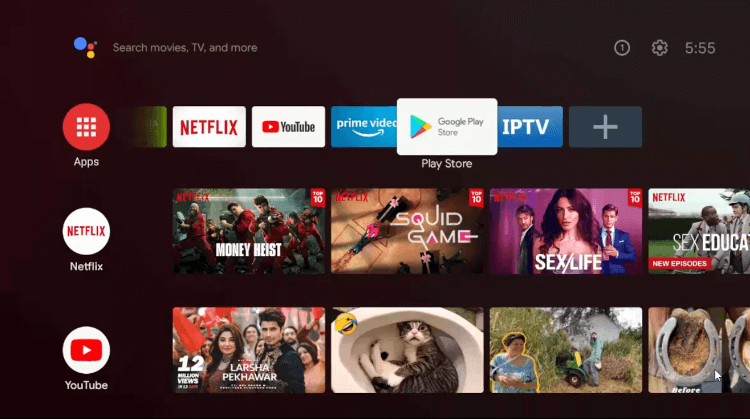
Step 2: Click on the Search icon
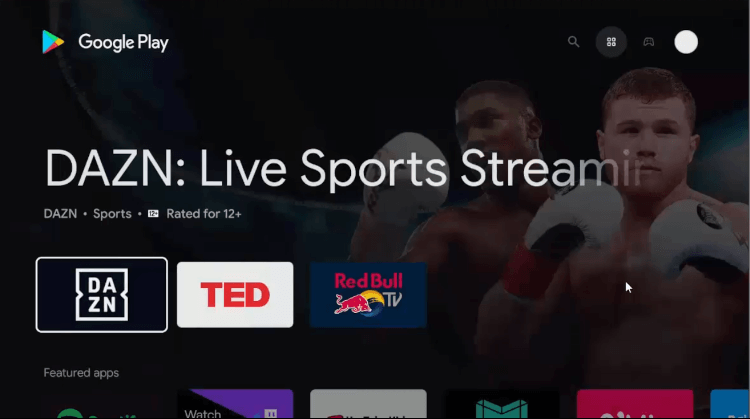
Step 3: Click on the Search bar
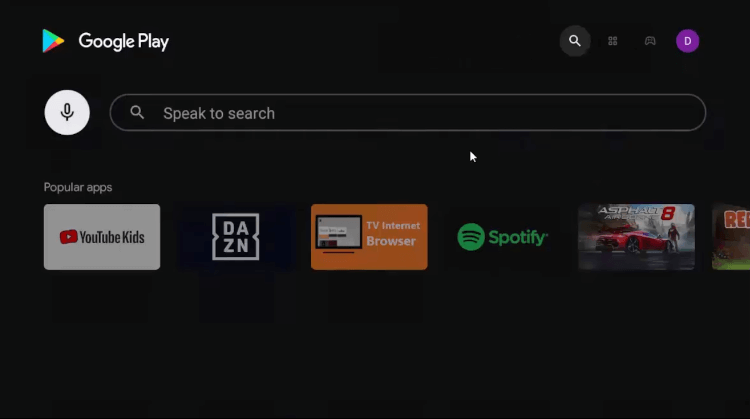
Step 4: Write Downloader in the search bar and click Search
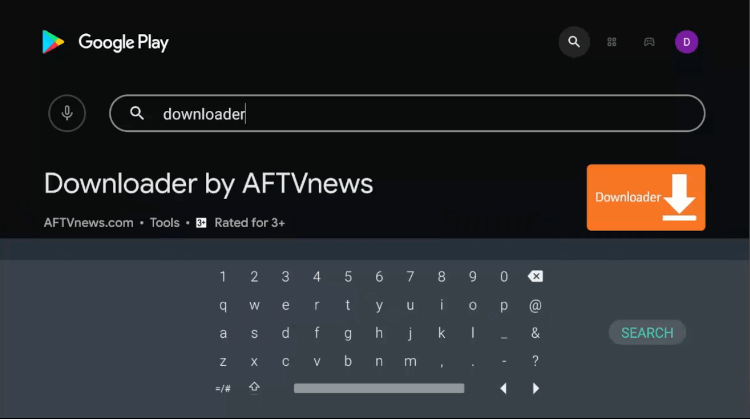
Step 5: Click the Install button

Step 6: Wait for the Downloader app to install on your device
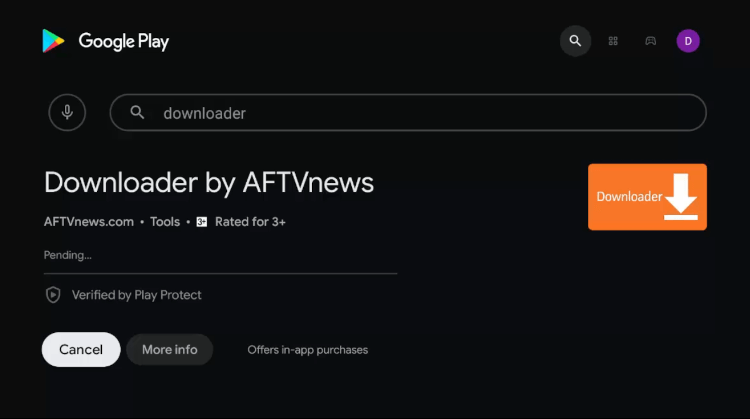
Step 7: Click Open once installed successfully
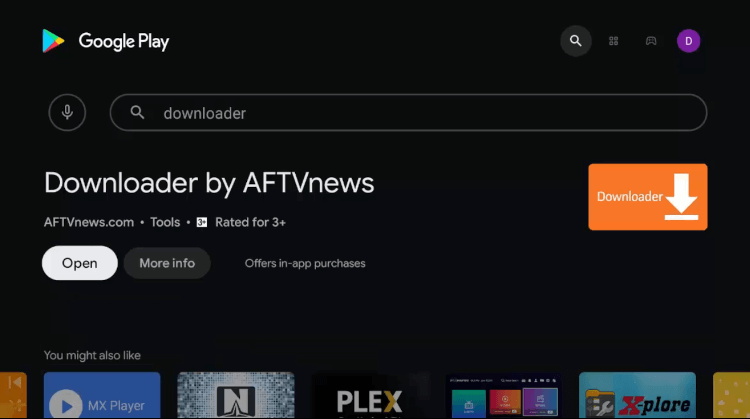
Step 8: Click Allow to give Downloader access to your photos, media, and files

Step 9: Click Open if this Quick Start Guide appears

Step 10: Now return to the home screen of your Shield TV and click the Settings icon from the top right corner
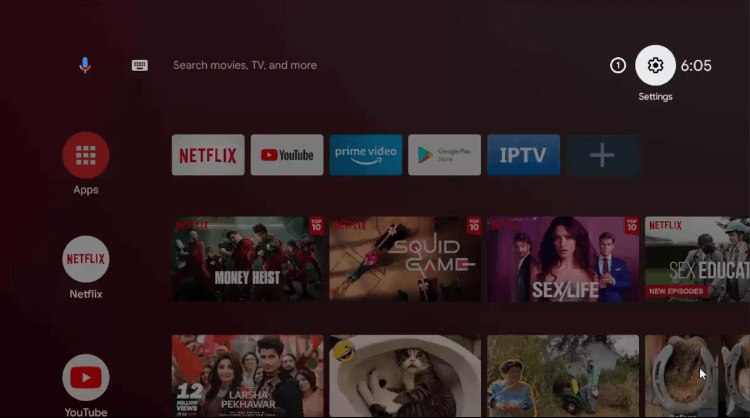
Step 11: Select Device Preferences from the Settings menu

Step 12: Scroll down and click Security & restrictions from the menu

Step 13: Click the option Unknown sources

Step 14: Enable the option to Allow the Downloader app
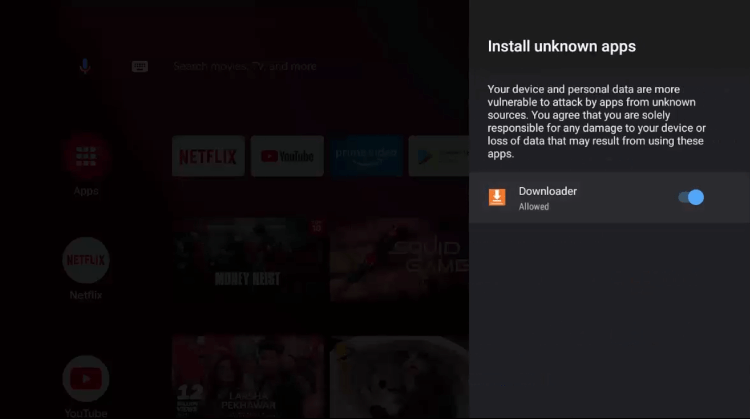
Step 15: Now return to Security & Restrictions and Turn Off the Verify Apps option

Step 16: Select the Downloader icon from the home screen of your Shield TV
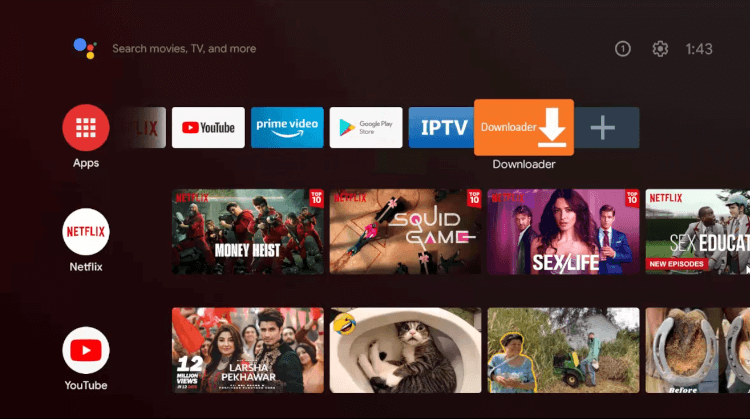
Step 17: This is how the interface of Downloader looks like

Step 18: Enter the URL bit.ly/33221598 in the URL bar and click Go
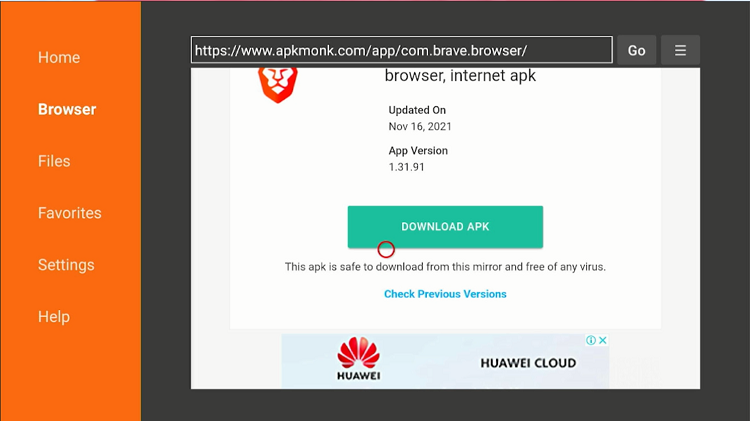
Step 19: Wait while the app is downloading

Step 20: Click the Install button
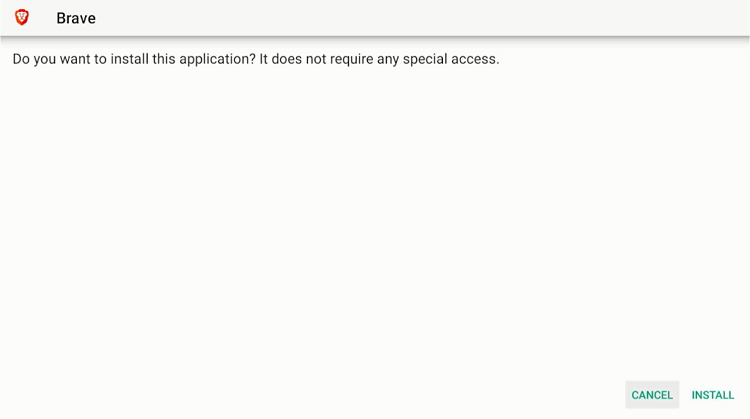
Step 21: Wait for the app to install
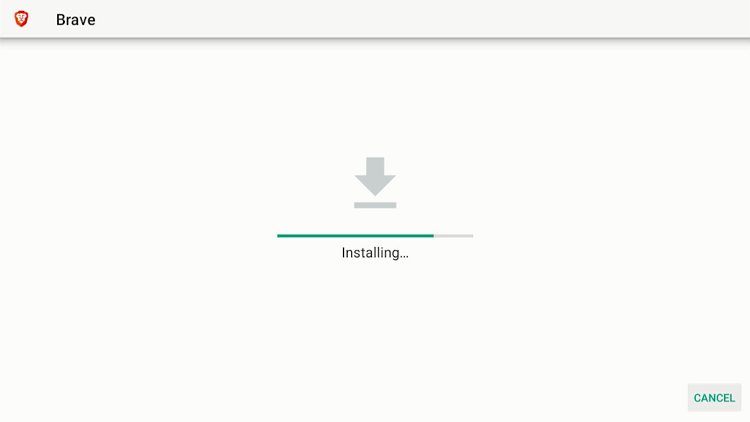
Step 22: Click Open once the browser is installed successfully
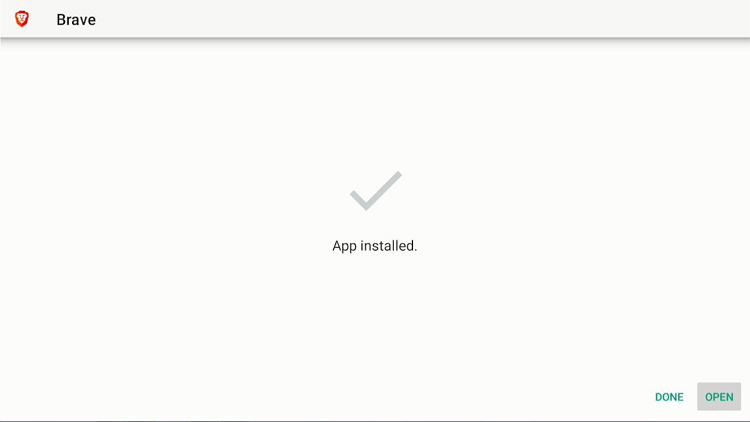
Step 23: Brave Browser will launch on your Shield TV
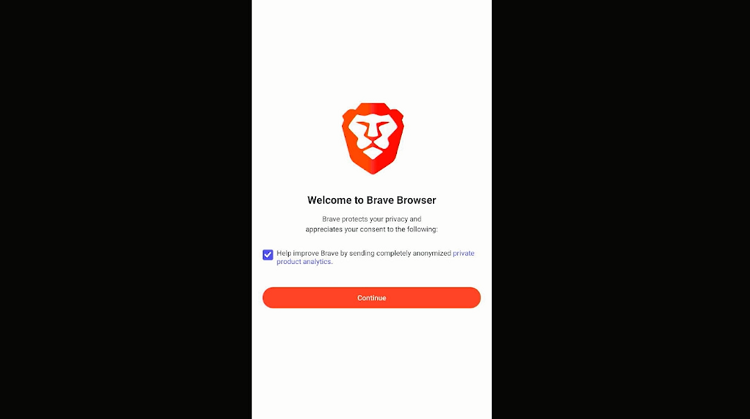
Congratulations! Brave Browser is installed successfully on your Nvidia Shield TV using the Downloader app.
How to Use Brave Browser on NVIDIA Shield TV
Now when the Brave Browser is installed successfully on your Shield TV, it’s time to use it. For demonstrating it, I have used Brave Browser to watch free movies on your Shield TV, without spending a penny or watching a single ad.
Just make sure you install and use ExpressVPN on Shield TV to mask your original IP and maintain your online identity over the internet.
To use Brave Browser on Shield TV, follow the steps below:
Step 1: Click the Settings icon of your Nvidia Shield TV

Step 2: Click Apps

Step 3: Click the option See all apps
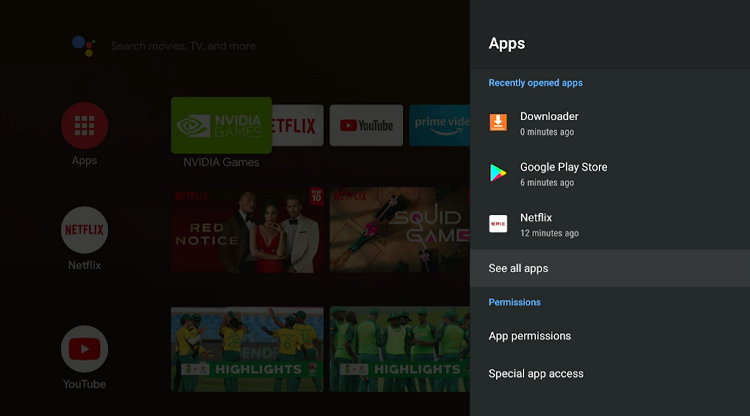
Step 4: Select Brave Browser from the list of other apps
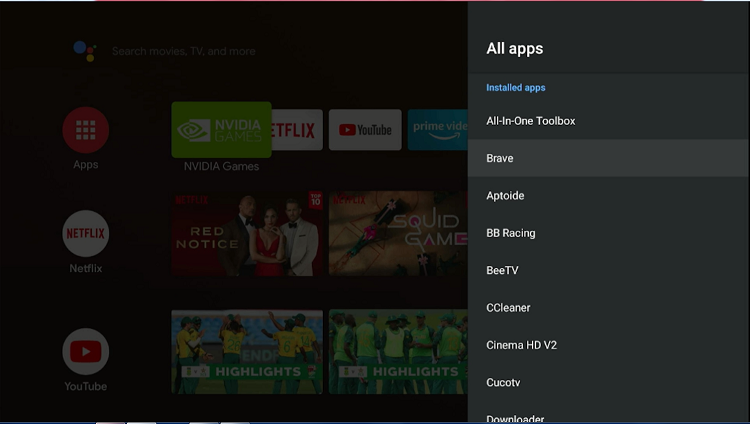
Step 5: Click the Search bar from the top menu bar
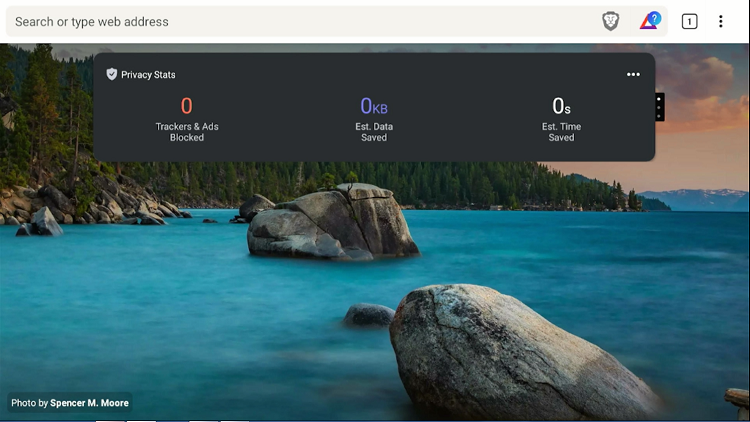
Step 6: Write cataz.to OR gomovies.sx in the search bar and click Go

Step 7: Select a free movie from all the movies that appeared on your screen
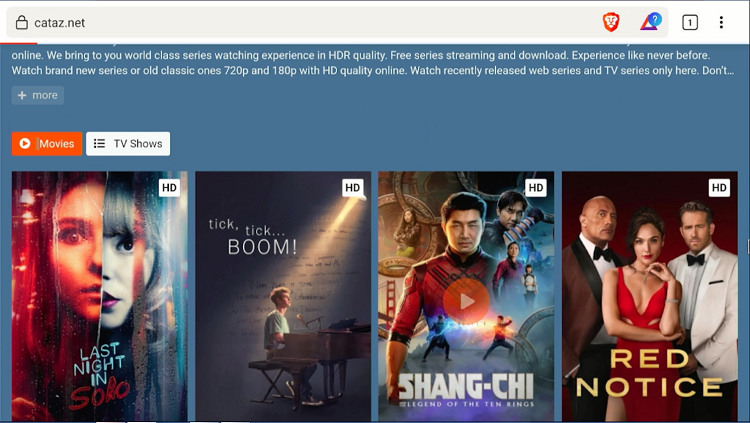
Step 8: Click the Play icon on the screen
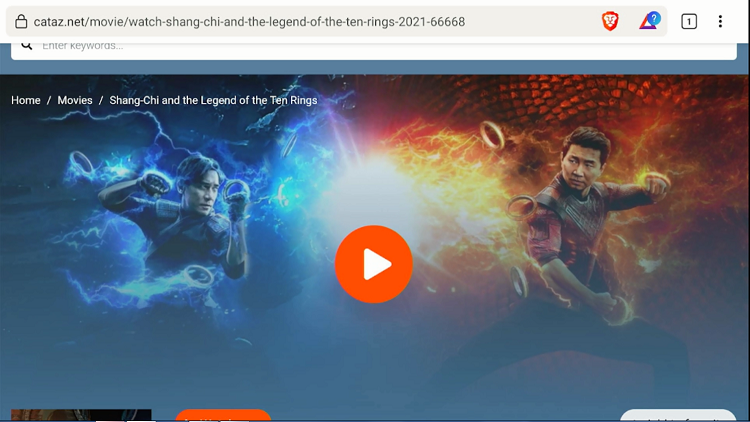
Step 9: Enjoy streaming free movies on your Shield TV using Brave Browser
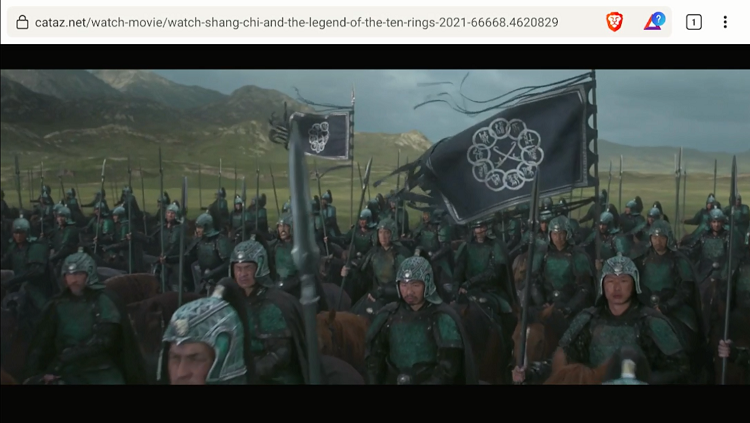
Brave Browser Features
Brave Browser is a free web browser to use on Nvidia Shield TV. It is one of the fastest browsers with blazing fast speed to ensure high-quality streaming without compromising on the speed.
The browser also offers an ad-blocking service which is probably one of its best features of it. There are no annoying ads to interrupt your while streaming your favorite movie or show.
Brave browser is an open-source browser where you can also add the content of your choice for the other users. The Tracker Protection feature of Brave Browser makes sure your privacy isn’t compromised at all while using the browser.
Brave Browser Alternatives for NVIDIA Shield TV
If Brave Browser is not working on your Shield TV, here is a list of some other browsers you can use to access different websites and stream free movies. Have a look:
- Chrome Web Browser on Shield TV
- Puffin TV Browser on Shield TV
- Amazon Silk Browser on Shield TV
Frequently Asked Questions
What is Brave Browser?
Brave Browser is a free web browser that you can install on your Shield TV to have access to plenty of websites and watch loads of free movies and TV shows.
Is Brave Browser ad-free?
Yes, one of the most exciting features of Brave Browser is that it is ad-free so you won’t get annoyed by the ads while streaming your favorite movie or show.
Which is the best browser for Nvidia Shield TV?
There are many web browsers available that you can use for your streaming session but Brave Browser is the best in terms of its ad-free policy, privacy settings, and no subscription charges.
Is Brave Browser safe to use on Shield TV?
Brave Browser is a private browser for all Shield TV users and has a strict privacy policy. But if you are more concerned about your privacy, it is recommended to use a VPN.
Wrapping Up
Looking for a web browser for your next streaming session? Want to enjoy an ad-free streaming experience with a reliable web browser? Well, what could be a better option than Brave Browser?
You will have a fast and secure experience with Brave Browser without compromising on quality or speed. As the app is not available on the Play Store, you have to sideload it as a third-party app on your Shield TV.
Don’t forget to use ExpressVPN before installing or streaming anything on your Shield TV to ensure a private connection, while maintaining anonymity over the internet.
 Nvidia Shield Tv Hacks, Tips & Tricks
Nvidia Shield Tv Hacks, Tips & Tricks