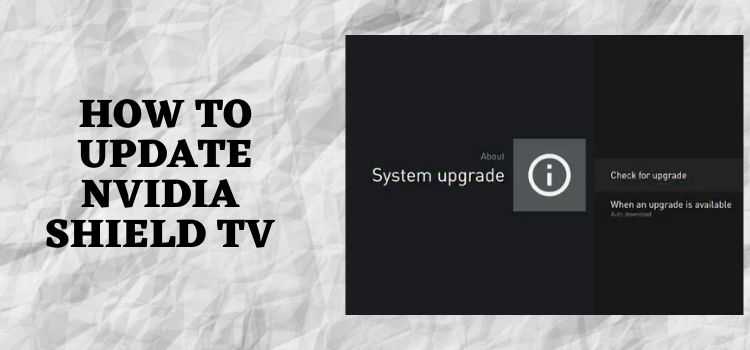
In this step-by-step guide, we will discuss how to update NVIDIA Shield TV.
The NVIDIA Shield TV is among the leading streaming boxes that offer the latest Android TV software. This fully-featured streaming device has both Google Assistant and 4K Chromecast functionality built inside it for its users.
Get ready to enjoy the best streaming box experience you will find this year and easily update NVIDIA Shield TV in a few steps. You can download the best Android apps that can be used for the Android TV platform. Enjoy some of the popular services like YouTube, Netflix, Hulu, Amazon Prime, and Spotify.
Apart from that media streaming platforms like Kodi and Plex are also the services that you can get on your Shield TV.
If you have bought an Android TV then you should always be prepared for the updates without having any phone operators.
Do you know that your NVIDIA Shield TV is a device that gets updated frequently in a year? For instance, the Shield TV (2019) software ships with Android 9 Pie. NVIDIA has done a great job in keeping it updated for the next three years.
How to Update NVIDIA Shield TV
You can update NVIDIA Shield TV by changing a few of your settings. Follow these simple steps and enjoy the updated version of your Shield TV:
Step 1: Open the homepage of the NVIDIA Shield TV and go to the Settings Icon
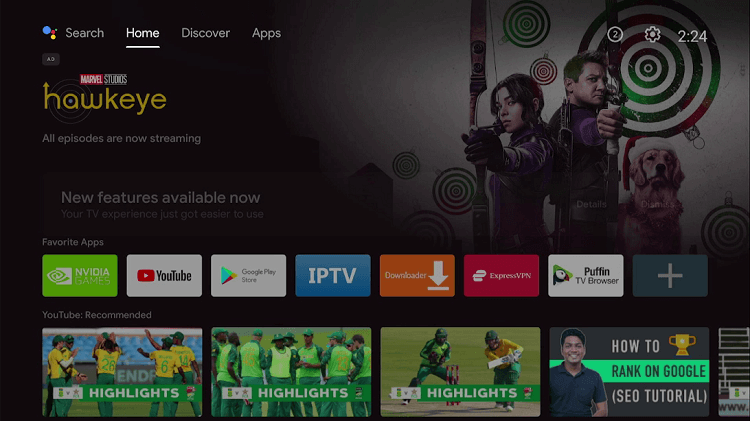
Step 2: Click on Device Preferences
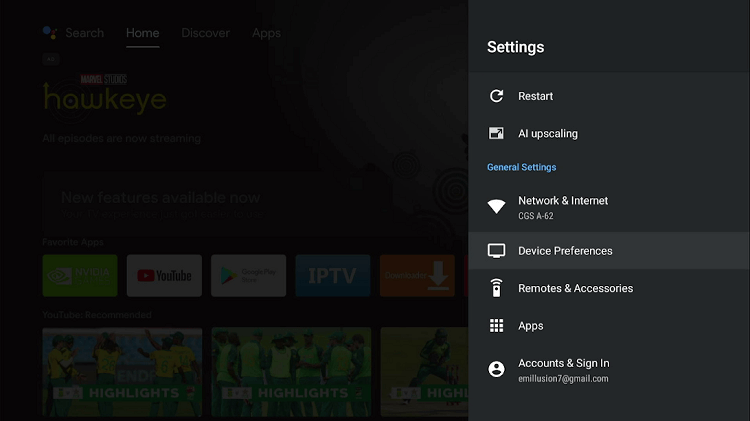
Step 3: Press the About option
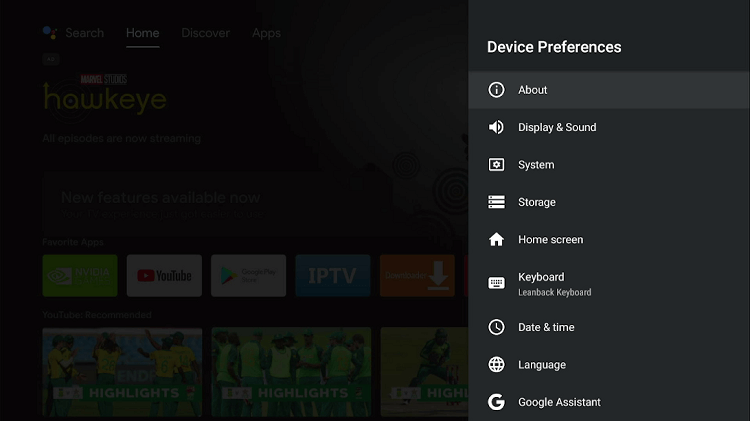
Step 4: Move on to System upgrade
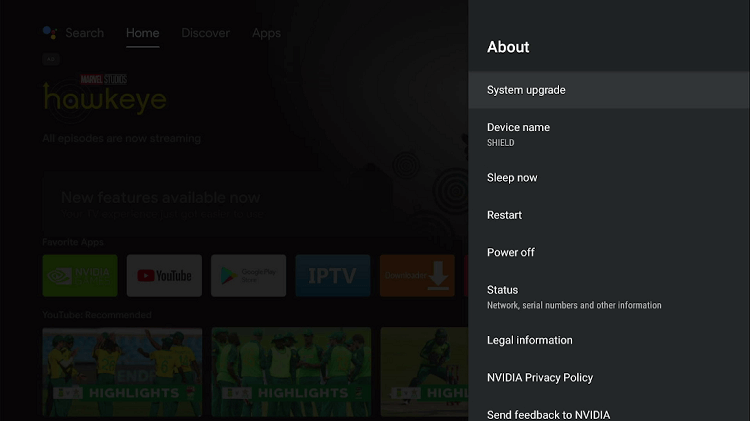
Step 5: Now click Check for the upgrade option
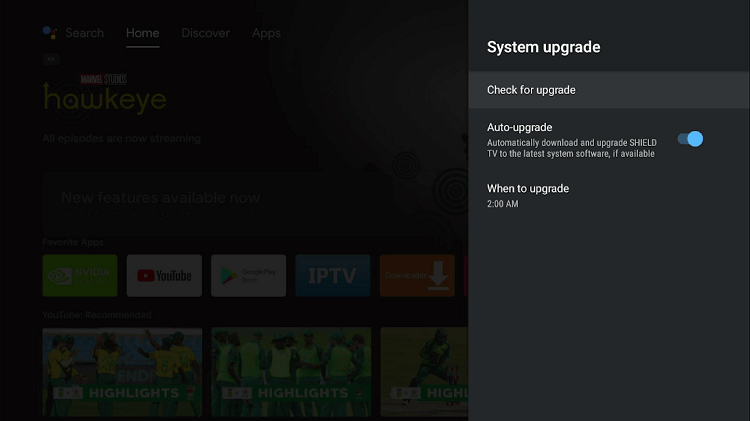
Step 6: Again press Check for upgrade
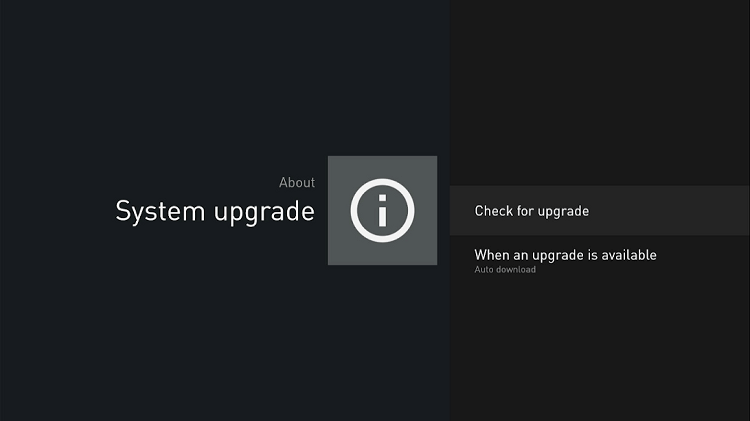
Step 7: The green tick indicates that the system is updated
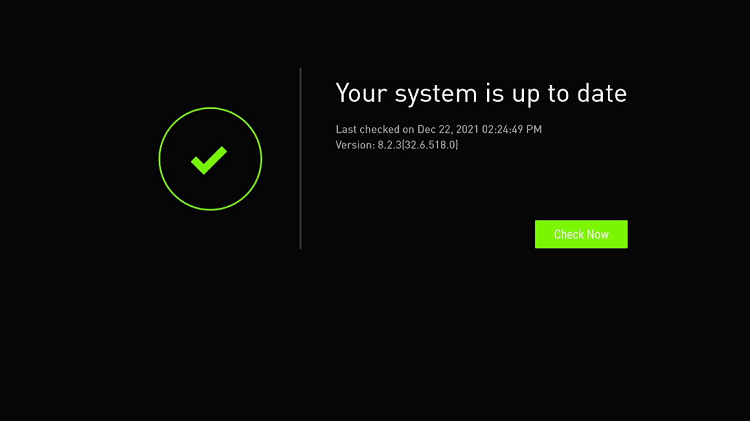
Recent Updates on NVIDIA Shield TV
Let’s take a look at some of the latest updates on NVIDIA Shield TV:
1. Latest NVIDIA Shield TV Remote
A few months ago NVIDIA launched its new Shield TV device that comes with an updated remote. It offers more physical buttons than the previous version. Although, the D-Pad still has the same position. However, below the D-Pad, there is an addition of several other buttons.
These buttons include volume, play/pause, fast forward, rewind, Google Assistant, and also a Netflix button. As promised, NVIDIA has finally made its updated remote available for the older Shield models too.
If you are having the older version of NVIDIA Shield TV then there might be an update popping up on your TV for the latest remote. All you need to do is to purchase the new remote and update NVIDIA Shield TV accordingly simply by going to your settings.
2. Update NVIDIA Shield TV by Adding Apple TV
Great news for NVIDIA users as Apple TV is available on the Shield TV devices now. With this, you can now access iPhone-maker’s expanding streaming service well known as Apple TV+. You must be delighted by this inclusion if you follow Ted Lasso, The Morning Show, and other such series.
So, Update NVIDIA Shield TV and catch up with the recent Dolby Vision and 4K content with the Shield TV’s port of Apple TV.
3. Shield TV’s New Android 11 Upgrade
Most Android TV devices seldom get updates and those who do only are supported for a few years. Whereas NVIDIA still supports its Shield TV up till now. It is most likely that even its original model also gets the Android TV 11 soon. This NVIDIA Shield seems significant as it will keep even the 2015 model alive.
The Nvidia Shield TV 2015 version was launched on top of Android 5.0 and has seen upgrades to Android 7, Android 8, and Android 9 since then. However, even after so many years after its launch, the original Shield remains one of the best-supported Android devices in the world.
4. Enhance Remote Customization and Al Upscale
In the 25th software update of NVIDIA, all the Shield TV models are getting the 8.2 updates to boost the 4K AI upscale. Before this, the Al upscale only had HD 30fps content. After the 8.2 updates, this AI is more upscale and can deal with anything from 360p to 1440p and bring up to 2160p (4K UHD). In addition, it also now supports 60fps, live sports, and HD YouTube videos.
Why Choose NVIDIA Shield TV?
Although there are a lot of streaming devices in the market, NVIDIA Shield TV has managed to keep its name among the leading service providers around the world. This streaming box comes up with tremendous internal specs and features and has a smart and shiny remote that contains a built-in microphone for use with the Google Assistant.
Likewise, if you are a gaming person then this device is perfect for you as you can plug in a keyboard and mouse or connect Bluetooth devices. This will help you in both gaming and things like entering passwords and searching.NVIDIA has given the Shield TV an adequate processor power for gaming.
Therefore, you can select from the expanding library of games from the Google Play Store. Not only this but NVIDIA also has a library of famous PC games that you can download and play. Another important gaming service is the NVIDIA GeForce Now. It moves your favorite games from your PC and displays them on your living room TV.
NVIDIA Shield TV also comes up with an easy-to-use user interface that offers home screen recommendations according to the services and shows that you follow.
FAQs- NVIDIA Shield TV
Does Nvidia Shield update automatically?
The Google Play Store on your NVIDIA Shield TV will offer you auto-updates for all your downloaded apps. However, it will still be crucial to know the procedure of manually installing app updates. You can also learn how to uninstall a new update.
What happens if I don’t update my Nvidia drivers?
The graphic driver analyzes graphic performance and has nothing to do with system performance. If you don’t update your NVIDIA drivers then it will increase the scope for errors and doesn’t allow your GPU to work efficiently.
Why does my Nvidia Shield keep rebooting?
If you are facing a rebooting issue in your NVIDIA Shield TV then it might be because of the apps you have installed. If your Shield TV gets stuck on an infinite boot then do a factory reset immediately. Then you can back up your data if it is on the SD card.
Conclusion
Updating NVIDIA Shield TV is important to experience the new features of the device announced by the company and can enjoy the latest features introduced by Shield TV. There are a plethora of streaming devices in the market that you can use. But NVIDIA has been able to provide the best service to its users for years.
The best thing about this Shield TV is even those who have got the older versions of NVIDIA Shield can enjoy the latest features and updates. Though a lot of alternatives are also available to the device yet its impressive features and easy services make it a hit among the users.
NVIDIA Shield TV is among the best options for those who prefer smooth and great quality streaming services.
 Nvidia Shield Tv Hacks, Tips & Tricks
Nvidia Shield Tv Hacks, Tips & Tricks